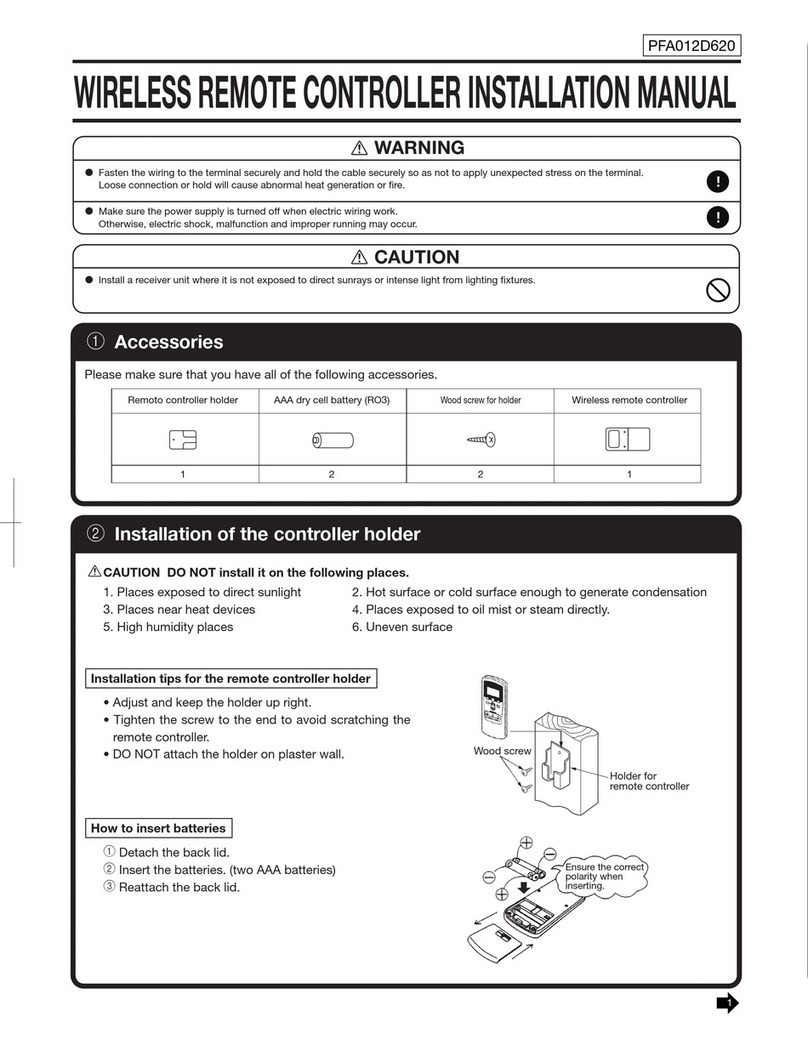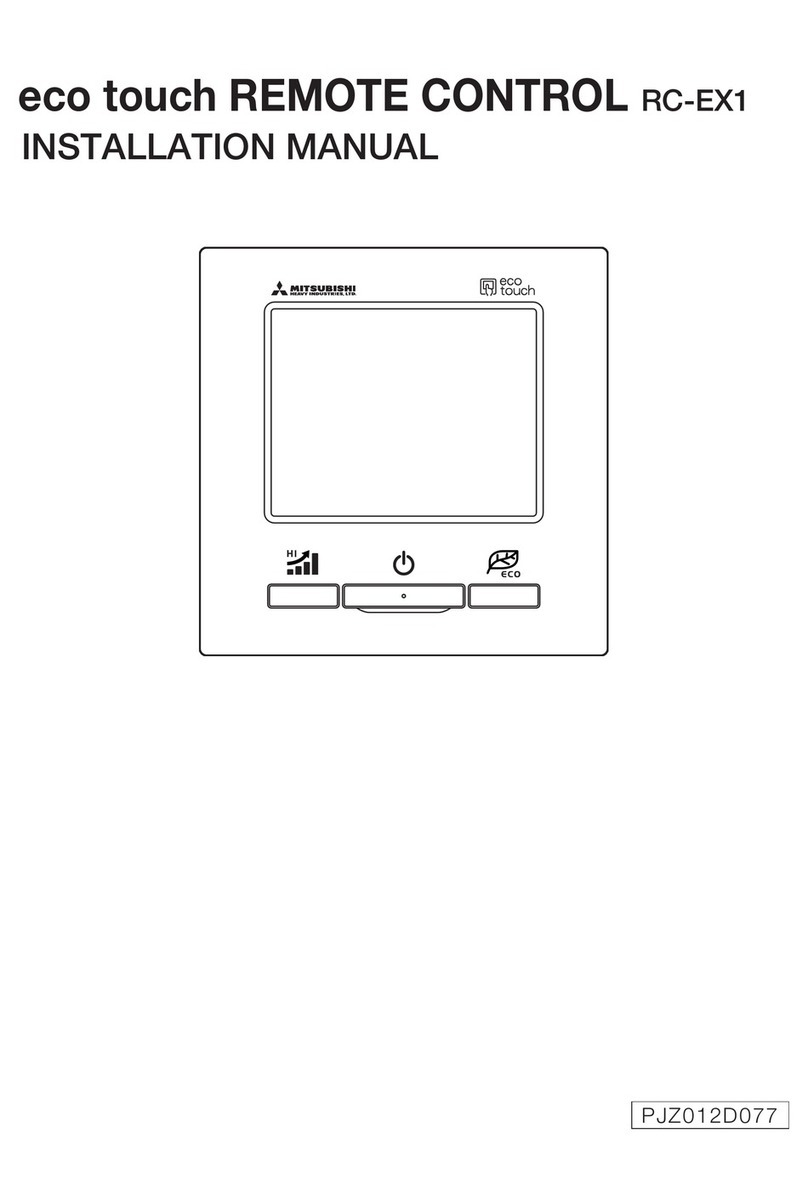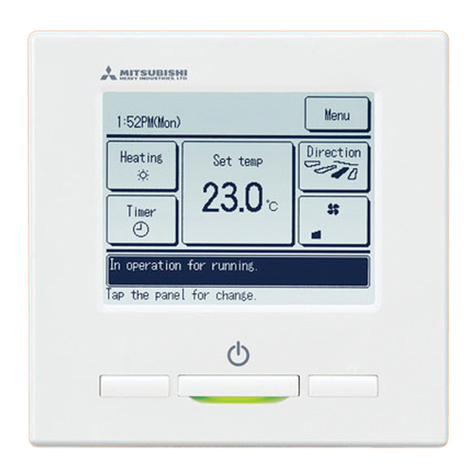−7−−6−
■For allowable temperature setting ranges, refer to the range setting of set temp.
■Reference set temp
Cooling … 26 to 28°C Dry … 24 to 26°C Heating … 20 to 24°C Fan … Setting temp is not required.
■If the Auto is selected for the set temp, the set temp display shows “0”. Temperature can be adjusted higher or lower with using ▲▼buttons. Note that Auto is not displayed and
cannot be set when SC-SL2, SC-SL3, or SC-SL4 is connected.
■If the Back button is tapped without tapping the Set button, the selected set temp is invalidated and the display returns to the TOP screen.
Change ap direction
Change ap direction
Ind. ap
Control
Back
4
Tap the desired ap direction. After
selecting the ap direction, the display
returns to the Select ap screen.
(☞1)
5
When the 3D auto ow operation is
enabled, “3D AUTO” is displayed on
the Change ap direction button, as
shown on the left.
Select ap
Upper/lower ap
Back
Select the ap to change.
Left/right ap
3D AUTO
2
1
R/C Room
Outdoor
3
■ When multiple IUs are connected to the remote control for a mixed environment consisting of FDKs with a left/right ap and IUs without a left/right ap, enabling the 3D auto ow operation will set the
models without a left/right ap to a ap position set before the 3D auto ow operation was started.
■ Since the ap is controlled automatically in the following operation, it may differ from the display on the R/C.
∙ When the room temperature is higher than the set temp (In case of the heating operation)
∙ When the “In operation for heating standby. ” or “In operation for defrosting.” is displayed (In case of the heating operation).
Cool air is blown horizontally not to blow directly to human body.
∙ In a high humidity environment (during cooling operation)
■ When you select Auto swing while the Anti draft setting is enabled, the ap will not swing and be set at ap position 1.
■ Changing the left/right ap direction and 3D auto ow operation cannot be performed from the SC-SL2, SC-SL3, or SC-SL4. Also note that 3D auto ow operation will not be disabled when you
change the ap direction from the SC-SL2, SC-SL3, or SC-SL4 during a 3D auto ow operation.
1Tap the Change ap direction button on the TOP screen.
When an FDK with a left/right ap is not connected: ☞2
When one or more FDKs with a left/right ap are connected: ☞3
■If all the connected IUs are duct connected units, the Change ap direction button will not be displayed.
Change ap direction
Ind. ap
Control
Auto swing
Back
OutdoorRoomR/C
Select the ap direction.
2
When the Change ap direction screen is displayed, tap the button of desired ap direction.
To swing the ap, tap the Auto swing button.
To x the ap position, tap one of 1to 4 buttons.
After selecting the ap direction,
When an FDK with a left/ right ap is not connected, the display returns to the TOP screen. (☞1)
When an FDK with a left/right ap is connected, the display returns to the Select ap screen. (☞3)
3
When one or more FDKs with a left/right ap are connected, the Select ap screen is displayed. Select the desired ap direction.
1
To change the up/down ap direction, tap the
Upper/lower ap
button. The Change ap direction screen for the up/down
ap is displayed. (☞2)
2
To change the left/right ap direction, tap the
Left/right ap
button. The Change ap direction screen for the left/right ap is
displayed. (☞4)
3
The 3D auto ow operation automatically controls the fan speed and ap direction to efciently condition the air of the entire room
.
To switch to the 3D auto ow operation, tap 3D AUTO to enable the operation.
To disable the 3D auto ow operation, tap the 3D AUTO again. The ap direction returns to the direction that was set before
the 3D auto ow operation was enabled. The 3D auto ow operation will also be disabled when you change the up/down or left/
right ap direction during the 3D auto ow operation.
Note
• Do not manually move the aps or panel with anti draft by force. It could damage these aps and panels.
•Do not blow air downward for a long period of time during the cooling operation. Condensation may be generated and water may drip from the side panel. (In case of Ceiling suspended type)
• For FDKs with a left/right ap, it is recommended that the ap should be set toward the right side when there is a wall on the left, or set toward the left side when there is a wall on the right. For more
information, refer to the Notes in the Individual ap control section.
· If Power control for Motion sensor control is set to Enable, a temperature different from the set temperature may be displayed.
Advice
• If the humidity around the IU is high, the ap position may differ from the set position in order to prevent condensation forming on the IU. In that case, the message "During condensation prevention control." will
be displayed.
When the humidity drops, the ap returns to its original position.
Advice
PJZ012A231_EN.indd 7PJZ012A231_EN.indd 7 2023/7/24 10:49:352023/7/24 10:49:35