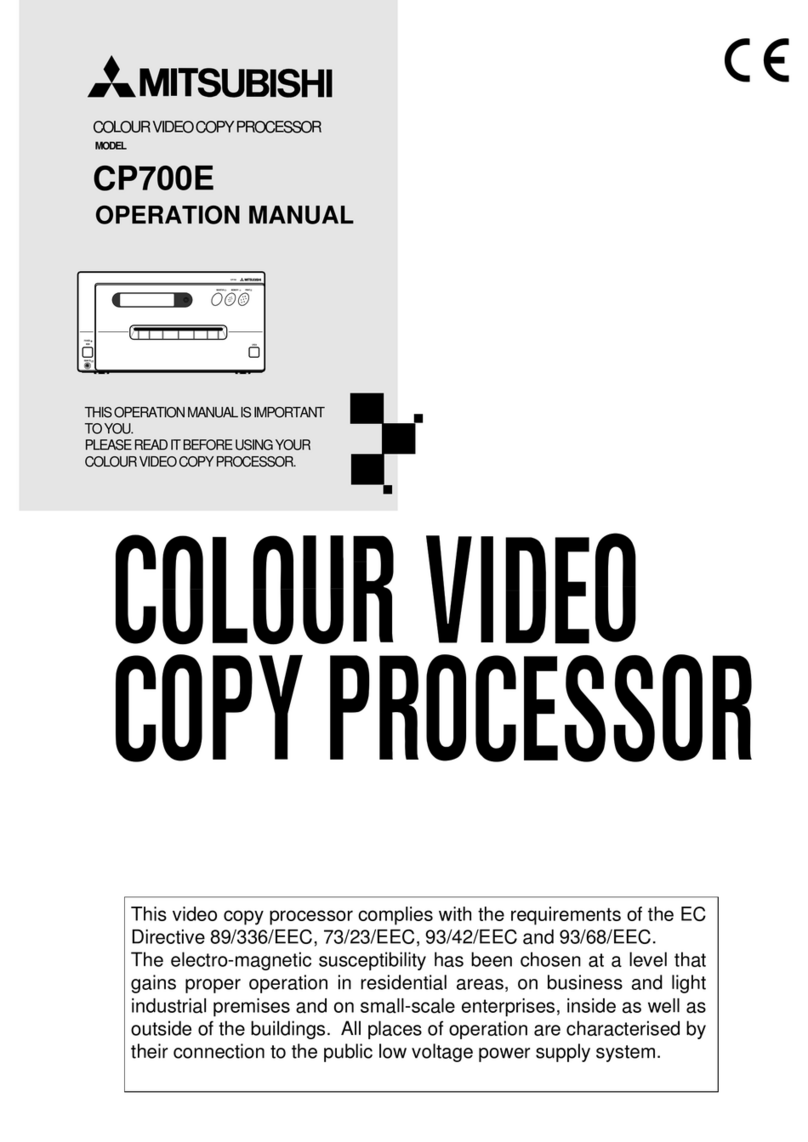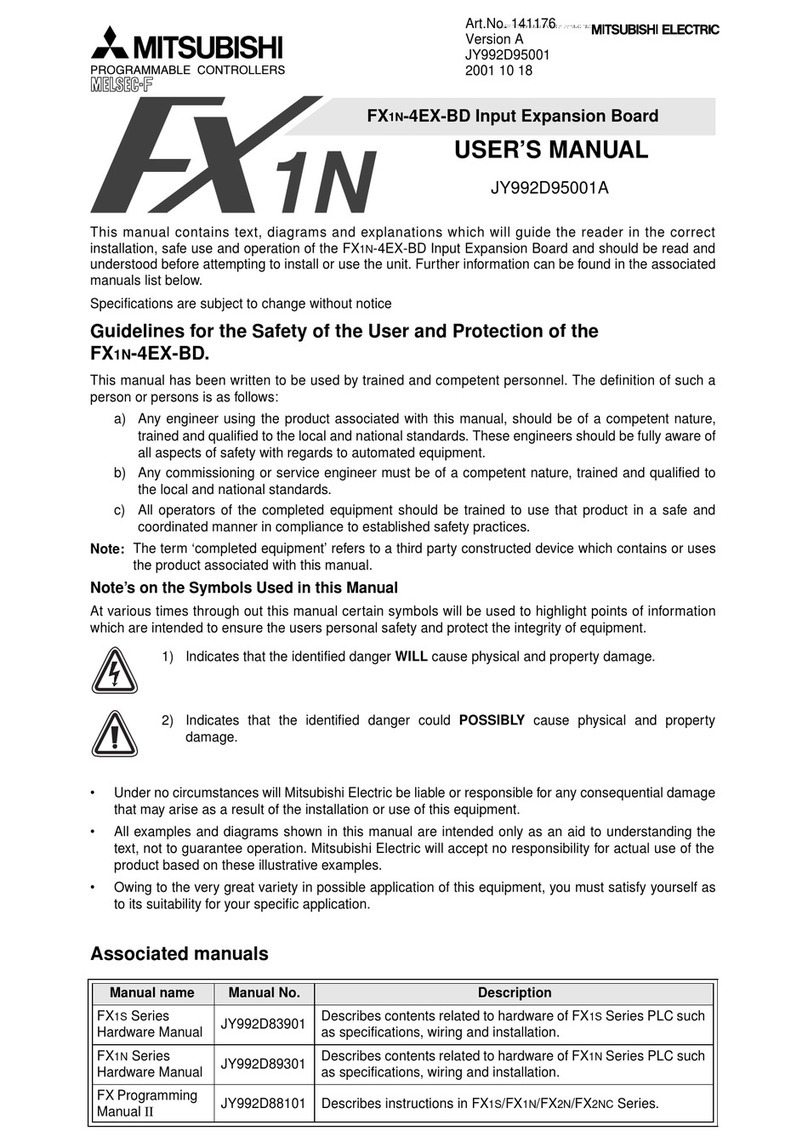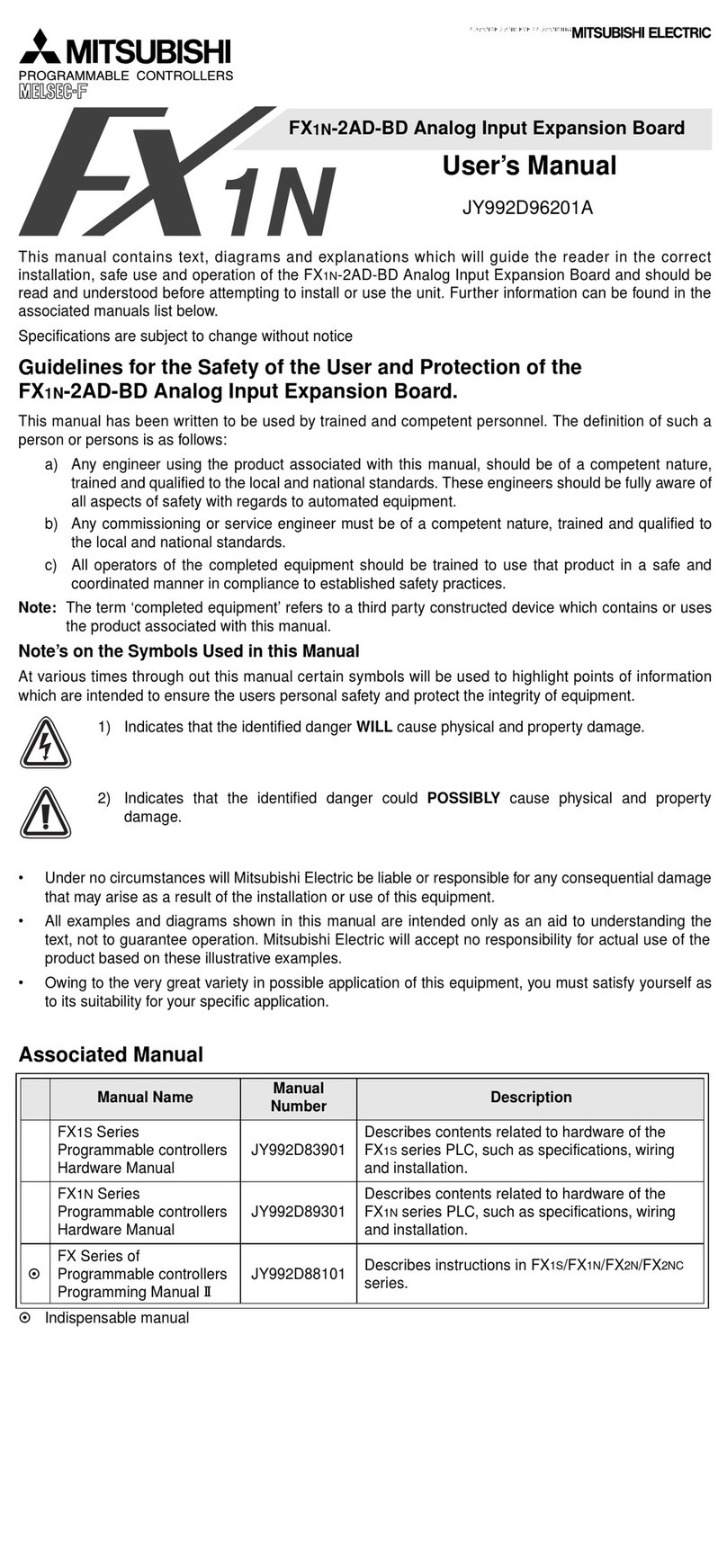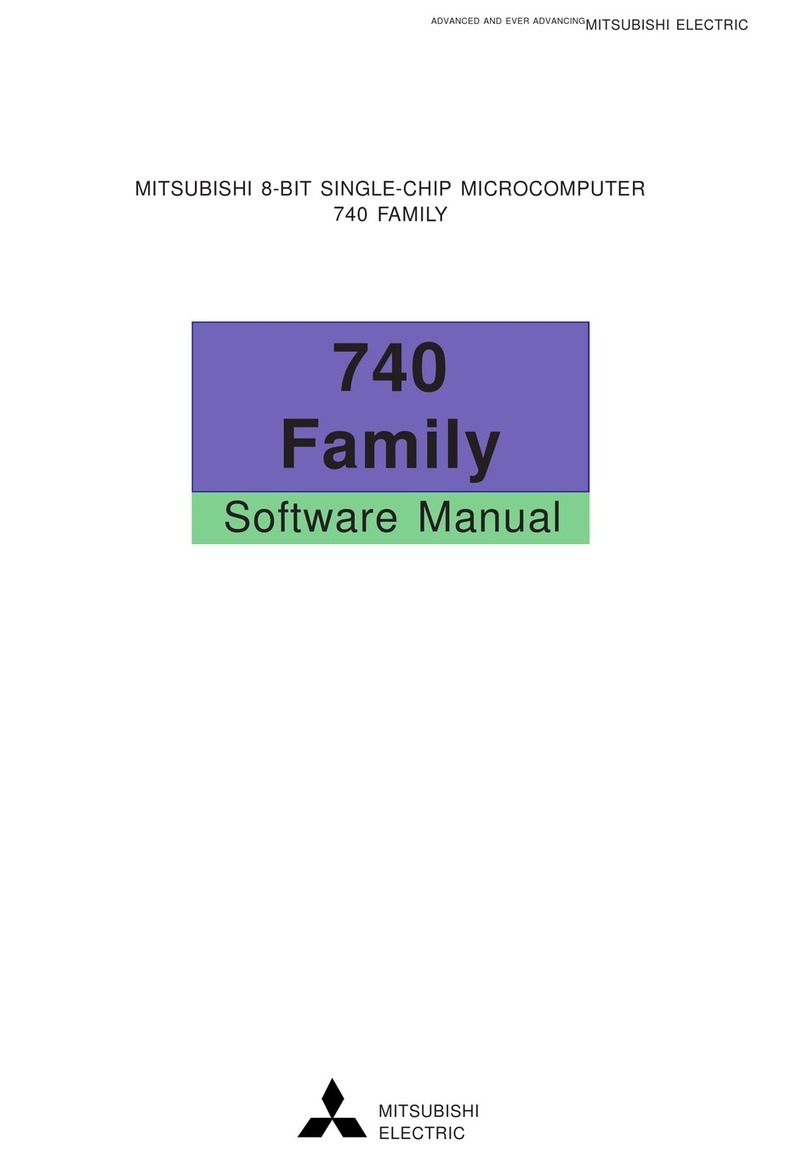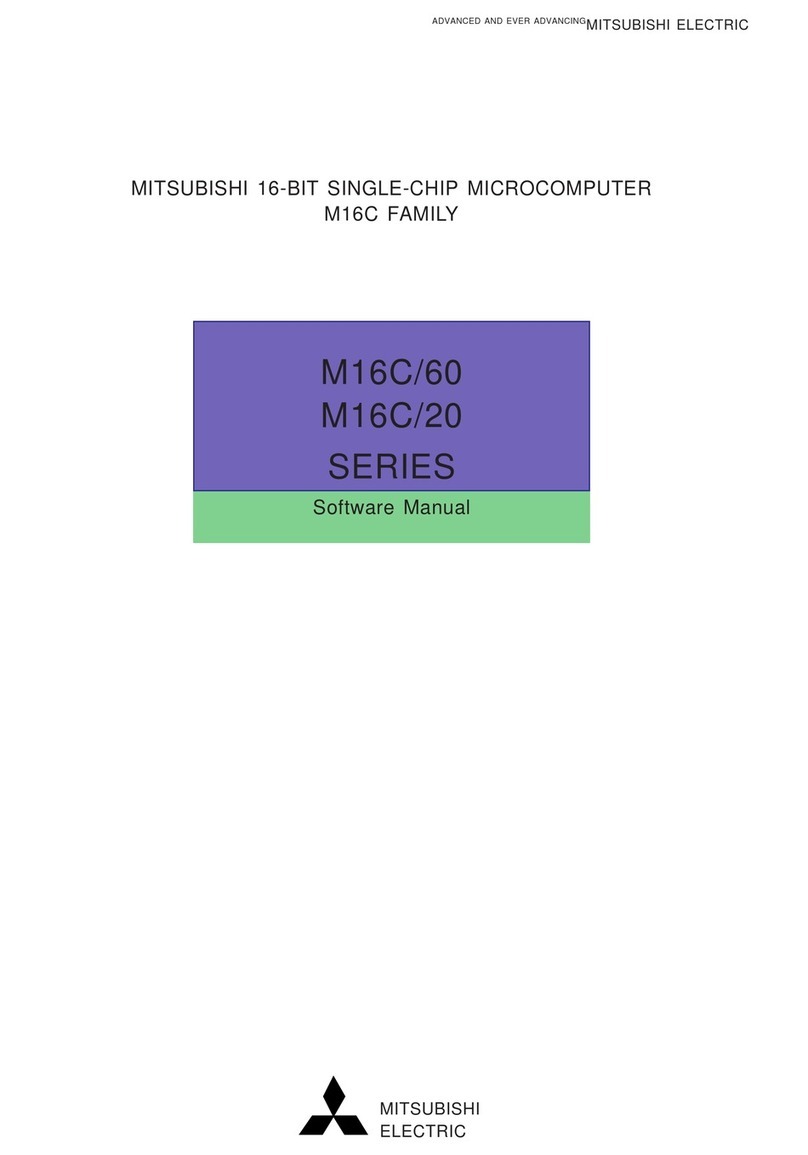2
CONTENTS
Contents................................................................................................ 2
Safety precautions ................................................................................ 3-5
Special features .................................................................................... 6
Unpacking ............................................................................................. 7
Features and functions ......................................................................... 8-10
Front panel............................................................................................. 8
Rear panel ............................................................................................. 9
Remote control unit................................................................................ 10
Connections .......................................................................................... 11
Connection with a monitor ..................................................................... 11
Connection with video or S-video signal equipment .............................. 11
Before operation.................................................................................... 12-16
Paper sheet set...................................................................................... 12
Unlock the printing unit .......................................................................... 12
Installation of print paper........................................................................ 12-14
Installation of ink sheet .......................................................................... 14-16
Usage and keeping of paper sheet set .................................................. 16
Printing (Basic)...................................................................................... 17-22
Before printing........................................................................................ 17-19
Selecting FIELD/FRAME .................................................................... 17
Selecting input signal .......................................................................... 17-18
Selecting print size .............................................................................. 18-19
Memory print .......................................................................................... 19
Memorizing and printing an image ...................................................... 20
Image memorizing with page increment set on .................................. 20
Number of memory pages .................................................................. 21
Multiple copy or continuous printing.................................................... 22
Printing (Special)................................................................................... 23-27
Multi print ............................................................................................... 23-24
Separate print ........................................................................................ 25
Photo prints ............................................................................................ 25
External remote terminal 1..................................................................... 26
External remote terminal 2..................................................................... 27
Setting the functions (Menu chart) ........................................................ 28-29
Monitor display chart.............................................................................. 28-29
Adjustments & settings (MAIN MENU).................................................. 30-36
MAIN MENU items................................................................................. 30
Operating MAIN MENU.......................................................................... 30-31
COLOR ADJ (Colour adjustment display).............................................. 32
LAYOUT (Layout setting display) ........................................................... 32-33
PRINT (Print setting display).................................................................. 34
COMMENT (Comment making display)................................................. 35-36
MEMORY POSITION (Memory and position setting display) ................ 36
Adjustments & settings (SERVICE MENU)........................................... 37-43
SERVICE MENU items .......................................................................... 37
Operating SERVICE MENU................................................................... 37
SYSTEM SETUP (System setting display) ............................................ 38-39
GAMMAADJ(Gamma level setting display)........................................... 39-40
LAYOUT2(Layout setting display 2) ....................................................... 40
ANALOG COLOR ADJ (Analog colour adjustment display) .................. 40
INPUT(Input signal setting display)........................................................ 41
OUTPUT (Output signal setting display) ................................................ 41
KEY SET (Button function setting display)............................................. 42
REMOTE SET(Remote signal setting display) ...................................... 43
PREVIOUS ERROR(Error display)........................................................ 43
Error messages..................................................................................... 44
Before calling for service....................................................................... 45-46
Overcoming paper jams........................................................................ 47
Cleaning................................................................................................ 48
Spec & options...................................................................................... 49