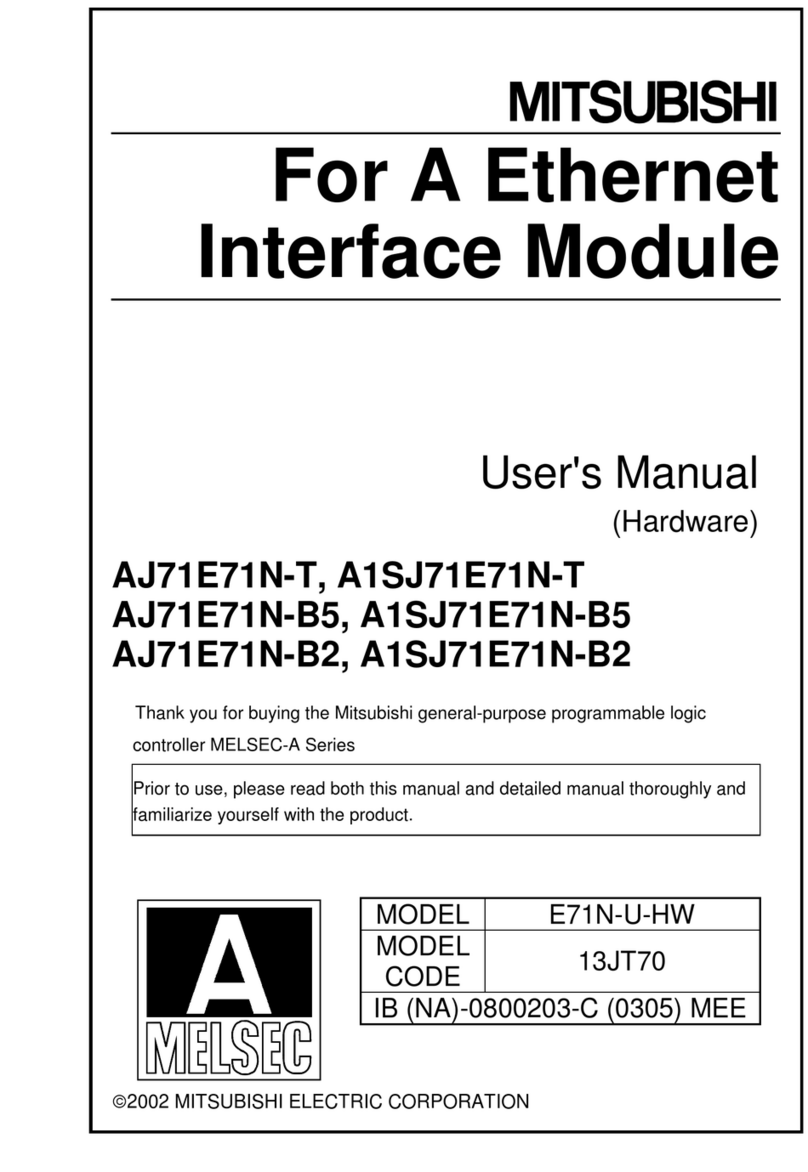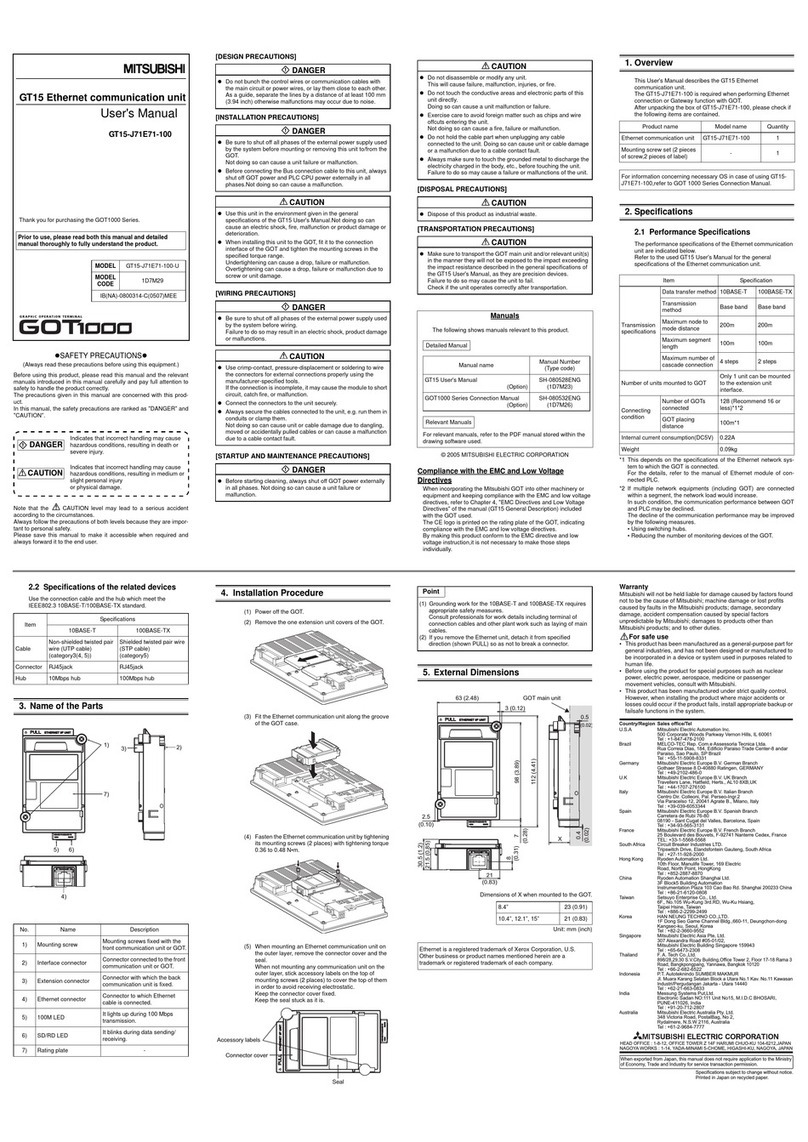Use the manual Beichen Automation BCNET-FX-S Ethernet communication processor
1.2 functional and application areas
1, installed in the 35mm guide rail, no external power supply. COM1 port FX S8 programming communication
port, COM2 extension
Port for touch screen communication.
Both the WEB server and the configuration diagnostic tool BCDevice can be used to set the device
parameters and run diagnostics.
The baud rate of FX programming communication port can be adjusted automatically to meet the
needs of large data communications.
4. Integrate WiFi function, support AP mode, STA mode and AP + STA mode;
5, can carry on PLC programming and data collection through WiFi;
Support for Ethernet communication for Microsoft products (GX works 2, GX Developer, and so on) .
7. Support PC MC Communication Protocol (MELSEC Communication Protocol)
Communication, support PC software (kingview, MCGS, force control, IFIX, INTOUCH,
KepWare OPC server, etc.) access.
8. Integration of MODBUSTCP server, support FC1, FC2, FC3, FC5, FC6, FC16, Modbus data area from
Move to the FX data area.
9. Adopt MC Communication Protocol, all can realize high level language (such as VB, VC, C #-RRB-
programming, realize wMitsubishiiFXi FX
Data Communication, facilitate the development of production management system.
SCADA -UpperpConfigurationtSoftwareware) which suppoOPC OPC channel communicates wFXh
FXOPC OPC mode.
11. It can realize MELSOFT connection, MC connection and MODBUSTCP connection at the same time,
support 32 PC
Connection.
12, support the user side through Ethernet firmware updates, one-time purchase, permanent upgrade.
1.2.1 equipment modification
Traditionally, the communication port of Mitsubishi FX Series PLC is
usually equipped with a touch screen for monitoring
PLC real-time data; and now, due to project requirements, the need to not affect the original
touch-screen communication, again
Increase the computer to PLC data monitoring (kingview, MCGS, force control) , and
BCNET-FX-S products can be perfect
The solution of such equipment transformation program.