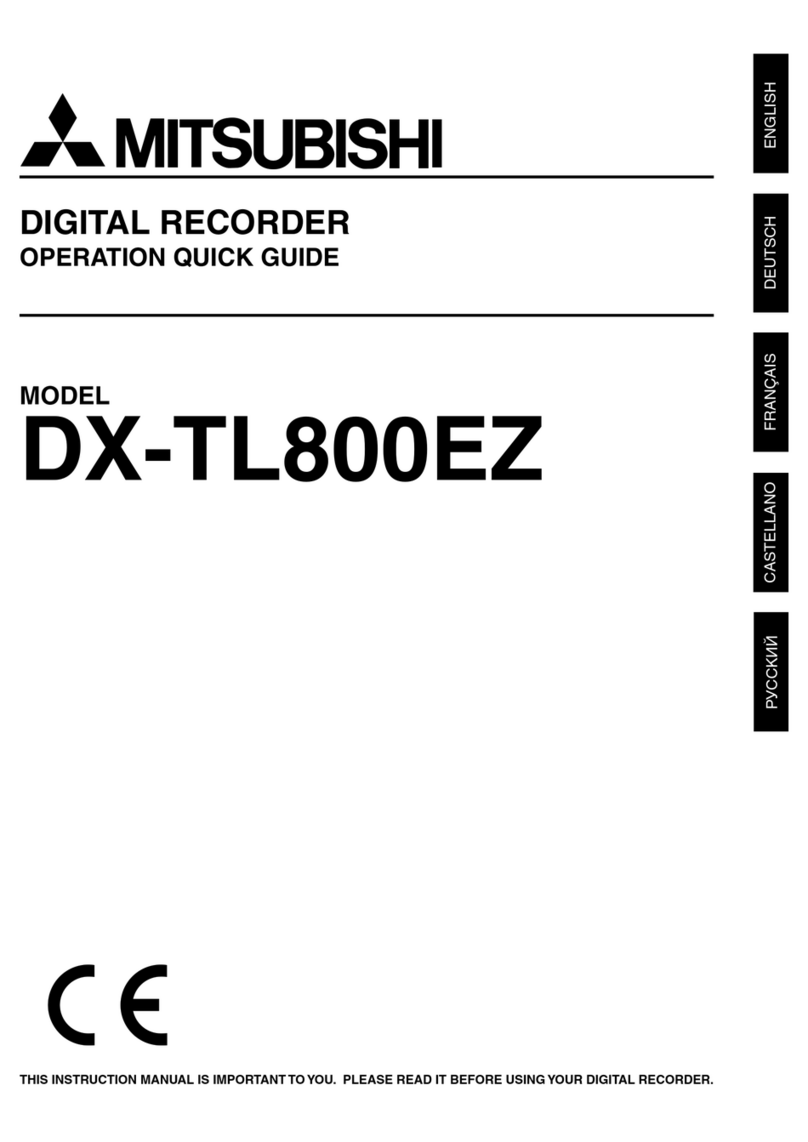8
••••••••••••••••••••••••••••••••••••••••••••••••••••••••••••••••••••••••••••••••••••••••••••••••••••••••••••••••••••••••••••••••••••••••••••
Basic Operations (continued)
<TIME DATE/DISPLAY SETTINGS>
TIME DATE ADJUST
>>
DISPLAY MODE
CLOCK LOCATION SETTING
CAMERA DISPLAY NUMBER
CAMERA TITLE/MEMO SETTING
DUPLEX MODE DISPLAY BOTTOM
<MODE >
01-01-200 WED
00:00:00 12.5P 99
%
A00001
♦To return to the normal screen from a menu screen
The procedure to return to the normal screen after com-
pleting menu screen settings using the JOG dial/SHUT-
TLE ring is detailed below.
1. Check to see that the setting item is no longer flashing and
the item has been changed to the desired setting.
• The setting has not been confirmed if the item is flashing.
Refer to the above setting procedure to confirm the setting.
• To continue with other settings or to check the setting item,
turn the SHUTTLE ring counterclockwise once to return to
the previous screen.
This operation is not accepted when the setting
item is flashing.
2-1. (To return to the normal screen by moving up menu
screens one at a time •••)
• Turn the SHUTTLE ring counterclockwise for the amount of
menu screens opened. The previous menu screen is
displayed every time the SHUTTLE ring is turned
counterclockwise.
2-2. (To directly return to the normal screen •••)
• Press the SET UP button to clear the menu screen and return
to the normal screen.
The menu screen will not be cleared even when
pressing the SET UP button when the setting item
is flashing.
♦DAYLIGHT SAVING/DAYLIGHT SETTING
The clock is put forward one hour by activating this setting.
The default setting for this function is “OFF”. On the DAY
LIGHT SAVING in <TIME DATE ADJUST> menu, turn the
JOG dial to flash “AUTO”(the daylight saving function is
automaticallyactivated).TurntheSHUTTLEring clockwise
to enter the selection.
In the “DAYLIGHT SETTING”setting, start/end time of the
“DAYLIGHT SAVING”function can be checked and
changed.
Example : Set the start time of the “DAYLIGHT SAVING”
function “IN”to “MON”, “1ST”, “APR”and “02:00”.
( default : “SUN”, “LAST”, “MAR”, “01:00”).
1. Press the SET UP button to display the <SETTINGS>
screen.
2. Check to see that the cursor (>>) is positioned at “TIME
DATE/DISPLAY SETTINGS”,and then turn the SHUTTLEring
clockwise.
• The <TIME DATE/DISPLAY SETTINGS> screen appears.
3. Check to see that the cursor is positioned at “TIME DATE
ADJUST”, and then turn the SHUTTLE ring clockwise.
• The <TIME DATE ADJUST> screen appears.
<TIME DATE ADJUST>
>>
DAYLIGHT SAVING OFF
DAY 01
MONTH 01
YEAR 200
TIME 00:00:00
DAYLIGHT SETTING
DAY OF WEEK MONTH TIME
IN SUN LAST MAR 01:00
OUT SUN LAST OCT 02:00
JOG :SELECT
SHUTTLE>>:EXECUTE
4. Turn the JOG dial to move the cursor (>>) to “IN”and turn
the SHUTTLE ring clockwise twice.
• The “DAY” display reverses in color when the SHUTTLE
ring is turned the first time. When the ring is turned for the
second time, the display turns red and flashes.
5. Turn the JOG dial to display “MON”and turn the SHUTTLE
ring clockwise.
• The setting is confirmed and flashing stops.
6. Turn the JOG dial clockwise to move the cursor (>>) to
“WEEK”.
7. Repeat steps 4, 5 and 6 to set “WEEK”, “MONTH”and
“TIME”.
8. Turn the SHUTTLE ring clockwise.
• The setting is confirmed and flashing stops.
9. Turn the SHUTTLE ring counterclockwise or press the SET
UP button.
♦TIME DATE ADJUST
Before starting recording, it is necessary to set
accurately the current date and time.
Example : Set the date/time to 28/10/2003 6:30pm
(18:30)( default : “01/01/2003 00:00:00”).
1. Press the SET UP button to display the <SETTINGS>
screen.
2. Check to see that the cursor (>>) is positioned at “TIME
DATE/DISPLAY SETTINGS”,and then turn the SHUTTLEring
clockwise.
• The <TIME DATE/DISPLAY SETTINGS> screen appears.
3. Check to see that the cursor is positioned at “TIME DATE
ADJUST”, and then turn the SHUTTLE ring clockwise.
• The <TIME DATE ADJUST> screen appears.
<TIME DATE ADJUST>
>>
DAYLIGHT SAVING OFF
DAY 01
MONTH 01
YEAR 200
TIME 00:00:00
4. Turn the JOG dial to move the cursor to “DAY”and turn the
SHUTTLE ring clockwise.
• The background of “DAY” changes to red and flashes.
<TIME DATE ADJUST>
DAYLIGHT SAVING OFF
>>
DAY 01
MONTH 01
YEAR 200
TIME 00:00:00
5. Turn the JOG dial to display “28”and turn the SHUTTLE
ring clockwise.
• The setting is confirmed and flashing stops.