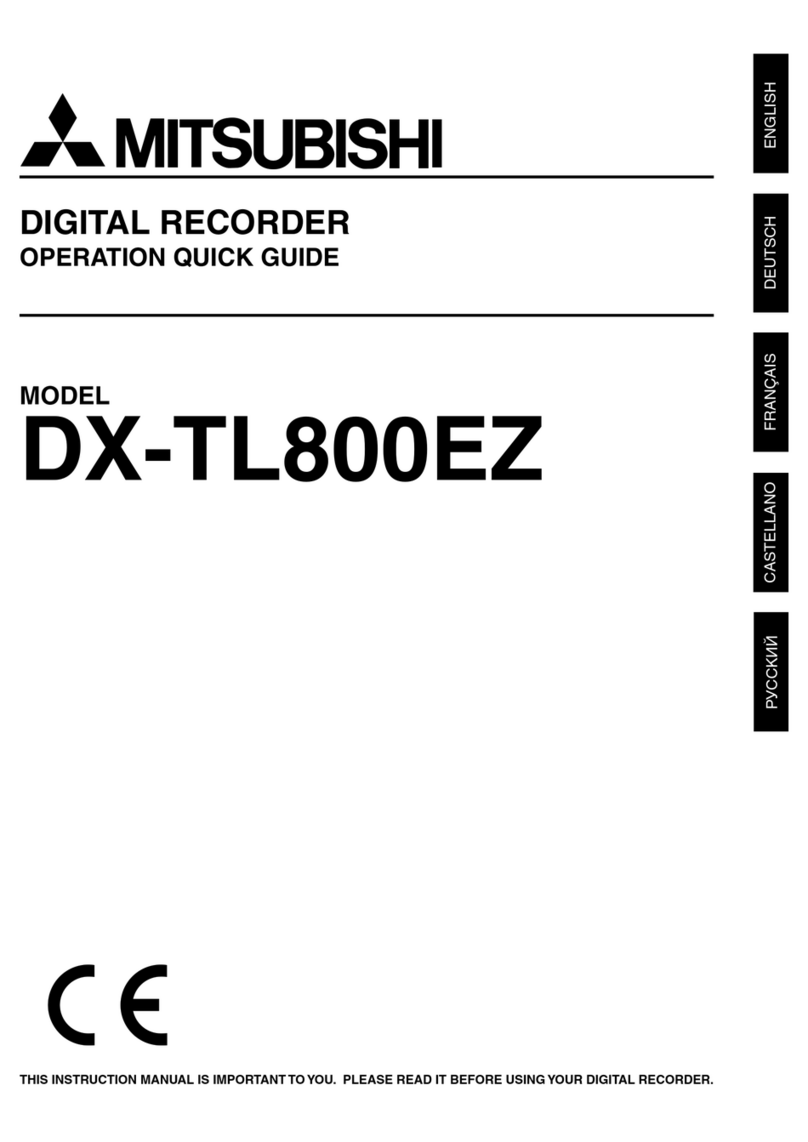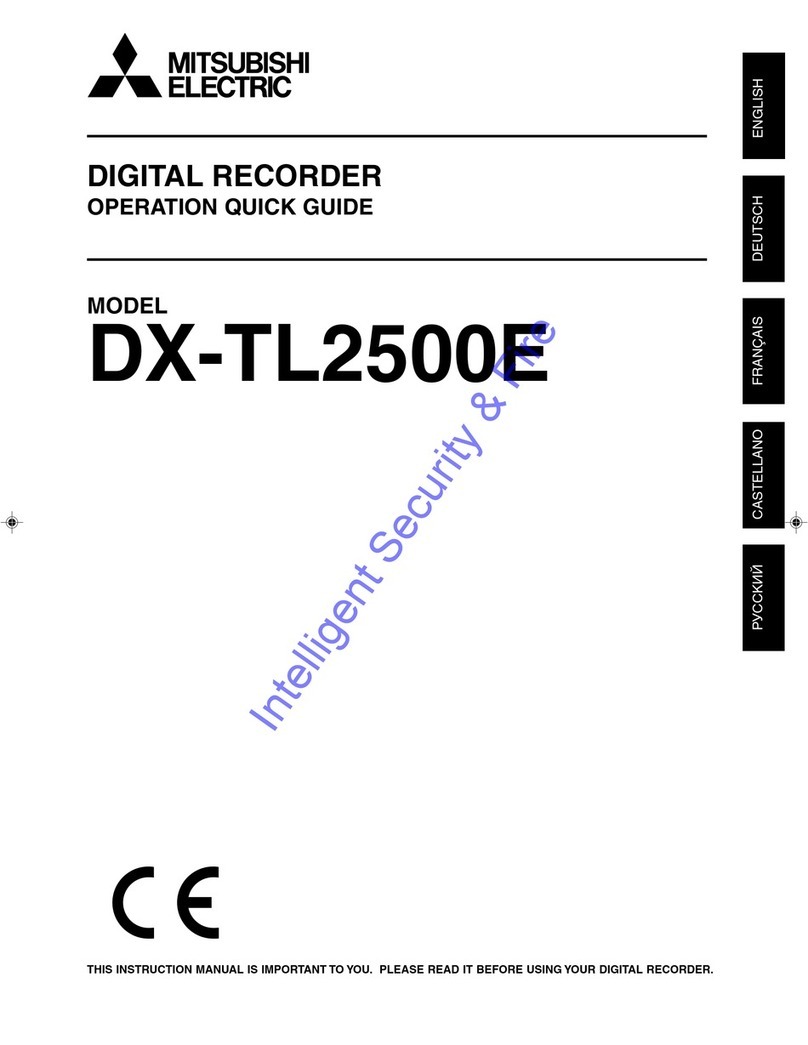6
Contents (continued)
Timer recording settings <Timer program>......................62
When timer programs overlap ..........................65
Playback
Playback....................................................................... 66
Selecting the playback device <Device selection>...........66
Playing back recorded data......................................66
Search
Searching for images you want to view ....................68
Searching for the oldest recorded data
<Start point search> ..................................................68
Searching for the latest recorded data
<End point search>...................................................68
Setting the searching conditions.............................69
Searching images based on the designated
data and time <Time date search> ..........................70
Searching from the alarm list <Alarm list search> ............70
Copying images registered in the alarm list .....71
Searching for images with motion <MD search> ..........72
Searching for images using various playback functions
.. 73
Forward/rewind playback.......................................73
Frame-by-frame playback......................................73
Reverse playback ..................................................73
Changing the playback rate ...................................73
Playing back the latest recorded image.................73
Caution in various playback functions ..............73
Searching for bookmarked images ...........................74
Registering a bookmark............................................74
Searching for bookmarked images..........................74
Copy
Copying recorded data ............................................... 75
One-touch copy .........................................................75
Copying data by specifying the copy range ...........75
Setting the copy conditions....................................75
Copying data by specifying the start time and
data size...........................................................76
Copying data by specifying the end time and
data size...........................................................76
Copying data by specifying the start time and
end time ...........................................................77
Caution in copying data....................................77
Archiving data............................................................78
Copying data from the recorded to videotape........79
Communication
Using the communication functions ......................... 80
Communication functions of this recorder.............80
Restrictions on network users................................80
Bandwidth control ..................................................80
Cautions in communicating by the Web browser or
PC viewing/communication software ...............80
Cautions regarding the same setting items
displayed on multiple screens ..........................80
Communication by Web browser.............................80
PC system requirements........................................80
Connections...........................................................81
Login .....................................................................81
Notes on the Main Menu ..................................81
Viewing live images ...............................................82
Playing back recorded images...............................83
Searching recorded images...................................83
Searching for images by designating date and
time.............................................................83
Searching for images using the alarm list ........83
Setting the Main Menu...........................................84
Changing user settings.....................................84
Setting the titles of the recorder and cameras..85
E-mail setup......................................................86
FTP notification setup.......................................88
Connection mode setup ...................................89
Clock setup.......................................................90
Logout....................................................................90
E-mail notification......................................................91
FTP notification..........................................................91
Communication by the viewing/communication
software ..........................................................91
Others
Various settings...........................................................92
How to display the Setup menu .............................92
Quick reference chart for the Setup menu.............92
How to use the quick reference chart for the
Setup menu ................................................92
Settings of the present time and menu language
<Clock and language> ...............................................99
Clock setting.....................................................99
Language setting..............................................99
Settings related to the warning display and rear
terminals <Warning display · EXT terminal setting> .........99
Warning display · Buzzer · Call-out 1.....................99
Remain .............................................................99
Button sound ..................................................100
Start alarm recording......................................100
Communication ..............................................100
Warning display • Buzzer • Call-out 2 ..................100
Mode-out • Remaining capacity ...........................101
Mode-out 1 and 2 ...........................................101
Remain 1 and 2 ..............................................101
Event terminal......................................................102
On-screen display settings <Information display setting>
.......................................................................102
Clock display mode and location .........................102
Recorder status and title display..........................102
Camera number and title display .........................103
Use the transparent menu ...................................103
Multiplexer settings <Multiplexer setting> ........................104
Output A/Output B................................................104
Copy Output A settings...................................104
4-split and 9-split ............................................104
Sequential display ..........................................104