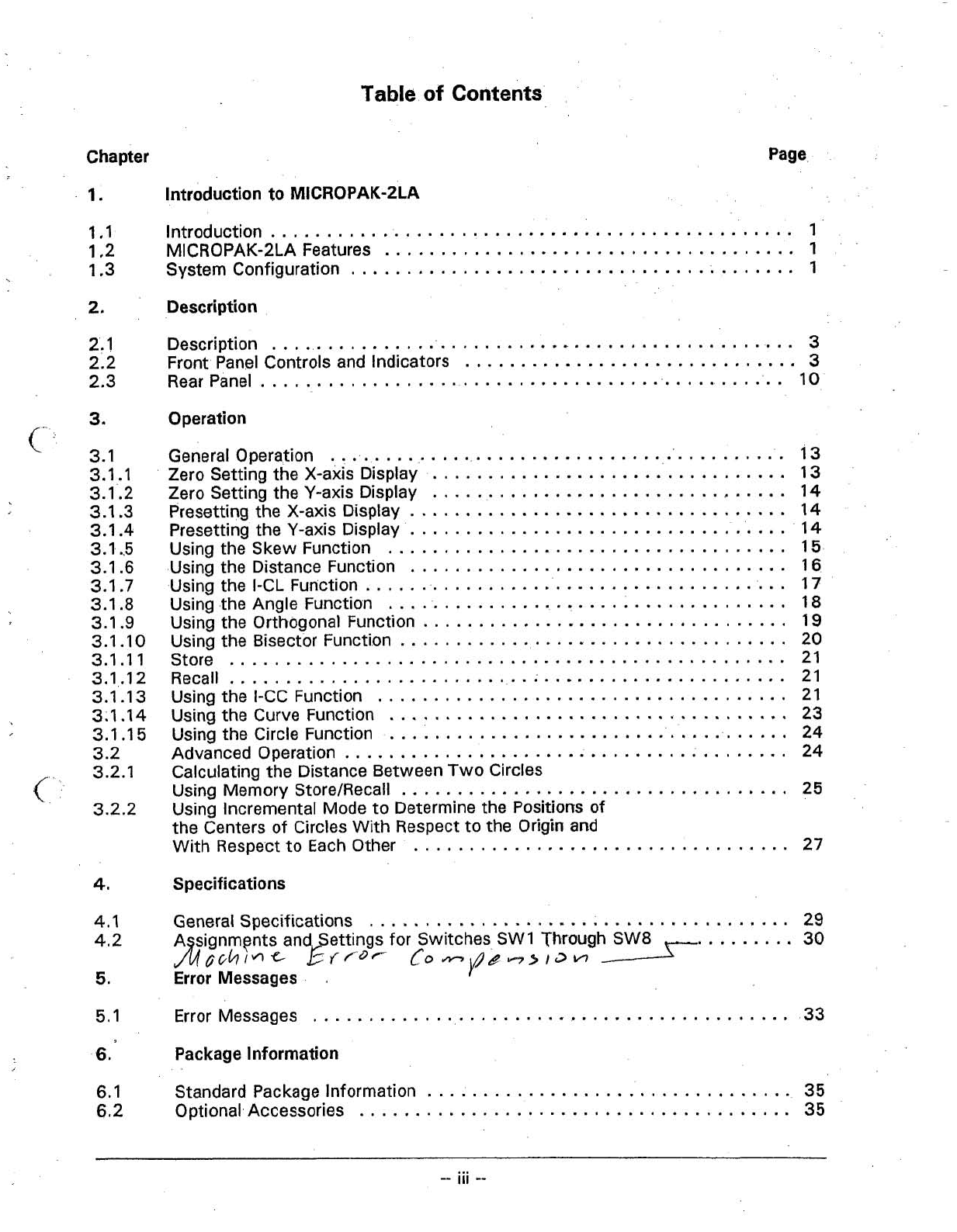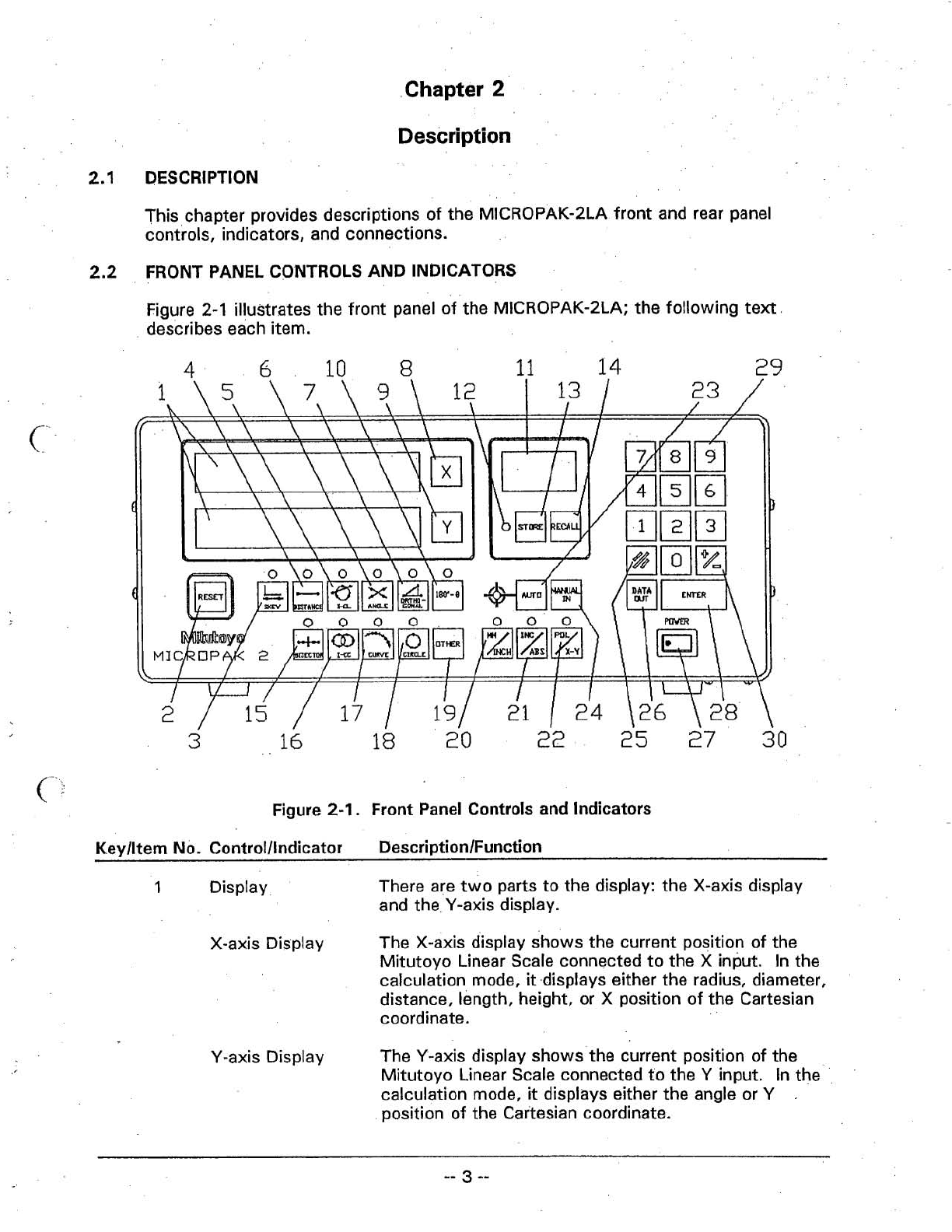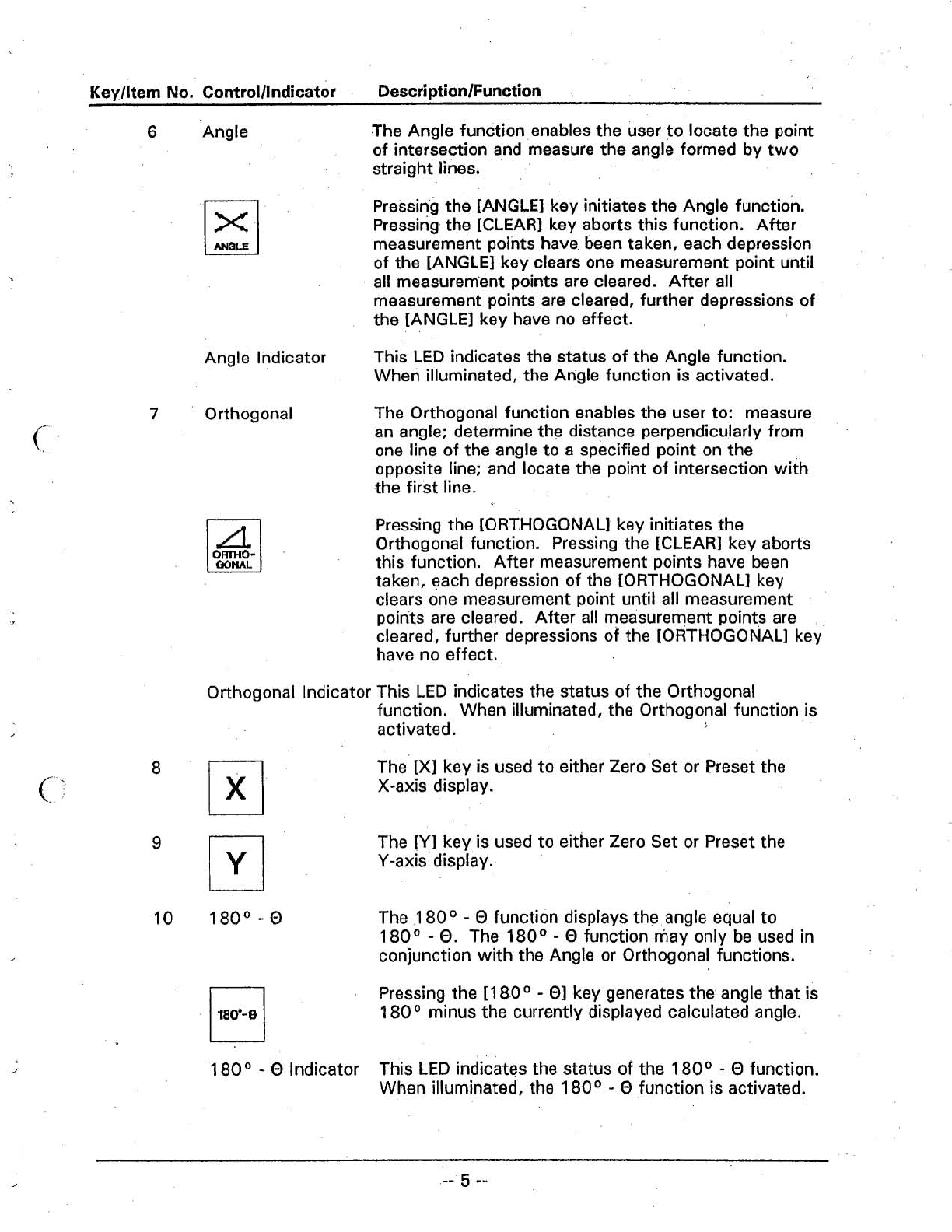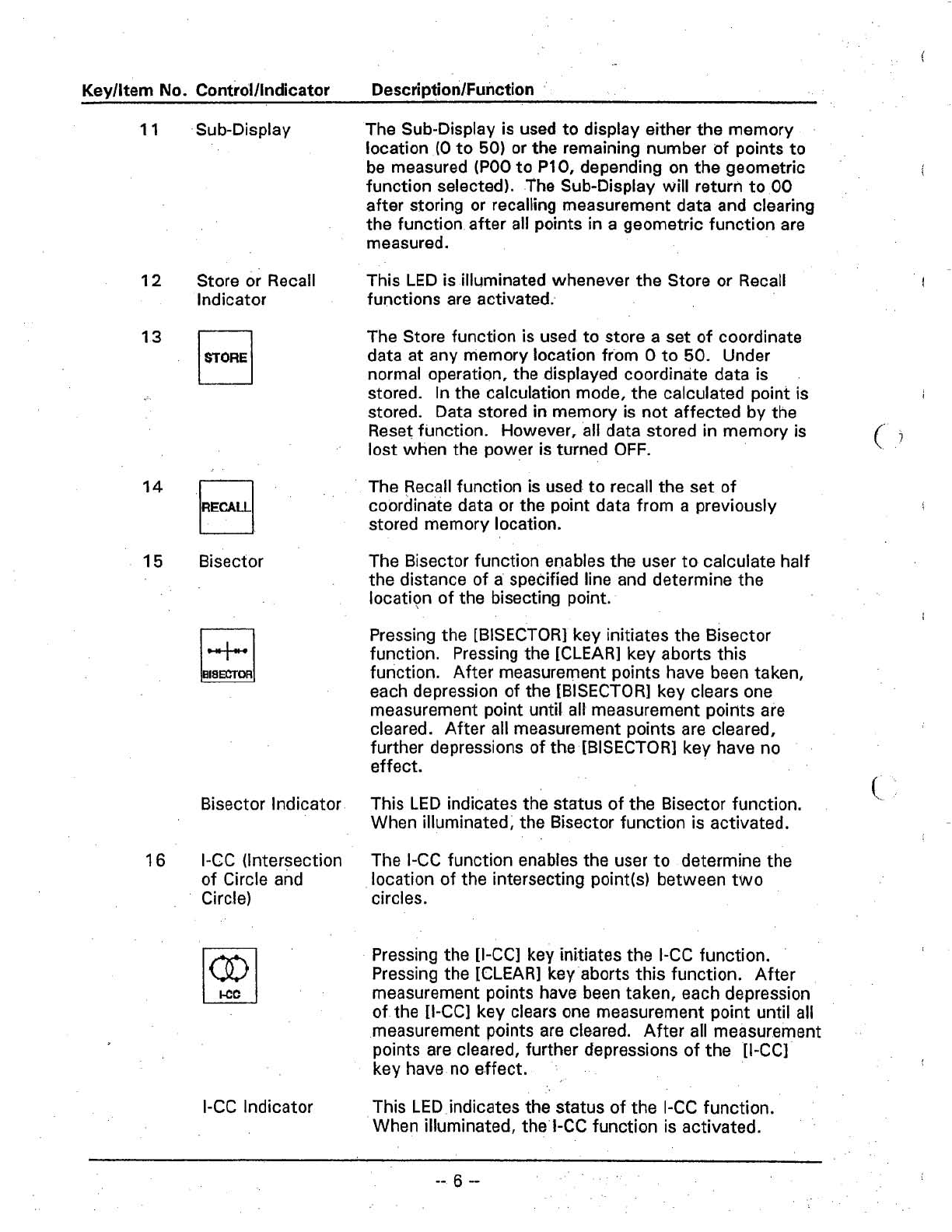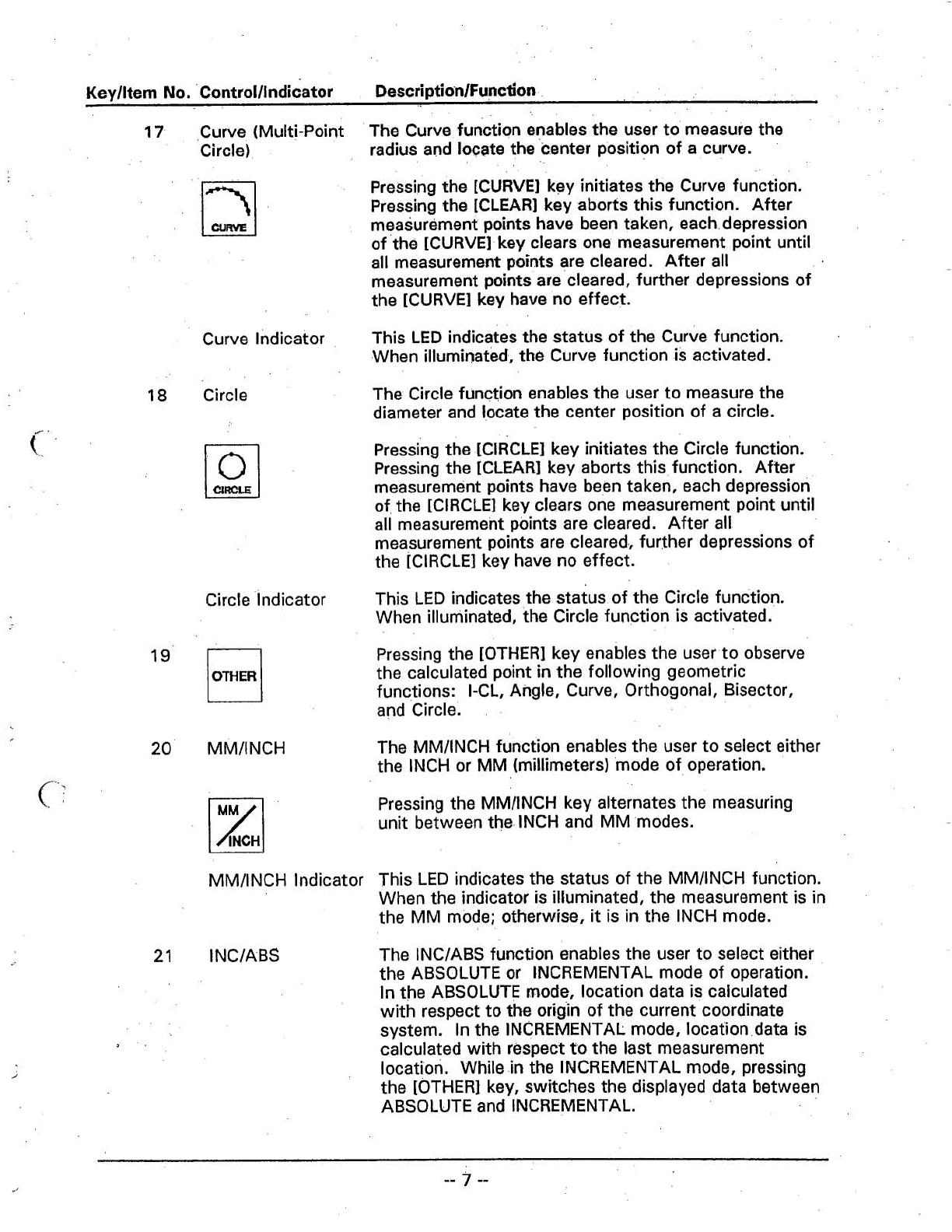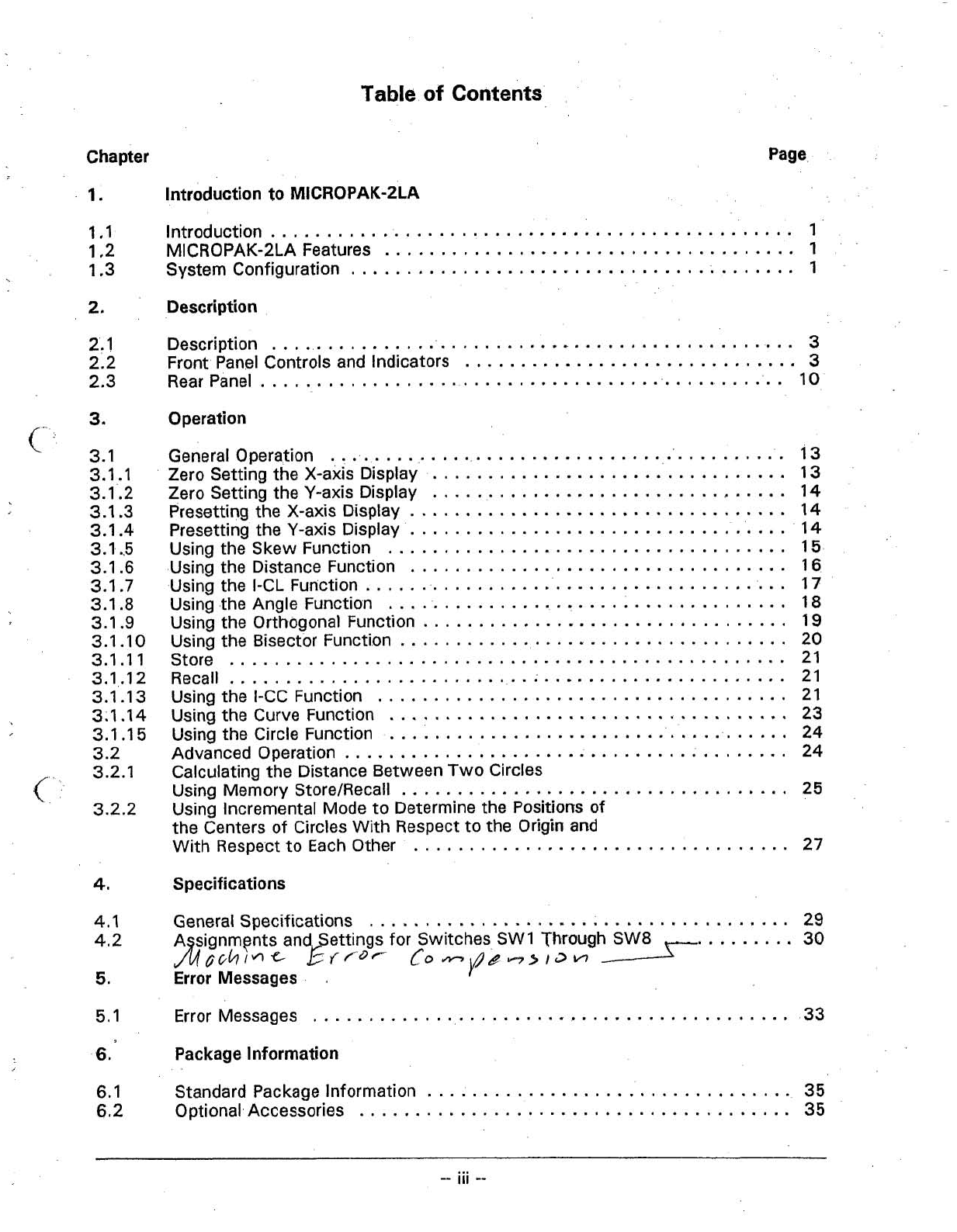
Table
of
Contents
Chapter
1
.
Introduction to
MICROPAK-2LA
Page
...............................................
1.1
Introduction
1
.....................................
1.2 MICROPAK-2LA Features
1
........................................
1.3 System Configuration 1
2
.
Description
2.1 Description
..............:................................
3
..............................
2.2 Front Panel Controls and Indicators
3
2.3
Rear Panel
.............................................:..
10
,-
..
3
.
Operation
............................................
General Operation 13
................................
Zero Setting the X-axis Display 13
................................
Zero Setting the Y-axis Display 14
..................................
Presetting the X-axis Display 14
....................................
Presetting the Y-axis Display 14
....................................
Using the Skew Function 15
..................................
Using the Distance Function 16
......................................
Using the I-CL Function 17
....................................
Using.theAngle Function 18
.................................
Using the Orthogonal Function 19
...................................
Using the Bisector Function 20
Store
..................................................
21
Recall
..................................................
21
.....................................
Using the I-CC Function 21
....................................
Using the Curve Function
23
.....................................
Using the Circle Function
24
........................................
Advanced Operation 24
Calculating the Distance BetweenTwo Circles
...................................
Using Memory StoreIRecall 25
Using Incremental Mode to Determine the Positions of
the Centers of Circles With Respect to the Origin
and
..................................
With Respect to Each Other 27
4
.
Specifications
......................................
4.1 General Specifications
29
.........
4.2 A signments and ettings for Switches SW1 Through
SW8
30
J4eckinc
ErlDC
[0-~,~.,3~
5
.
Error Messages
.
...........................................
5.1 Error Messages 33
6
.
Package Information
6.1 Standard Package Information
.................................
35
.......................................
6.2 Optional
.
Accessories 35