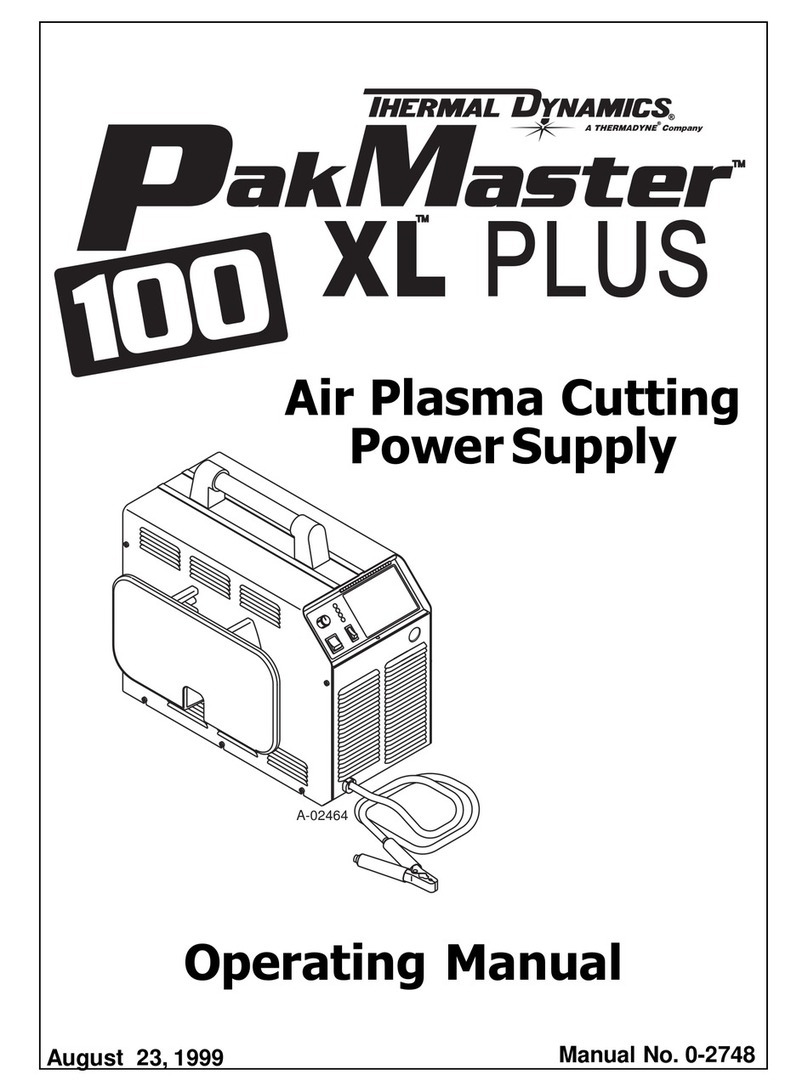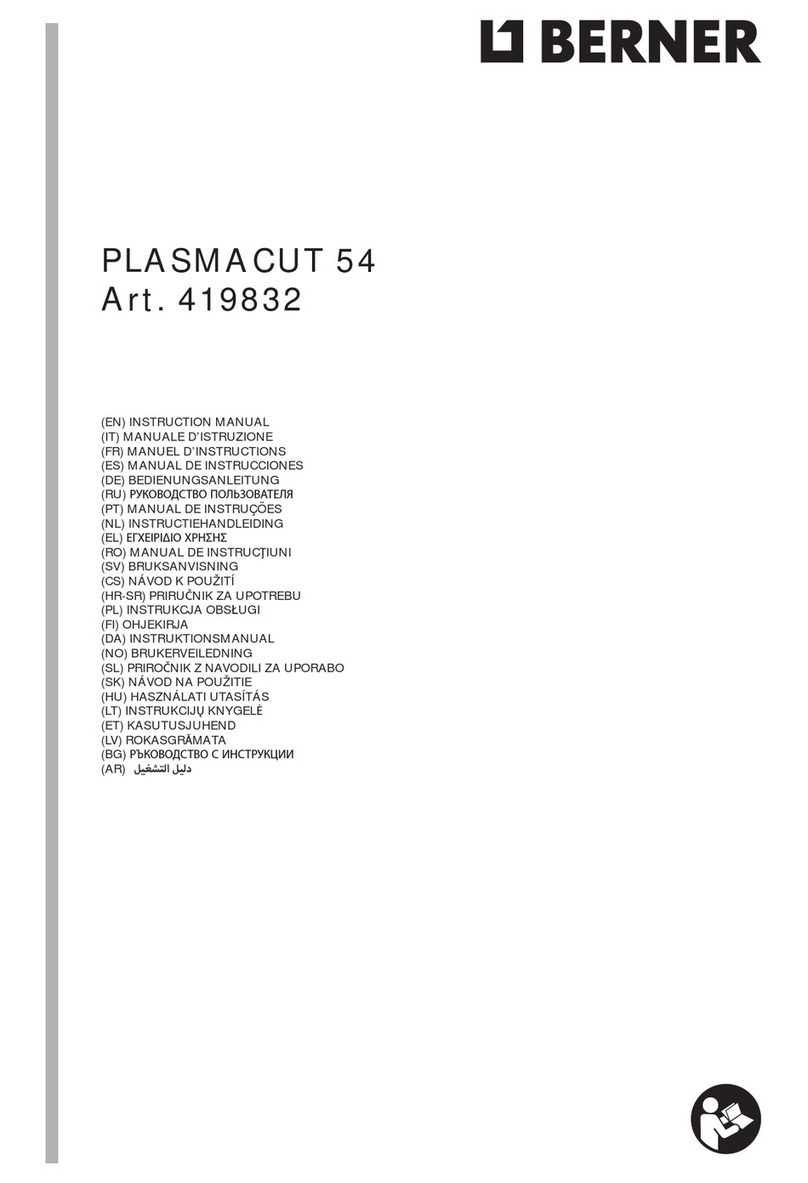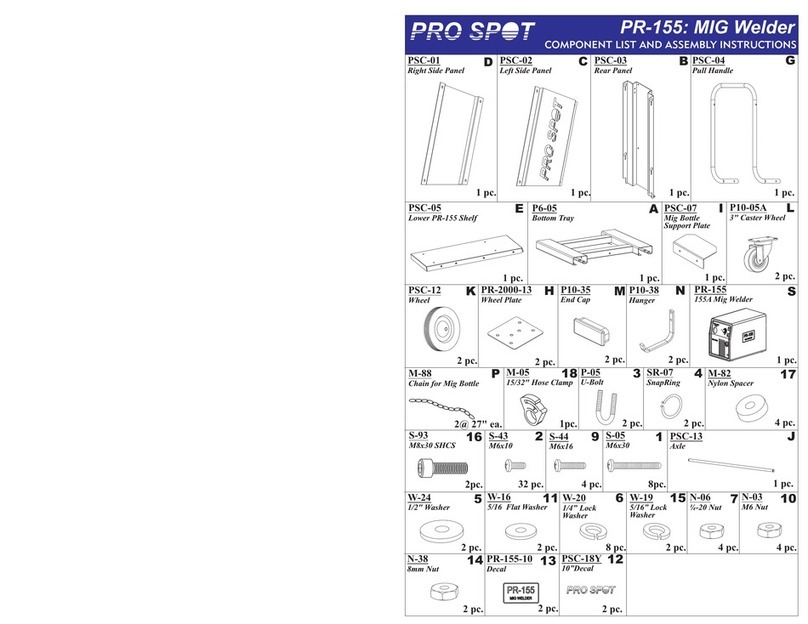Document #107-00092-001 3
Table of ontents
GETTING STARTED WITH THE GLOVEBOX........................................................ 4
POWERING UP THE GLOVEBOX..................................................................................................... 4
POWERING DOWN THE GLOVEBOX............................................................................................. 4
RUNNING THE GLOVEBOX........................................................................................ 4
START THE GLOVEBOX APPLICATION ....................................................................................... 4
LOG IN USING YOUR ASSIGNED USERNAME AND PASSWORD............................................ 4
GLOVEBOX STATUS WINDOW INFORMATION ......................................................................... 5
RUN AN OVEN SCHEDULE................................................................................................................ 6
CREATE AND EDIT AN OVEN SCHEDULE.................................................................................... 7
EDITING AND CREATING OVEN SCHEDULE.............................................................................. 8
ADD A NEW SEGMENT................................................................................................................................................................10
EDIT AN EXISTING SEGMENT .................................................................................................................................................11
DELETE AN EXISTING SEGMENT...........................................................................................................................................11
CREATE A NEW SCHEDULE........................................................................................................... 12
DELETE AN EXISTING OVEN SCHEDULE.................................................................................. 12
CREATE AND EDIT A PUMP DOWN SCHEDULE....................................................................... 13
CREATE A NEW PUMP DOWN SCHEDULE..........................................................................................................................13
EDIT AN EXISTING PUMP DOWN SCHEDULE....................................................................................................................14
DELETE AN EXISTING PUMP DOWN SCHEDULE.............................................................................................................14
ENVIRONMENT SETTINGS....................................................................................... 15
ENVIRONMENT PRESSURE SETTINGS ....................................................................................... 15
MOISTURE SETTINGS...................................................................................................................... 16
OXYGEN SETTINGS .......................................................................................................................... 16
HELIUM SETTINGS........................................................................................................................... 17
CHAMBER SETTINGS................................................................................................. 17
GRAPHICAL DATA DISPLAY................................................................................... 18
VIEW REAL TIME GRAPH DATA .................................................................................................. 18
VIEW HISTORY GRAPH DATA....................................................................................................... 19
EXPORT TO CSV FORMAT.............................................................................................................. 19
BATCH REPORT........................................................................................................... 20
BATCH REPORT................................................................................................................................. 20
BATCH SETTING................................................................................................................................ 21
VERSION ........................................................................................................................ 21
USING THE LOGIN ADMINISTRATOR (PASSWORD ADMINISTRATION) .. 22
ADD USER ............................................................................................................................................ 23
EDIT USER ........................................................................................................................................... 24
CHANGE USER (TO SIGN-ON TO A DIFFERENT USER ID)..................................................... 25
DELETE USER..................................................................................................................................... 26
GLOVEBOX CONFIGURATOR................................................................................. 27
CREATE A NEW CHAMBER............................................................................................................ 28
REMOVE AN EXISTING CHAMBER.............................................................................................. 28
ERROR TABLE.............................................................................................................. 29
DIGITAL AND ANALOG I/O...................................................................................... 32
DIGITAL AND ANALOG I/O GALIL DMC SMART TERMINAL DISPLAY
DATA RECORD SCREEN............................................................................................ 34