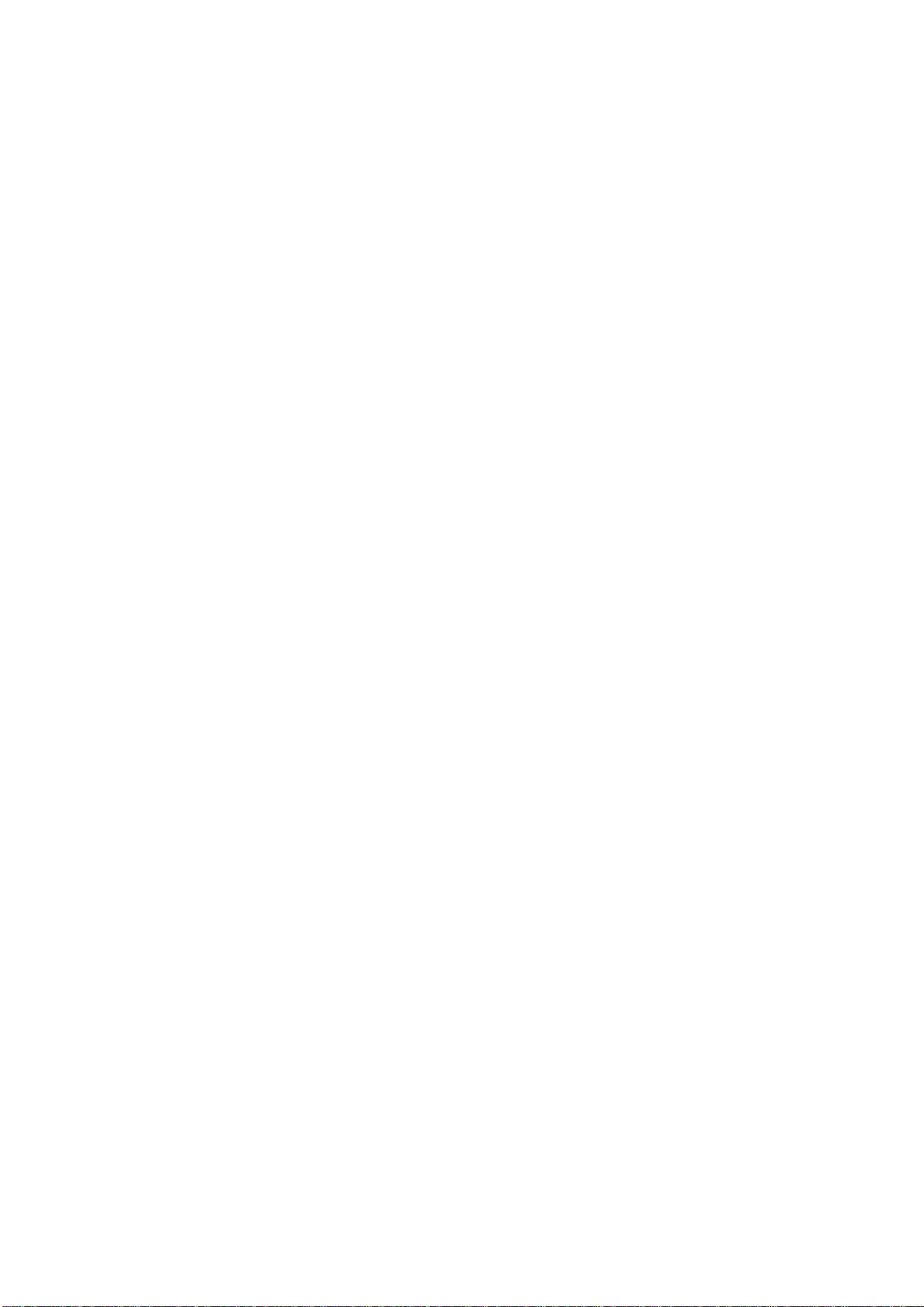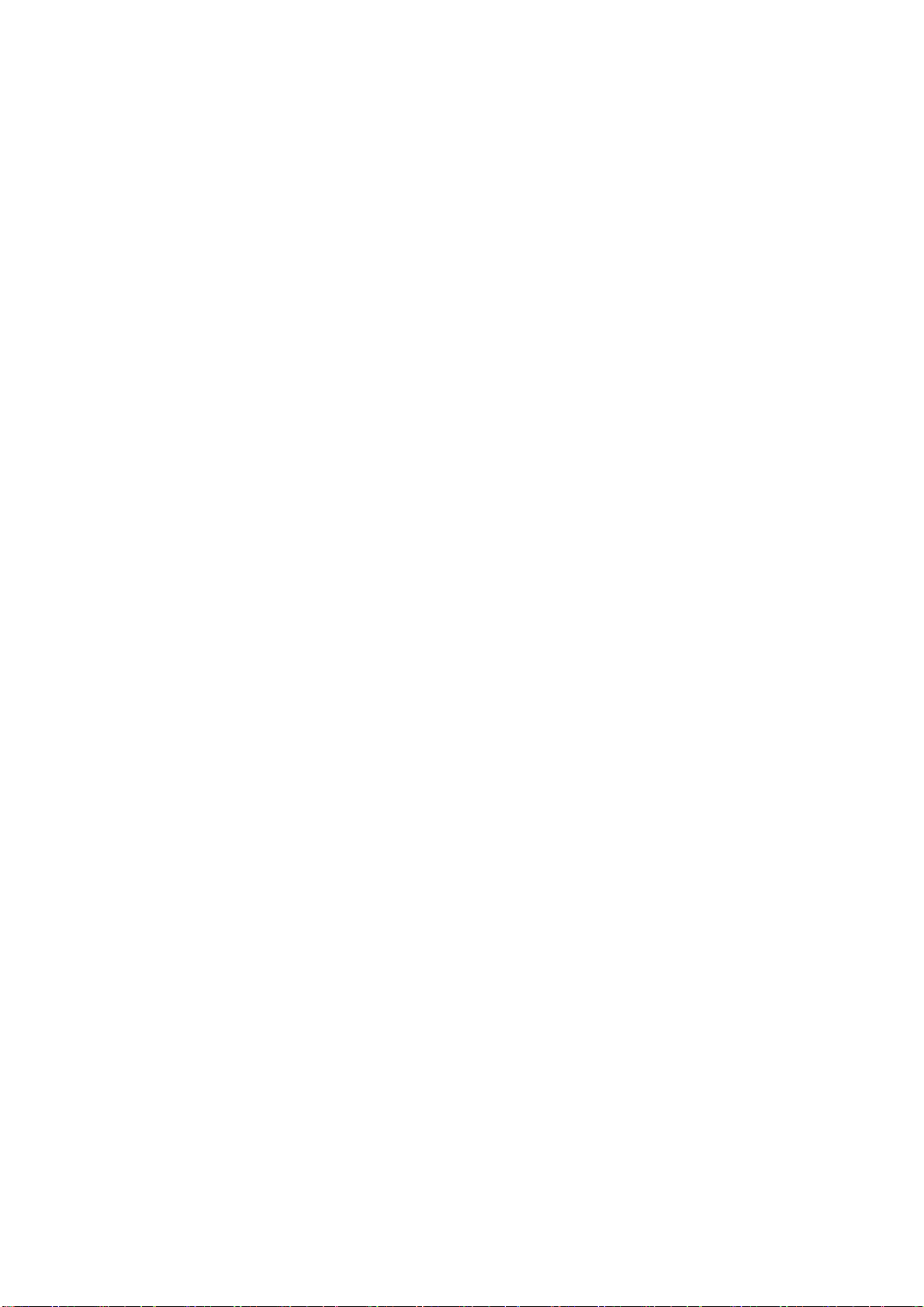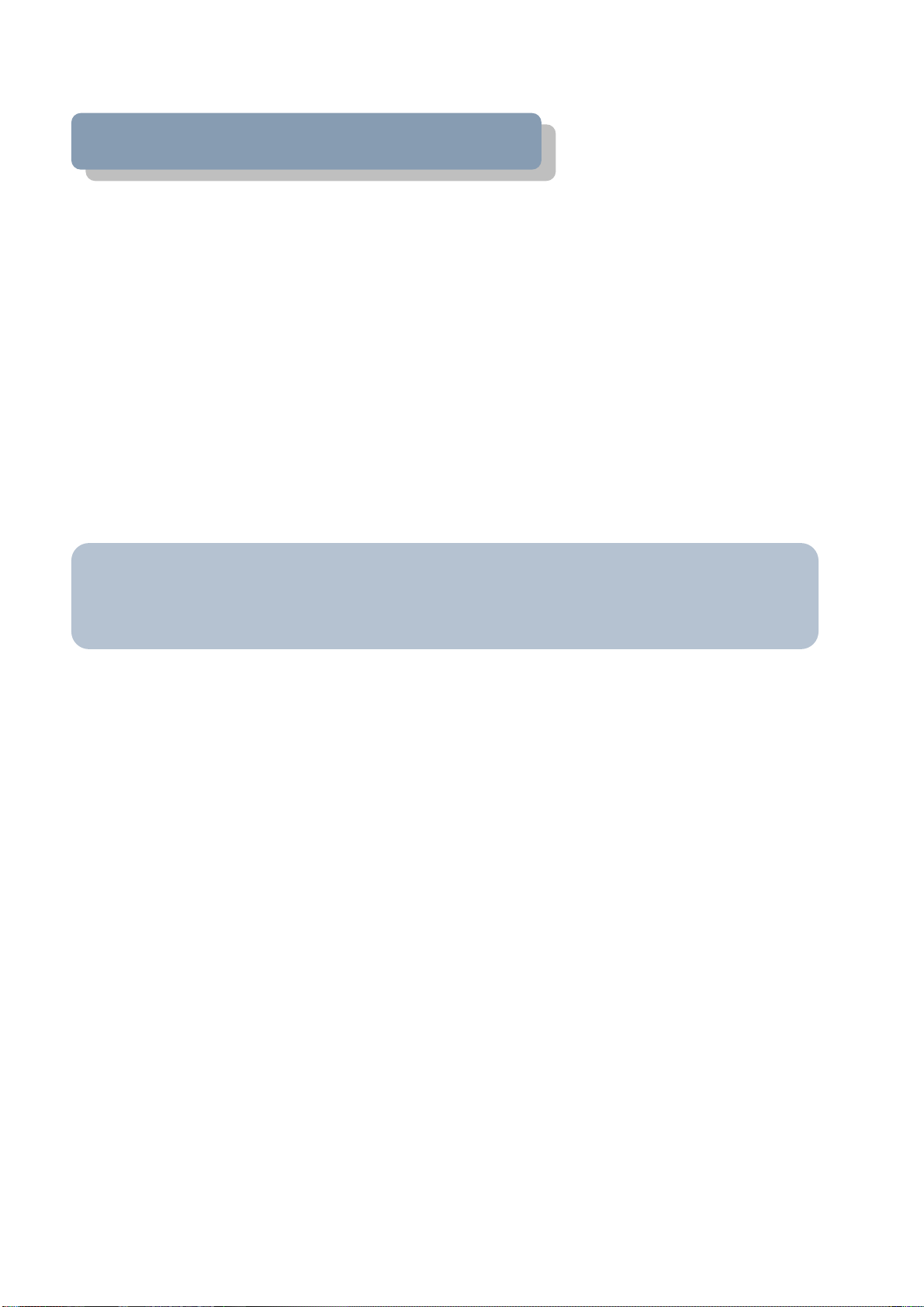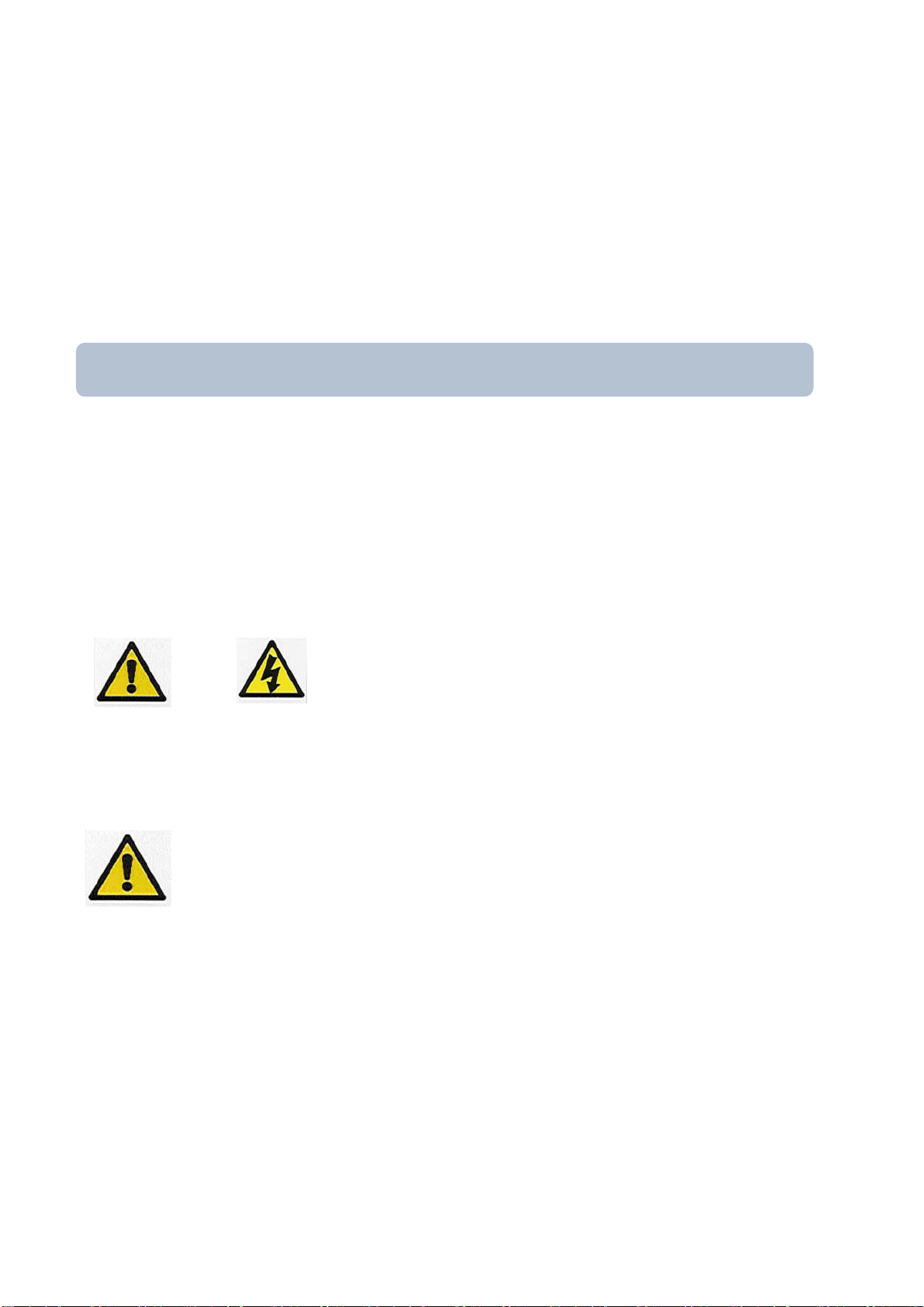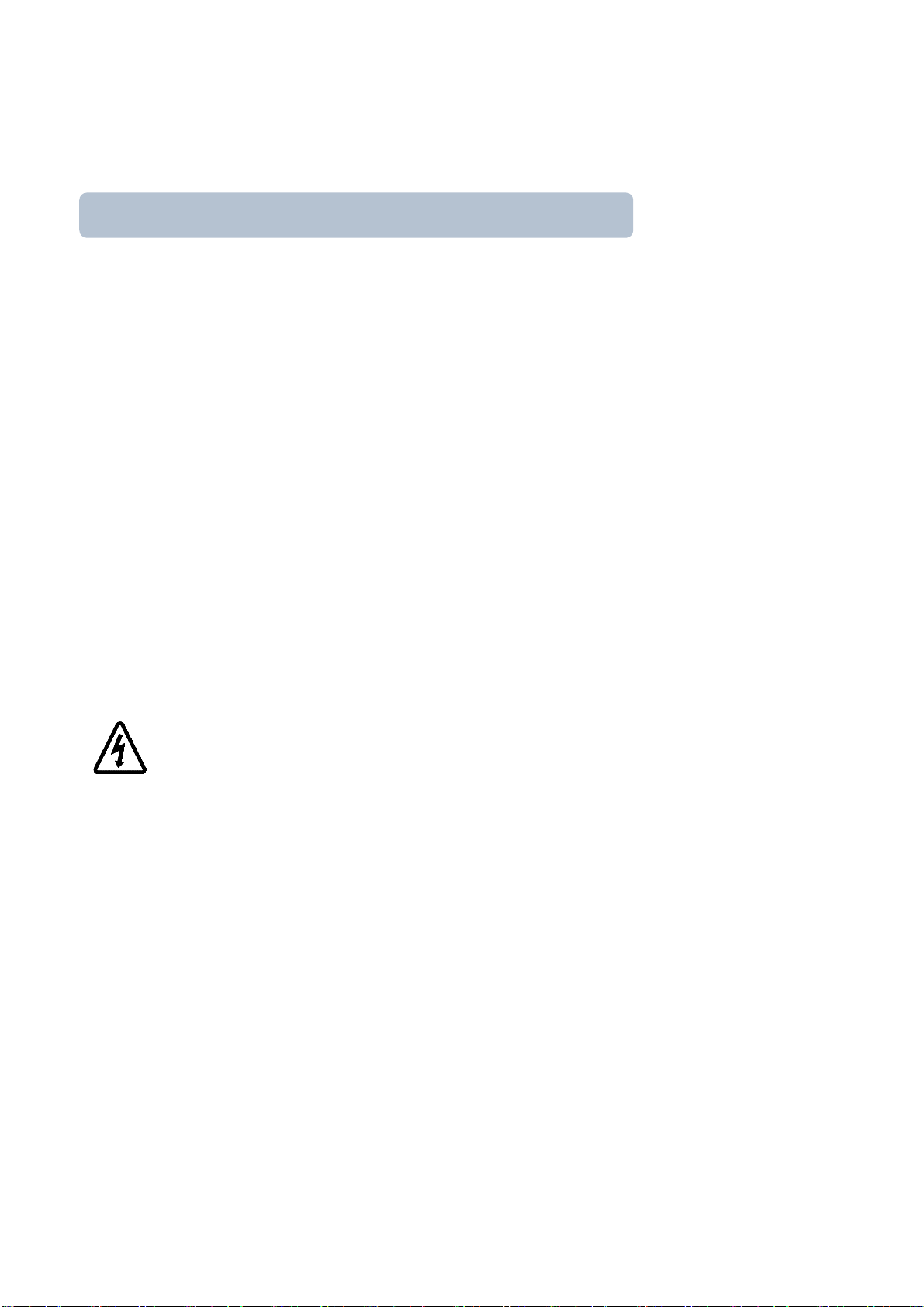MKS Instruments UK Ltd
Cirrus2 Hardware Manual – SP101017.100 June 2011
Additional Installation Maintenance and Operating Instructions
In order to comply with European regulations, the following procedures must be followed:
A) INSTALLATION
1. The installation procedures given in the operating and technical manuals must be followed in addition to these
instructions.
2. The mains power cable must conform to local regulations and must have a protective earth (PE) conductor securely
connected to the power plug protective earth contact.
3. Cables attached to all other ancillary signal and control ports must have a length of less than 3 meters. If greater
length is required, MKS Instruments Ltd. must be contacted for technical guidance on possible EMC and safety issues.
4. The vacuum system on which the analyser/RF head is mounted must be earthed, to a protective earth, preferably to
the same protective earth as the control unit.
B) OPERATION
1. The equipment is not authorised for use as a critical component in a life support or safety critical system without the
express written approval of MKS Instruments Ltd.
2. All instructions given in the operating manual must be followed.
3. Adjustments are strictly limited to those accessible from the control panel and computer keyboard and only when
running software supplied by MKS Instruments Ltd.
C) MAINTENANCE
WARNING-DANGEROUS VOLTAGES EXIST INSIDE THE
EQUIPMENT
1. Maintenance functions must only be carried out by competent persons.
2. During the warranty period, faulty equipment must be returned to MKS Instruments, Spectra Products Ltd., unless
special arrangements are made.
3. There are no user serviceable parts in the electronic equipment. Certain components are EMC and safety critical and
must not be substituted. Replacement parts are available from MKS Instruments UK Ltd.
4. Equipment enclosures embody certain special fastenings and bonding devices that affect EMC and safety
performance. These must be correctly re-fitted after servicing.