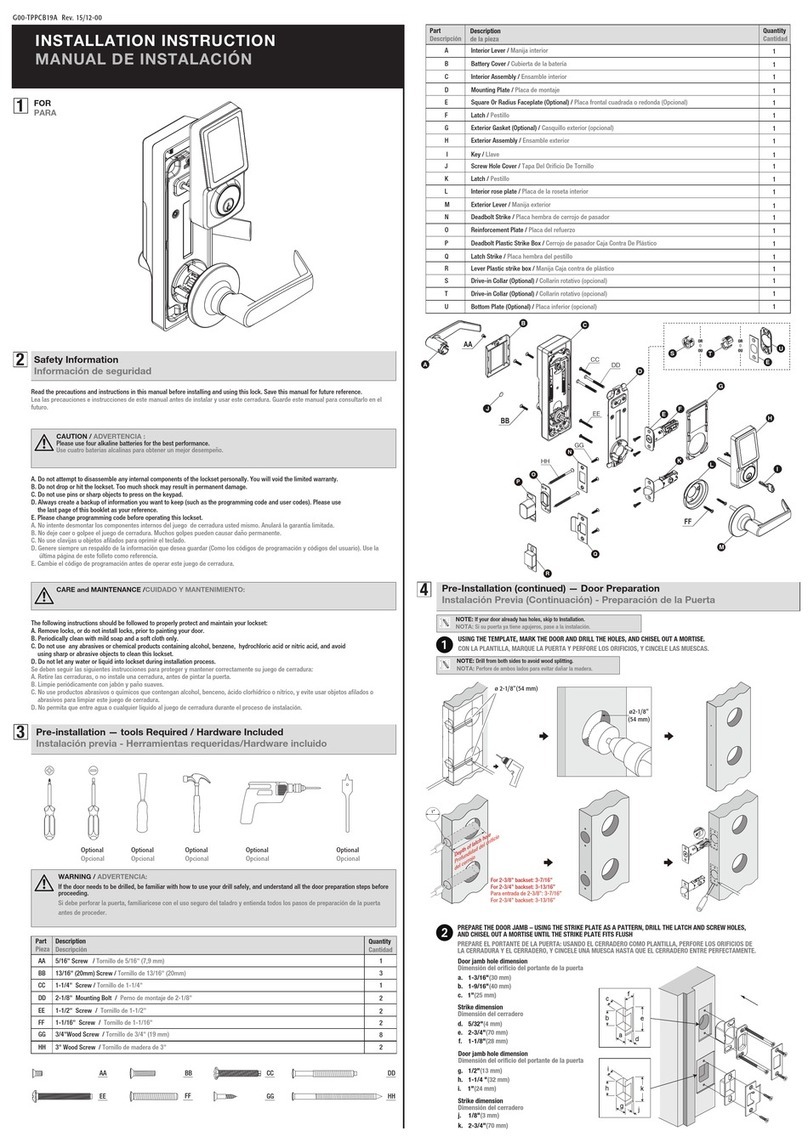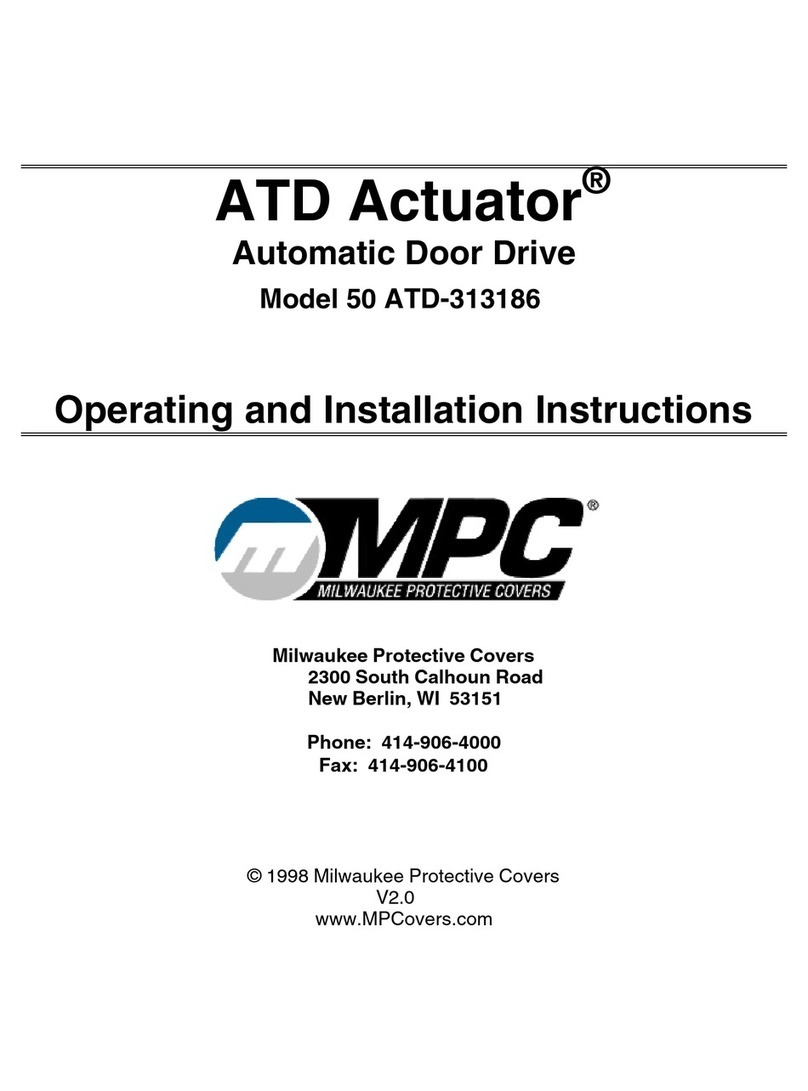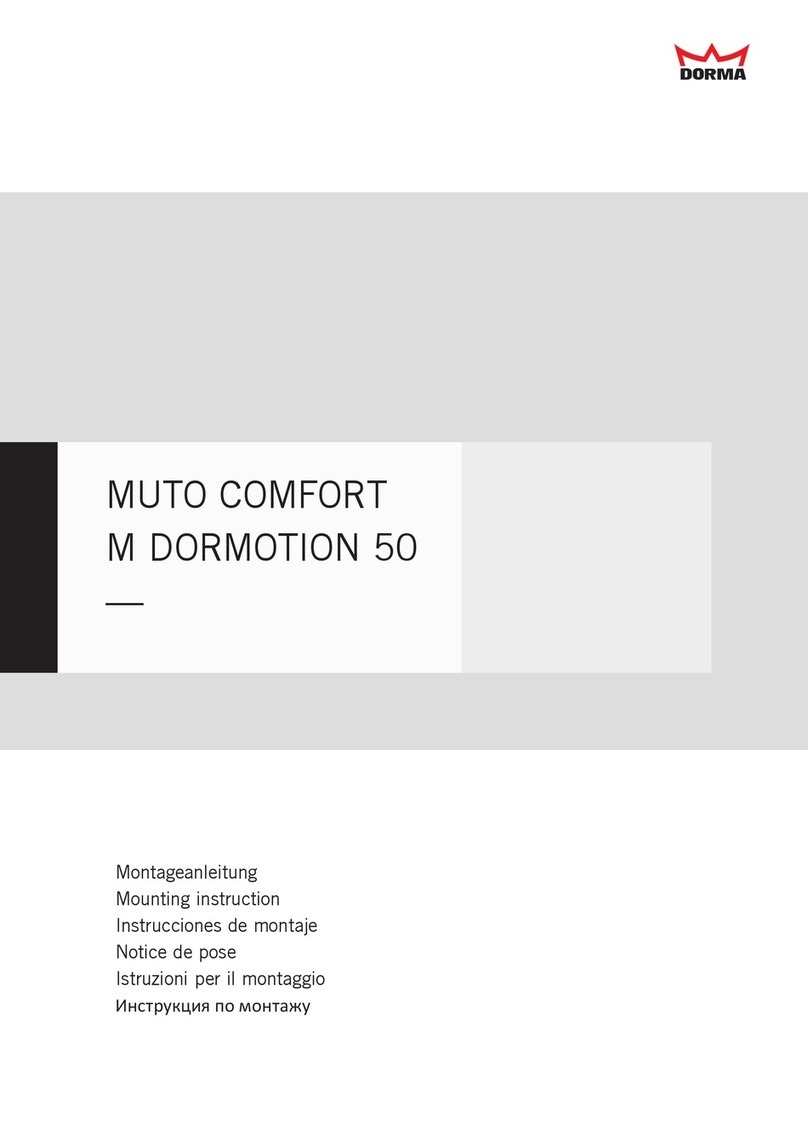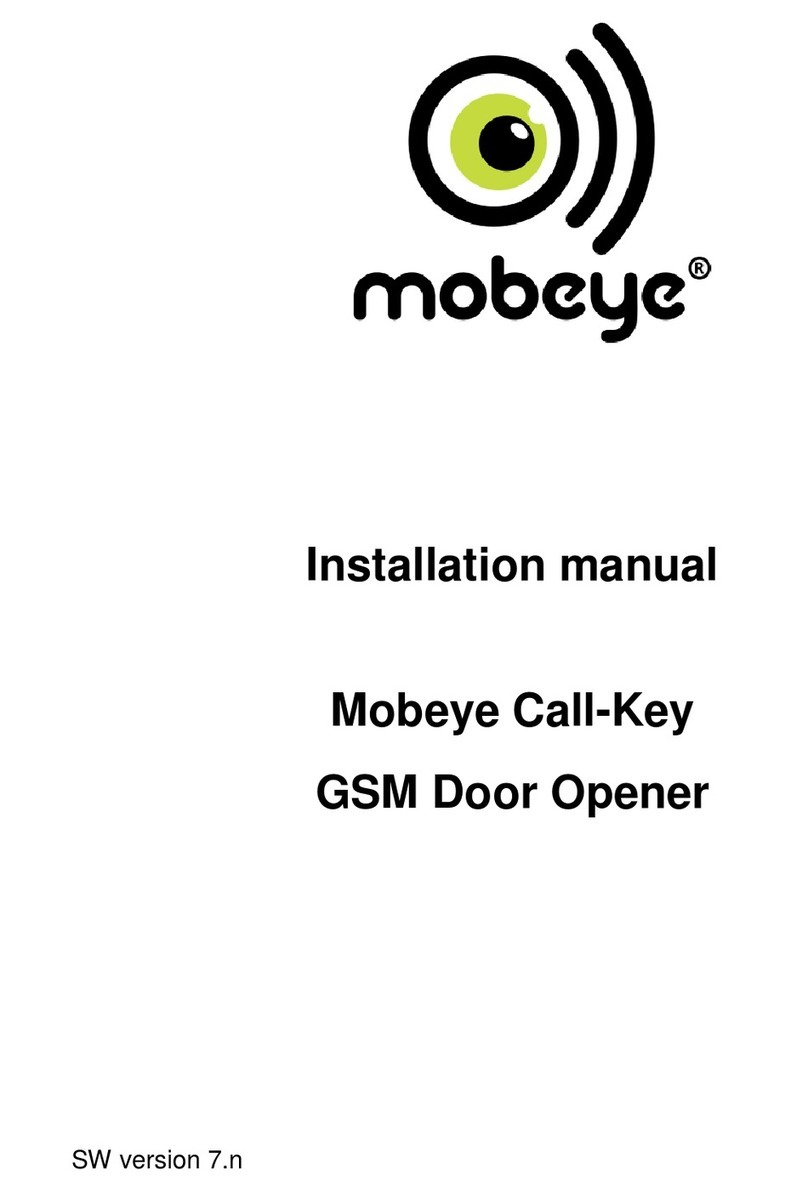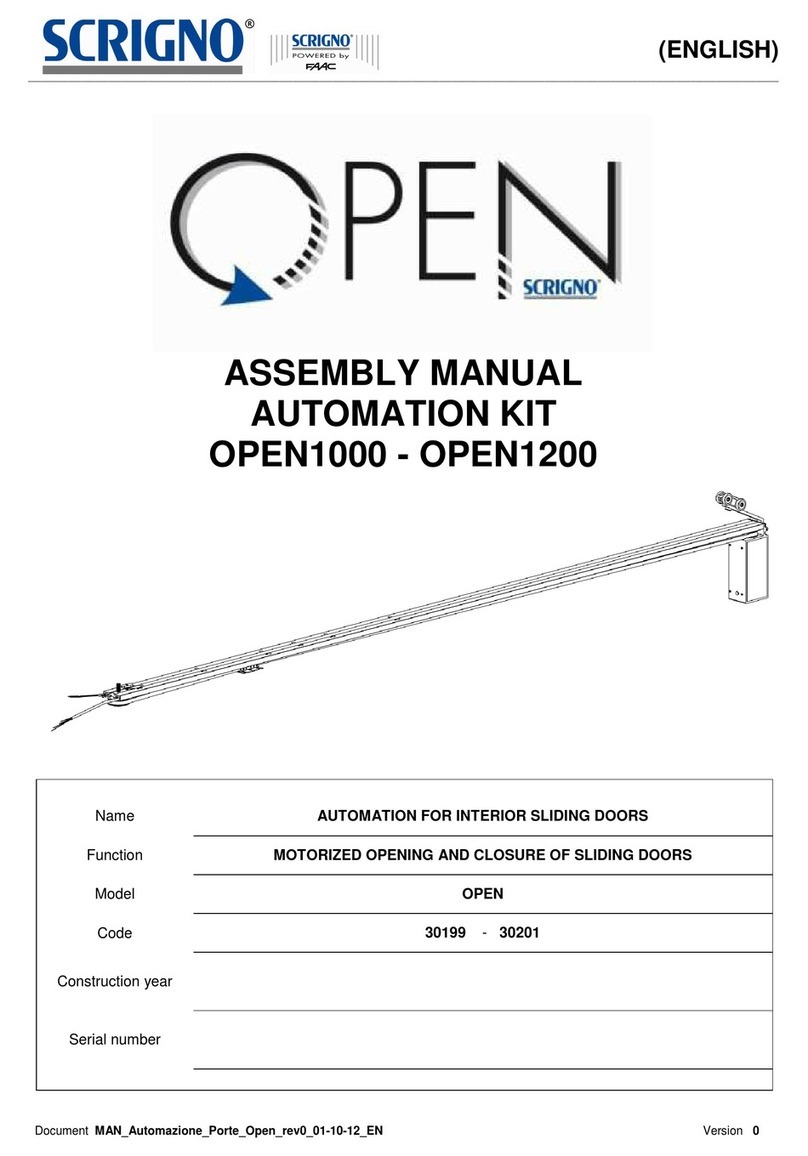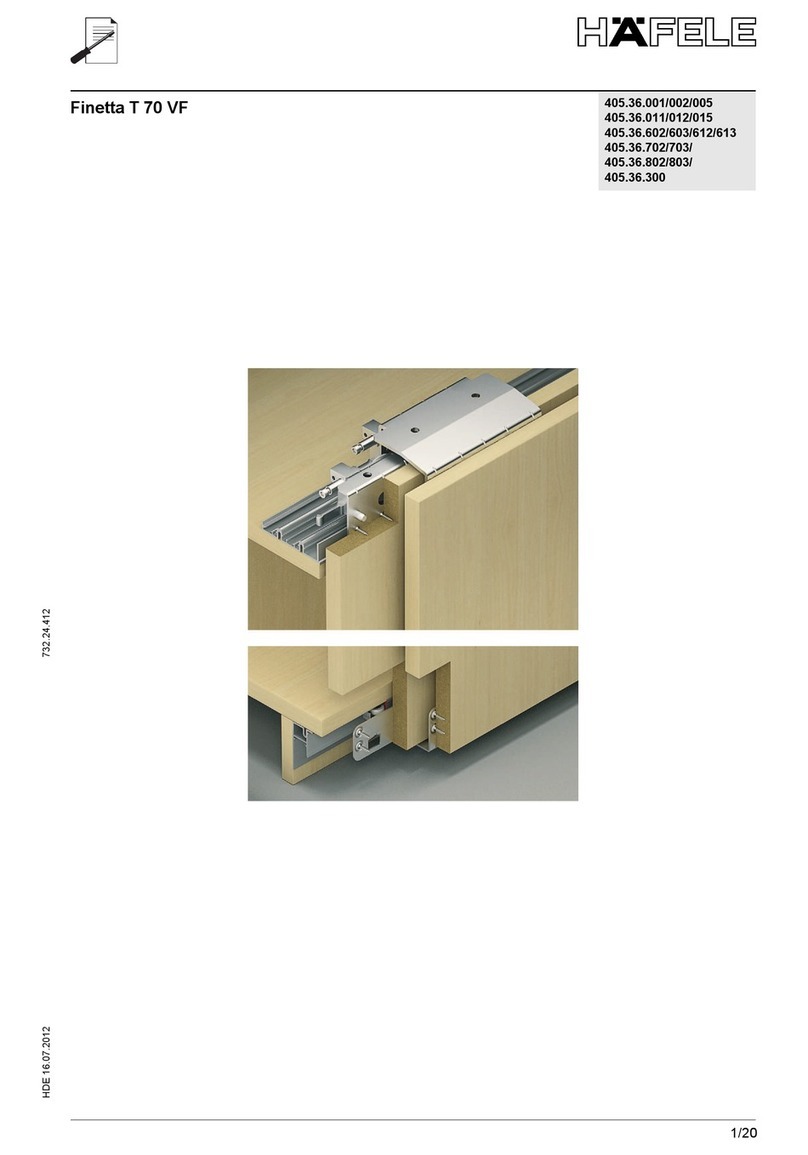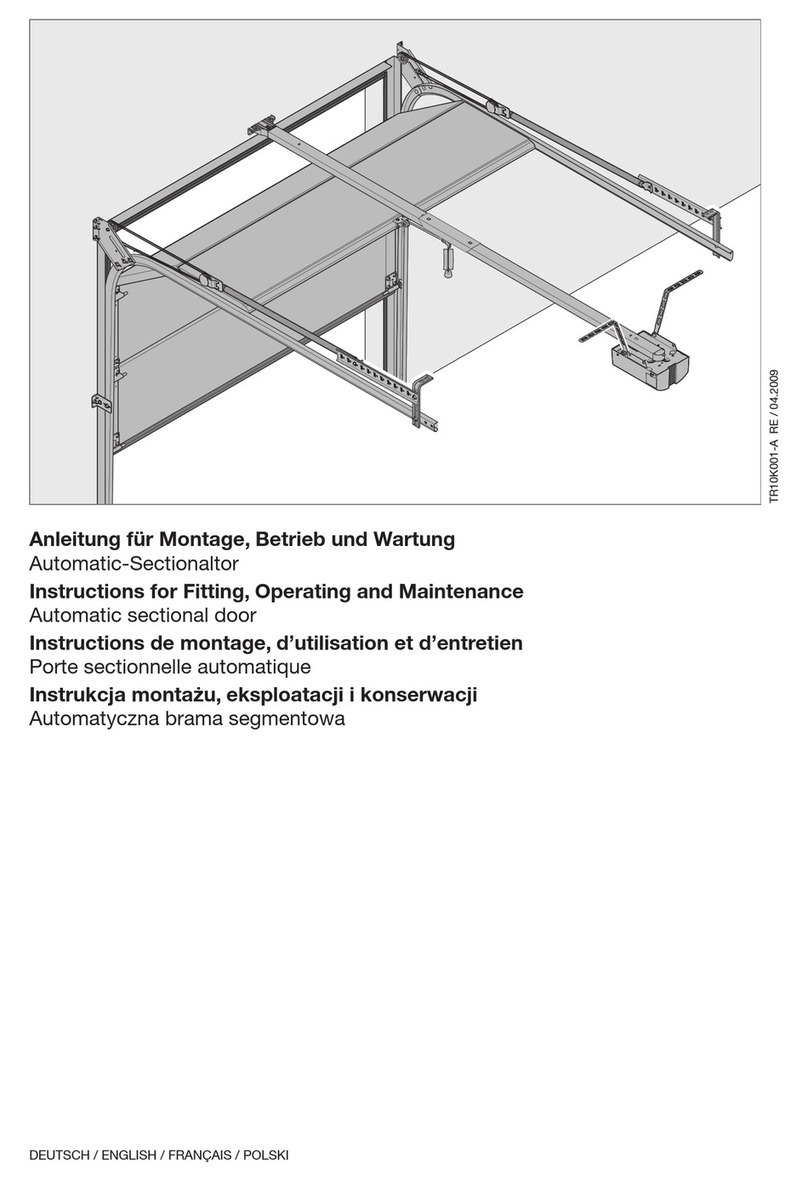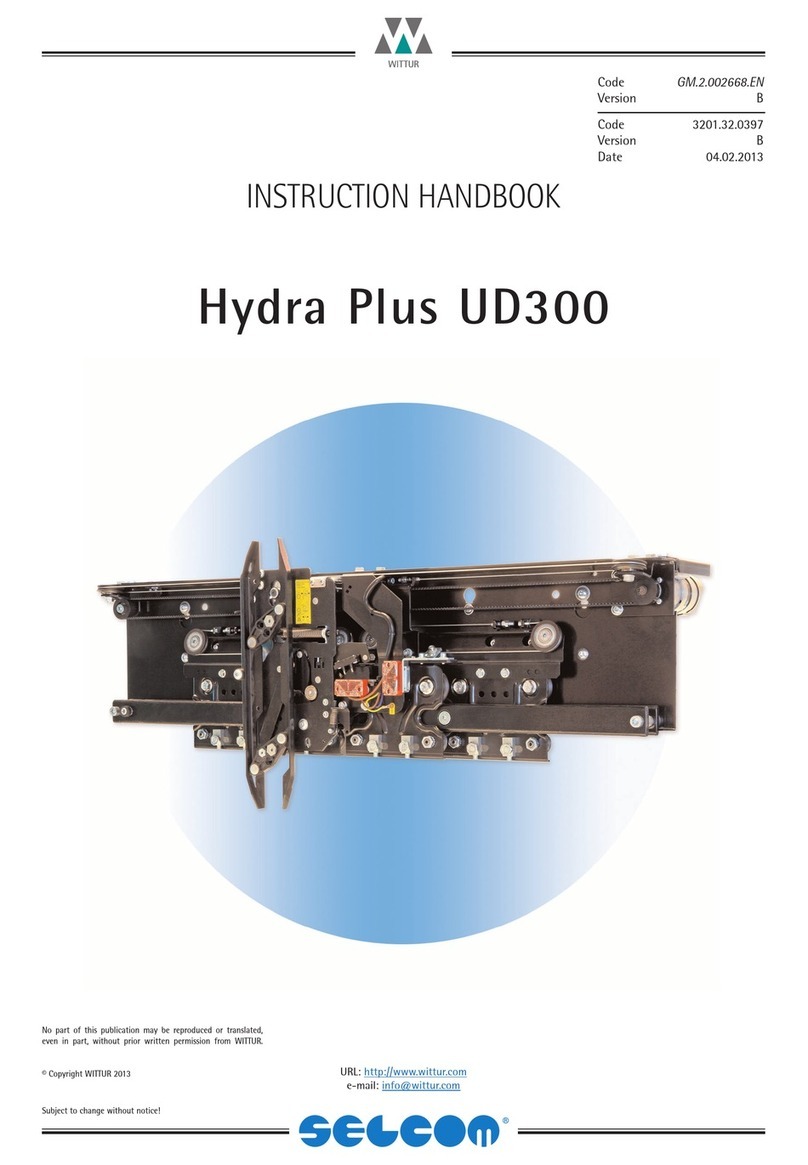Attention! Very important
This user manual contains important guidelines for the installation and usage of the Mobeye
Call-Key. Please read these thoroughly before you start using the MobeyeCall-Key.
In case of damage caused by disregarding the guidelines, the warranty becomes void.
The user must regularly check the proper functioning of the Mobeye Call-Key. The
manufacturer cannot be held liable for any damage or loss caused by any incorrect use or
incorrect functioning of the MobeyeCall-Key.
Safety guidelines
• The permitted ambient temperature during operation may not be exceeded (not lower than
-10°C and not higher than 55°C).
• The device is intended for use in dry and clean places.
• Protect the device from moisture, heat and water splashing. Not intended for external use.
• The guidelines for the battery usage must be regarded.
• Do not expose the device to strong vibrations.
• Do not let it fall from height.
• Do not use in an environment where any inflammable gases, vapours or dust are present
or could be present.
• Repair of the device may only be carried out by people, trained for Mobeye®repair.
• If the device must be repaired, only original replacement components may be used. The
use of different parts may lead to damage of the Mobeye Call-Key.
Use in accordance with the regulations
The purpose of this device in accordance with the regulations is to open the door after
number recognition of incoming calls. Other uses are not permitted.