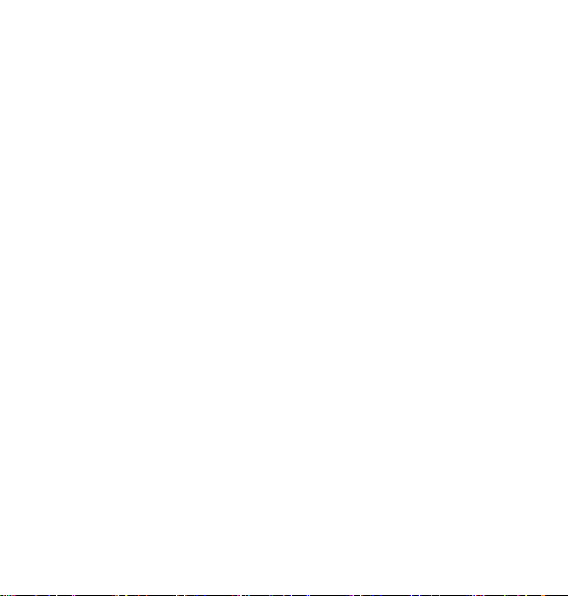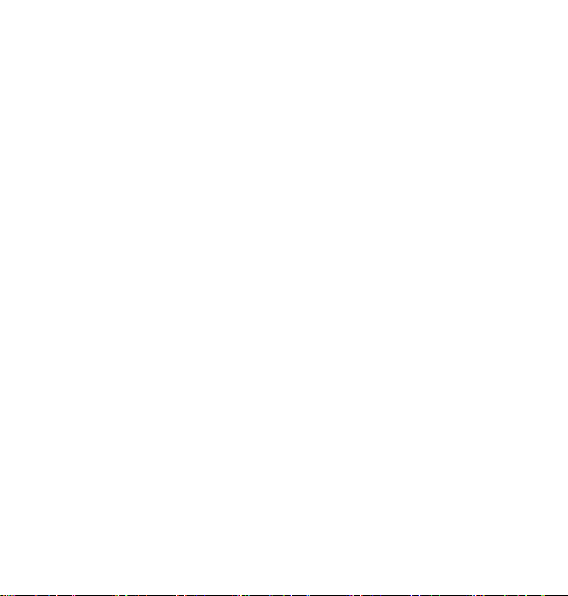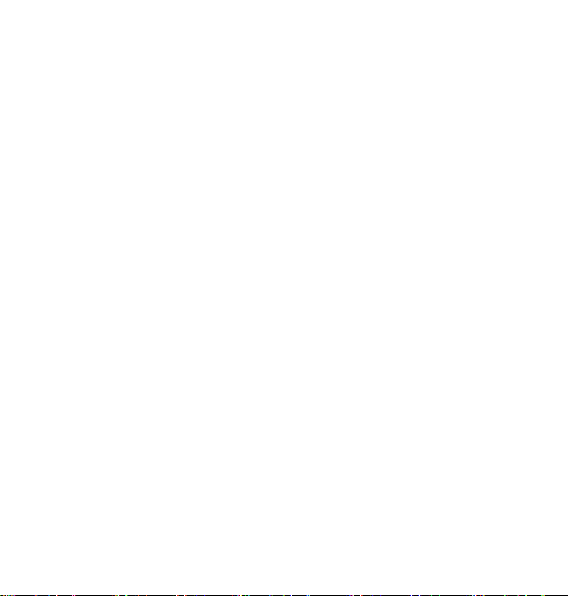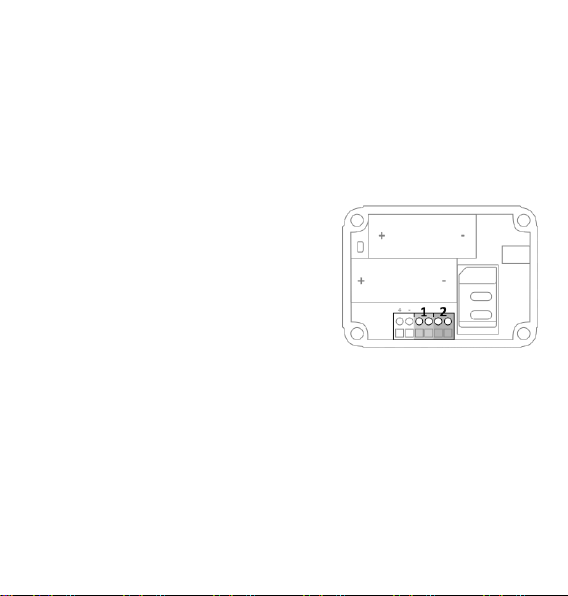Mobeye PowerGuard CM2100 User manual
Other Mobeye Measuring Instrument manuals

Mobeye
Mobeye WaterGuard-FS CM2300FS User manual

Mobeye
Mobeye CM-Guard TwinLog CML4055 User manual

Mobeye
Mobeye ThermoGuard TwinLog CML4275 User manual

Mobeye
Mobeye ThermoGuard TwinLog CML4255 User manual

Mobeye
Mobeye ThermoGuard CM4200 User manual

Mobeye
Mobeye ThermoGuard TwinLog CML2285 User manual

Mobeye
Mobeye CombiGuard CM4600 User manual

Mobeye
Mobeye ThermoGuard TwinLog CML2275 User manual

Mobeye
Mobeye PowerGuard CM4100 User manual
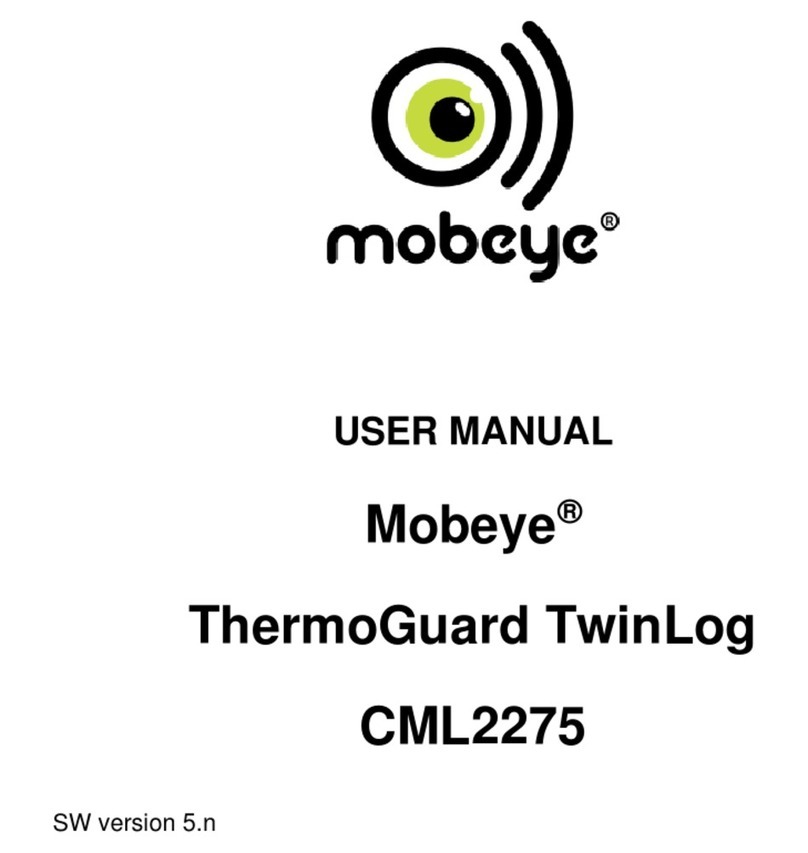
Mobeye
Mobeye ThermoGuard TwinLog CML2275 User manual
Popular Measuring Instrument manuals by other brands

Powerfix Profi
Powerfix Profi 278296 Operation and safety notes

Test Equipment Depot
Test Equipment Depot GVT-427B user manual

Fieldpiece
Fieldpiece ACH Operator's manual

FLYSURFER
FLYSURFER VIRON3 user manual

GMW
GMW TG uni 1 operating manual

Downeaster
Downeaster Wind & Weather Medallion Series instruction manual

Hanna Instruments
Hanna Instruments HI96725C instruction manual

Nokeval
Nokeval KMR260 quick guide

HOKUYO AUTOMATIC
HOKUYO AUTOMATIC UBG-05LN instruction manual

Fluke
Fluke 96000 Series Operator's manual

Test Products International
Test Products International SP565 user manual

General Sleep
General Sleep Zmachine Insight+ DT-200 Service manual