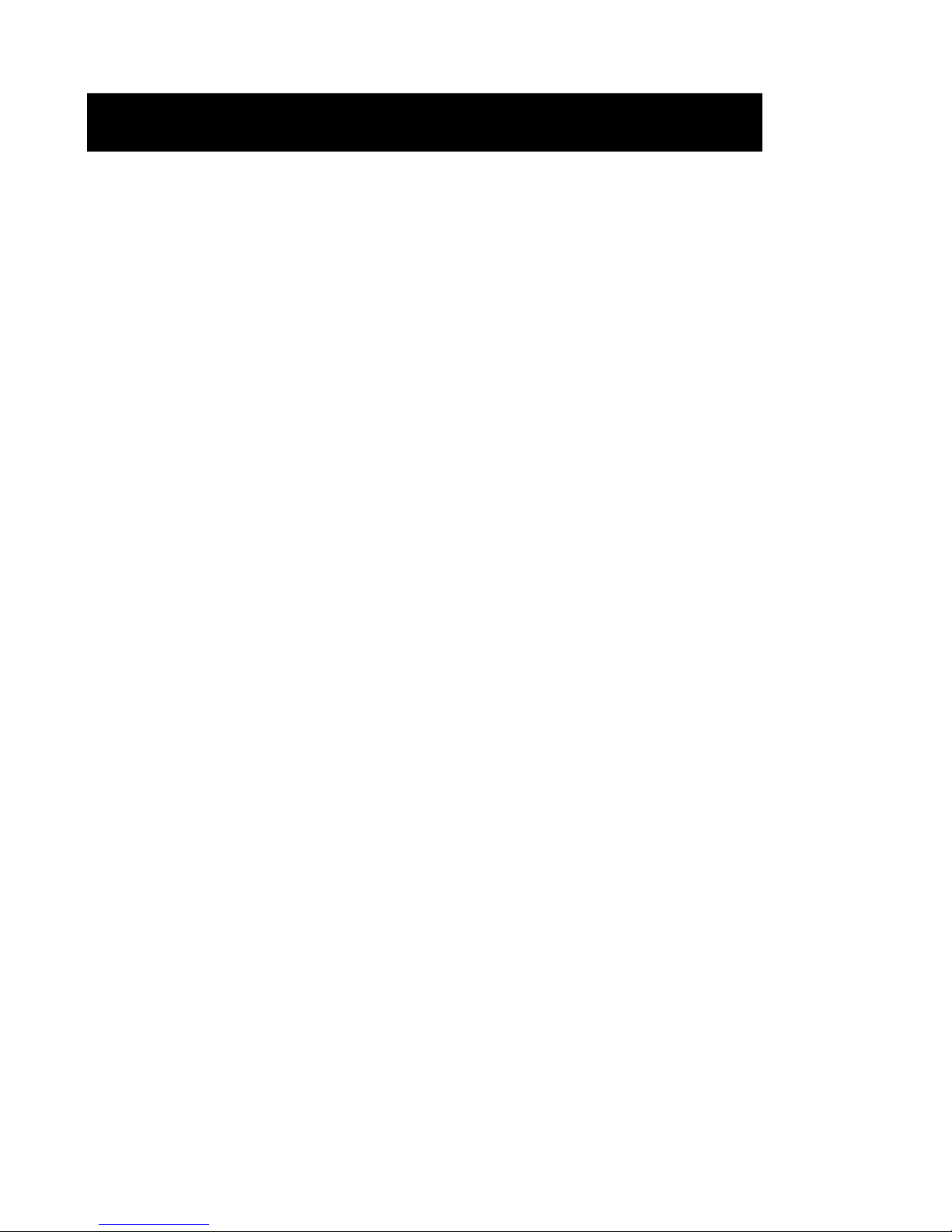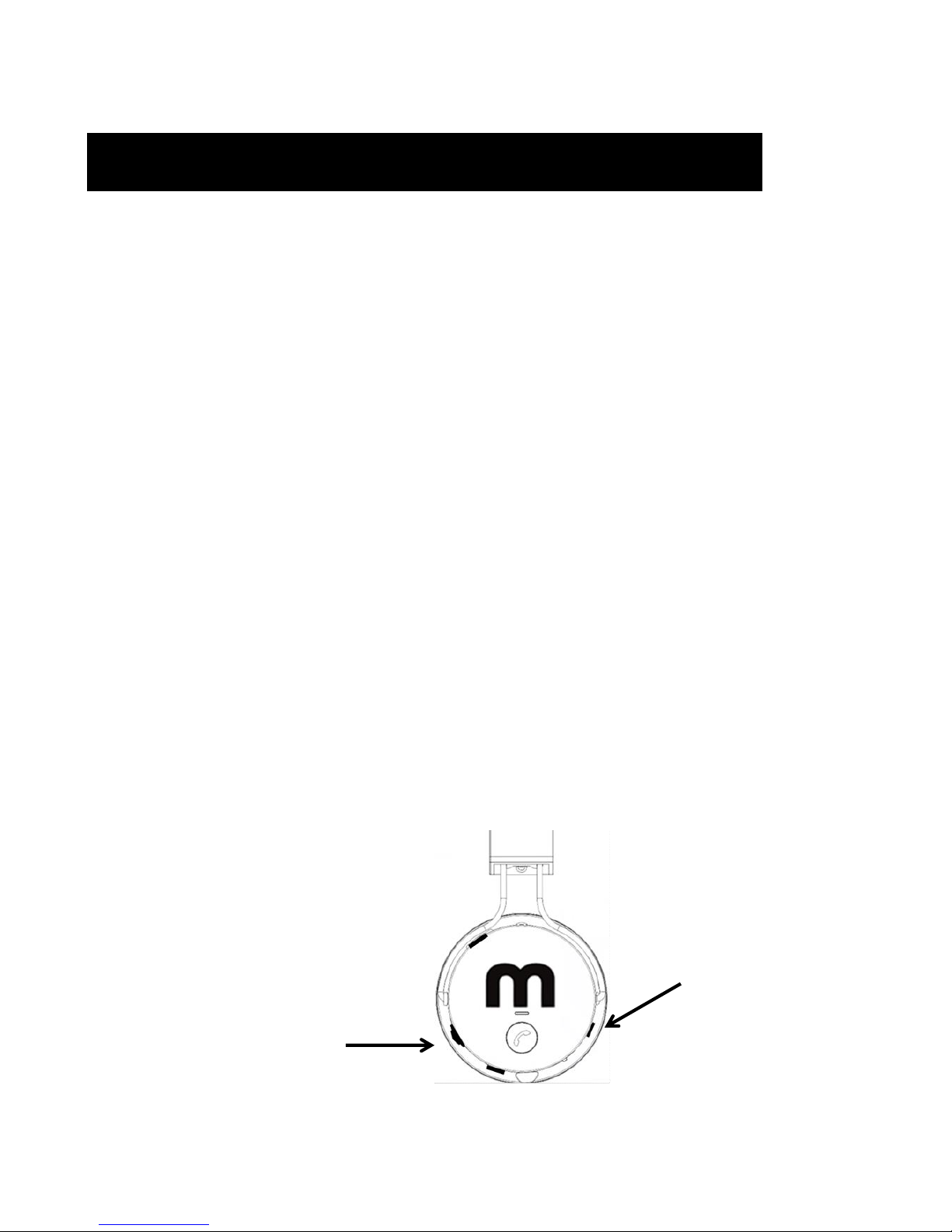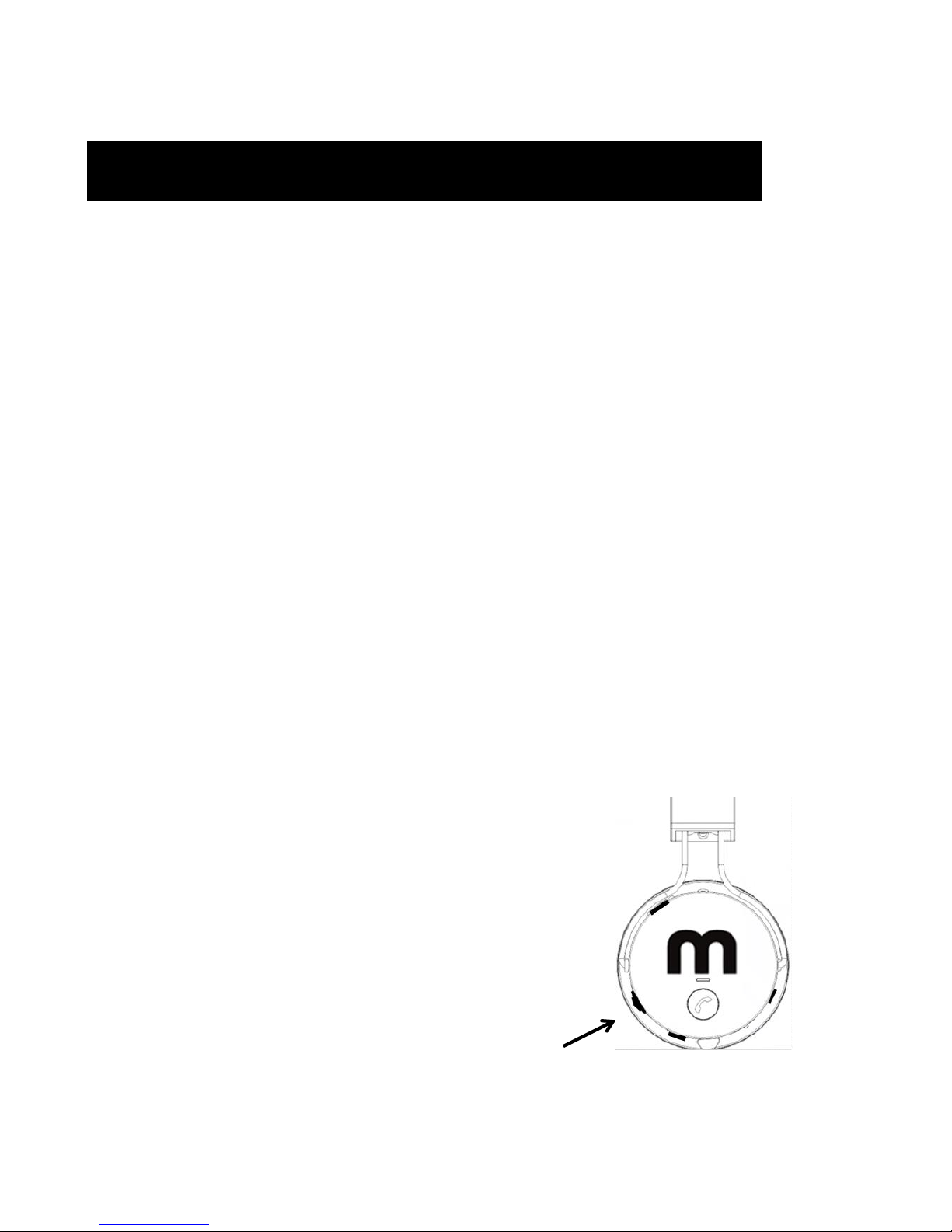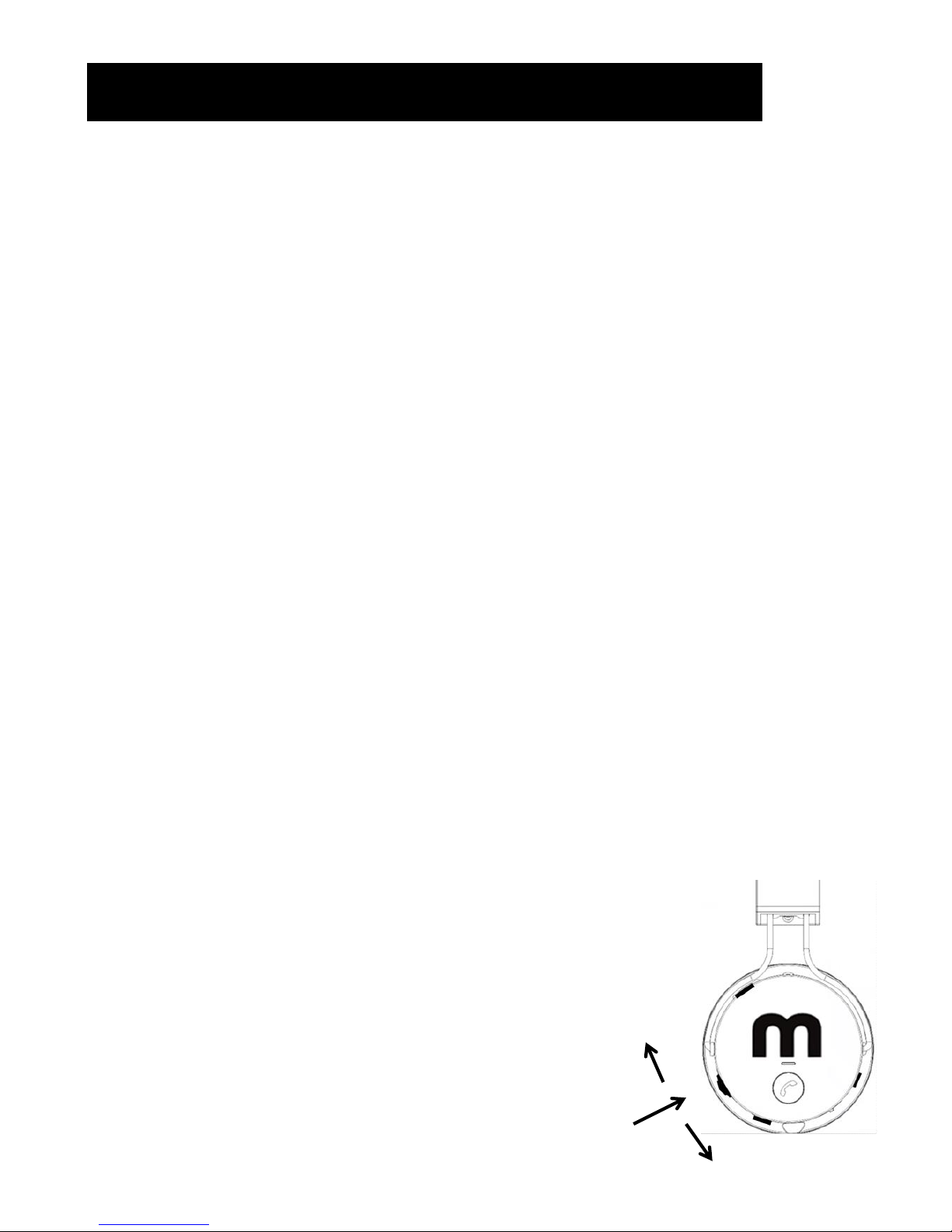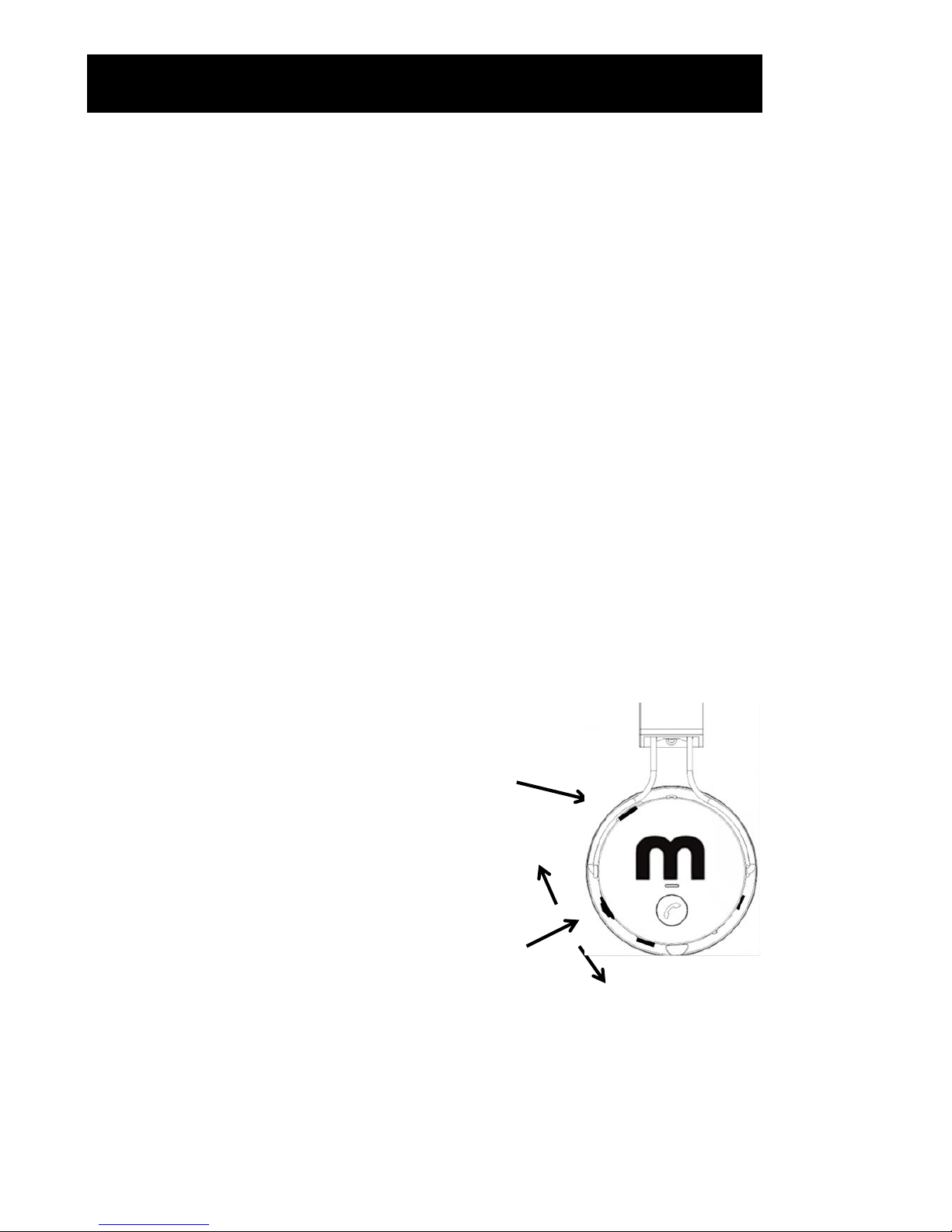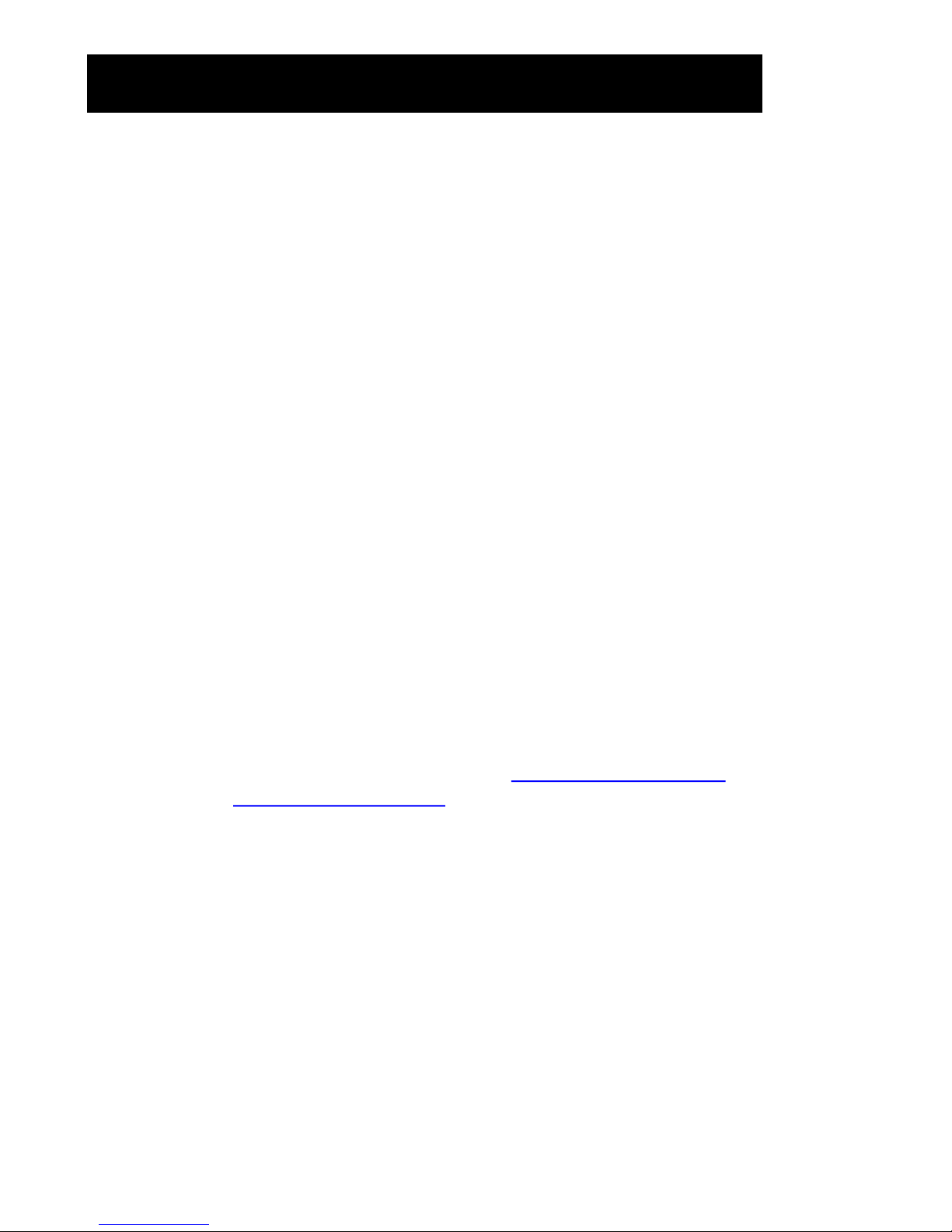12. Trouble Shooting (Q&A)
QBluetooth, I managed to pair my tablet successfully but can’t seem to pair my
phone, what do I do?
A Disconnect or un pair your tablet and then try to pair with your phone, you
can only have one device connected at any time.
Q When connected on Bluetooth I hear static or the sound can sometime break
up, how can I fix this?
A You are getting interference or you are too far away from your device, try
moving closer to your device and look around for anything that could be
transmitting close by (micro wave etc.)
Q I am only getting a few hours listening time before the battery goes flat, I
thought I could get 10 hours, why is this?
A 10 hours is the maximum listening you can experience, this is at low volume
level, also Bluetooth will use more battery power than Radio or SD card, by
lowering the volume you will experience longer playing times with your
battery.
Q What if my battery is flat, can I still listen to music?
A Yes, the headphones will work by using the direct cable mode, no battery
power is required for this. Note: The SD Card Player and FM radio will not
work without battery power.
Q What do I do if I am still having problems and need support?
AWe have a dedicated support centre, please don’t hesitate to contact ‘The
MobiMountain Team’ either directly by email info@mobimountain.com or on
our website www.mobimountain.com, we are always delighted to help in any
way.