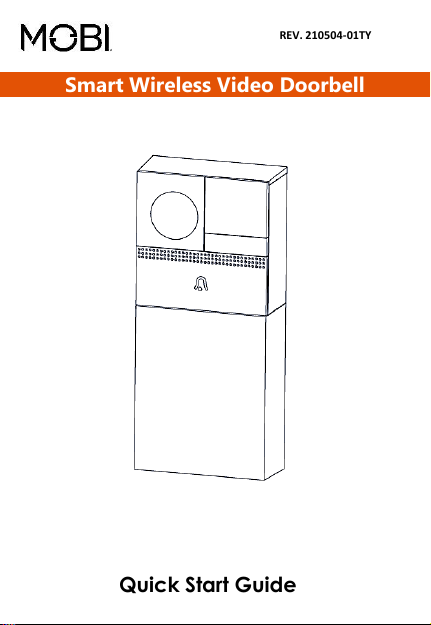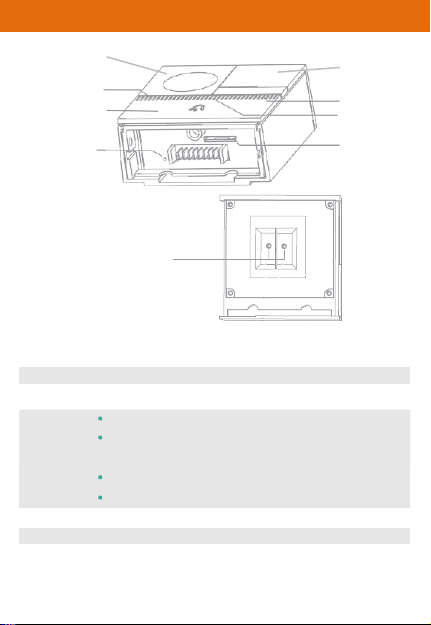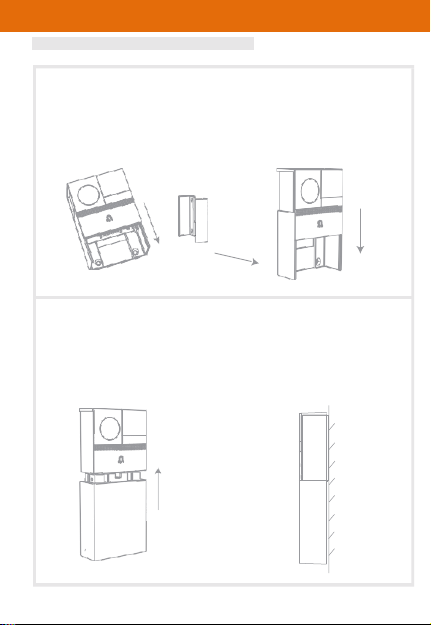www.getmobi.com (877)-662-4462 .
Product Warning: MOBI VIDEO DOORBELL
FCC Warning:
Any Change or Modification not expressly approved by the party
responsible for the compliance could void the user's authority to
operate the equipment. This device complies with part 15 of the
FCC rules. Operations is subject to the following two conditions: 1)
this device may not cause harmful interface, and 2) this device must
accept any interface received , including interface that may cause
undesired operations.
FCC RADIATION EXPOSURE STATEMENT:
This equipment complies with the FCC radiation exposure limits set
forth for an uncontrolled environment. This equipment should be
installed and operated with minimum distance 7-8 inches between
the radiator and your body. This transmitter must not be co-located
or operating in conjunction with any other antenna or transmitter.
ISEDEC RSS WARNING:
This device complies with the ISEDC license- exempt RSS standard
(s) operation is subject to the following two conditions 1) this may
not cause interference , and 2) this device must accept any
interference including interference that may cause undesired
operations of the device.
ISEDC RADIATION EXPOSURE STATEMENT:
This equipment complies with the ISEDC RF radiation exposure
limits set forth for an uncontrolled environment. This transmitter
must not be co-located or operating in conjunction with any other
antenna or transmitter.
We welcome you to the,
Smart Home, Smart Family, Smart Life.