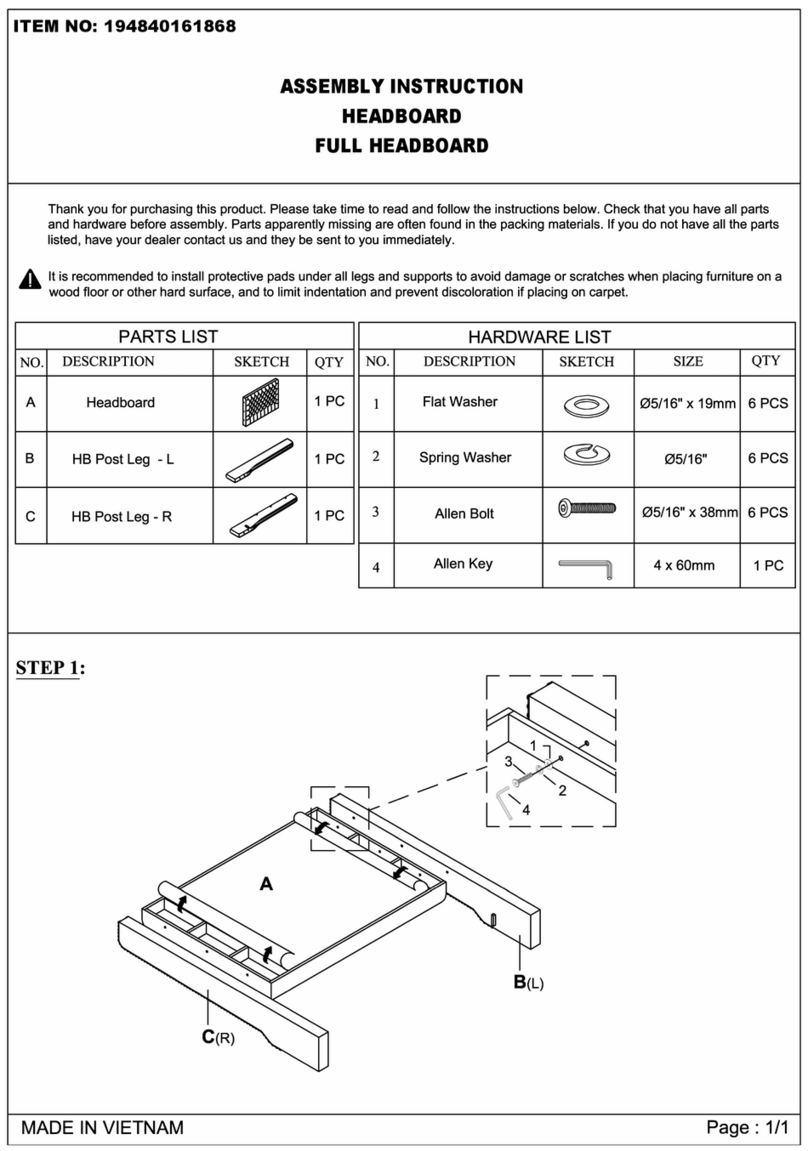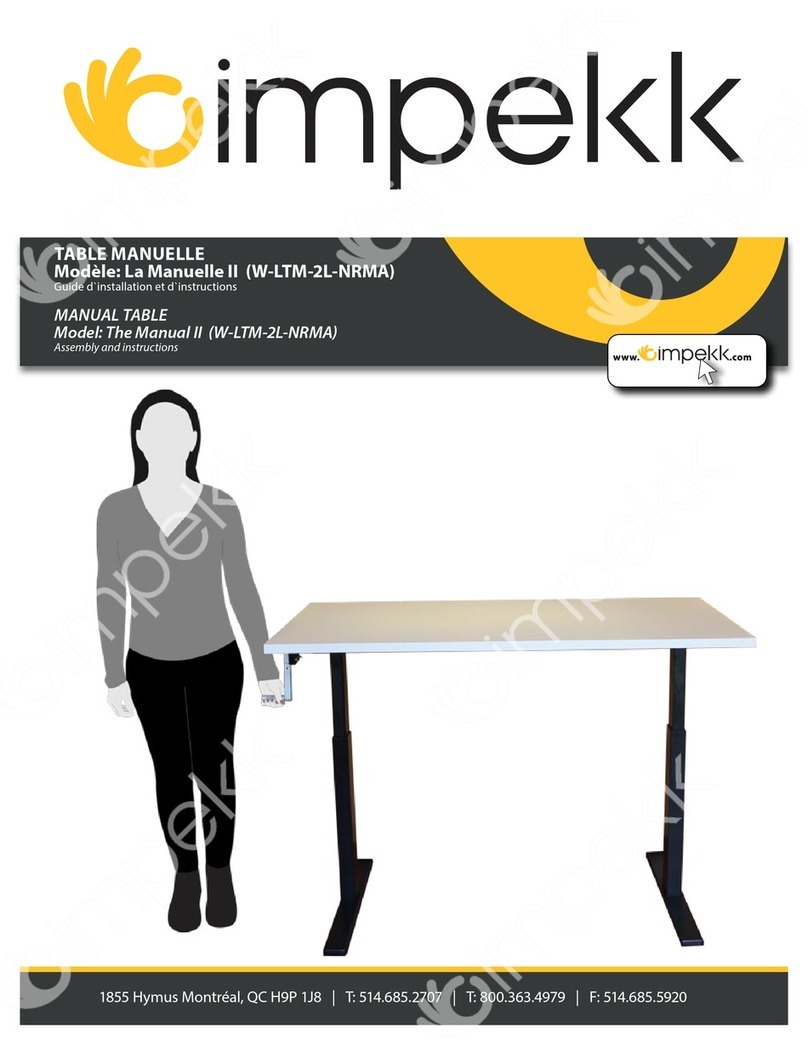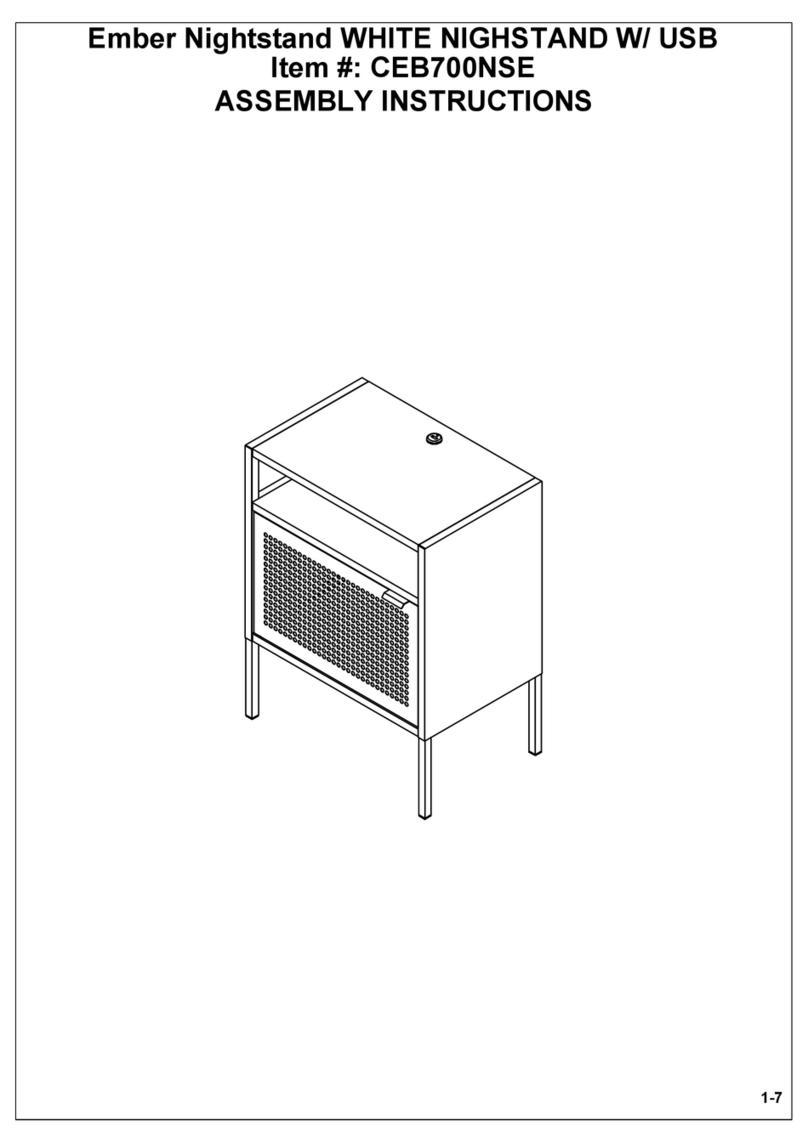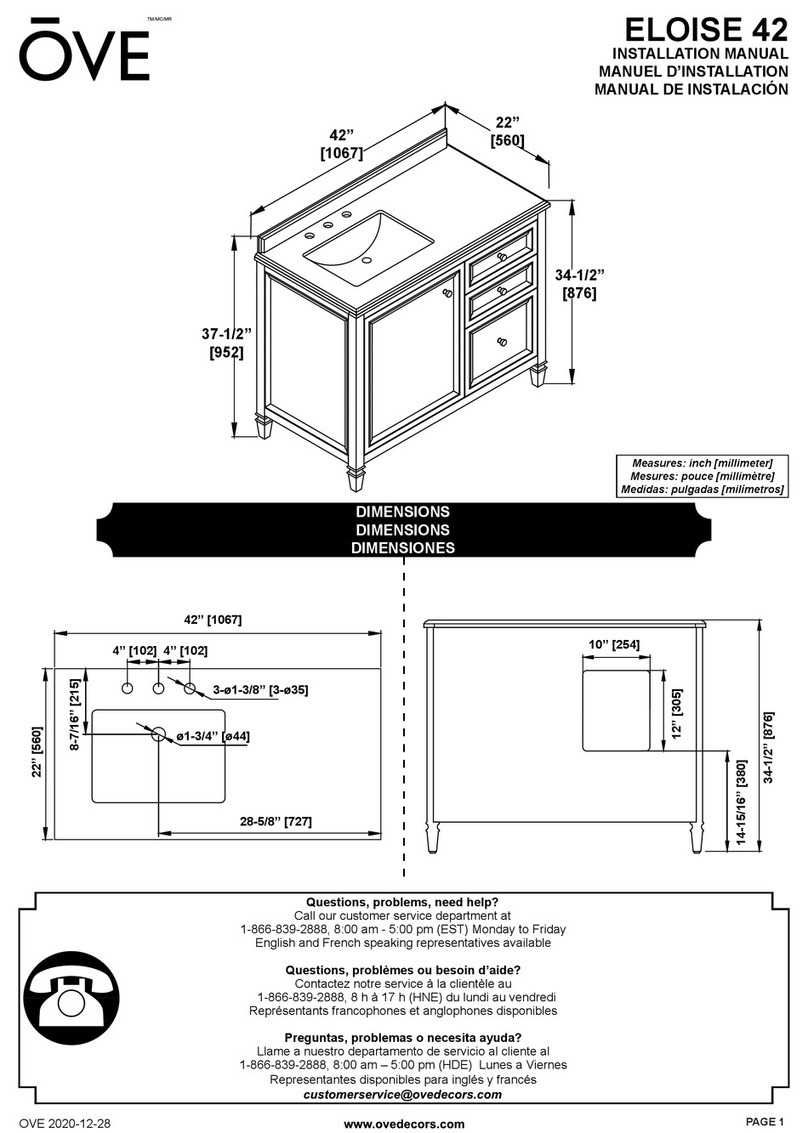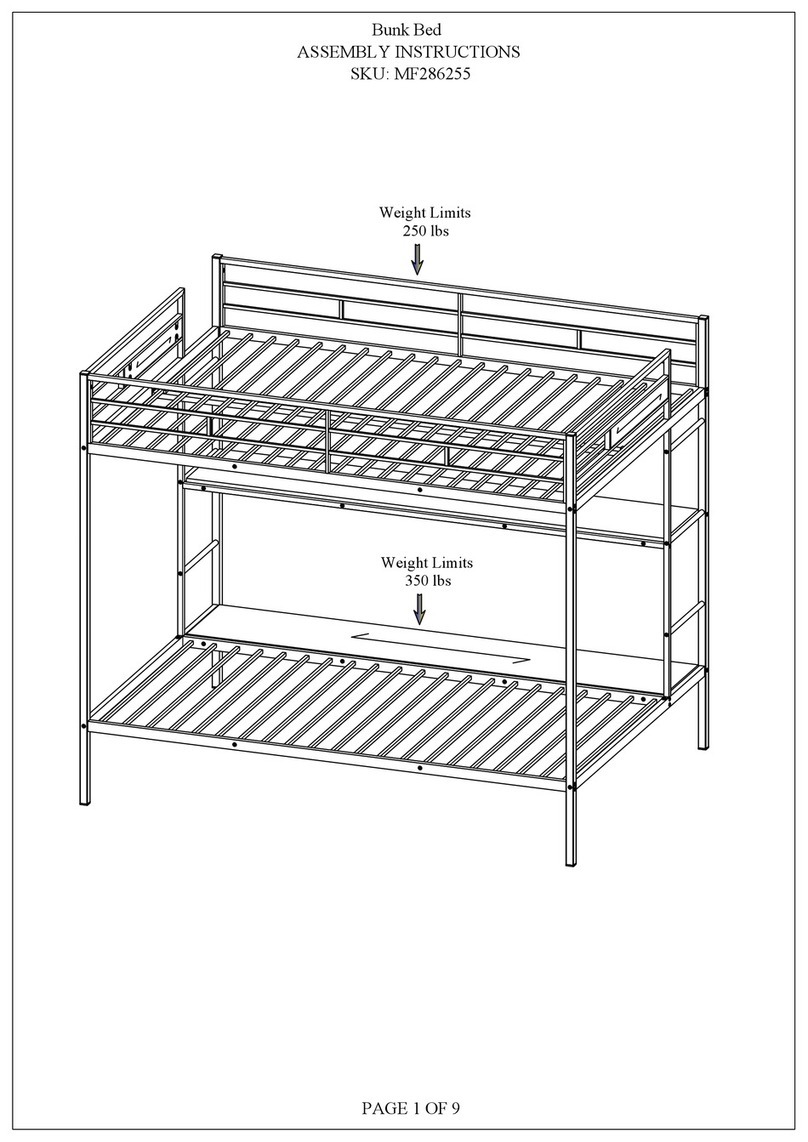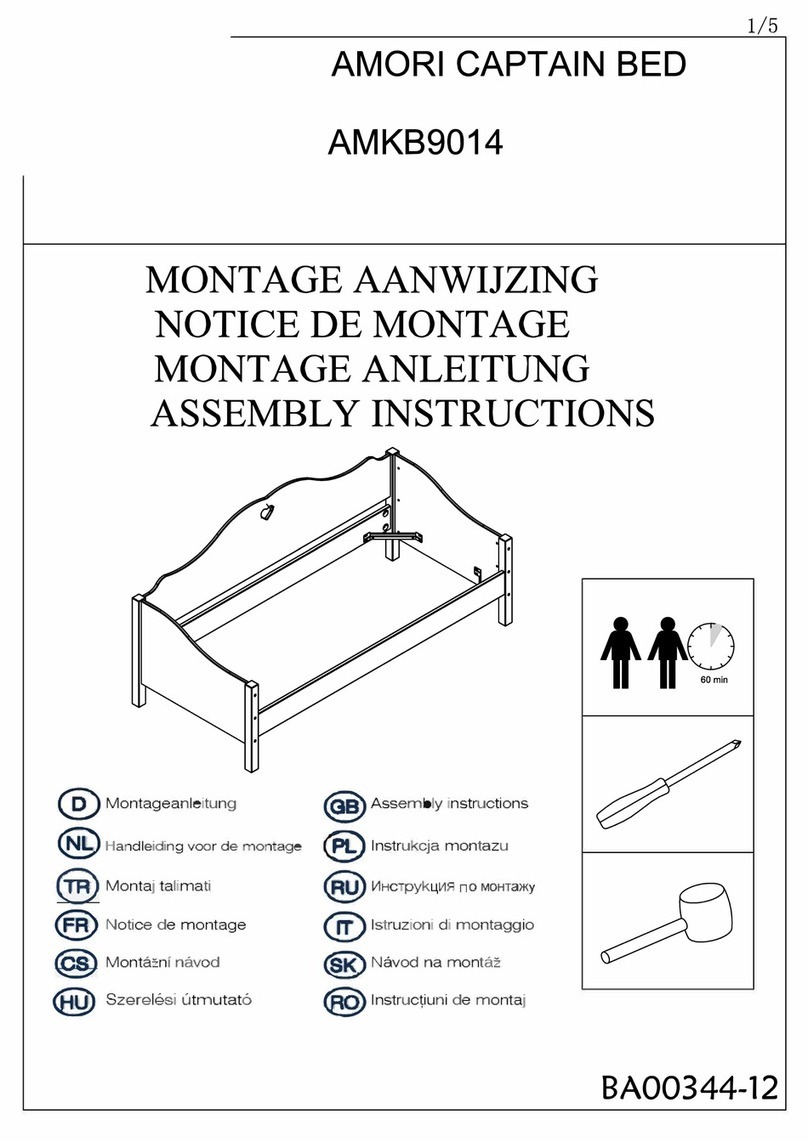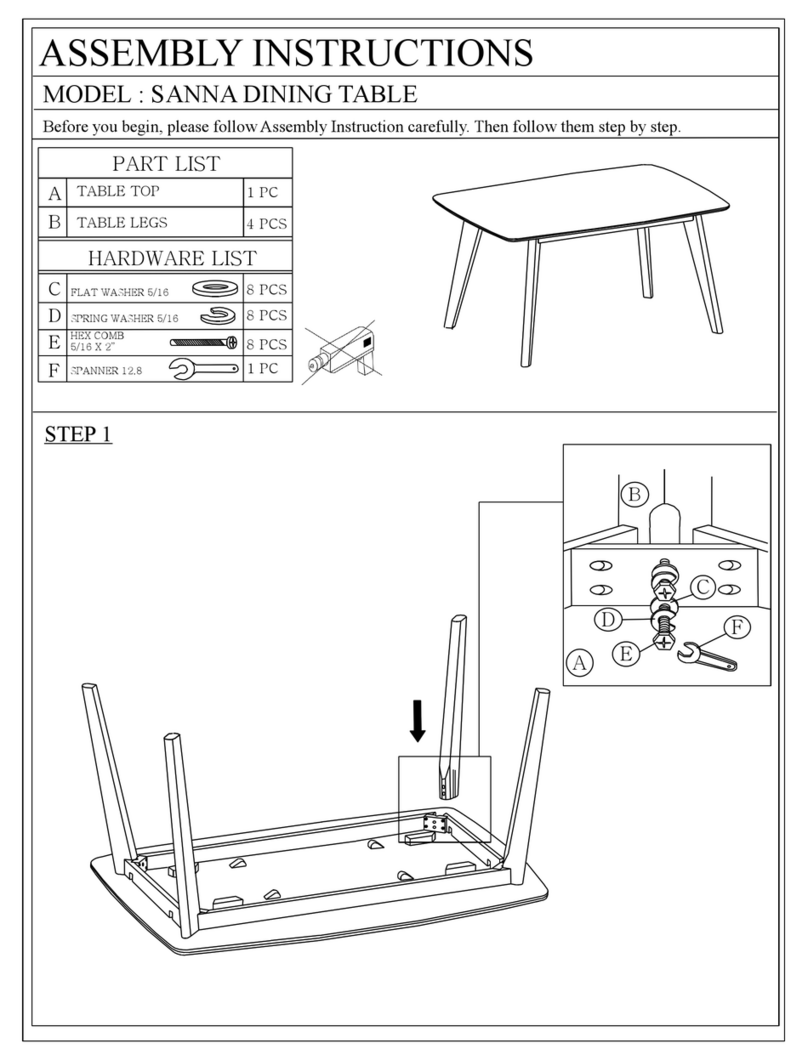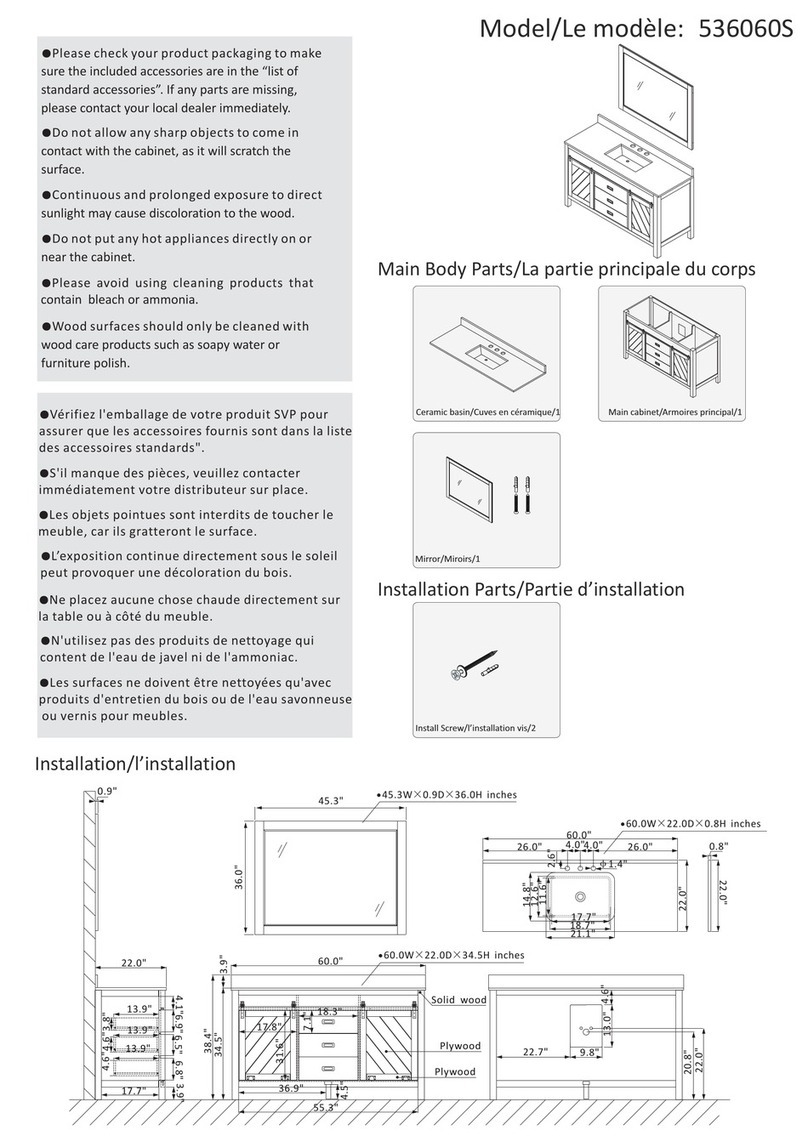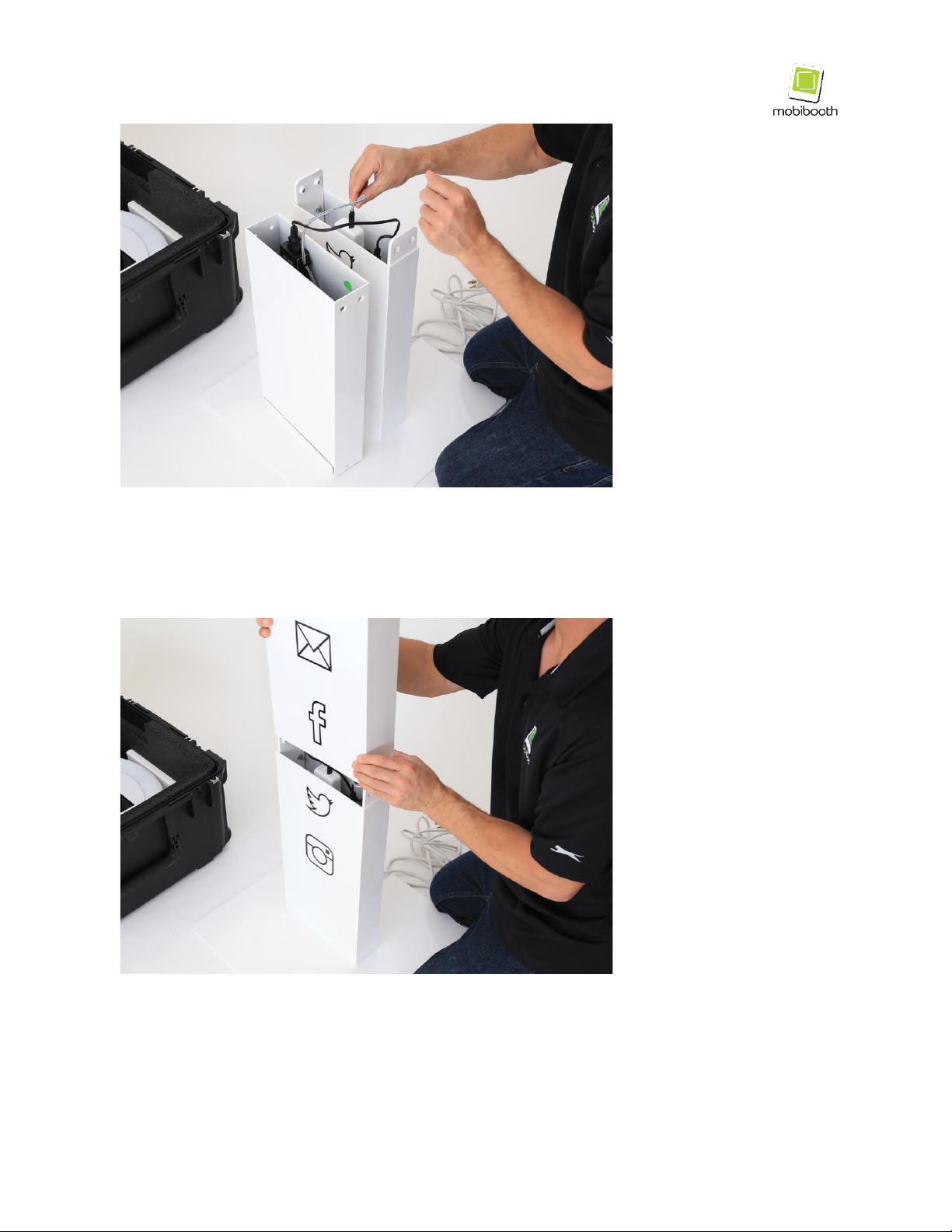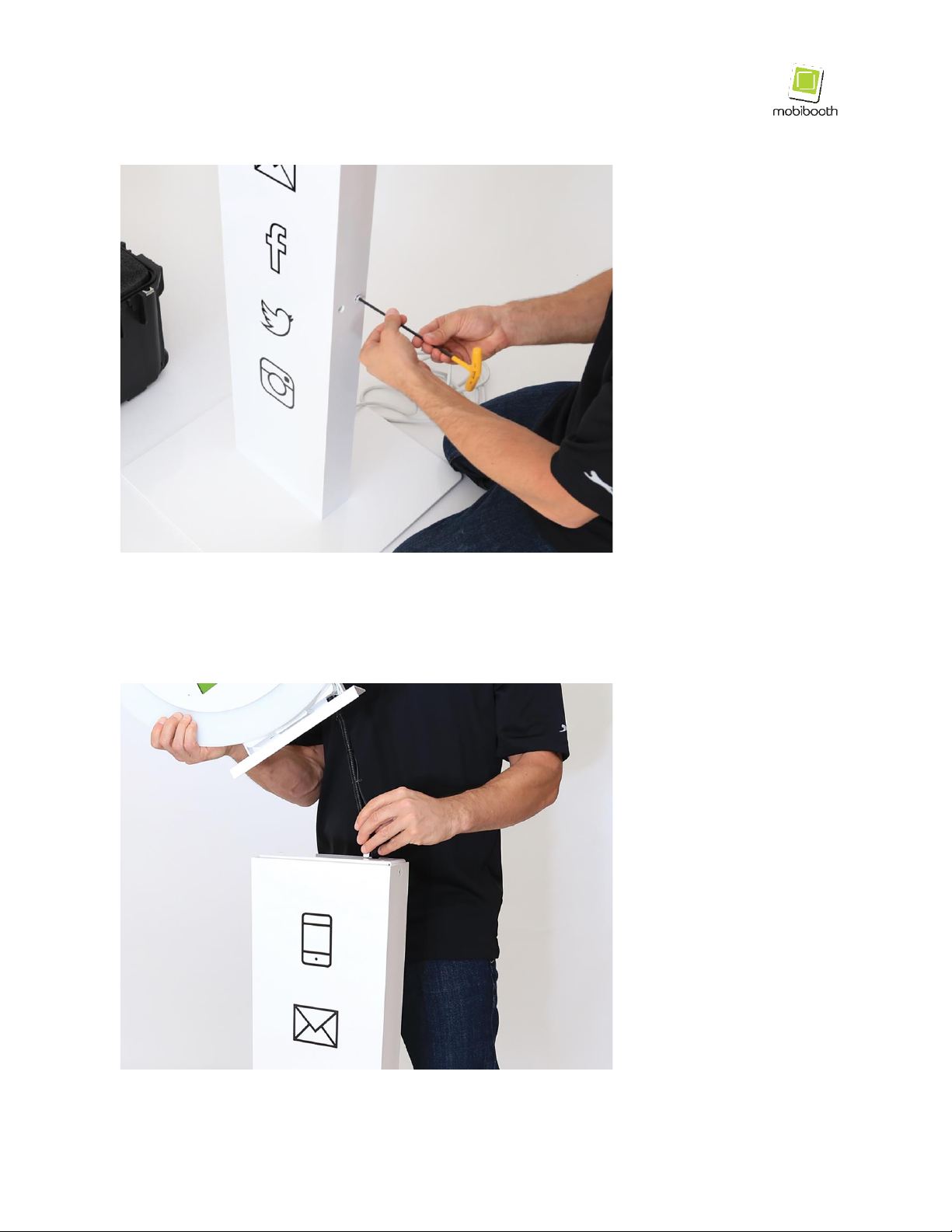V e r s i o n 1 L a s t m o d i f i e d J u n e 2 2 , 2 0 2 2 P a g e 2of 15
TABLE OF CONTENTS
Supported Devices ........................................................................... 3
Setup Video & Tools......................................................................... 4
Assembly Instructions ..................................................................... 5
1. Unpack parts.............................................................................. 5
2. Attach baseplate........................................................................ 5
3. Flip lower assembly................................................................... 6
4. Connect power cables between tubes ..................................... 6
5. Install the top tube..................................................................... 7
6. Install four tube bolts ................................................................ 8
7. Attach head assembly............................................................... 8
8. Fasten head assembly .............................................................. 9
9. Connect power cords .............................................................. 10
10. Power unit.............................................................................. 10
Bluetooth App Connectivity ........................................................... 11
1. Open the Cloud app ................................................................. 11
2. Log into your account.............................................................. 11
3. Open RGB LEDS ....................................................................... 12
4. Enable connect to bluetooth ................................................... 13
5. Edit app modes........................................................................ 13
6. Customize LED Fx.................................................................... 14
7. Editing colors ........................................................................... 14
How To pack your Mobibooth Aura™ ............................................ 15