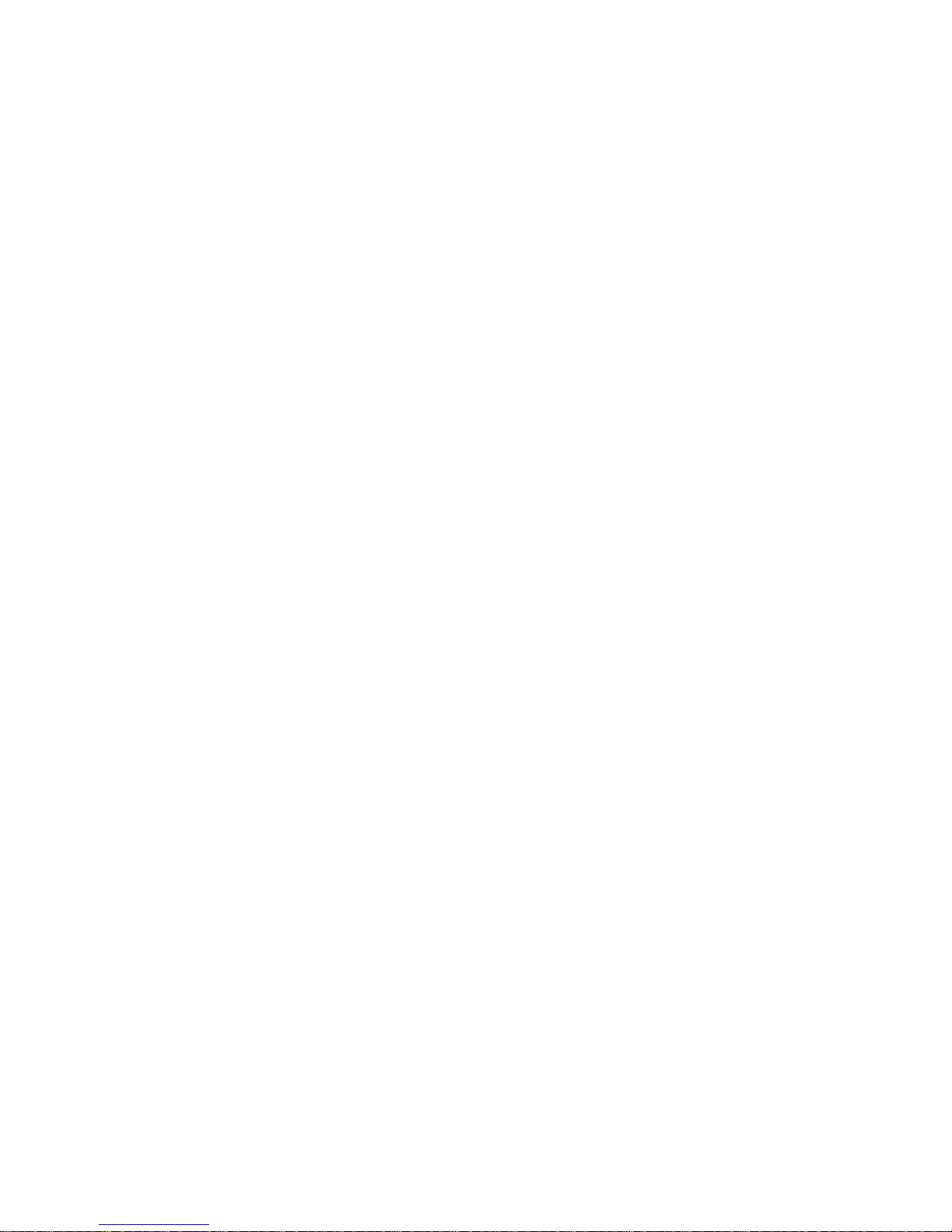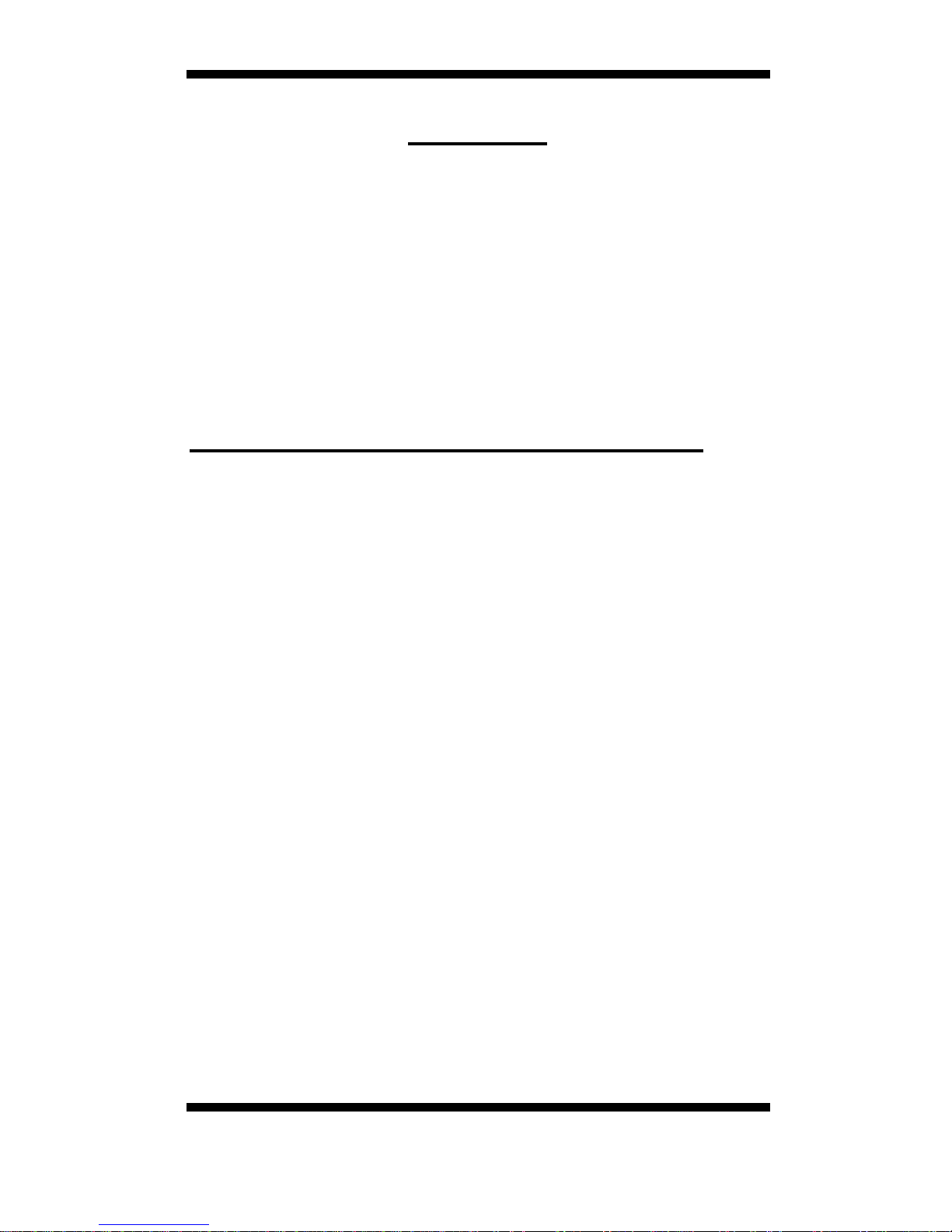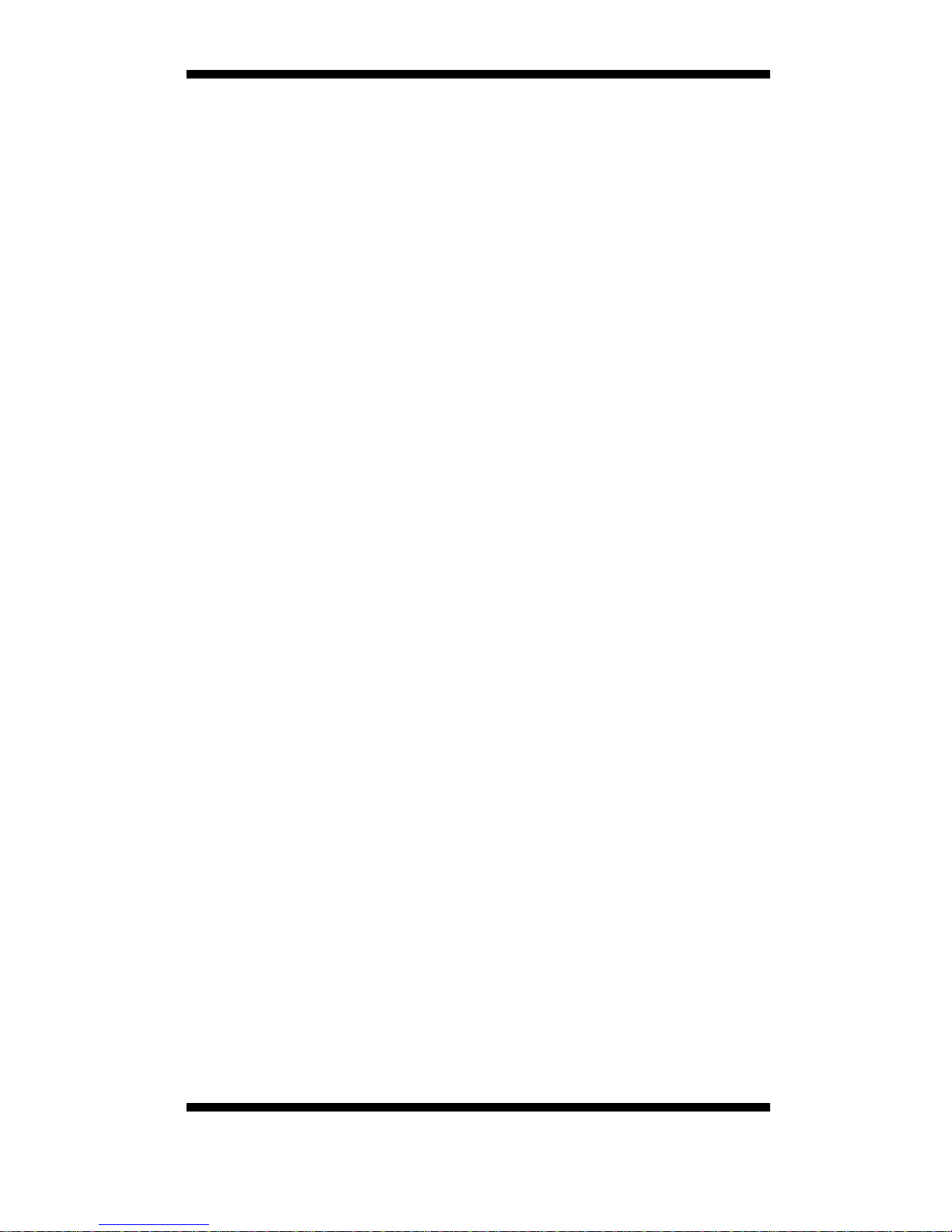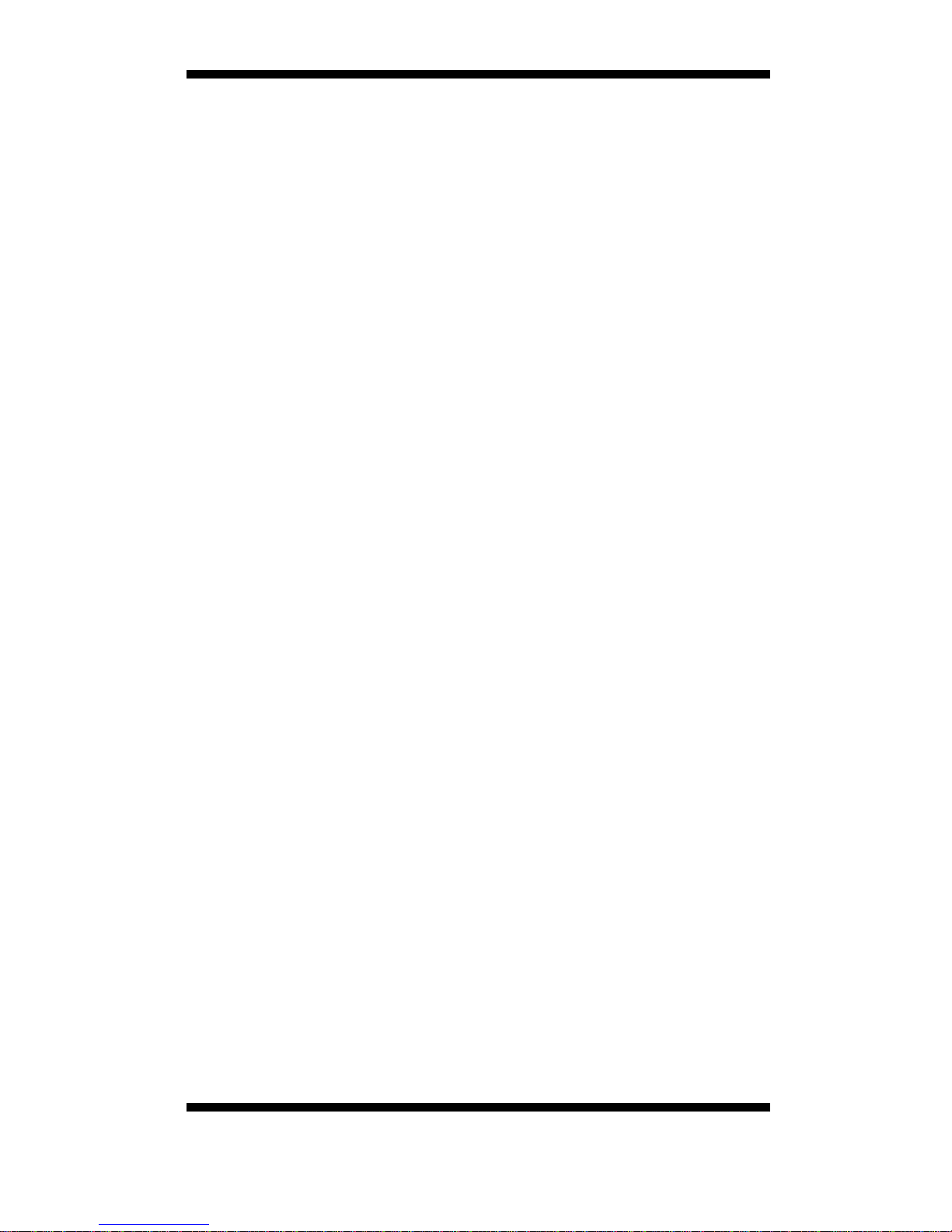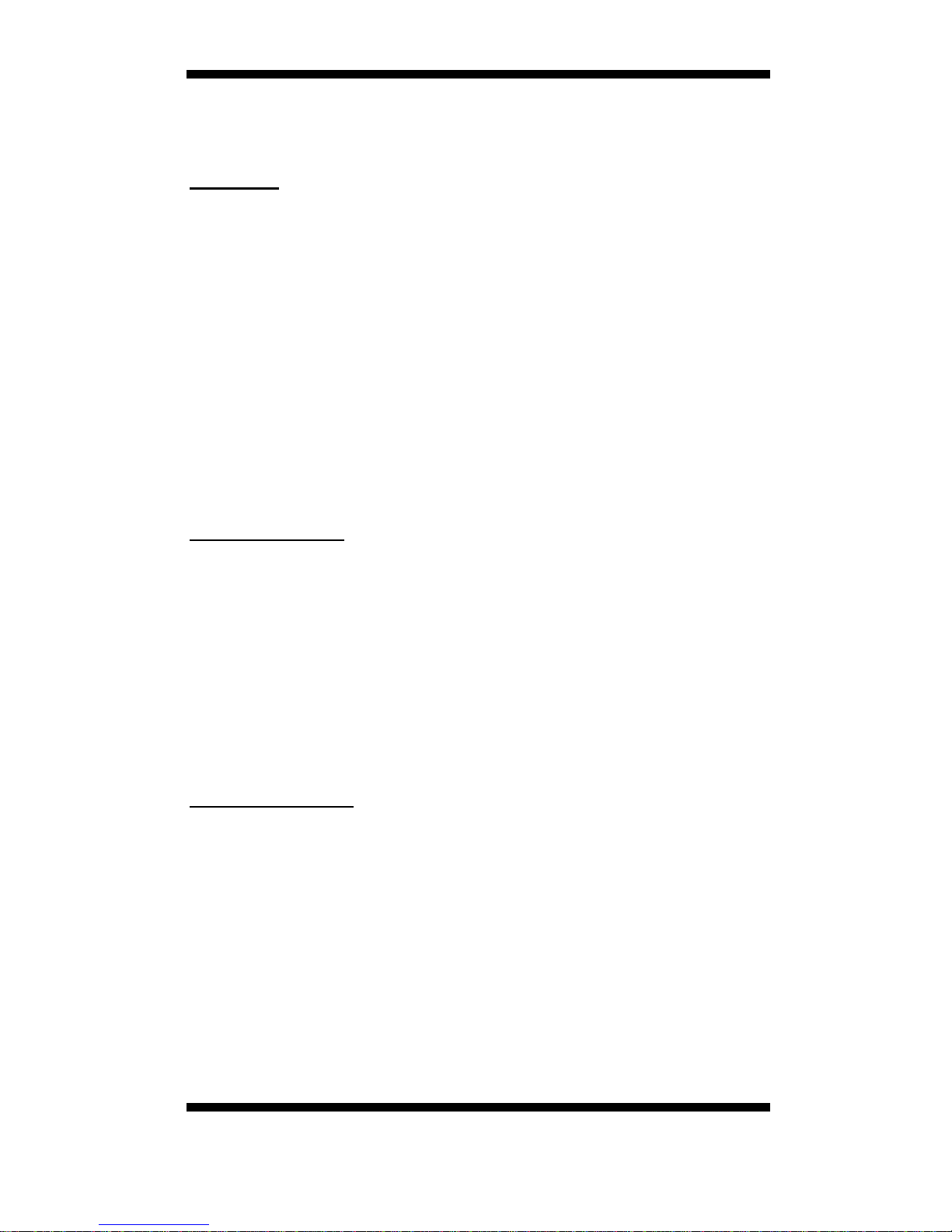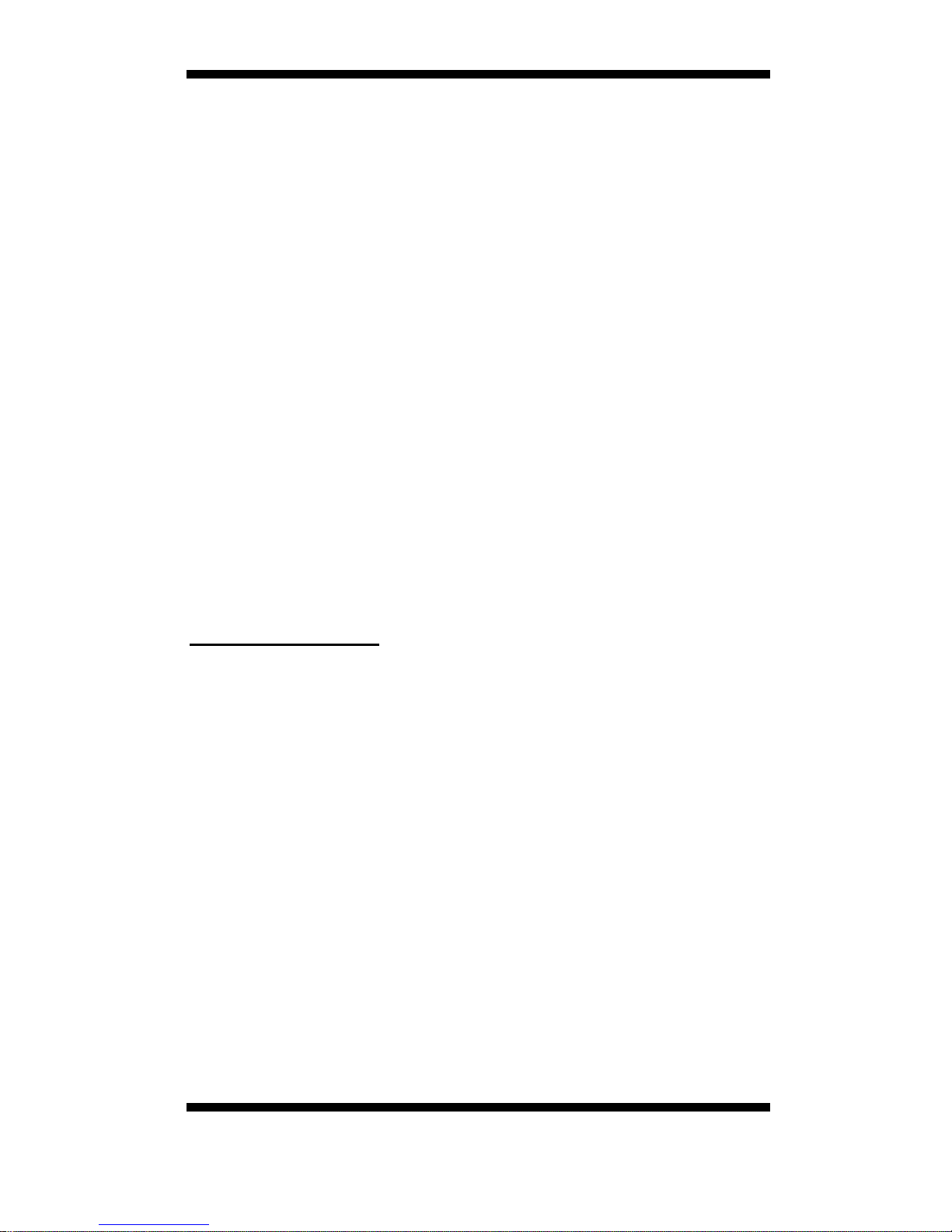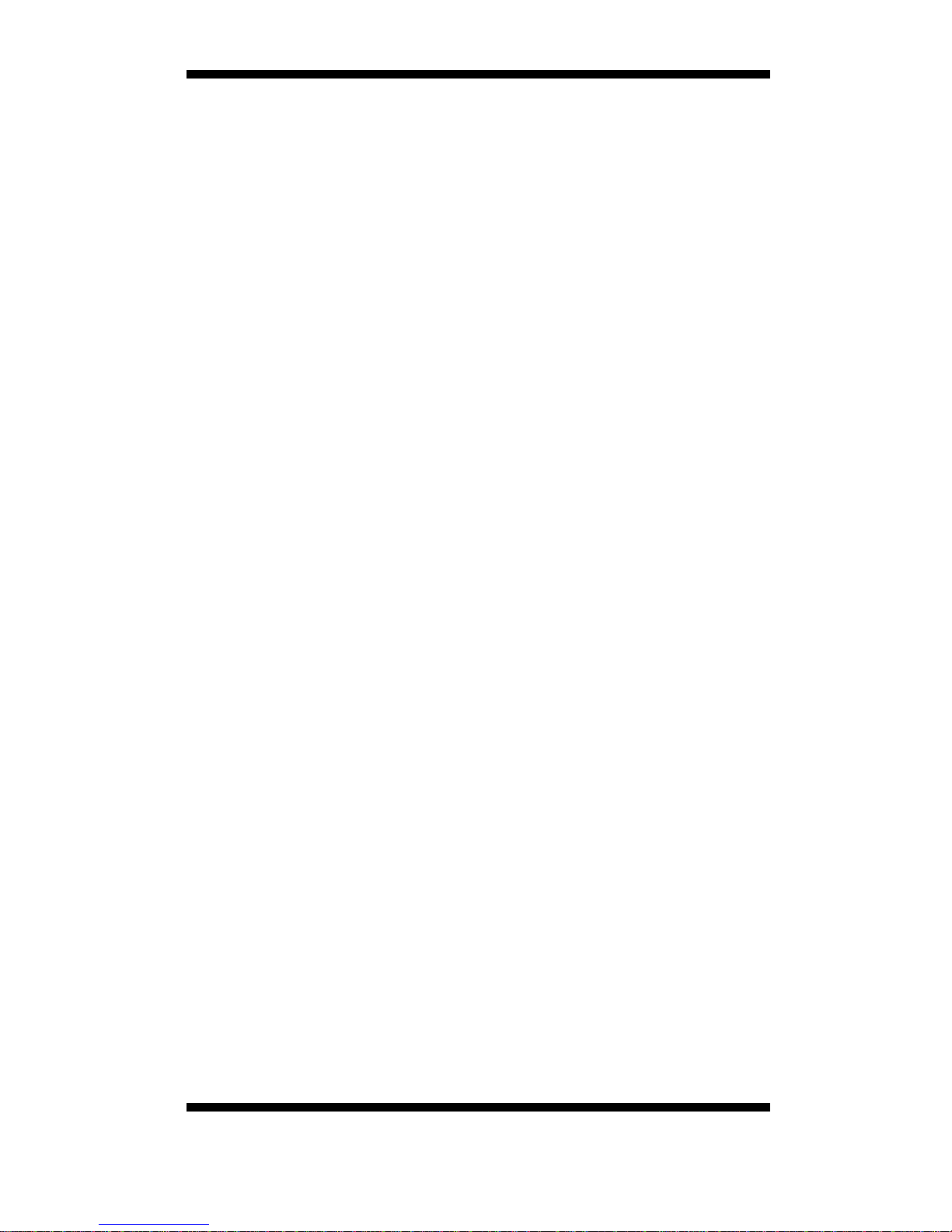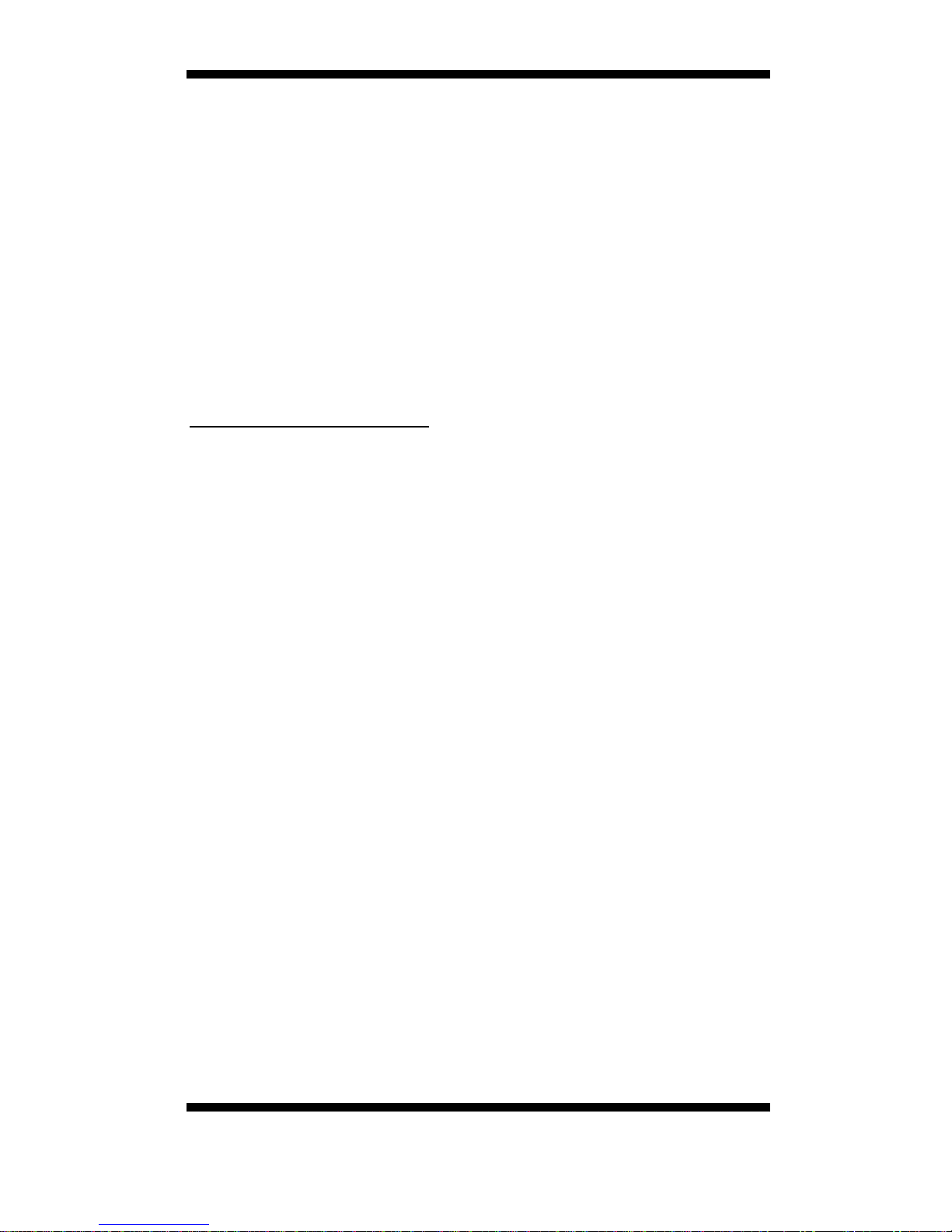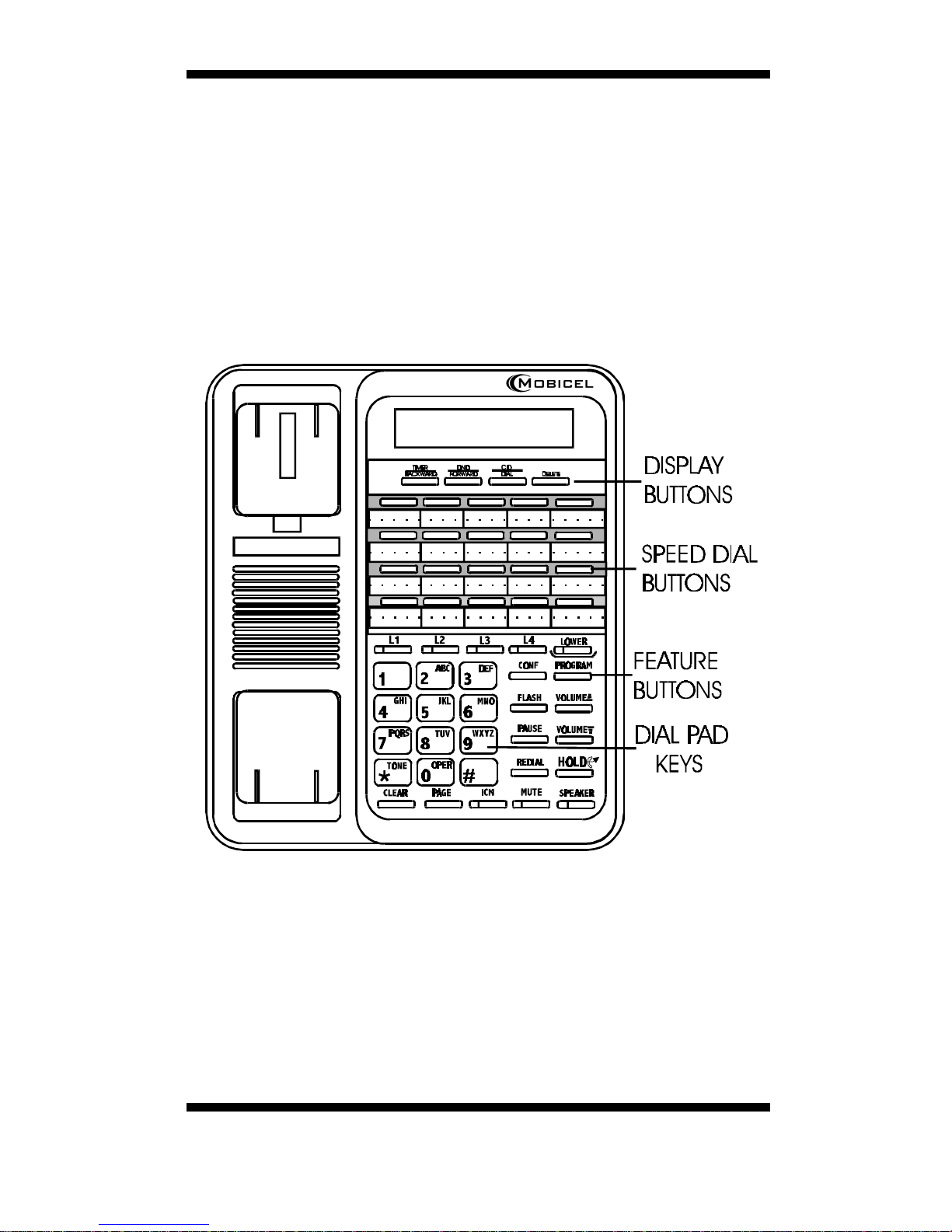i
WARNING
MobiCel Systems, Inc. doesn’t represent this unit to be waterproof. To
reduce the risk of fire, electrical shock, or damage to the unit, do not expose
this unit to rain or moisture.
TO PREVENT FIRE OR SHOCK HAZARD, DO NOT EXPOSE THE
UNIT TO RAIN OR MOISTURE.
TO REDUCE THE RISK OF ELECTRIC SHOCK, DO NOT REMOVE
COVER OR BACK. NO USER-SERVICEABLE PARTS INSIDE.
REFER SERVICING TO QUALIFIED PERSONNEL.
IMPORTANT SAFETY INSTRUCTIONS
When using your telephone equipment, basic safety precautions should
always be followed to reduce the risk of fire, electrical shock, and injury to
persons, including the following:
1. Read and understand all instructions.
2. Follow all warnings and instructions marked on the product.
3. Unplug this product from the wall outlet before cleaning. Do not use
liquid cleaners or aerosol cleaners. Use a dry cloth for cleaning.
4. Do not use this product near water; for example, near a sink or in a wet
area.
5. Do not place this product on an unstable cart, stand, or table. The
telephone may fall, causing serious damage to the unit.
6. To protect the product from overheating, do not block or cover any slots
or openings in the unit. This product should never be placed near or
over a radiator or heat register. This product should not be placed in a
built-in installation unless proper ventilation is provided.
7. This product should be operated only from the type of power source
indicated on the marking label.
8. Do not allow anything to rest on the power cord. Do not locate this
product where the cord will be damaged by persons walking on it.
9. Do not overload wall outlets and extension cords, as this can result in
the risk of fire or electrical shock.
10. Never push objects of any kind into this product through the slots, as
they may touch dangerous voltage points or short out parts that could
result in a risk of fire or electric shock.
11. To reduce the risk of electric shock, do not disassemble this product.
Contact qualified service personnel when some service or repair work is
required. Opening or removing covers may expose you to dangerous