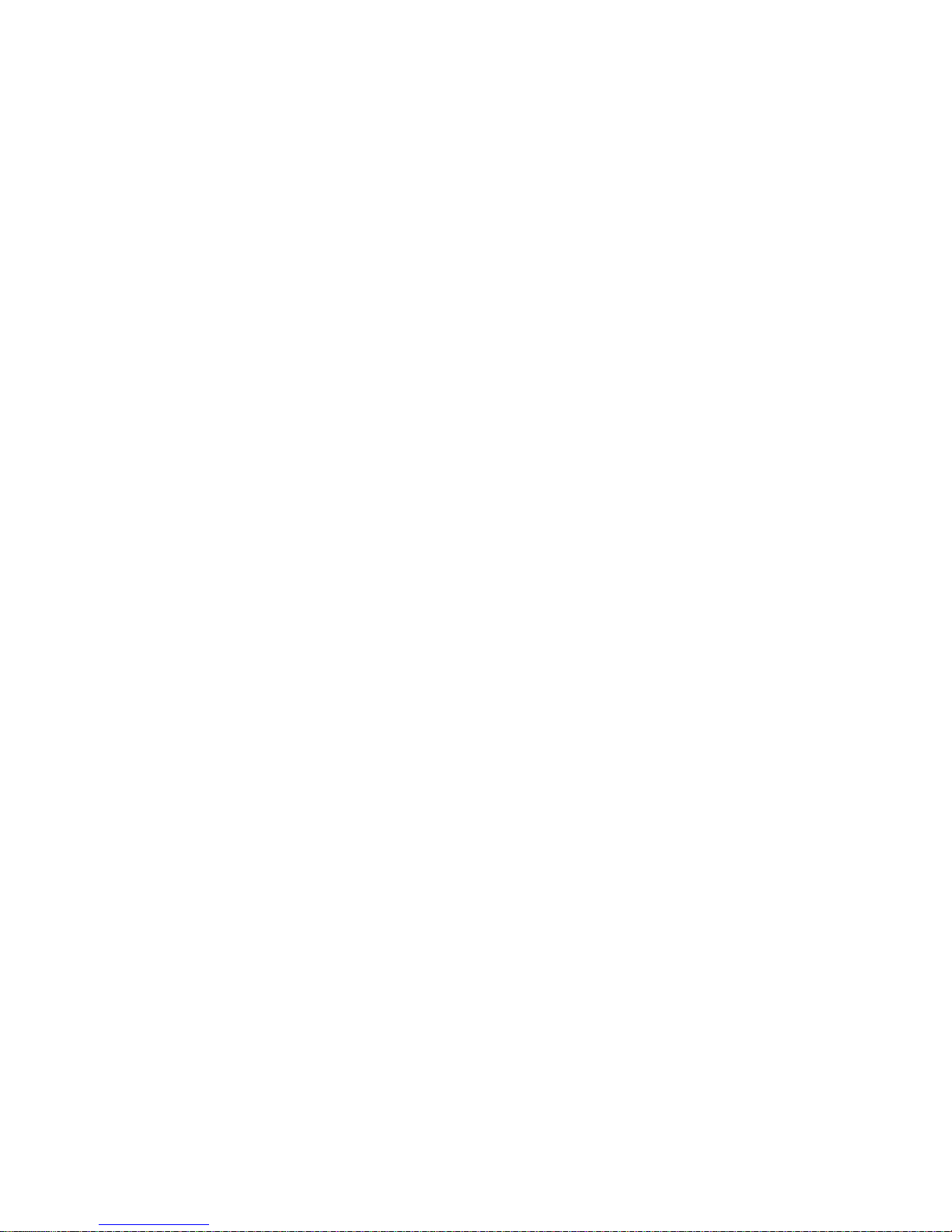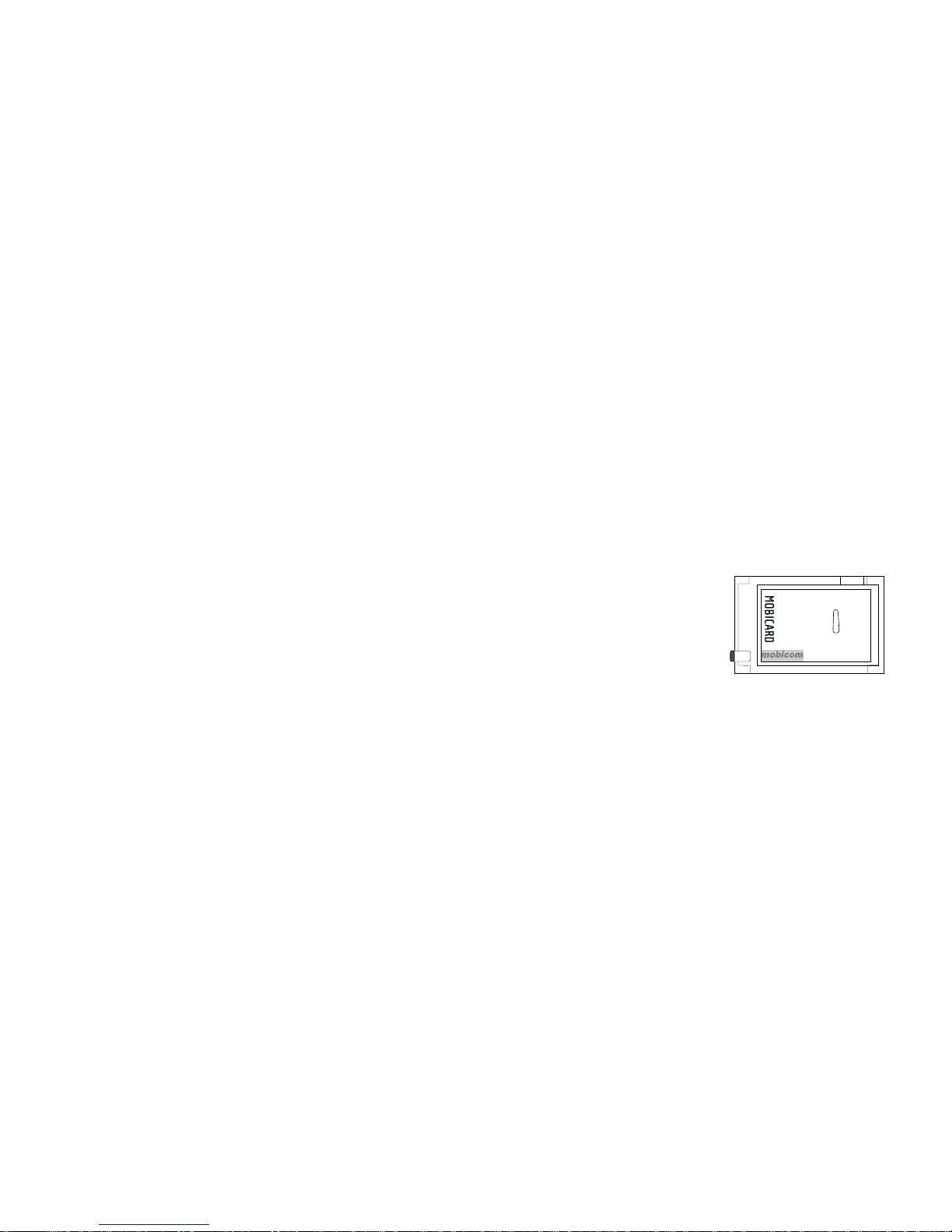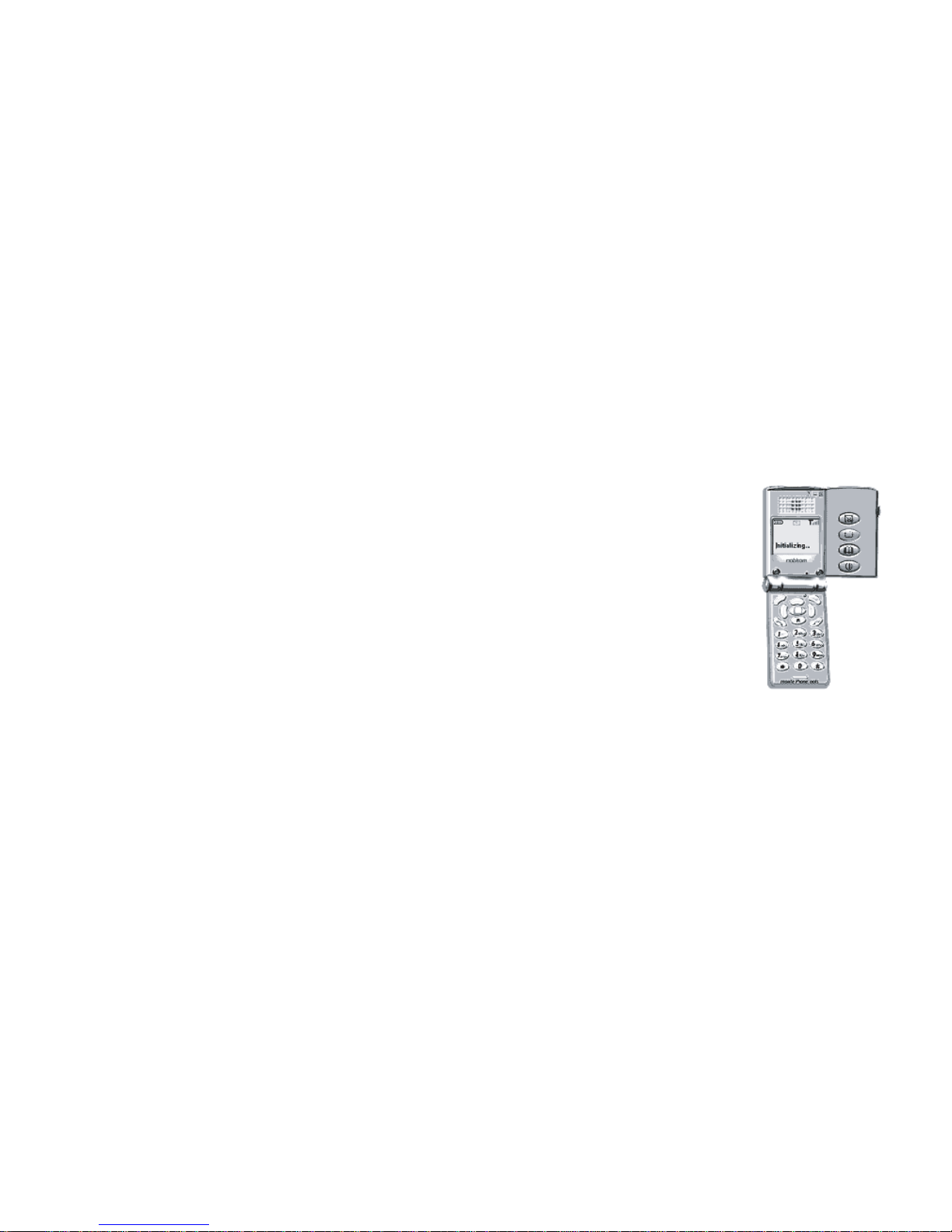Further, it is the installers responsibility to ensure
that the safety isolation barriers of the intended
host equipment are not compromised by the
installation of the card.
The M88i radiates radio frequency signals in the
1900 MHz frequency band.
Unlike a mobile phone the transmitter on the M88i
would not normally be used close to the head and
therefore high field strength is not usually
encountered. Using the M88i is similar to using a
mobile with a handsfree kit. However, take care to
avoid placing any part of your body in proximity to
the antenna on the M88i, while the M88i is
operating.
FCC Notice and SAR StatementFor the M88i
FCC ID: P8D-C6M88I
This device complies with part 15 of the FCC Rules. Operation is subject
to the condition that this device does not cause harmful interference.
NOTE: This equipment has been tested and found to comply with the
limits for a Class B digital device, pursuant to part 15 of the FCC rules.
These limitsare designed to provide reasonable protection against
harmful interference in a residential installation. This equipment
generates and uses radio frequency energy and, if not used in
accordance with the instructions, may cause harmful interference to radio
communications. However, there is no guarantee that interference will not
occur in a particular installation. It this equipment does cause harmful
interference to radio to TV reception, which can be determined by turning
the unit off and on, the user is encouraged to try to correct the
interference by one or more of the following measures. Reorient or
relocate the antenna. Increase the separation between the equipment
and the receiver. Connect the equipment into an outlet on a circuit
different form that to which the receiver is connected. Consult the dealer
or an experienced radio/TV technician for help.
Specific Absoption Rate SAR is a value that corresponds to the relative
amount of RF energy absorbedby the wireless user. The FCC of the
United States sets SAR limits. Tests for SAR values are conducted using
FCC approved operating positions and multiple laptop configurations.
Tests are run at the highest possible power levels.
The highest reported SAR levels for this PCMCIA card are in full
complciance with the FCC limits. SAR compliance is limited to laptop
computer installations.
2