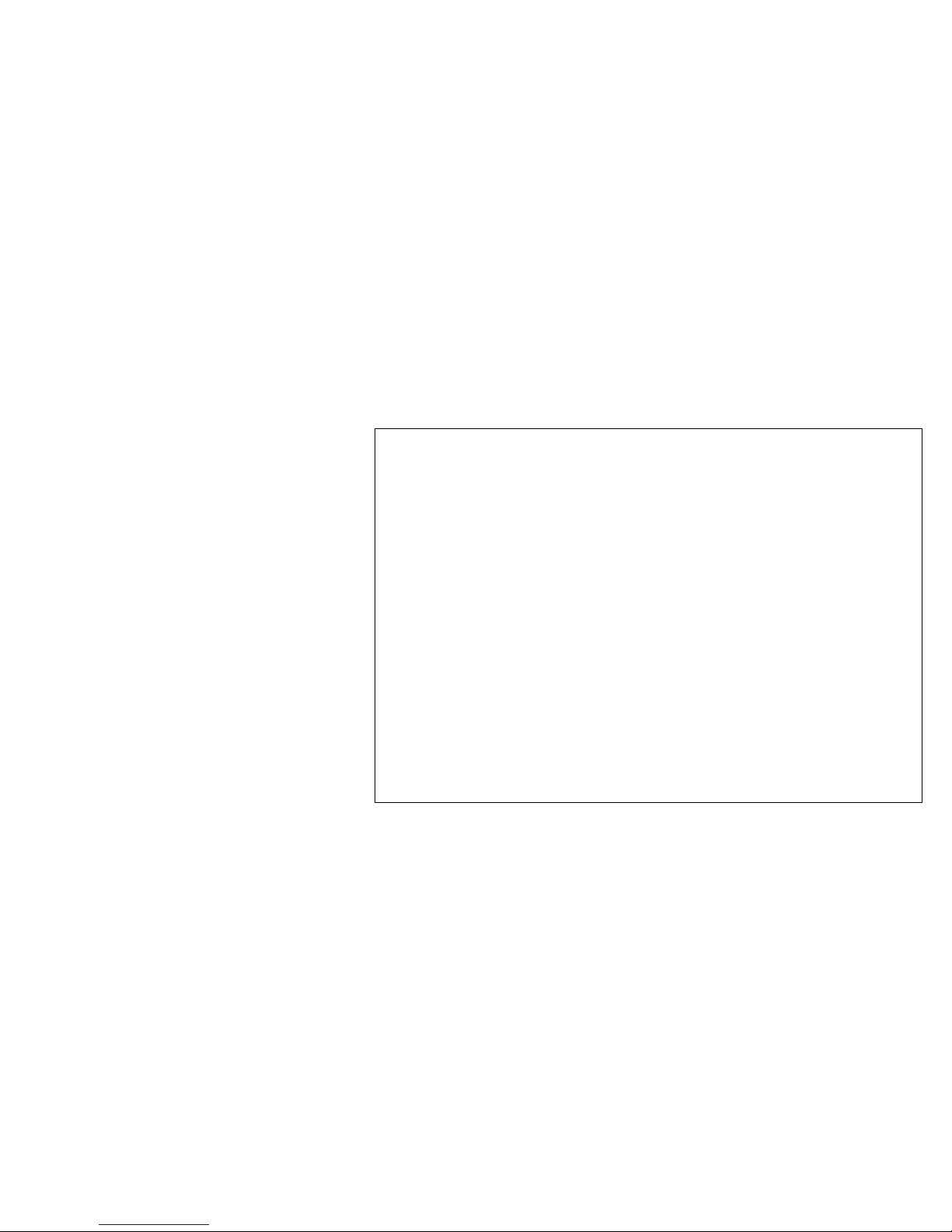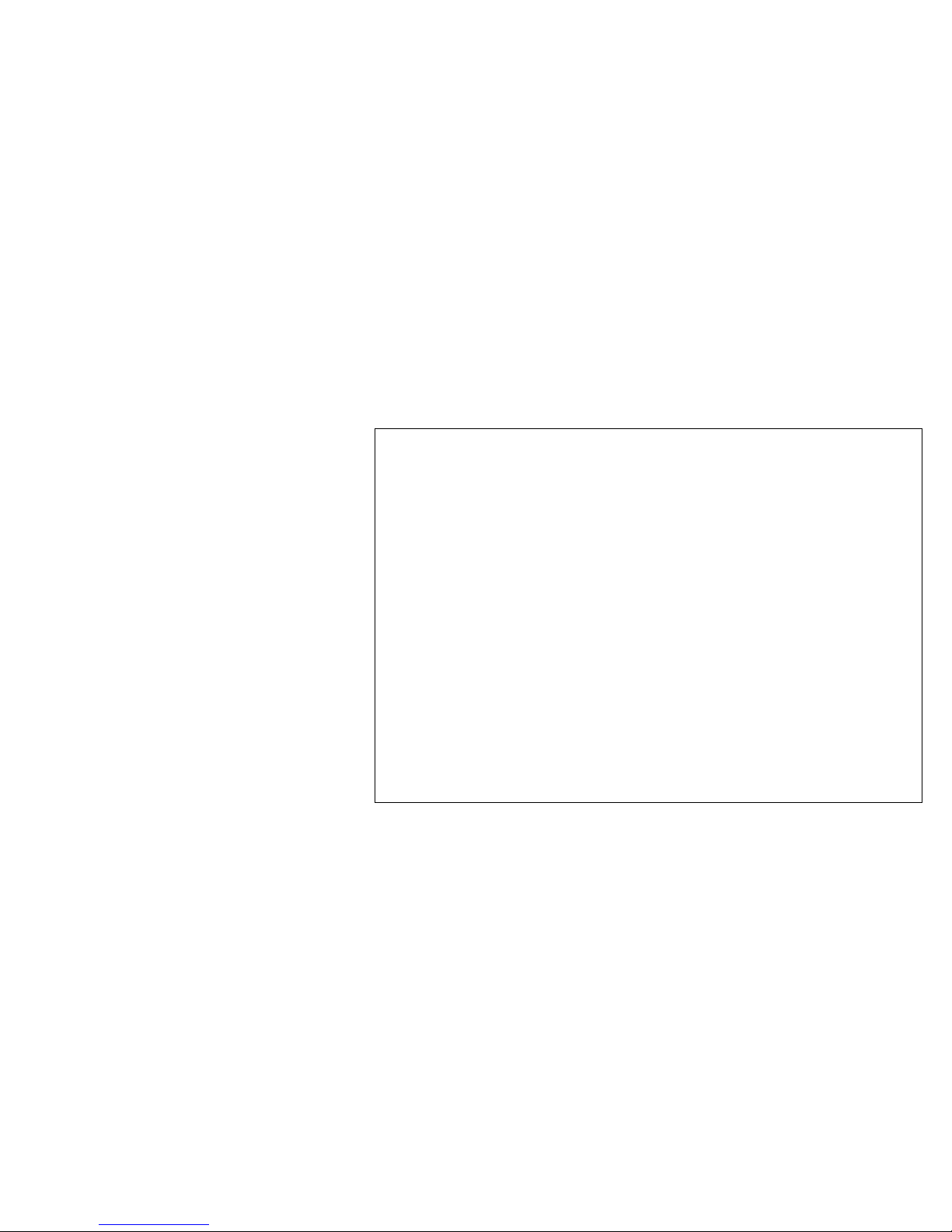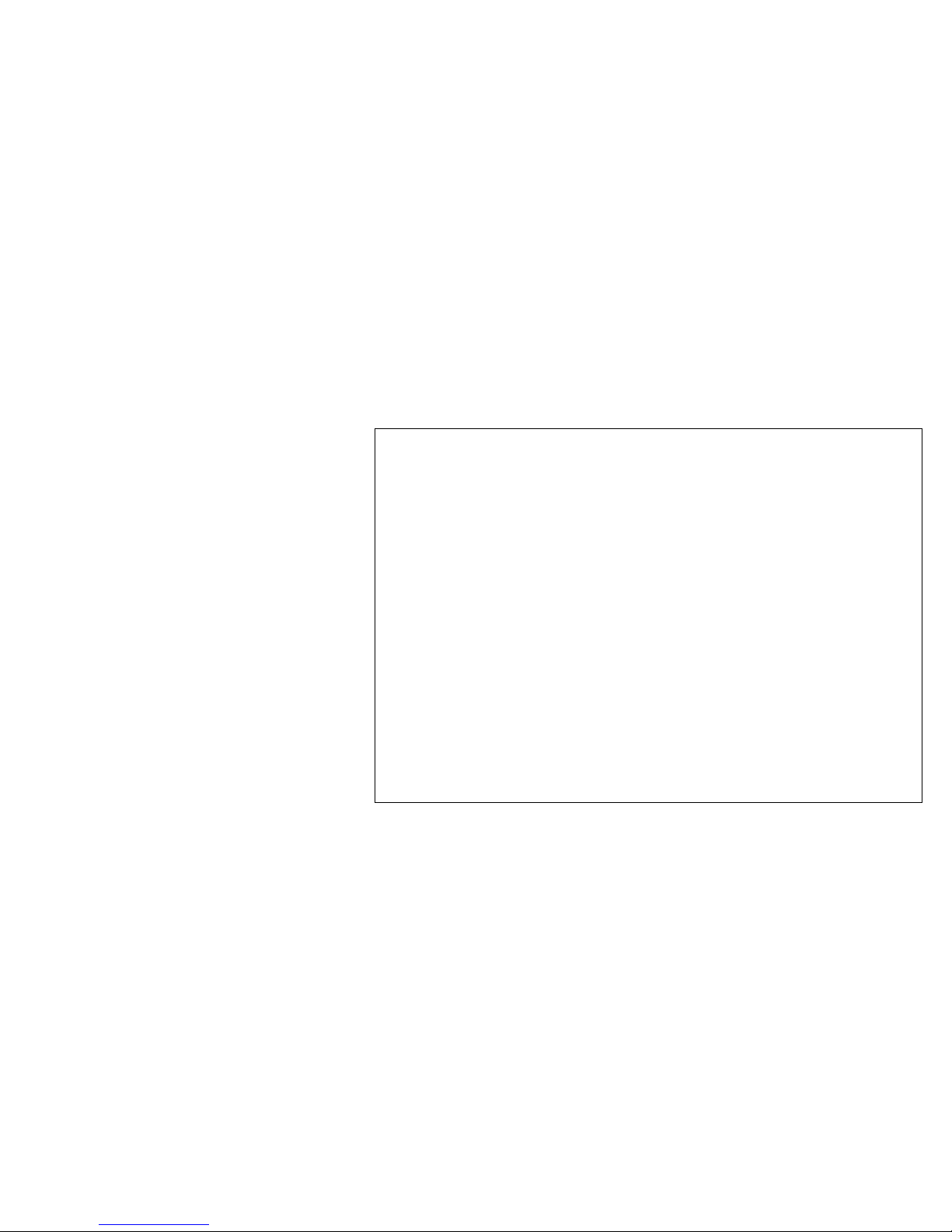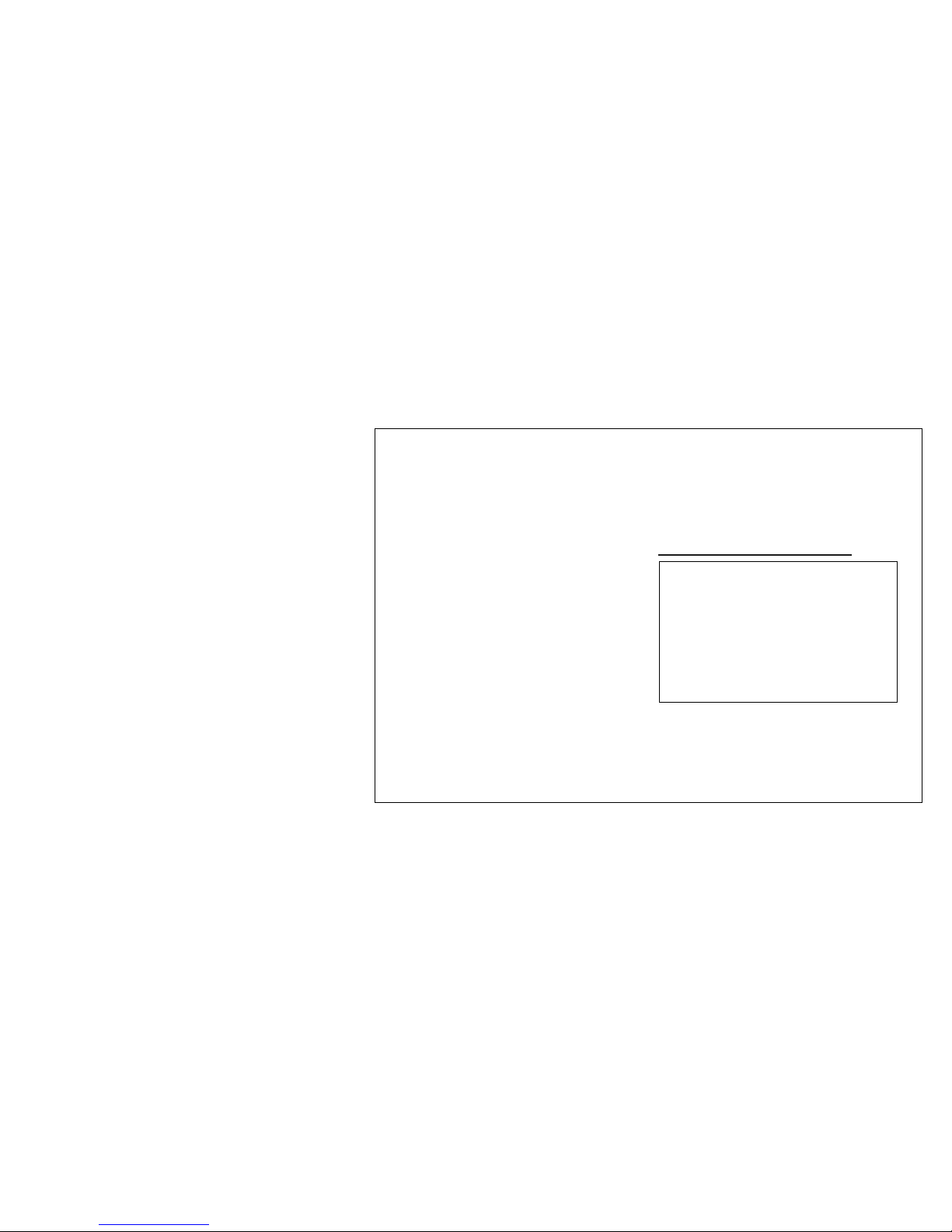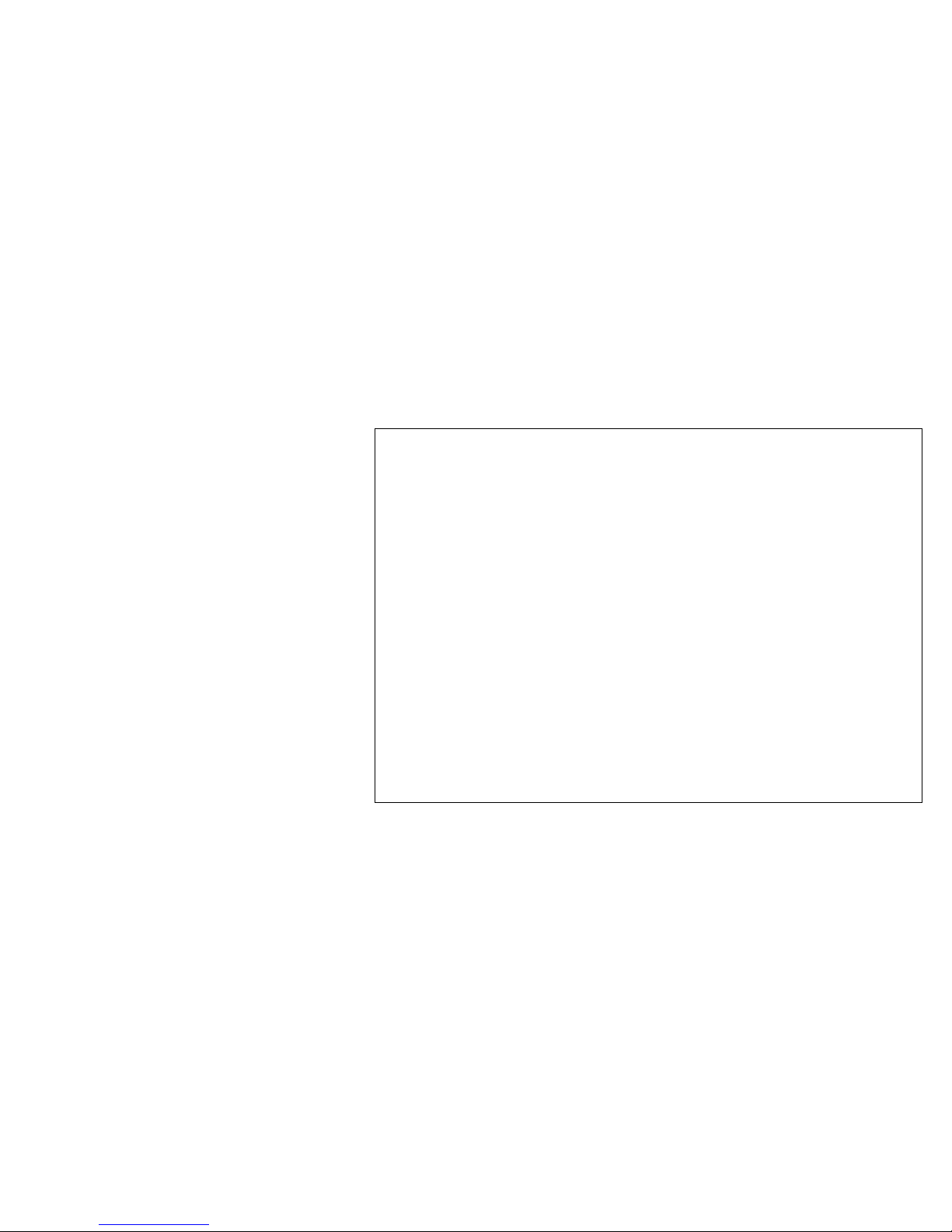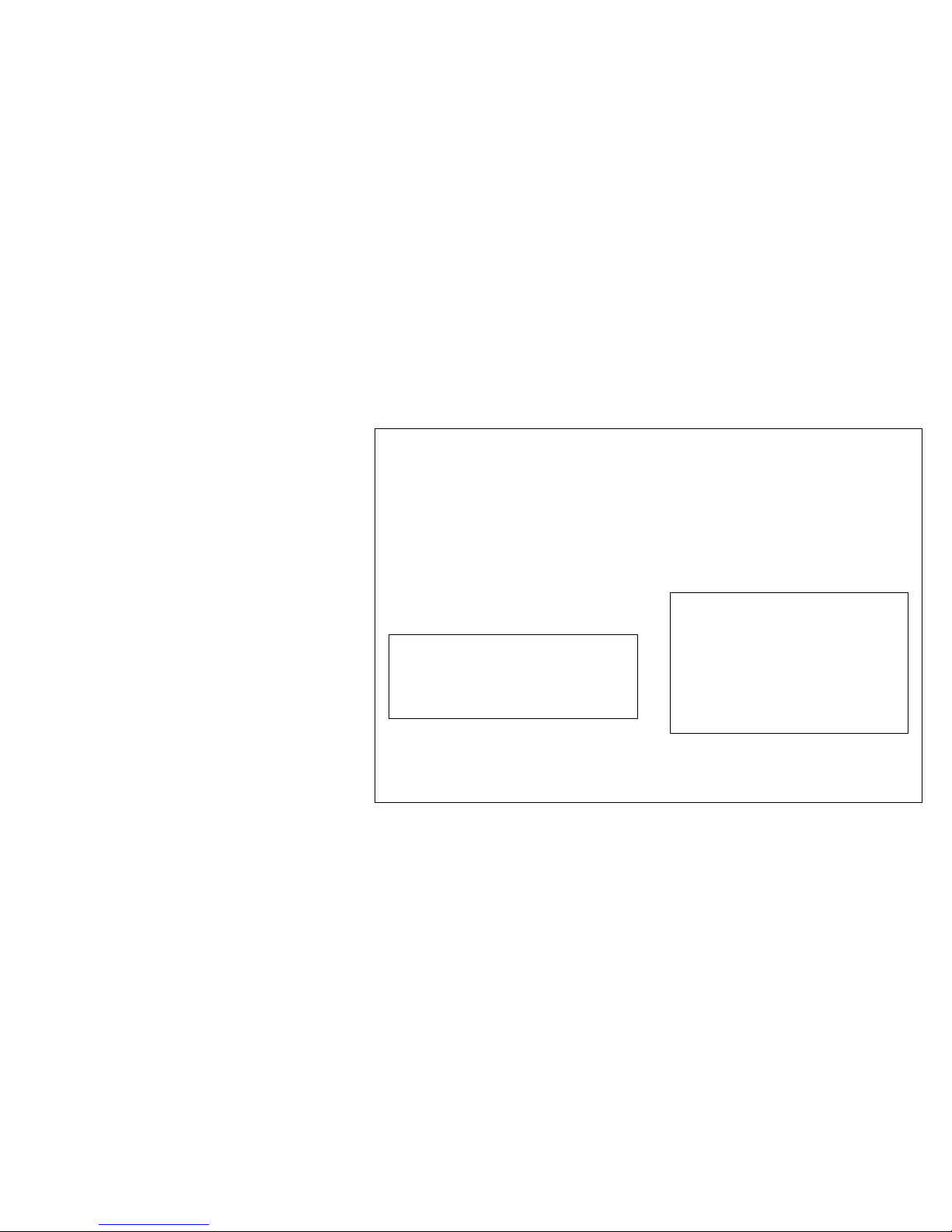D R A F T C O P Y
FCC ID: P8D-C6M88I - 2 -
Emergency Calls
Please contact your service provider for the
information about the availability of Emergency
Calls.
The MOBICARD M88 supports Emergency Calls
with or without a SIM card inserted. However the
M88 must be plugged into a computer or handheld
device, powered up and have a headset plugged into
it. If you are outside the coverage are of a GSM
network, then Emergency Calls will not work. Do
not rely on the M88 as your sole means of
contacting Emergency Services.
The procedure for generating an Emergency Call
will depend on the application/service currently in
use and the network you are connected to. It is
recommended that you familiarize yourself with the
appropriate procedures required to generate an
Emergency Call. When connected to an Emergency
Operator, you should have details of your telephone
number and location on hand.
M88 Safety Information
The M88 is designed to operate only when plugged
into a PCMCIA Type II PC card slot, within the
confines of a computer or handheld device. The
M88 derives its power from the computer or
handheld power supply. Operation outside this
environment, and/or with an alternative power
supply, may infringe the type approval granted for
this product, as well as potentially voiding the
safety advice given below, and consequently should
not be undertaken.
The correct installation procedure for the card must
be adhered to at all times. The module operates at
SELV limits, and it is the installer’s responsibility
to make sure that all hazardous voltages have been
isolated from the SELV circuitry, and that all safety
requirements have been met to the appropriate
standards.