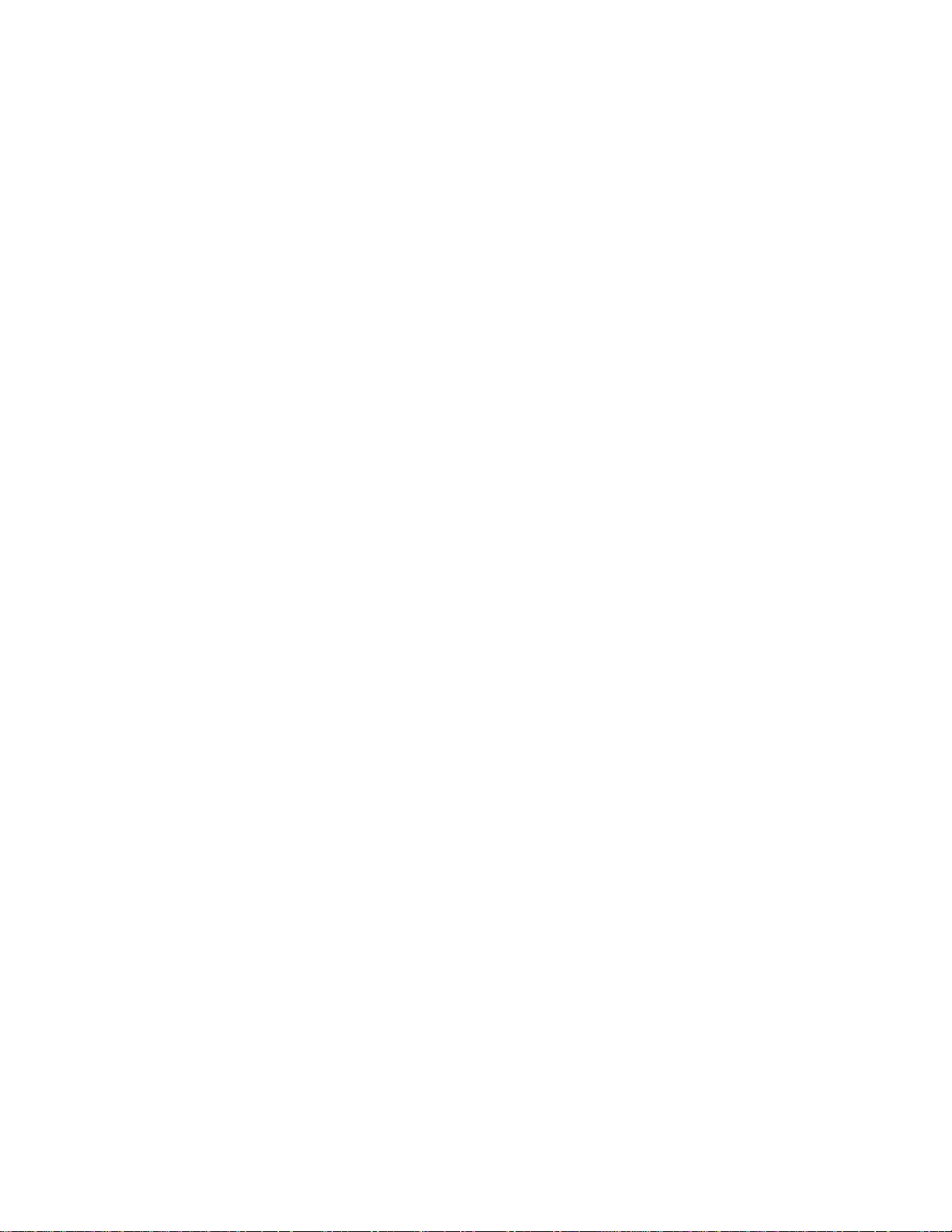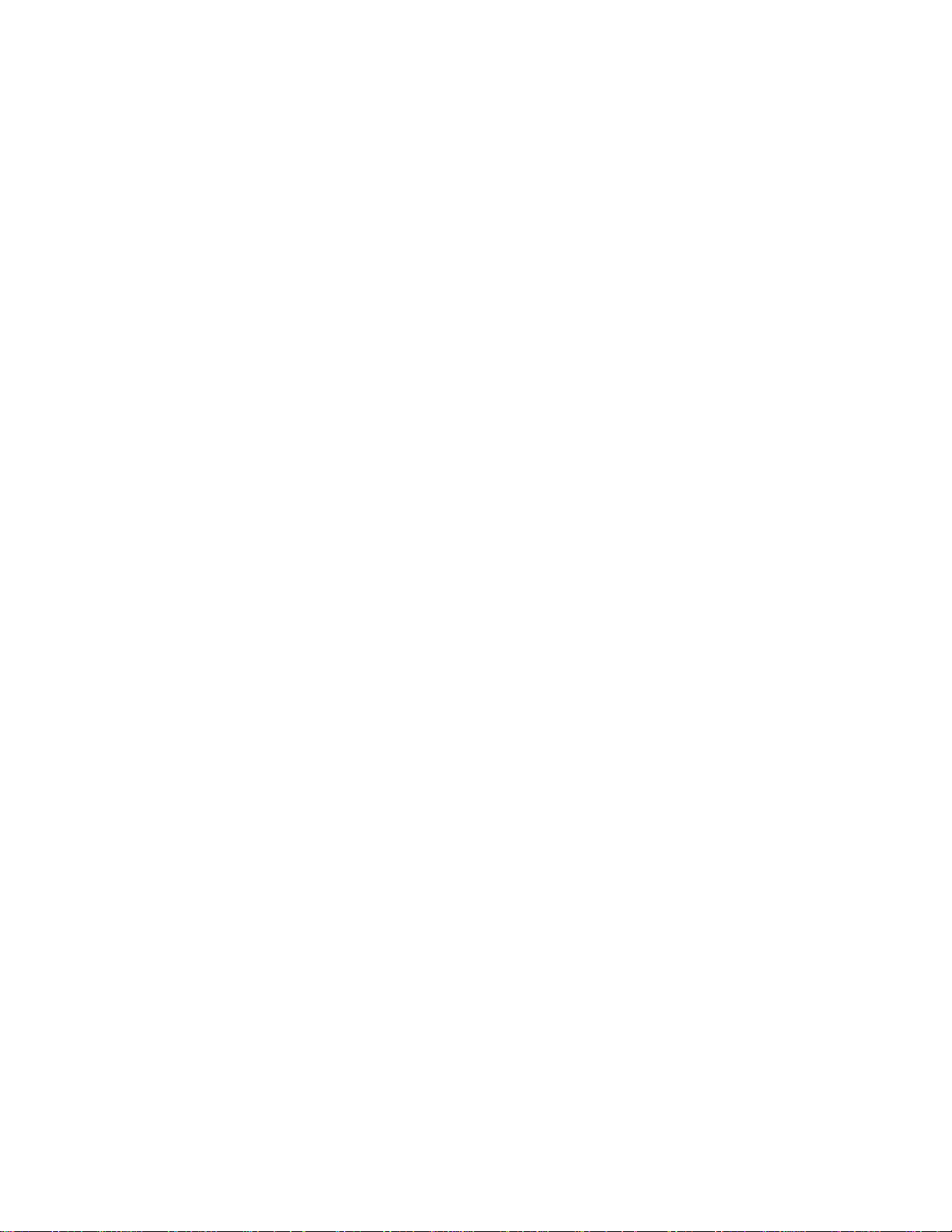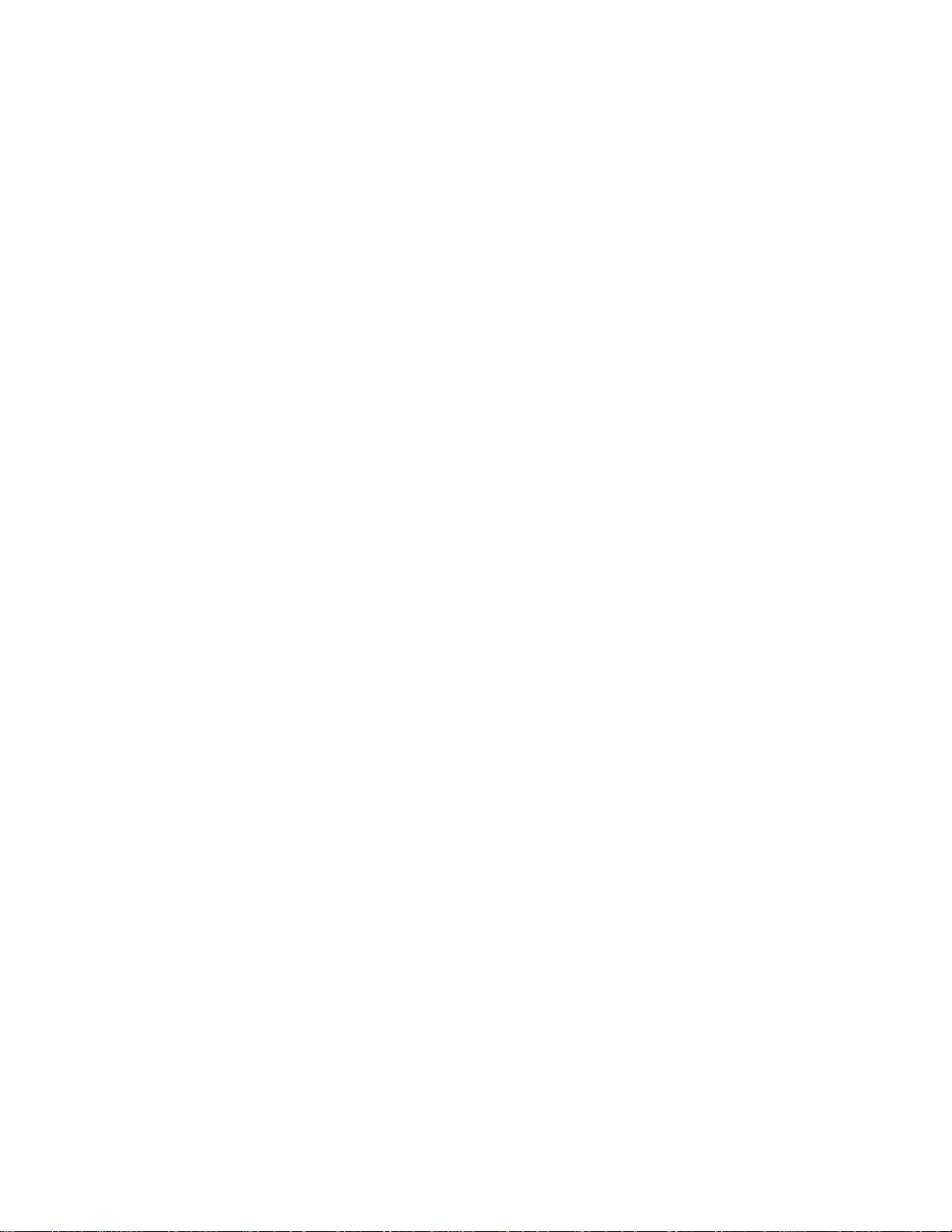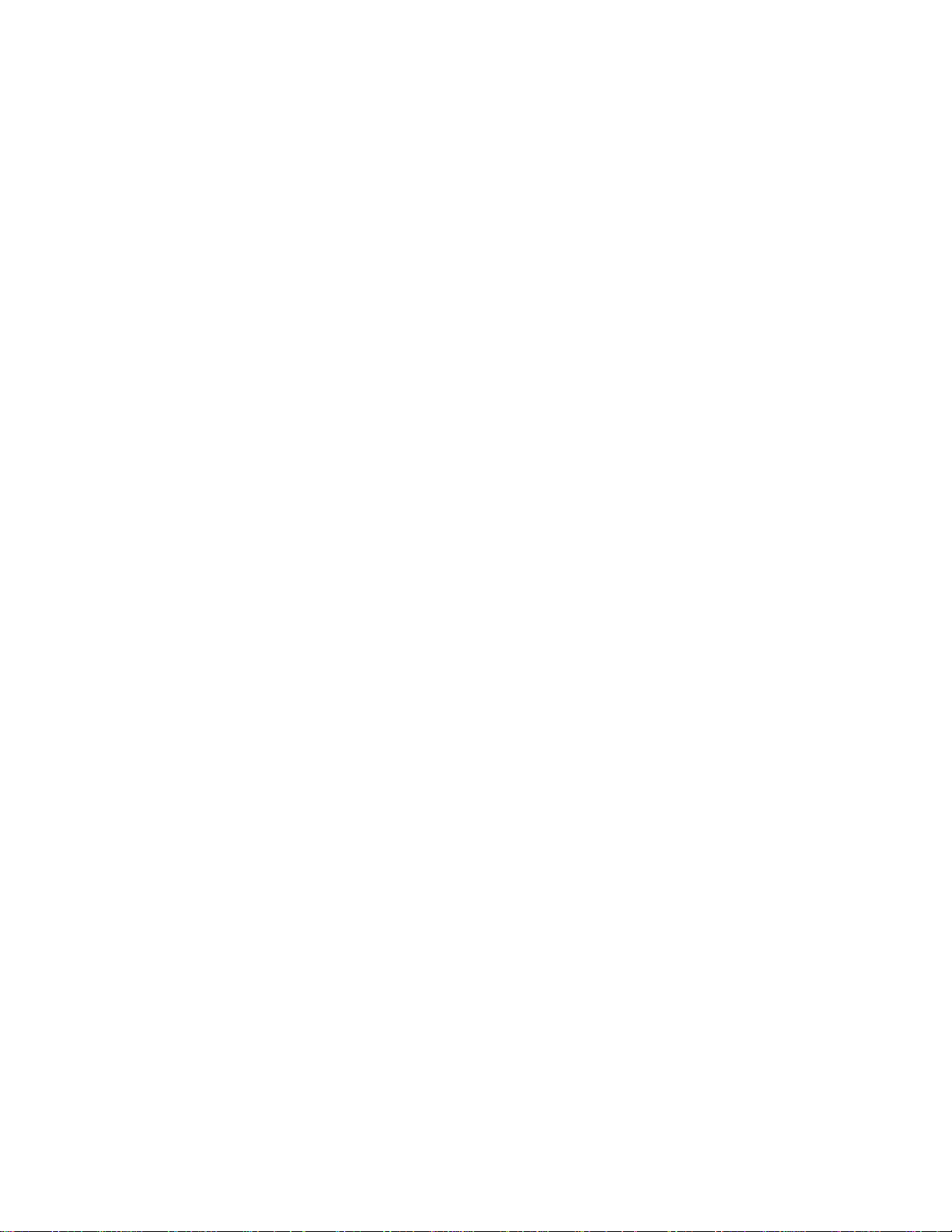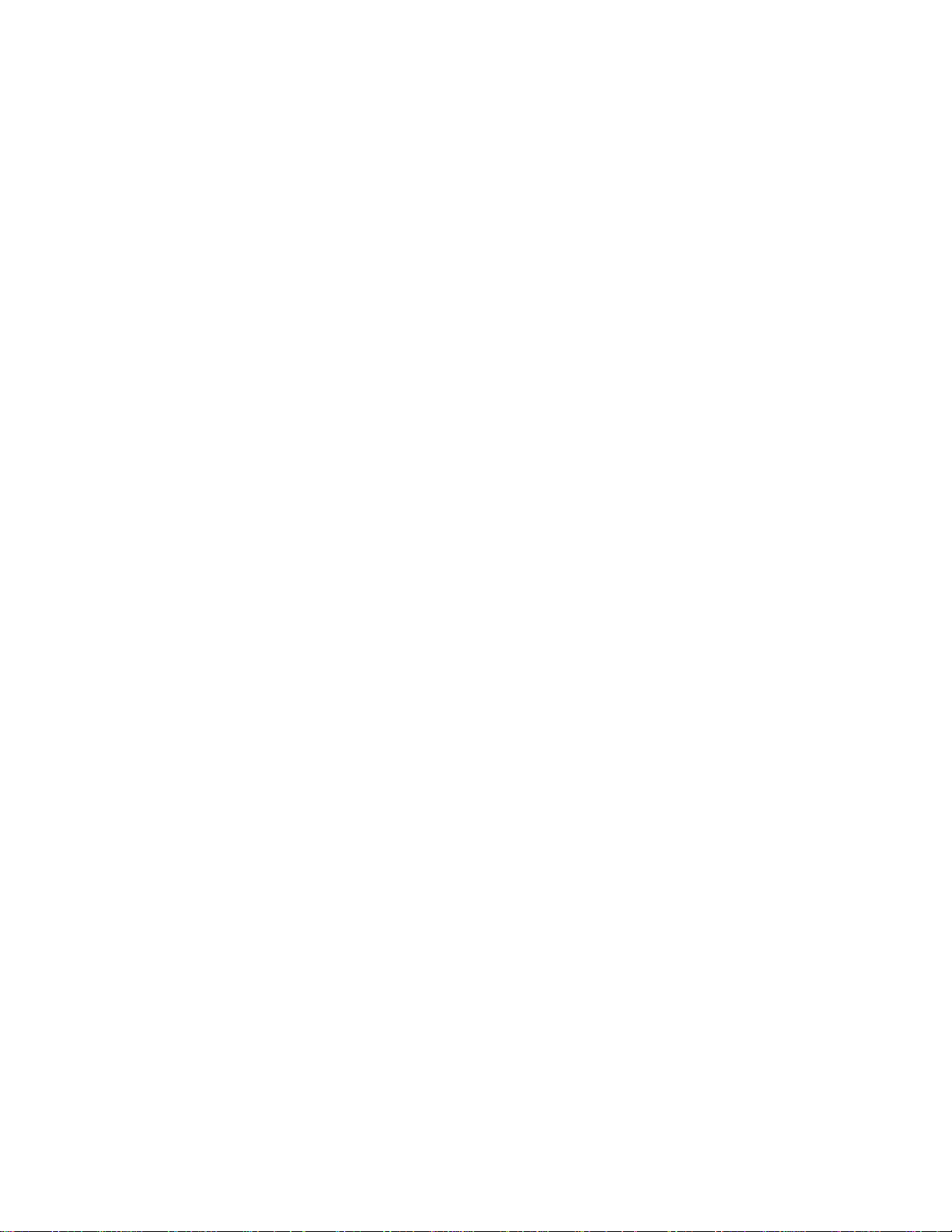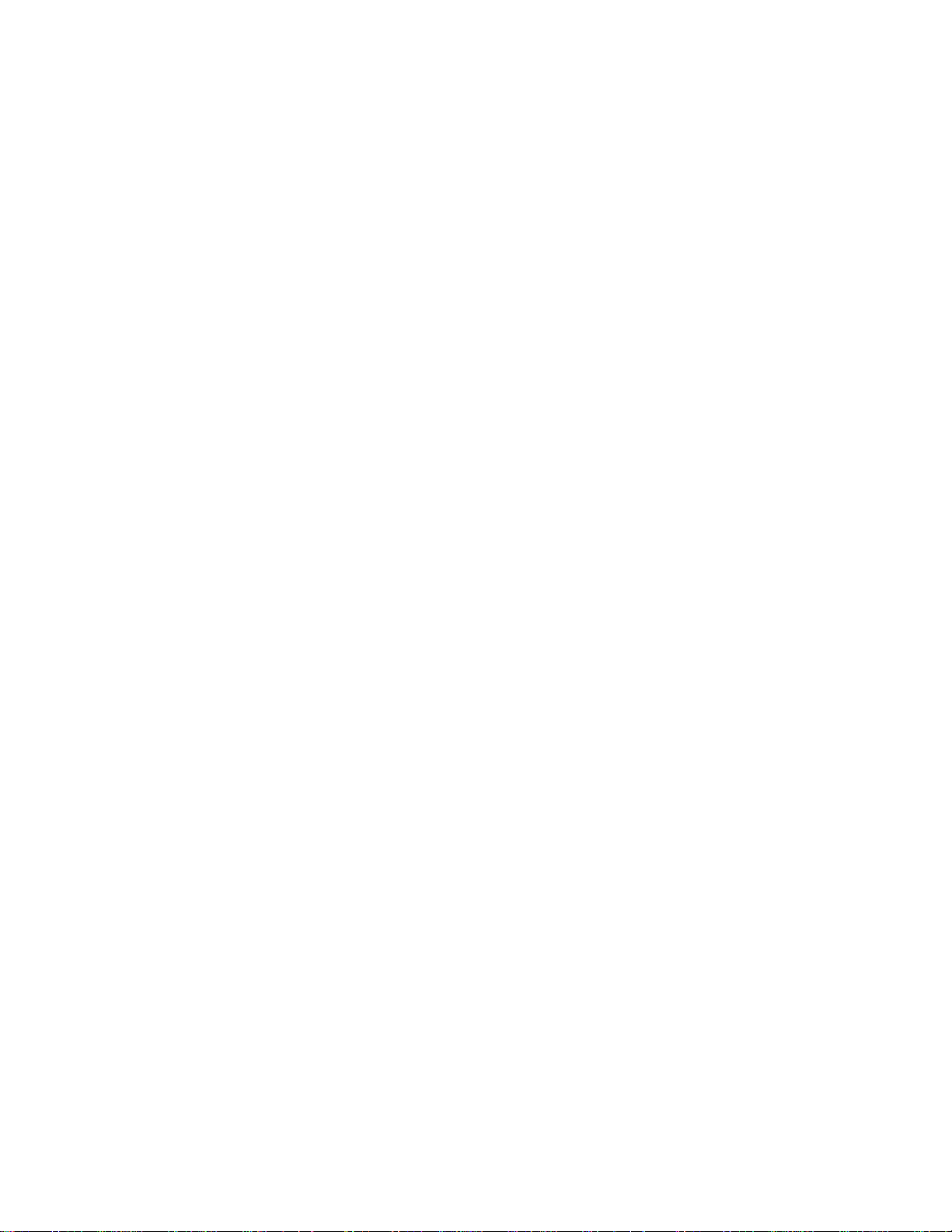Chapter 1: Introduction
2 MobileView PENTA Installation Manual
About this manual
The MobileView PENTA Installation Manual includes an overview of the product
and detailed instructions explaining:
•How to wire the MobileView system
•How to configure and commission the system
•How to test the system
There is also information describing how to contact technical support if you have
questions or concerns. To use this document effectively, you should have a basic
knowledge of the following:
•CCTV systems and components
•Electrical wiring
•Windows XP operating system
•TCP/IP networking
•Windows Remote Desktop protocol and file sharing
Read these instructions and all related documentation before installing or
operating this product. The most current versions of this and related
documentation are available from technical support. Refer to “Contacting us” on
page 89 for instructions on contacting technical support.
Note: A qualified service person, complying with all applicable codes, should
perform all required hardware installation.
Product overview
The MobileView PENTA digital video recording system (DVR) has two models
that support up to sixteen cameras, multichannel audio, and optional equipment
such as an impact sensor, status/tag indicator, GPS, and wireless networking
devices.
A MobileView system consists of software applications and the required
equipment. The system may also include the accessories shown in Figure 1 on
page 3.