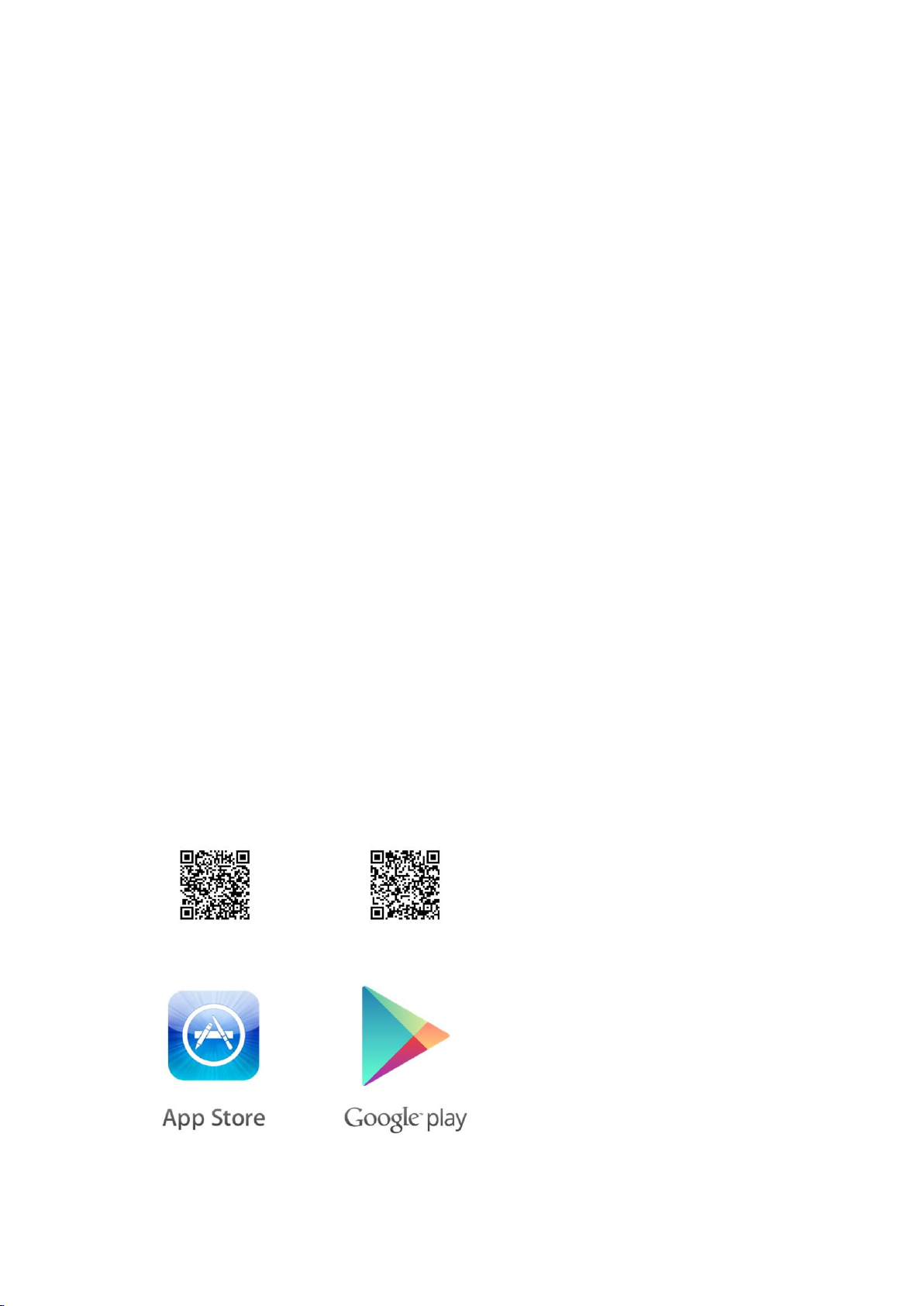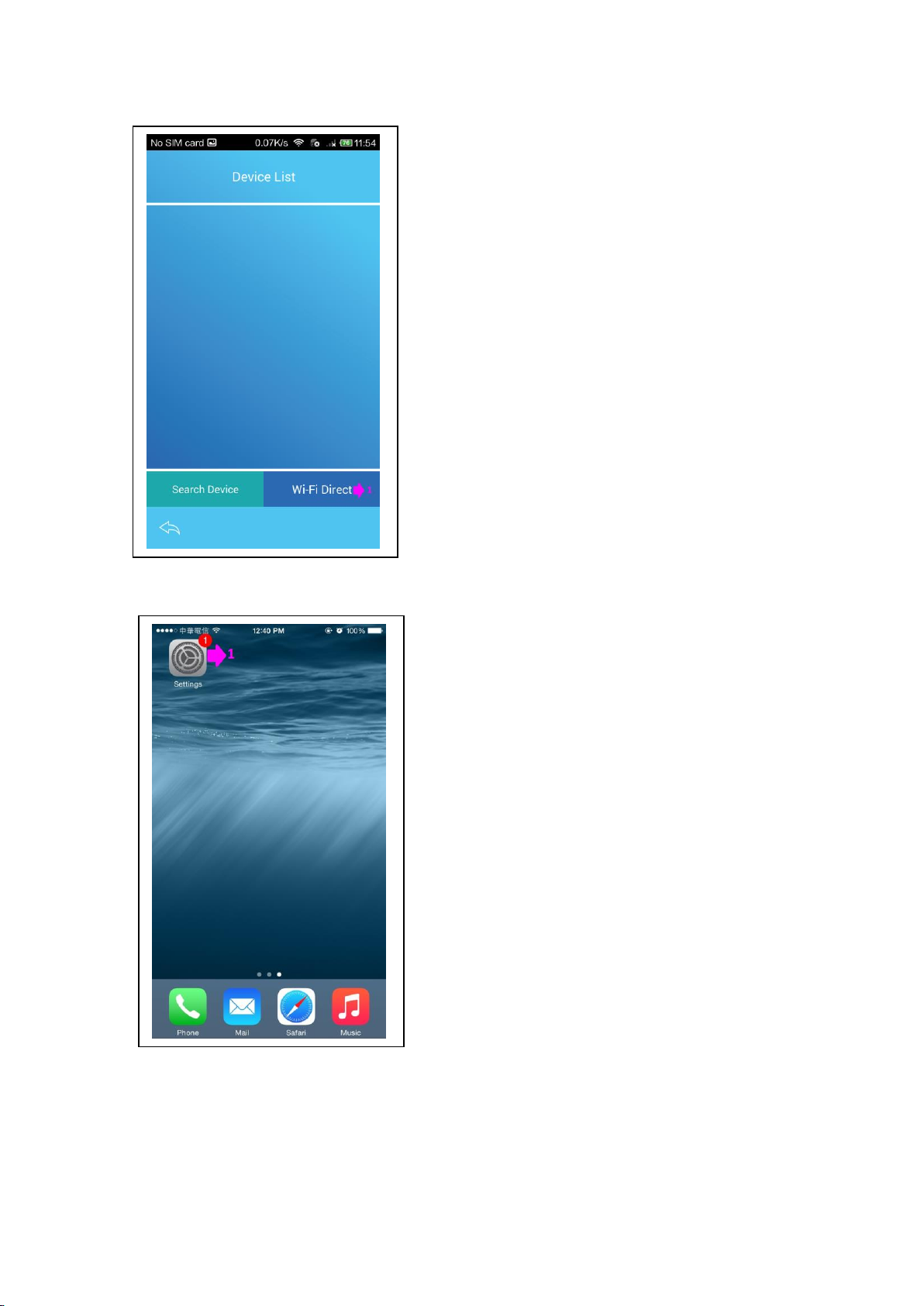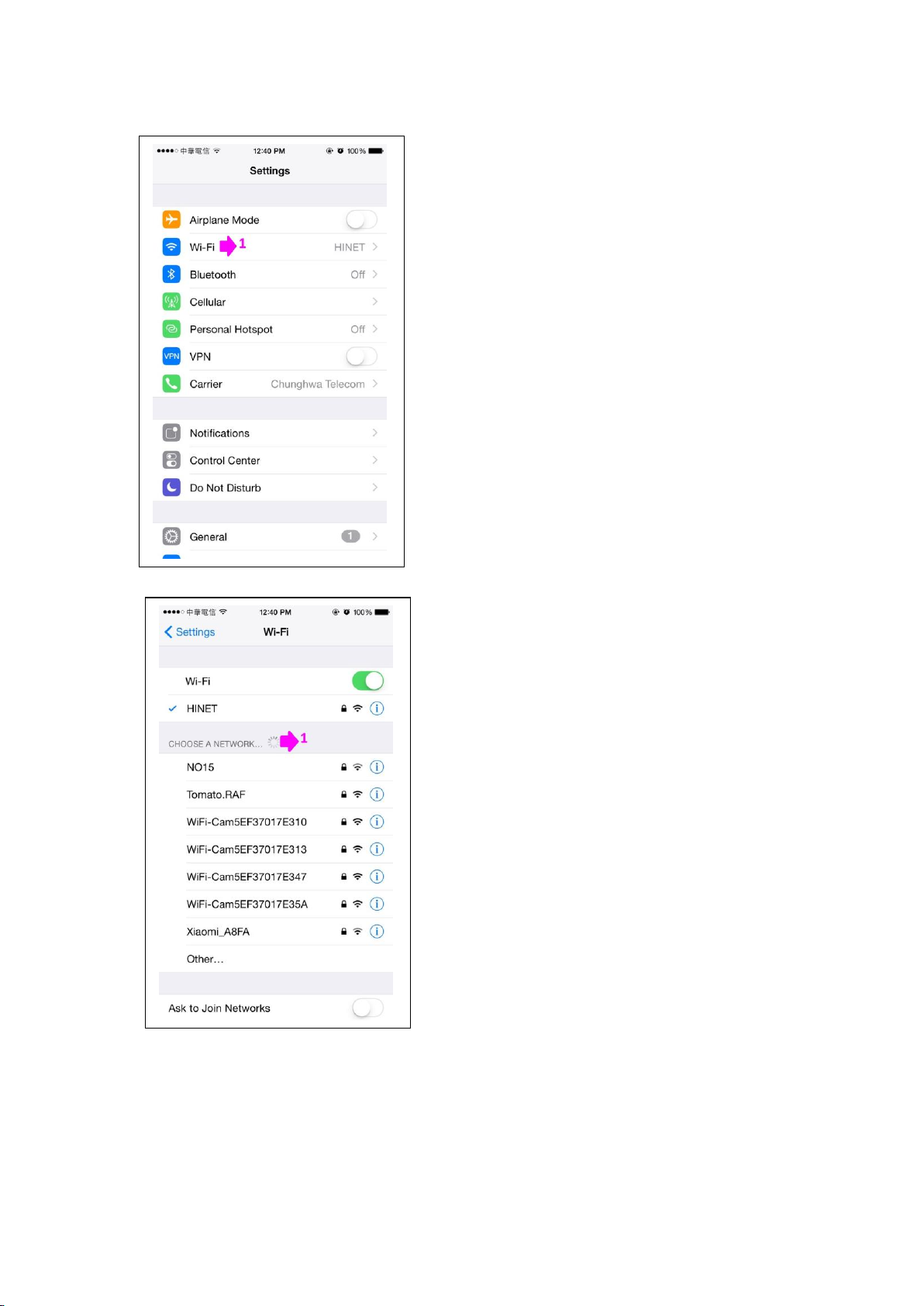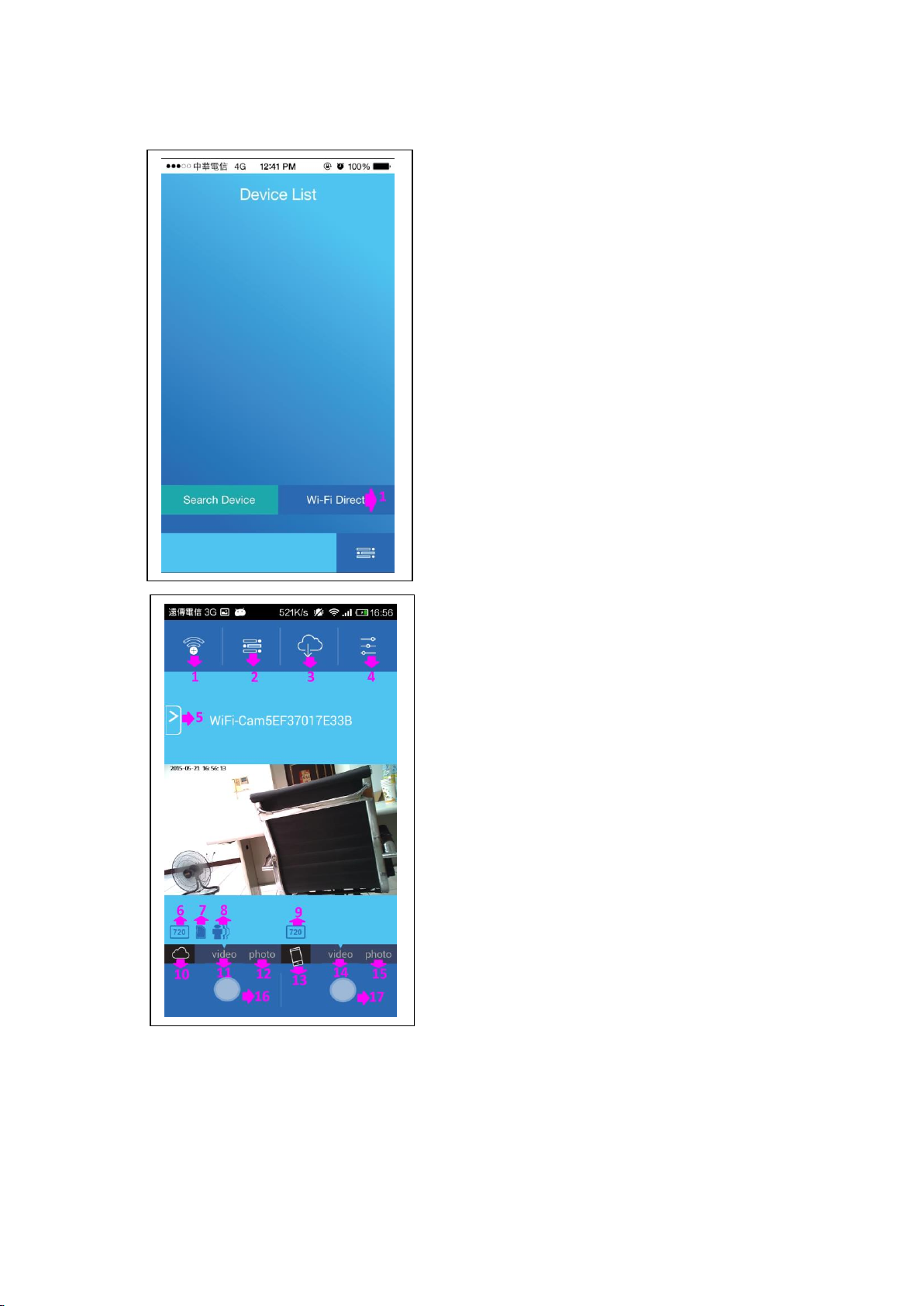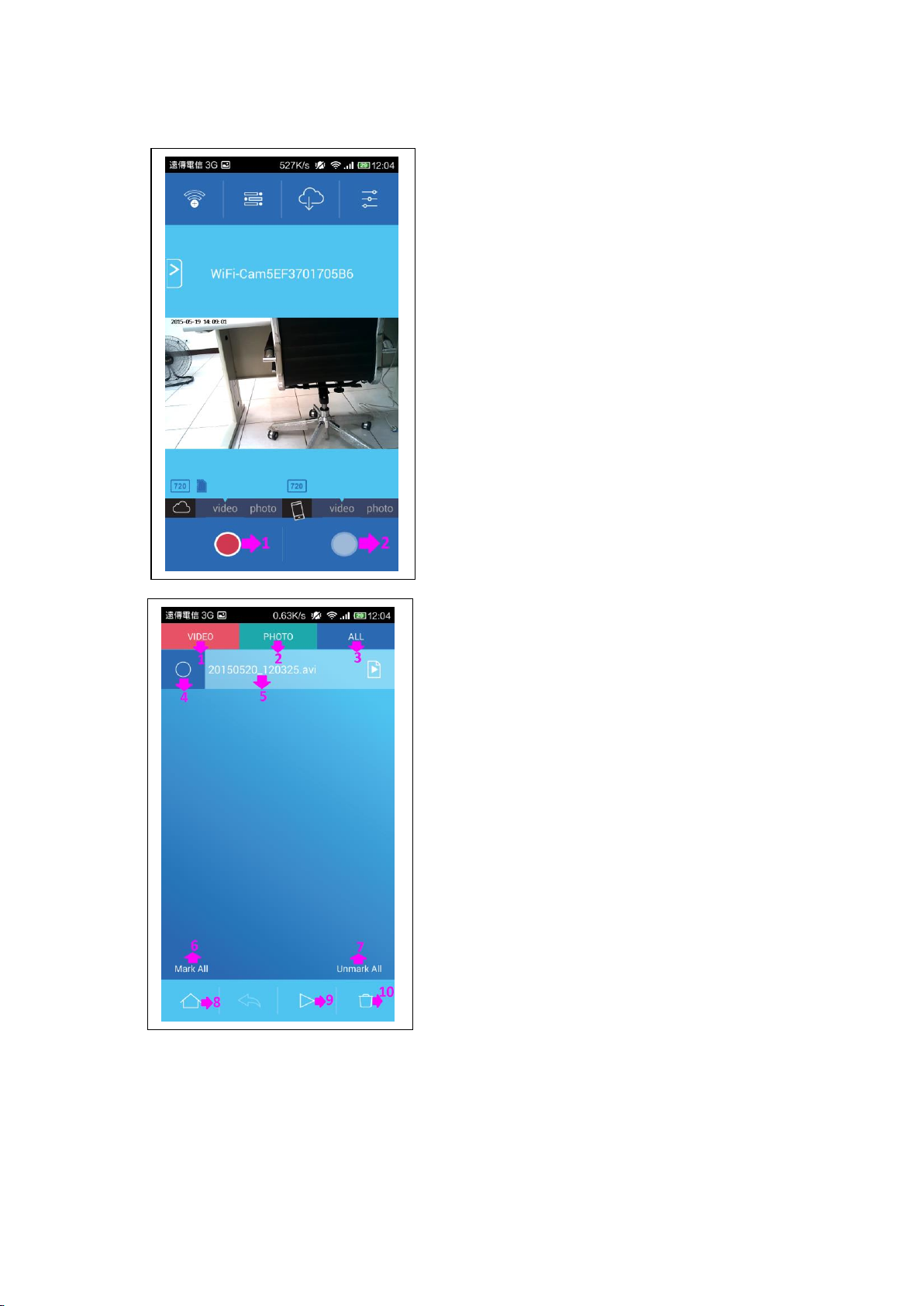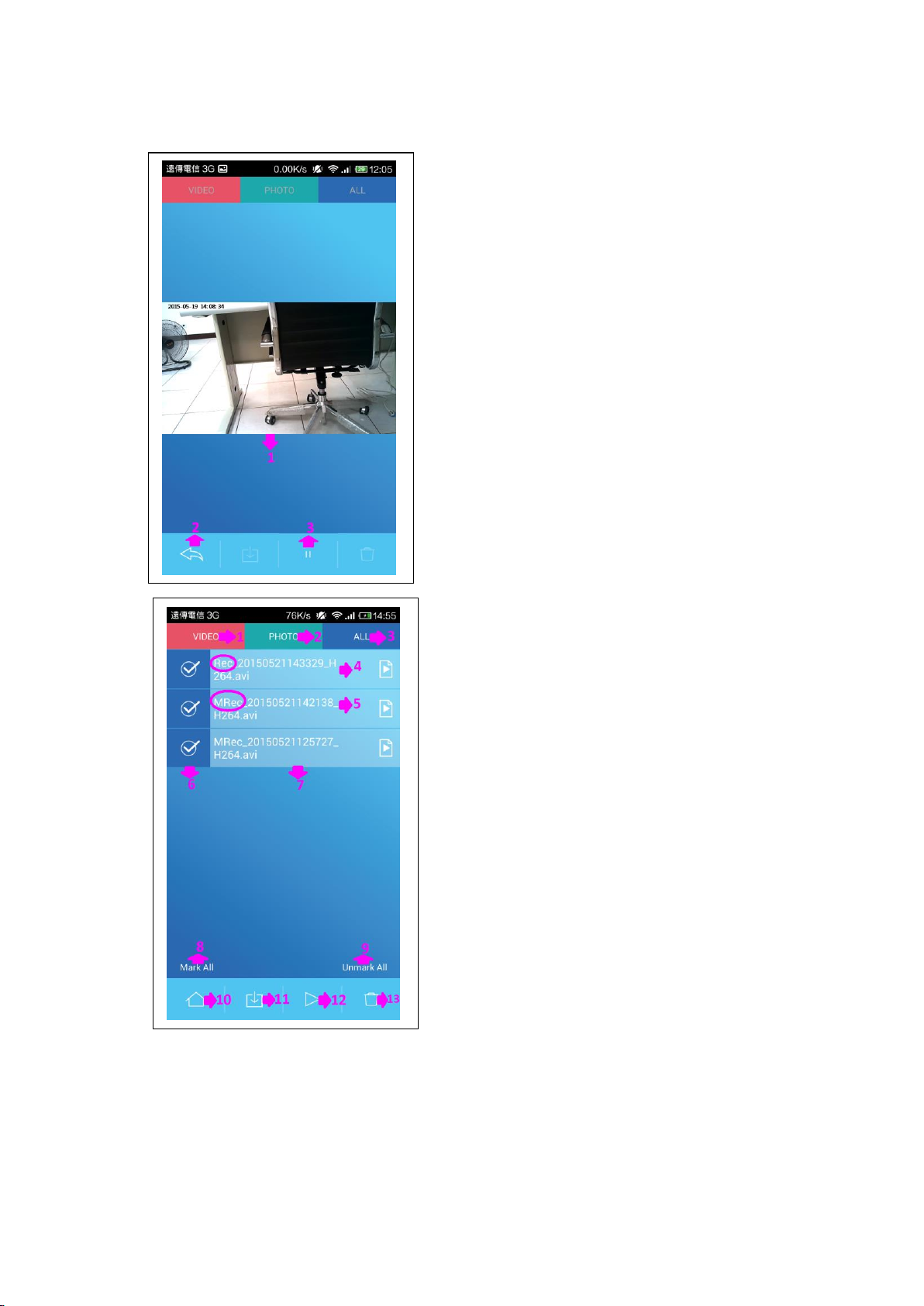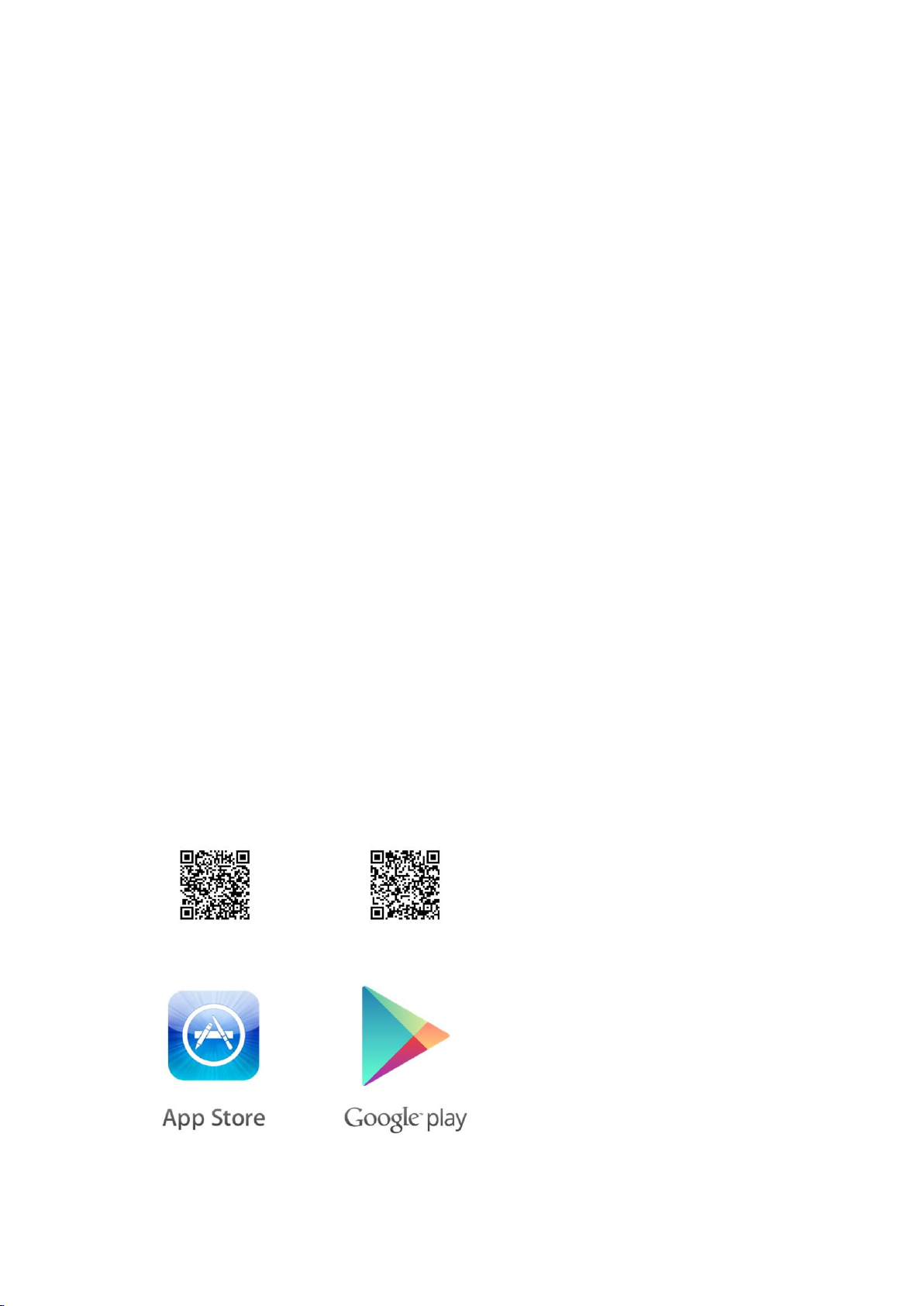
1) Power On:Hold the button○
2till it vibration, the device will vibration on 3 times.
2) Power On finish:The device will vibration on 2 times when it finish power on.
3) Power Off:Hold the button(2)till it vibration, the device will vibration on long times.
4) Power Off finish:The device will vibration on 2 times when it finish power off.
5) REC On/Off:Press button○
2to turn on REC or stop REC.
(REC will vibration on 1 times;Stop REC will vibration on 2 times)
6) WI-FI On/Off:Press button○
3to turn on WI-FI or turn off WI-FI.
(The WI-FI is on when the device is power on.)
7) Reset WI-FI Default:Hold the button○
3for 10 sec.
8) Snapshot 拍照:Press the button○
4take a one photo and vibration 1 time.
E. LED Light
1) Orange LED Light On:Power Charging
Orange LED Light Off:Fully Charge
H. APP download QR Code (Scan the QR code to download the APP or directly type &
search “SecurePro” in App store or Google play for installation)