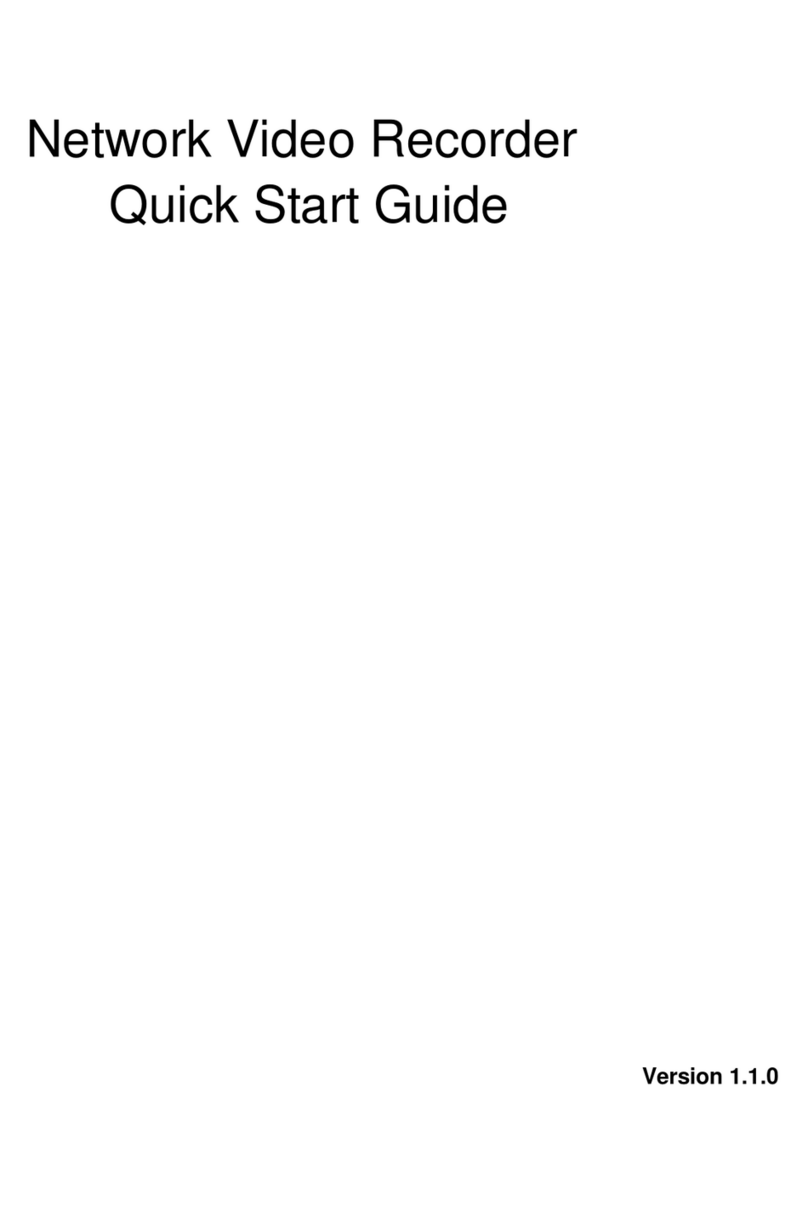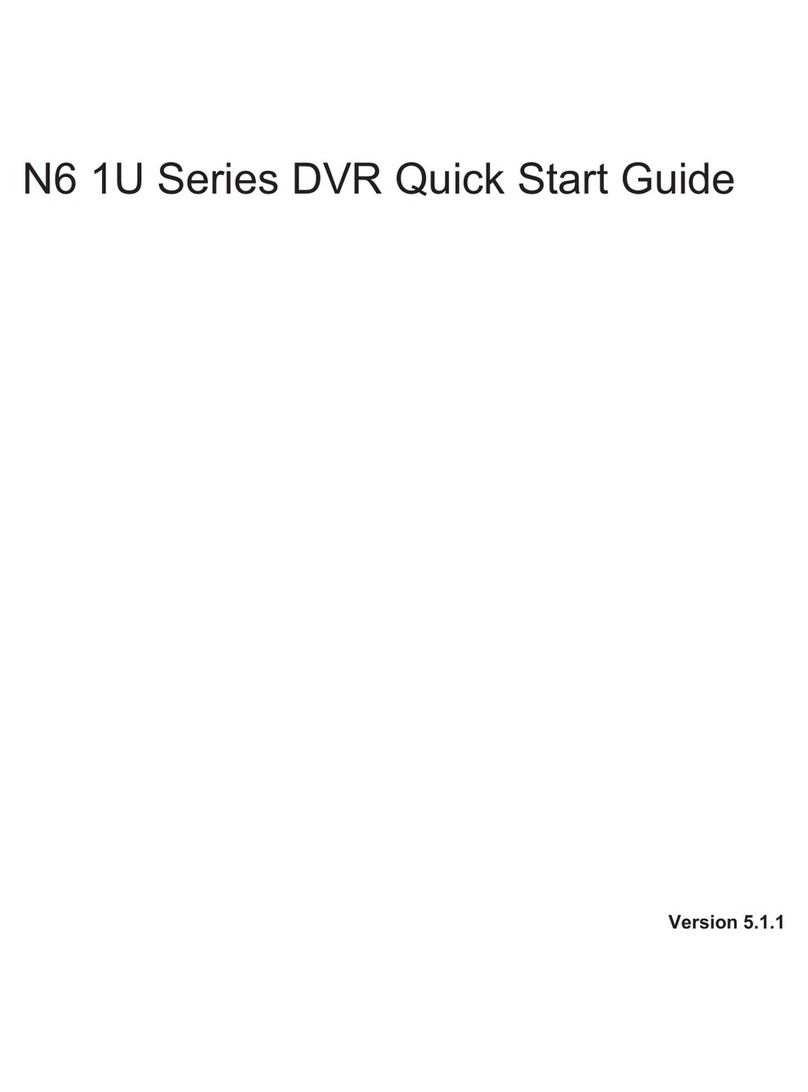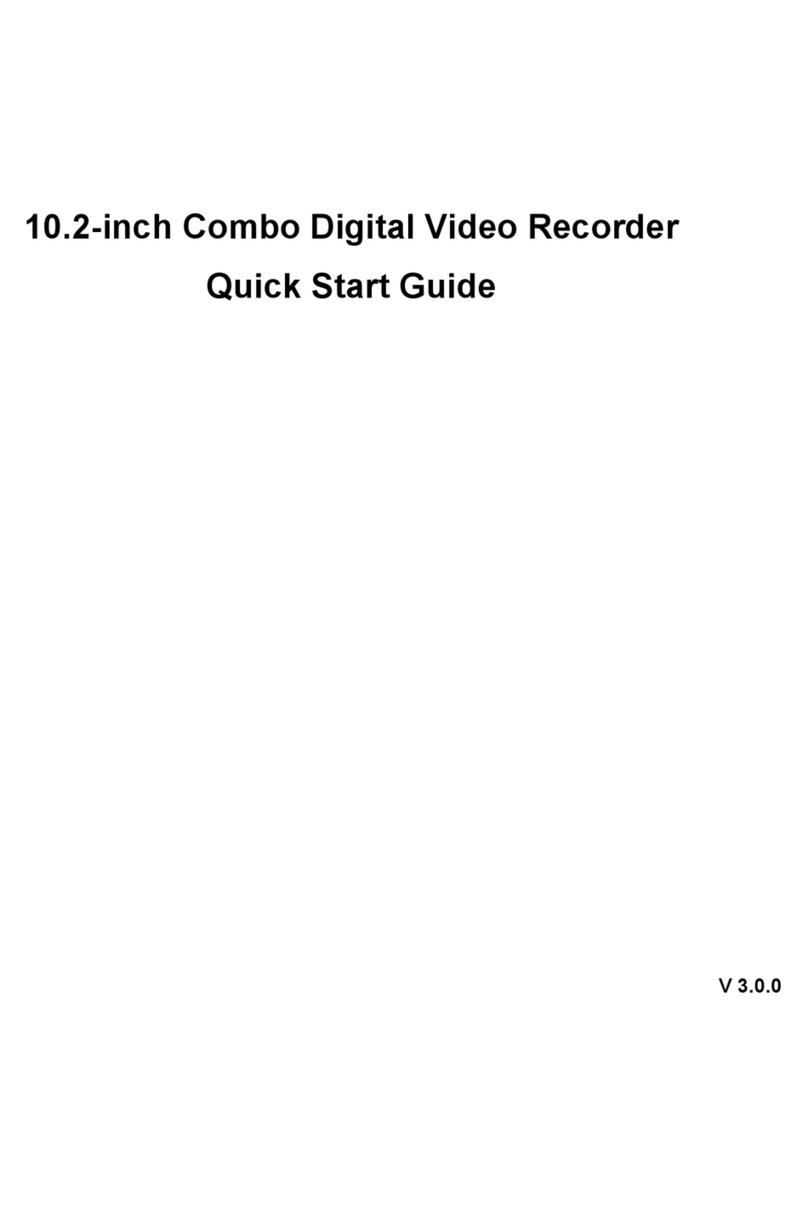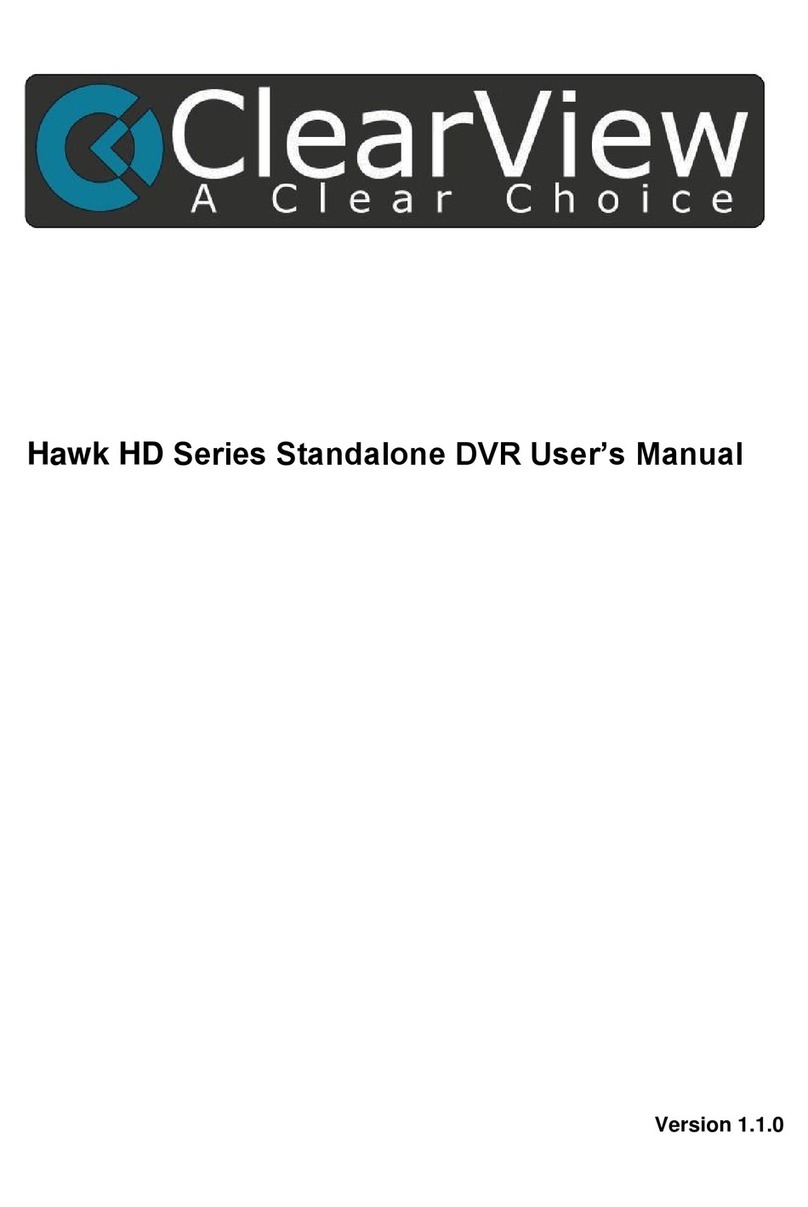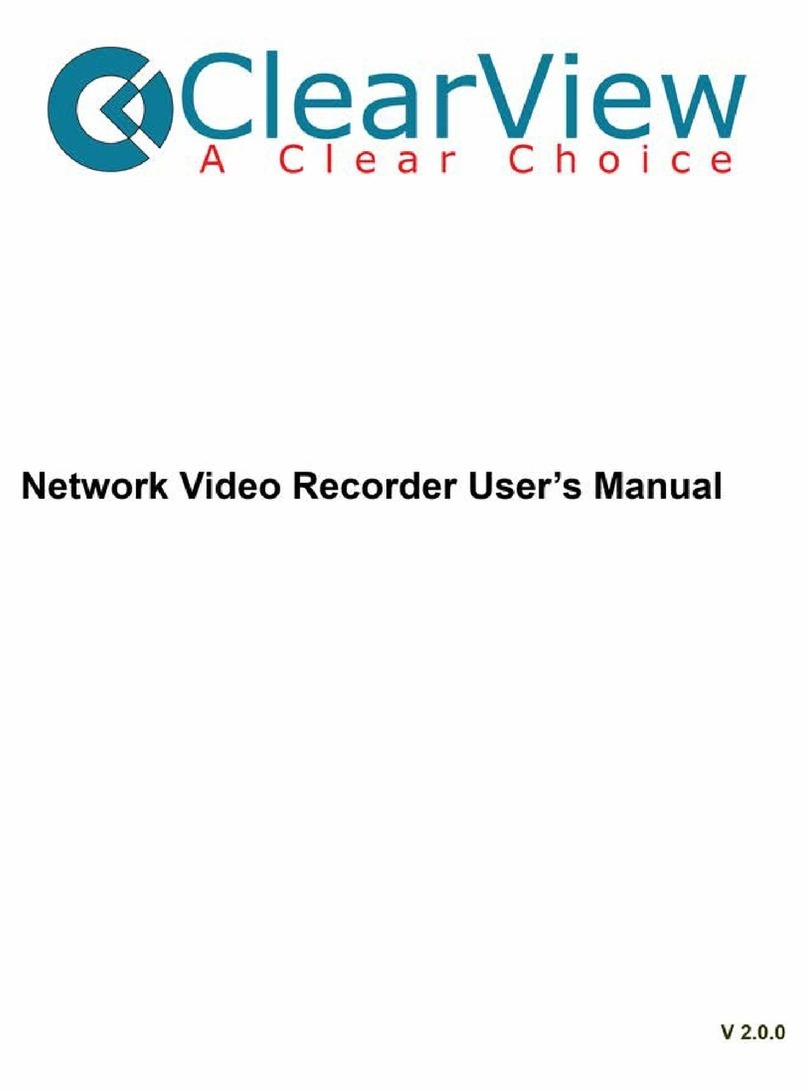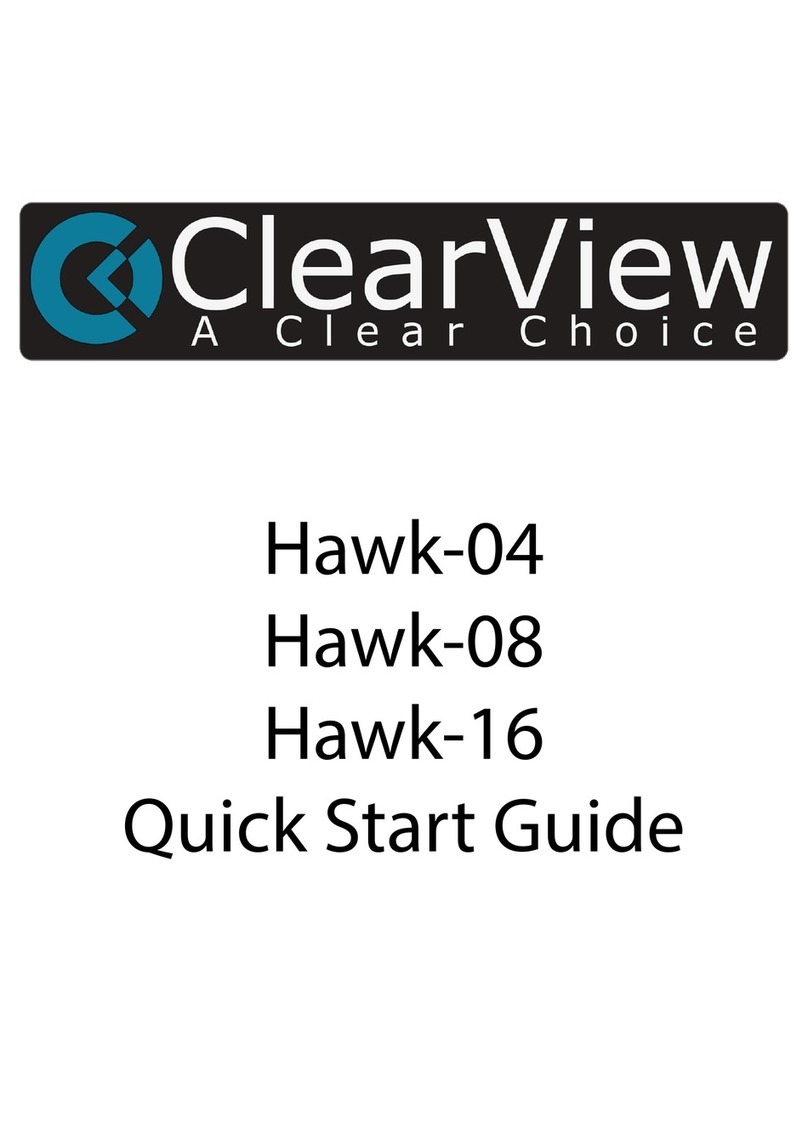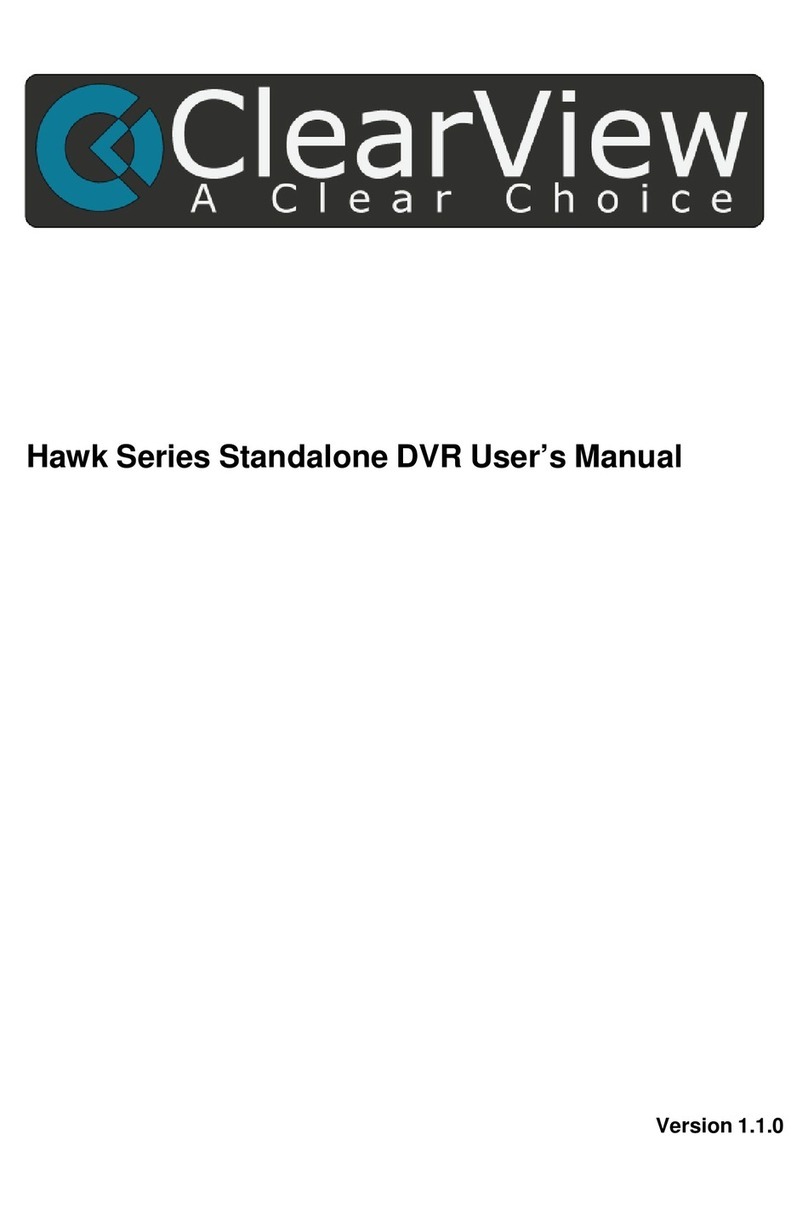Internet Explorer can find it from a remote
location, a process known as “port
forwarding.” Your Internet Service
Provider – or ISP (such as AT&T or
Infinity/Comcast) will often set your DVR
up for you once it is available on your
local network. Call them first, and they can
walk you through the process, or
sometimes they can “take over” your
router and do the set up for you. You will
need your router’s brand & model number.
TIP: www.PortForward.com has instructions for many models of routers.
Note: You can also view your cameras on Apple Iphone / Ipad, and Android devices with an
optional viewer app, available here: http://www.clearviewcctv.com/DVRs/Ipad-Iphone-Interface/
If your ISP cannot assist you, you can enter numbers manually in the NETWORK screen. Log in to the DVR
with your User Name & Password, go to SETTINGS then to NETWORK SETTINGS and enter:
•TCP port: Default value is 37777. You can change if necessary.
•UDP port: Default value is 37778. You can change if necessary.
•HTTP port: Default value is 80.
•RTSP port: Default value is 554.
When these values are entered, hit SAVE at the bottom of the window. Write down your DVR’s IP address
(2nd line on the screen above), and then back out through the SETTINGS and MAIN MENU. Once you hit
“SAVE”, give the changes a few minutes to work through your ISP’s system. Check if your DVR is online by
entering it in Internet Explorer as “http://enter your IP address”
ClearView gives you a FREE DDNS service - when you register your new DVR online! The DDNS (Dynamic
Domain Name System) automatically keeps your DVR online, and gives your DVR an easy to remember “host
name” rather than a numeric IP address - mydvr.no-ip.com for
example instead of 198.102.10.55. DDNS will also automatically
update your DVR if your IP address changes (which can happen
if you don’t pay your ISP extra for a “static IP.”)
To use DDNS, first log into your DVR, navigate from the 'Main
Menu', to 'Settings,' and then 'Network'. Under the 'Advanced'
section, double click the DDNS section and highlight the 'enable'
button. Next, you will be given the choice – depending on model -
of either No-IP, DYDNS, ICRDDNS or ClearviewDDNS - any of
these DDNS hosts are FREE – choose one.
Now, on your computer, go to http://register.clearviewcctv.com
and register your DVR, and on that screen select the DDNS host you decided on, and you will be given a host
name. Write that name down. Back on your DVR, select the 'custom domain name' option, click in the
'domain name' space, and input the host name you were given. Everything else is already in place. Enter in
your e-mail address under it to track it at a later time. Test your setup by clicking the 'test' option. You will get a
success prompt if everything goes well. Click 'ok' to exit and save your information.
TIP: Save / Bookmark your new address as a “favorite” for easy access.
For more detailed information, our DVR Quick Start Guide available for download or online viewing
http://www.clearviewcctv.com/Tools/Download-Center.
You can also contact our Tech Support line at (954) 772-5327 and they will assist you. CVSMP11.13
REGISTER & STAY CONNECTED AUTOMATICALLY –
FOR FREE!