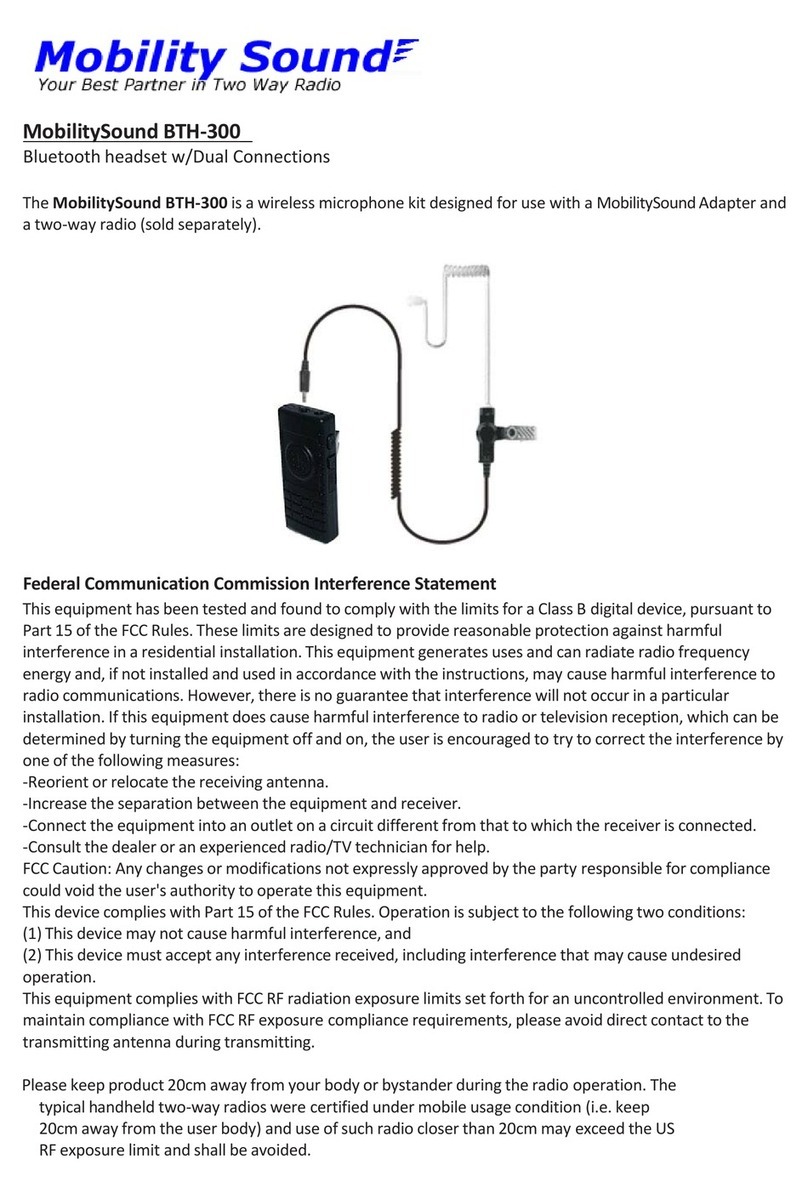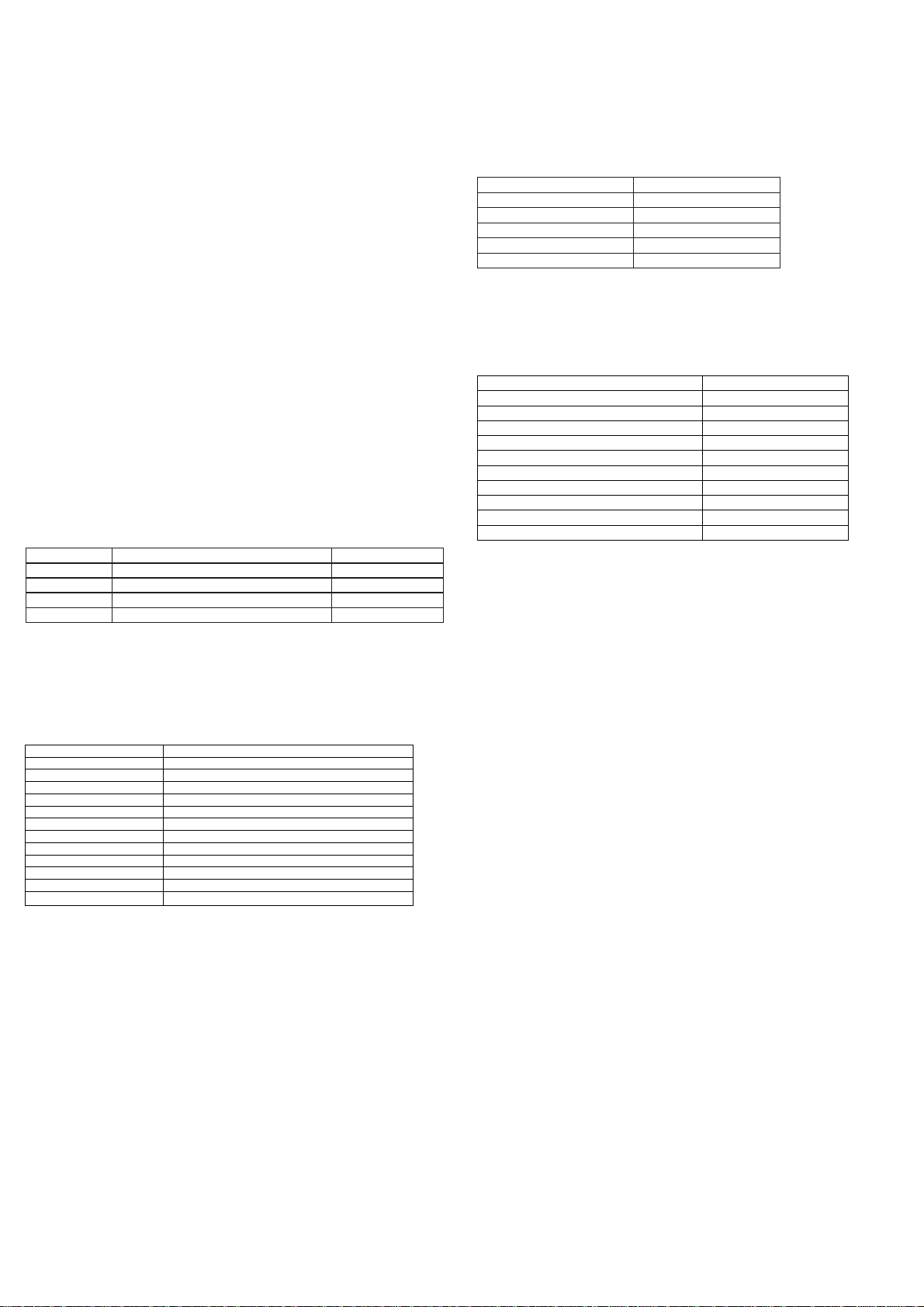3
4
Controls and Connections
HEADBAND / HELMET MOUNTING CLIPS
Dependingonthemodel,theheadset
maybefurnishedwithmountingclips
for attaching to a hard hat (BTH-800),
an
over-the-head band (SPM-700).
PUSH-TO-TALK BUTTON
WhentheHeadsetispairedwith
a MobilitySound Bluetooth
adapter,
holding this button
down activates the Push-to-
Talk featureof thetwo-way
radio.
POWER BUTTON / STATUS LED
Pressing this button for one
second
turns the Muff Headset
on
or off. This button is also used to
place the Headset in pairing
mode so that it can be connected
wirelessly to a BT adapter or
a
cellular telephone. The status LED
behind the button flashes
messages
that let the user know
the current status of the device.
Complete list of LED, see pg 6.
ThePTTbuttononthe
BTH-900isdifferentthan
theBTH-700andBTH-800.
VOLUME UP/DOWN BUTTONS
Thesebuttonsareusedtoadjust
thevolumelevelofreceivedcalls
heardthroughtheHeadset.
MUFF EARPHONES
Receivedcallsareheard
throughtheseHeadset
speakers.
USBCHARGEJACK
ADJUSTABLE BOOM MICROPHONE
The Muff Headset boom microphone
picksuptheuser'svoiceaudiotosend
Thismicro-USBjackisusedtoconnect
thesuppliedchargecabletotheHeadset
inordertorechargethedevice’sinternal
lithium-ion batterypack.
over-the-air.
2
CHARGING THE HEADSET
The MobilitySound BT Muff Headset has an internal Lithium Ion rechargeable battery pack
which must be charged prior to operation. A fully charged battery will provide approximately 10
hours (or more) of operation before needing to be recharged. However, operating time can
vary depending on usage and the condition of the battery pack. Recharge the battery regularly.
To charge the MobilitySound BT Muff Headset:
1.
Ensure the Headset is turned off using the Power Button.
2.
Plug the supplied wall charger into a standard 120 volt AC outlet.
3.
Plug the charge cable into the AC wall charger and then into the charge jack on the
Headset. You will need to remove the protective rubber cover that is inserted into the charge
jack. (To prevent dust and moisture from damaging your Headset, always ensure this cover
is in place when you are not charging the Headset.)
4.
Once the charging process has begun, the LED indicator on the Headset will show a
continuous red light. When the battery is done charging, the LED light will turn off.
5.
Typical charge time is approximately 4 hours. Actual charge time will vary depending
on several factors including the battery’s charge state, condition, and age.
6.
Disconnect the charger from the lapel mic when charging is completed.
Charging Cautions:
-
Use only the wall charger supplied by
the manufacturer. Do not use any other
charger.
-
Do not use a wall charger that
appears to be damaged. (Example:
frayed wires, melted plastic, etc.)
-
Do not tamper with or modify
the Headset or charger.
-
Always turn the power switch to the off
position when charging the Headset.
P-CBL-USB-MICRO charger cable and P-CHA-BT-USB
wall charger included with the Headset.
PAIRING THE HEADSET WITH A MobilitySound BT ADAPTER OR CELLULAR
TELEPHONE
BeforeyoucanusetheMobilitySound BTMuff
Headset,
itmustbepairedwiththe
MobilitySound BTBluetooth
adapterand/or
cellulartelephonethatyouwish touse.
To pair the Headset with a MobilitySound BT Bluetooth radio adapter:
1.
Begin by first making sure that the Headset, BT radio adapter, and the two-way radio the adapter is
connected to are all powered off. You should also power off any nearby Bluetooth devices.
2.
Place the BT radio adapter into pairing mode by following the instructions that were provided with that device.
On most BT adapters this is done by pressing and holding the PTT/Multifunction
button on the adapter while
turning the two-way radio on. Continue to hold the button down until the LED indicator on the adapter
shows two blue flashes every second.
3.
Press and hold down the Power Button on the BT Muff Headset for five seconds, until the LED on the
Headset flashes RED-BLUE-RED-BLUE continuously in sequence. The Headset is now in pairing mode.
4.
After a few seconds, the two devices should synch to one another. Once the Headset and BT radio
adapter are paired with each other the status LED on the adapter will show a constant blue light for
three seconds. The LEDs on both the adapter and Headset will then show one blue flash every few
seconds.
5.
If the BT radio adapter does not detect the Headset within 60 seconds of being put into pairing mode,
the adapter will exit the pairing mode and resume normal operation without synching to the .
6.
Once successfully paired, you will be able to operate your 2-way radio using the BT Muff Headset.
To pair the Muff Headset with a cellular telephone:
The BT headset is capable of working with a Bluetooth-enabled cellular telephone. The Headset is even
capable of simultaneously pairing with both a BT radio adapter and a cell phone, enabling you to use
the same Headset for both radio and telephone calls.
1.
When pairing the Headset with a cellular phone, first make sure that the headset and all other
nearby Bluetooth devices are powered off before beginning.
2.
Press and hold down the Power Button on the headset for five seconds, until the LED on the adapter
flashes RED-BLUE-RED-BLUE continuously in sequence. The headset Headset is now in pairing mode.
3.
Activate the Bluetooth feature on your phone.
4.
Activate the “scan/discover new Bluetooth devices” feature on the phone. The exact steps needed to
do this will vary depending on the brand/model of phone you are using.
5.
Select the Headset from the list of Bluetooth devices shown on your phone. If the phone asks
for a passcode, enter “0000”. The phone may also prompt you to confirm the connection.
6.
After a few seconds, the two devices should synch to one another. Once the BT Headset and phone
are paired with each other, the status LED on the microphone will revert back to a single blue flash
every few seconds.
7.
Once successfully paired, you will be able to make and receive telephone calls using the Headset.
Federal Communication Commission Interference Statement
ThisequipmenthasbeentestedandfoundtocomplywiththelimitsforaClassB
digitaldevice,pursuanttoPart15oftheFCCRules.Theselimitsaredesignedto
provide reasonable protection against harmful interference in a residential
installation. This equipment generates uses and can radiate radio frequency
energy and, if not installed and used in accordancewith the instructions, may
cause harmful interference to radio communications. However, there is no
guaranteethat interference will not occur in a particular installation. If this
equipmentdoescauseharmfulinterferencetoradioortelevisionreception,which
canbe determinedby turningtheequipmentoffand on,theuserisencouragedto
trytocorrect theinterference byoneof thefollowingmeasures:
-Reorient or relocate the receiving antenna.
-Increase the separation between the equipment and receiver.
-Connect the equipment into an outlet on a circuit different from that to which
the receiver is connected.
-Consult the dealer or an ex
erienced radio/TV technician for hel
.
BTH-900
Bluetooth Dual Muff Headsets
The BTH-900 are Bluetooth Muff Headsets designed for use
with a MobilitySound Bluetooth adapter and a two-way
radio
(each soldseparately)
FCCCaution:Anychangesormodificationsnotexpresslyapprovedbytheparty
responsible for compliance could void the user's authority to operate this
equipment.
ThisdevicecomplieswithPart15oftheFCCRules.Operationissubjecttothe
followingtwoconditions:(1)Thisdevicemaynotcauseharmfulinterference,and
(2)thisdevicemustacceptanyinterferencereceived,includinginterferencethat
maycause undesiredoperation.
ThisequipmentcomplieswithFCCRFradiationexposurelimitssetforthforan
uncontrolled environment.Tomaintain compliance with FCC RF exposure
compliancerequirements,pleaseavoiddirectcontact to thetransmittingantenna
duringtransmitting.
BTH-900
Made in Taiwan
Mobility Sound Technology Ltd.
5F, No.100, Jian 1
st
Road, ZhongHe Dist.
New Taipei City 23585, Taiwan
Tel: (886) 2 2223-2377 Fax: (886) 2 2223-1968
www.mobilitysound.com
POWER BUTTON / STATUS LED
Pressing this button for one
second turns the Muff Headset
on or off. This button is also used
to place the Headset in pairing
mode so that it can be connected
wirelessly to a BT adapter or a
cellular telephone. The status
LED behind the button flashes
messages that let the user know
the current status of the device.
Complete list of LED, see pg 6.
PHONE BUTTON
When the Headset is paired
with a cellula
telephone,
thisbuttoncanbe used to
manage telephone
functions suchasanswering
orhangingupacall.