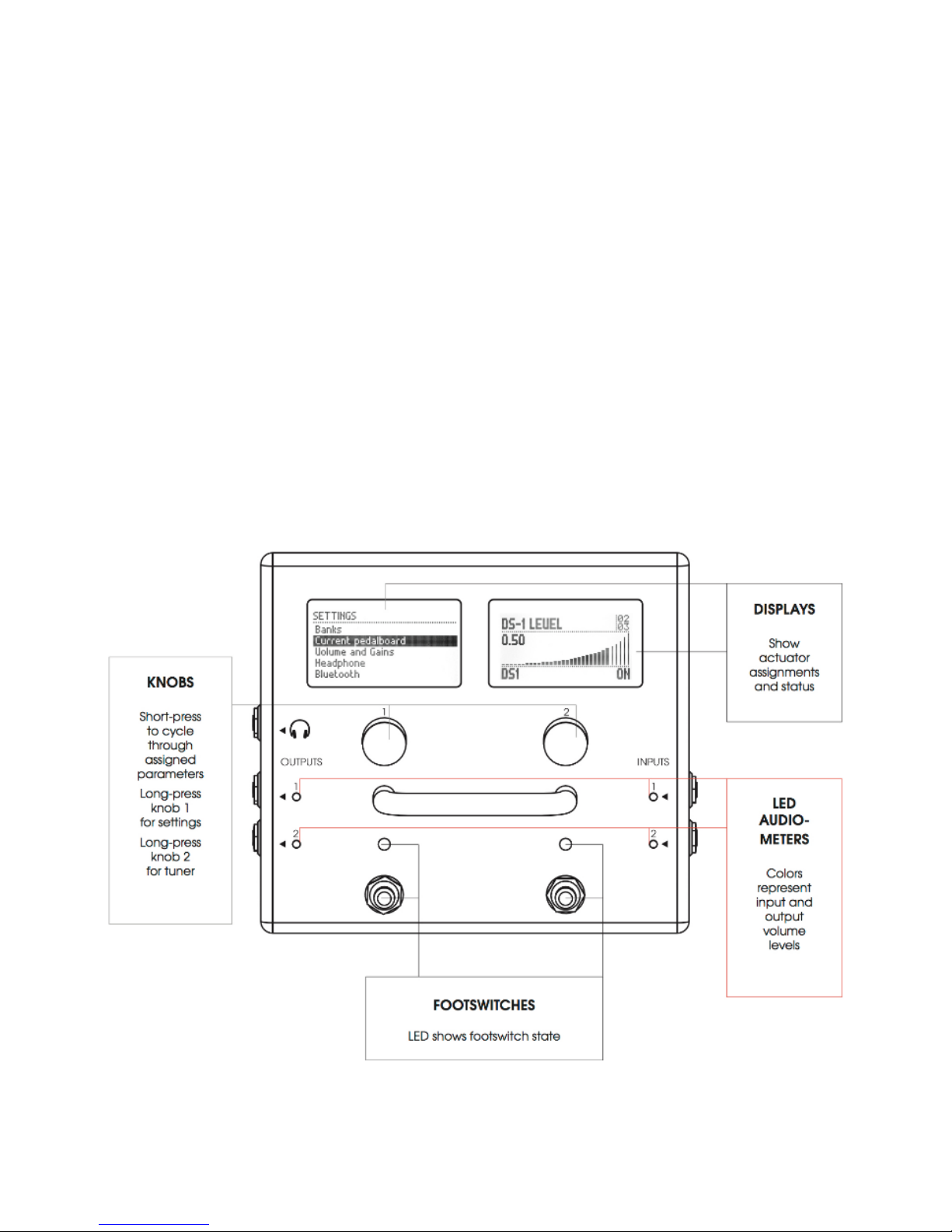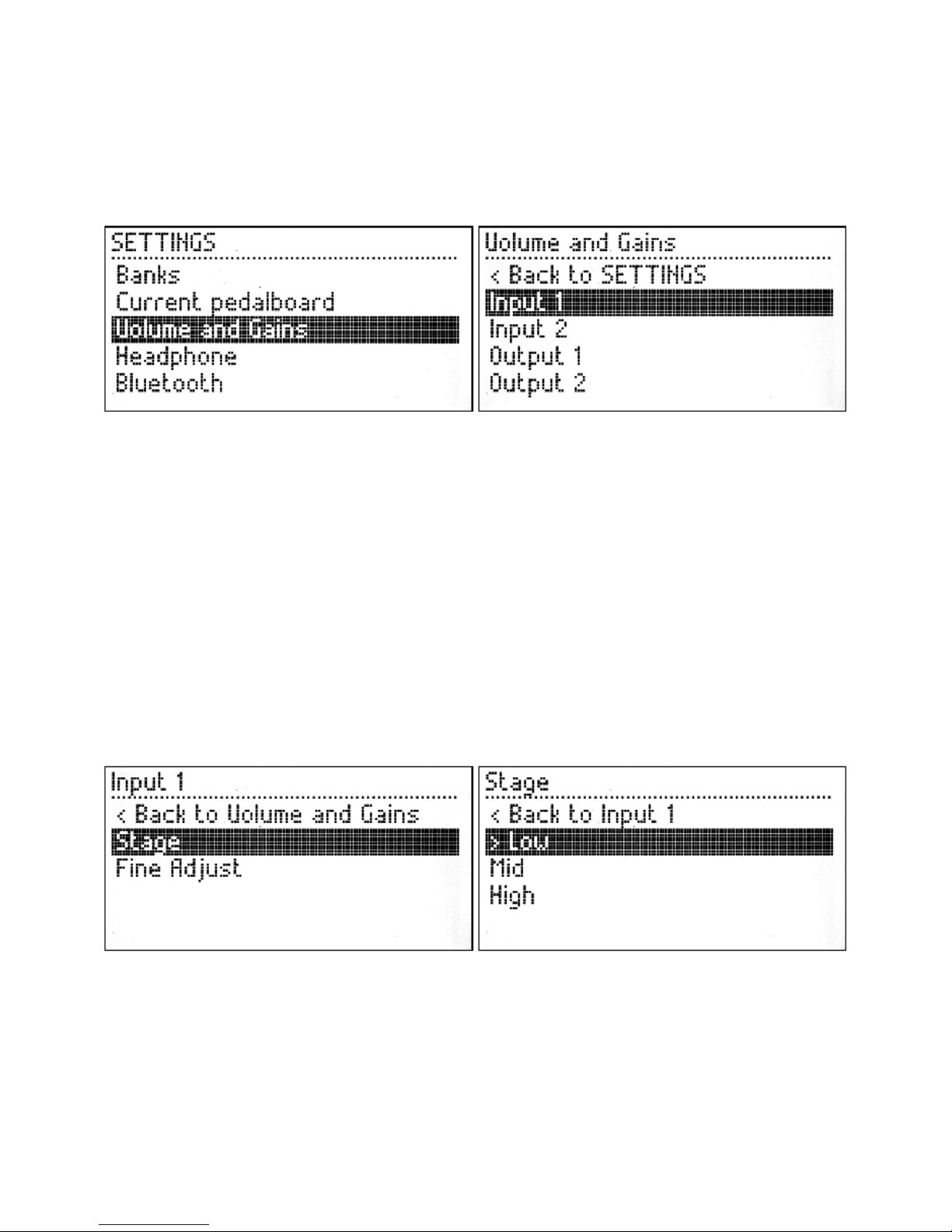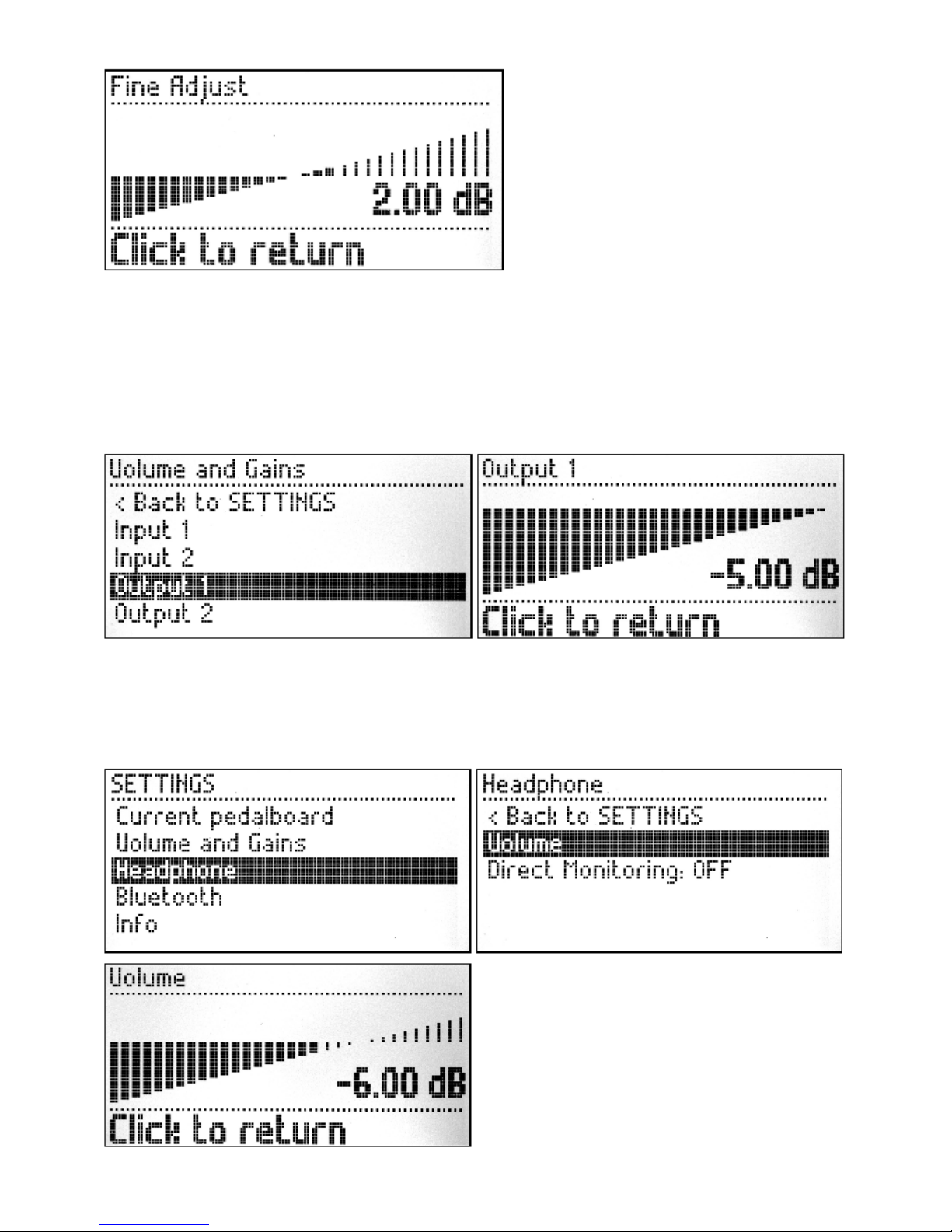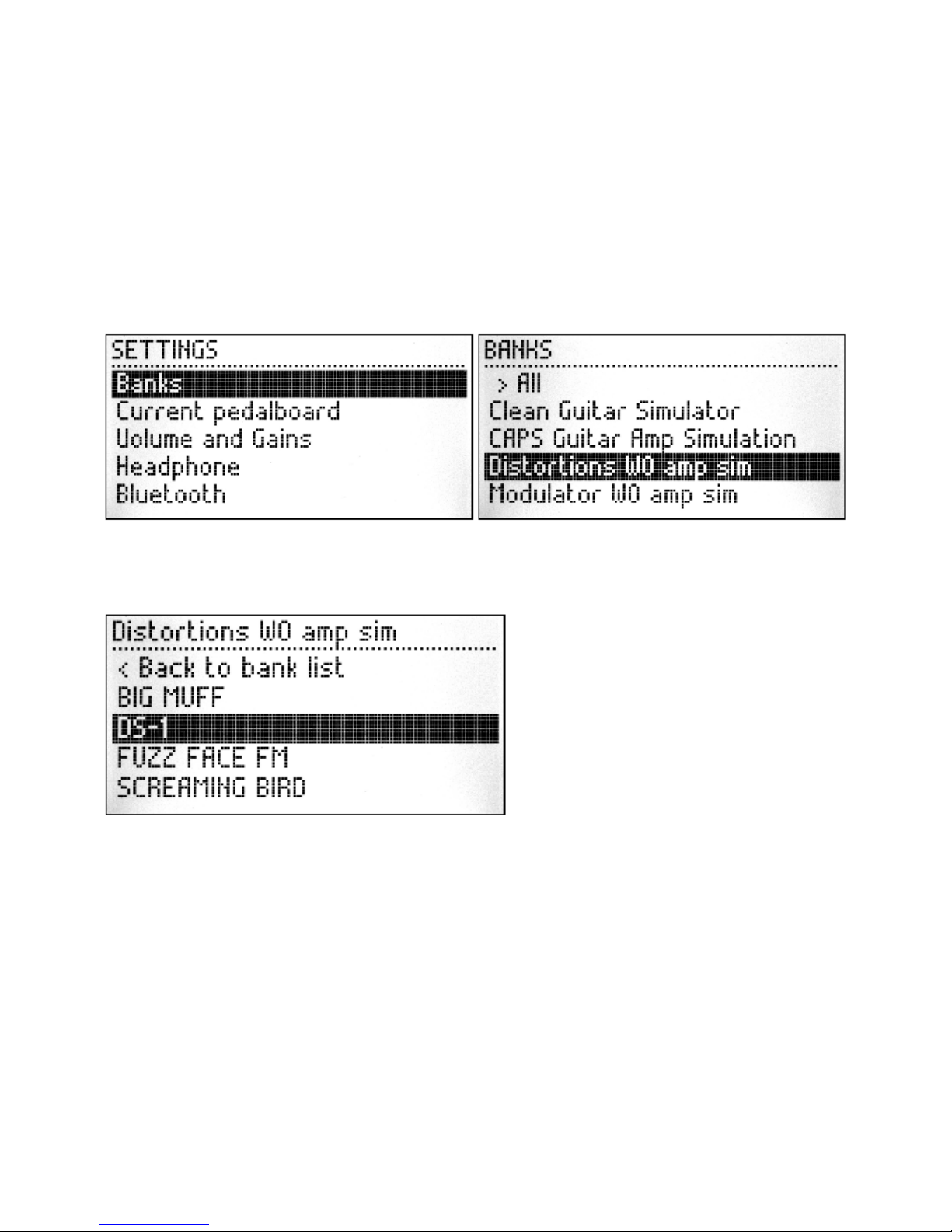Output jacks
The MOD Duo has two independant audio outputs, with configurable output gain for each outut. You
can set up the output gain through the device menu.
Headphone jack
The headphone output on the MOD Duo usually monitors output 1 and 2, although it can also be set
up to monitor the inputs directly through the device menu. It is also possible to set the volume level
of the headphone output through the device menu.
Power jack
The MOD Duo comes with its own approved power supply which outputs 12V, 2A over a center-
positive barrel-type plug.
TODO: Add plug dimensions, minimum power requirements
The power consumption of the MOD Duo varies depending on the peripherals connected to the
device. For example: Hooking up a USB-hub to the USB-A port, and then hooking up multiple MIDI
controllers to the hub will change the power requirements. By using the provided power supply you
are sure that you will never run out of juice.
Control Chain port
TODO: explain use for CC, advantage over MIDI
NOTE: Please do NOT connect this port to a regular Ethernet port, it can damage your MOD Duo.
USB Host port
In the most common scenario, this port is used to hook up a single USB-MIDI device, such as a MIDI-
keyboard to control generator plugins.
Another common scenario is using this port to hook up a Bluetooth dongle for wireless connection to
your PC.
NOTE: The port can also be split up into multiple ports using a USB-hub for connecting multiple
USB devices to the MOD Duo.
USB computer port
This port is mostly used to connect the MOD Duo to your PC for setting it up. When executing a
manual system update, its use changes to a mass-storage device, so that you can copy the update-file
to the MOD Duo.
DIN-MIDI I/O
Finally, the MOD Duo also supports old-school DIN-MIDI devices, simply hook up your DIN-MIDI
device to the appropriate port on the back and enjoy!
Actuators
The two knobs and two footswitches make up the actuators that are present on every MOD Duo.
The two knobs are used to access and navigate the device menu and tuner. They can also be freely
mapped to the parameters of the plugins running inside the MOD Duo, through the web interface.