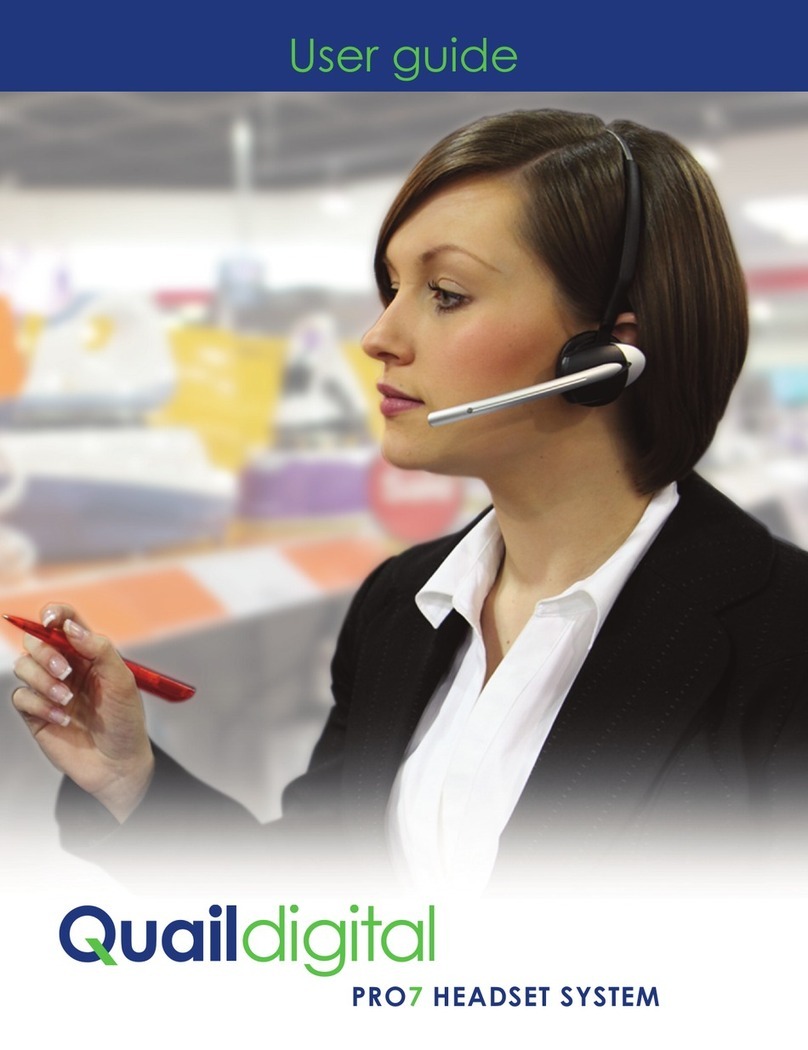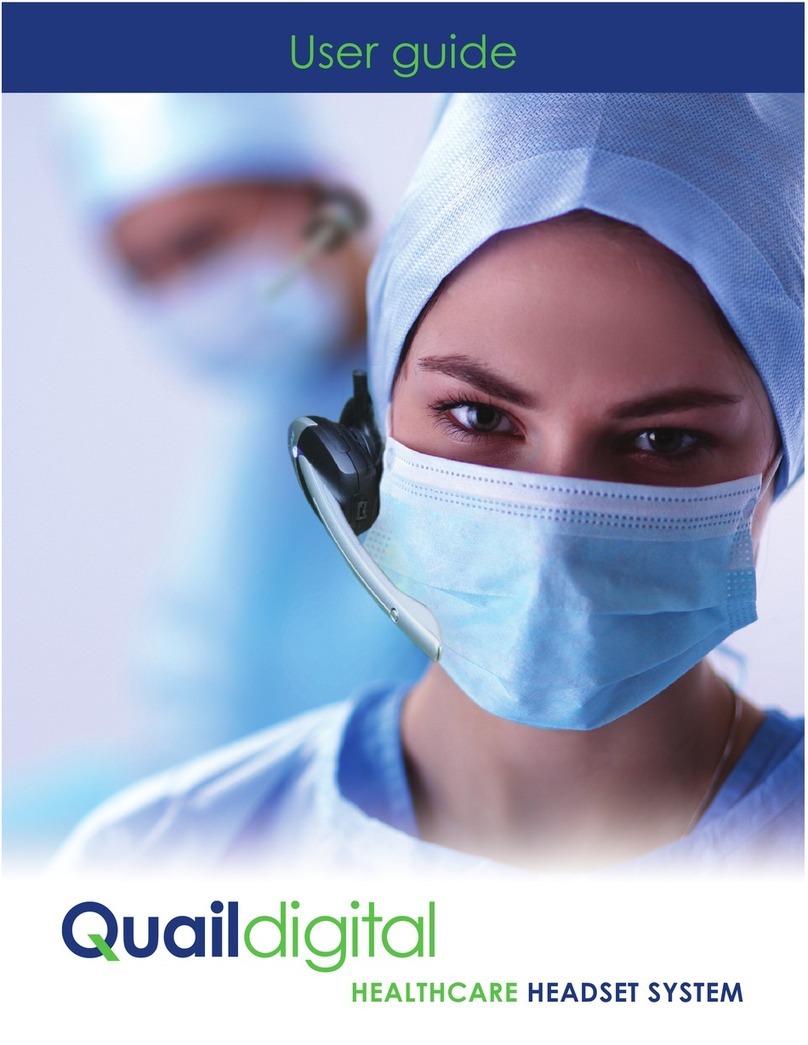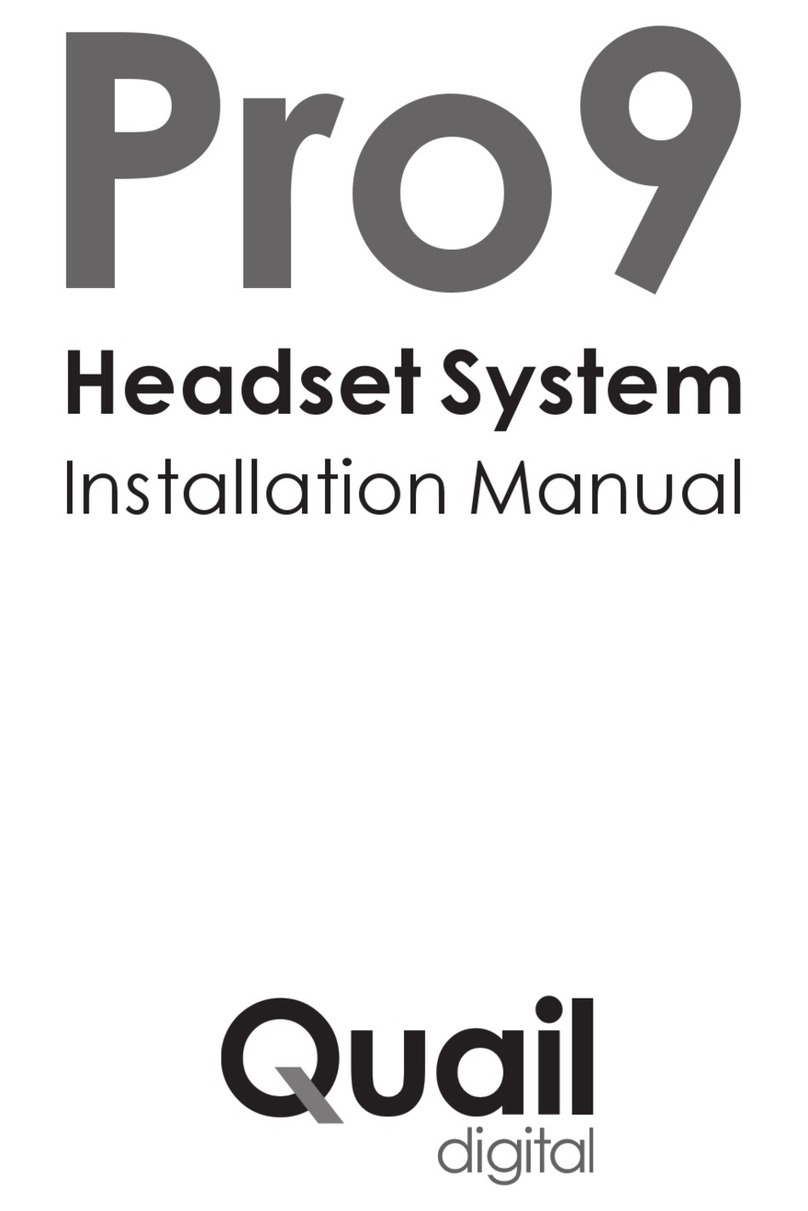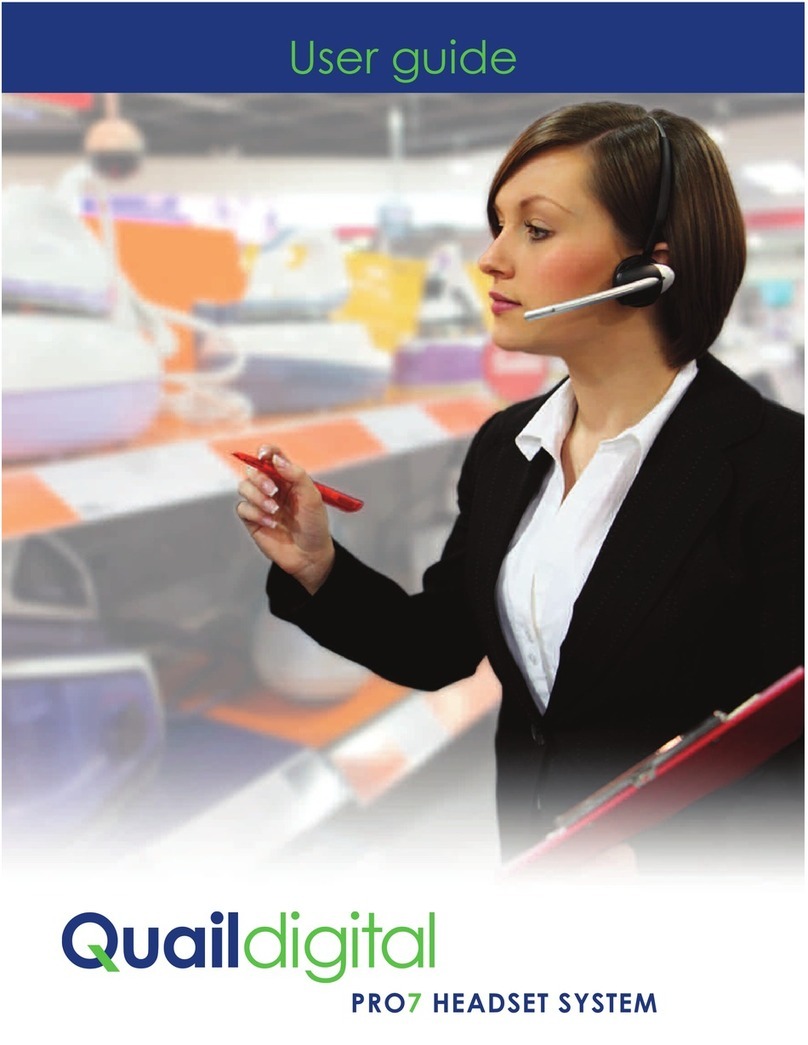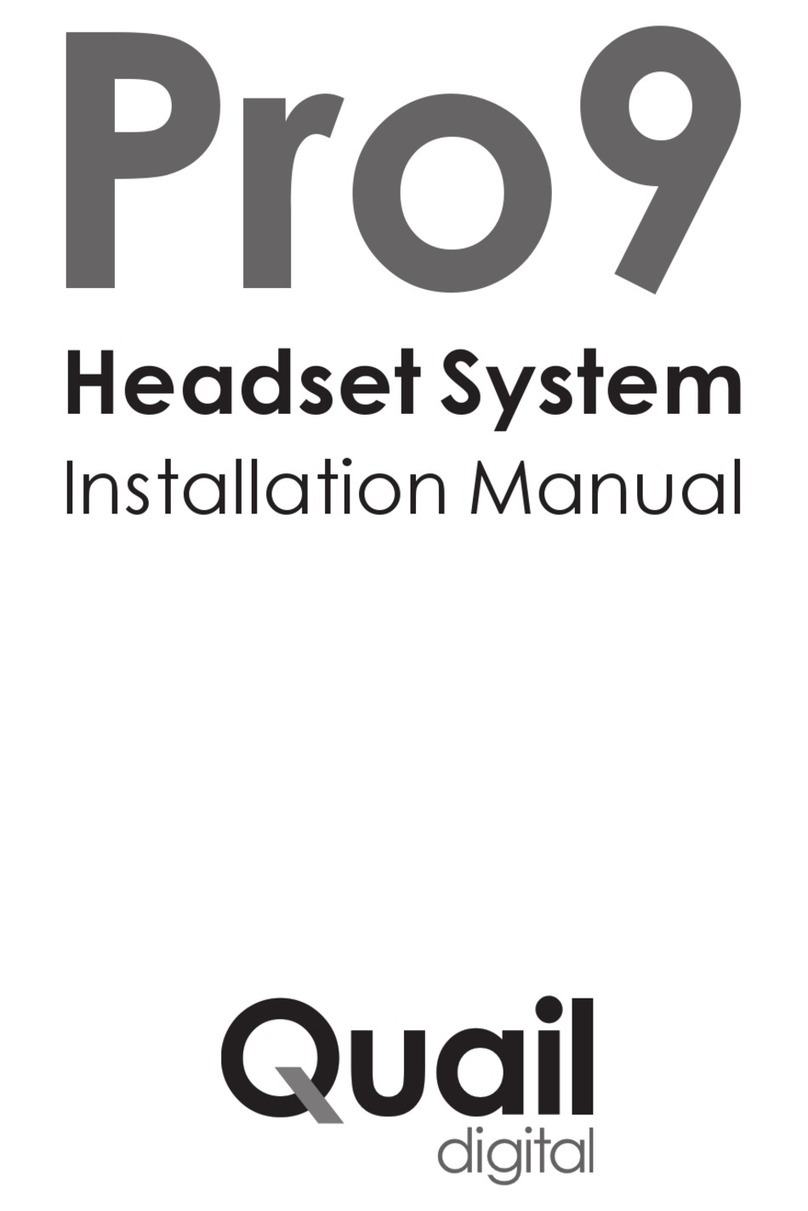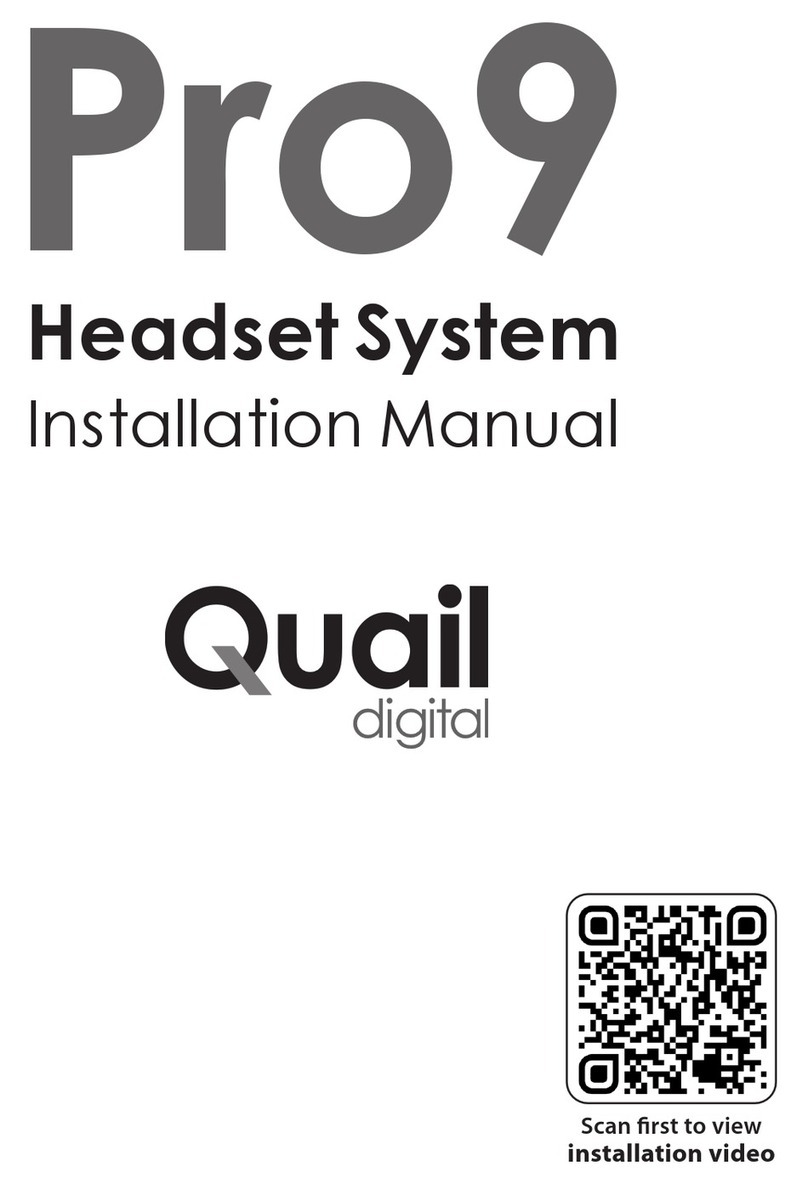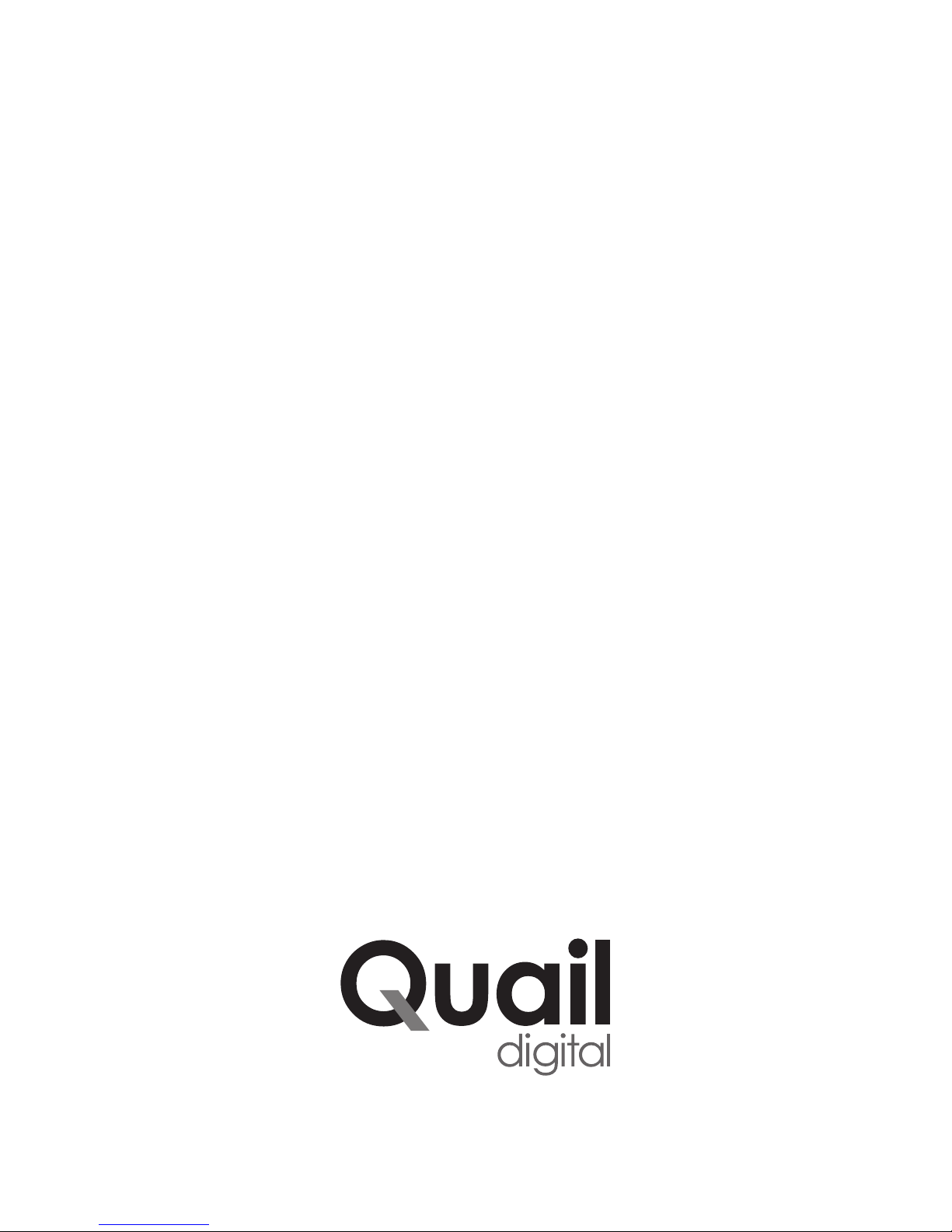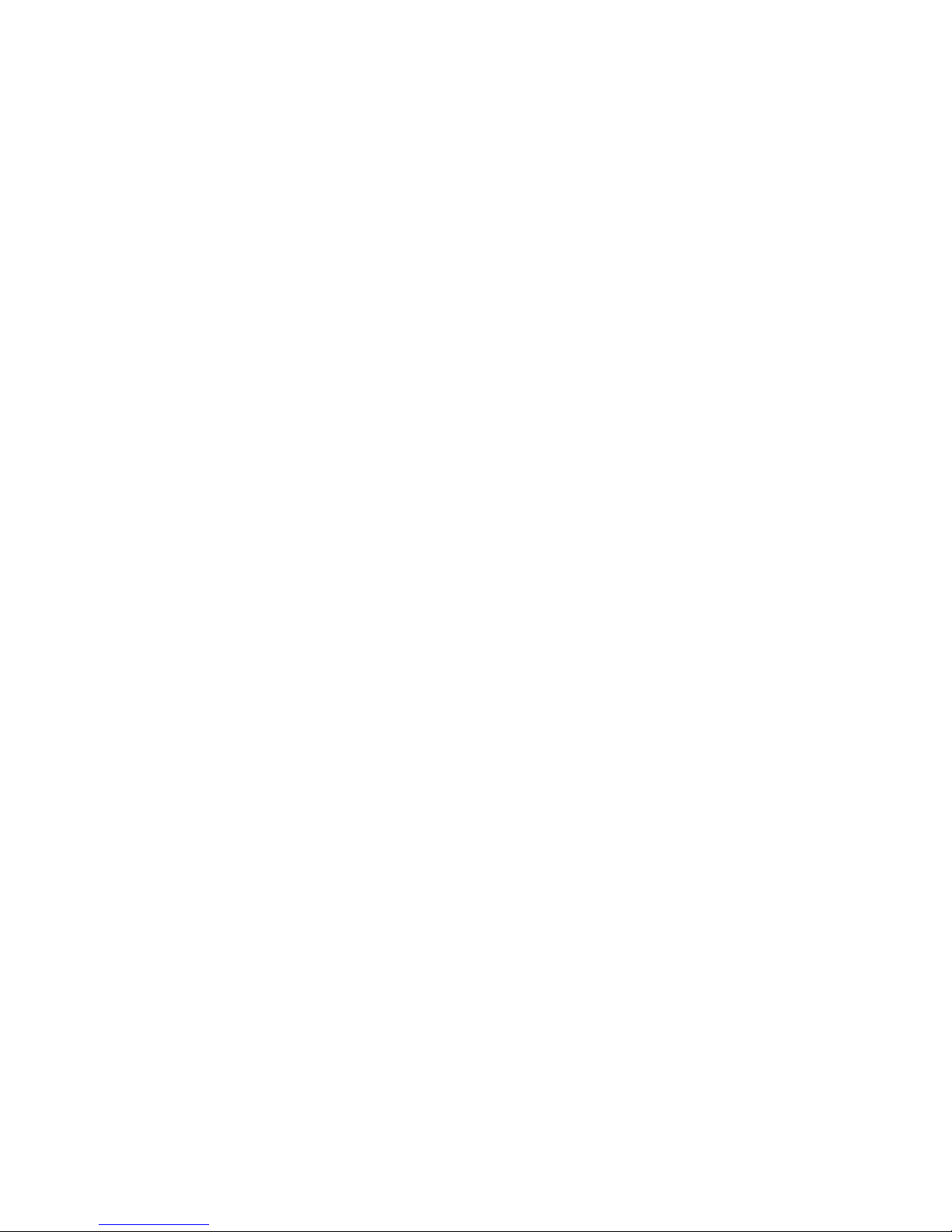page 3
Pre-Installation Procedure
Tools required to install Pro10 system:
•Phillips screwdriver •Category 5/6/7 network cable
•drill with 1/8” masonry bit •RJ45 crimp tool
•pencil •cable stripper
•tape measure •network cable tester
•1m patch cable
Pro10 system components:
Q-P10HS - headset(s) including battery and headband or neckband
Q-P10BS - base station(s) with 48v power supply
Q-P10CH - 6 port headset charger with 5v power supply
Q-P10RP - registration point
Q-P10SHELF - shelf for headset charger (optional)
Step 1 - Charging headsets
Unpack the Q-P10CH charger(s) and Q-P10HS headsets. Power-up the charger(s) using the 5v power
supply supplied in the box. The green power light will illuminate. Place the batteries into the headsets
(see Appendix A) and place the headsets into the charger ports. The headset LED is blue and will
quick-pulse every second if unregistered and pulse every 4 seconds if registered when not charging.
They pulse blue once every 10s when charging and then turn solid blue when fully charged. Charging
from flat can take up to 4 hours.
Step 2 - Pre-installation survey
The system will work to specification if the headsets have uninterrupted range coverage in all
operational areas asked for by the client, which may require the installation of more than one base
station. It’s normal practice to exclude plant rooms, lift shafts, cold stores and stair wells from the
coverage required. Before installing the equipment, you should confirm the areas that require
coverage (inside and outside) with the customer. Note that the battery chargers must be located well
within the coverage area, never out of range nor at the edge of range of a base station.
Step 3 - Locating base stations
Review Network coverage A and B on page 4, as examples of suggested base station positions in two
typical premises layouts.
In Network coverage A, the size of the premise is relatively small and can be covered fully using a
single base station, located just outside the main floor area to reduce visual impact. In the Network
coverage B example, the premises are much larger and three base stations are required to give full
coverage in all areas of the ancillary and main floor spaces.
Always apply these rules when deciding on locating the base station(s):
•Never place bases in cupboards, behind pipework, above ceilings, above or in cable trays, above
lighting networks, around air-conditioning ducts, around electricity control boards and structural
metalwork. All of these will significantly reduce range.