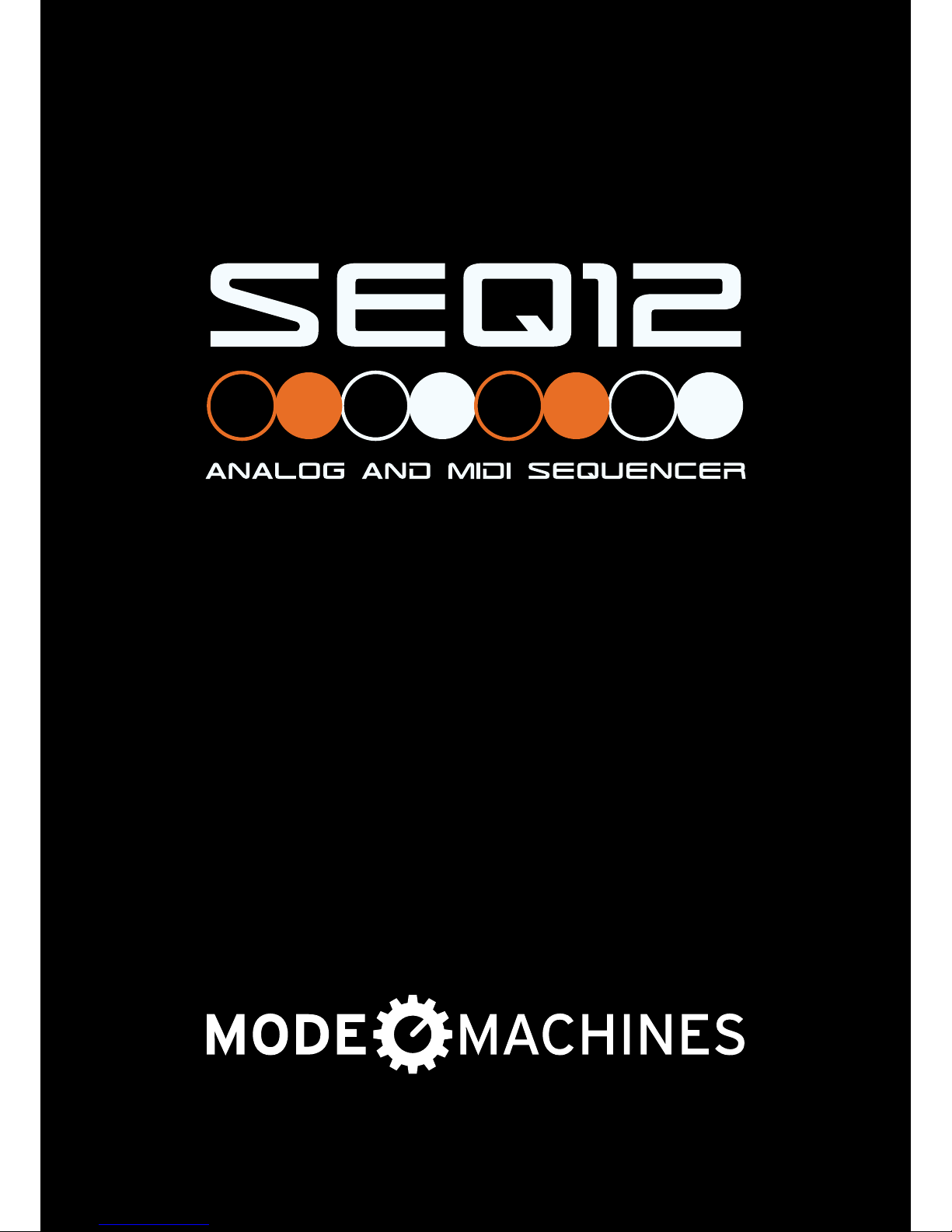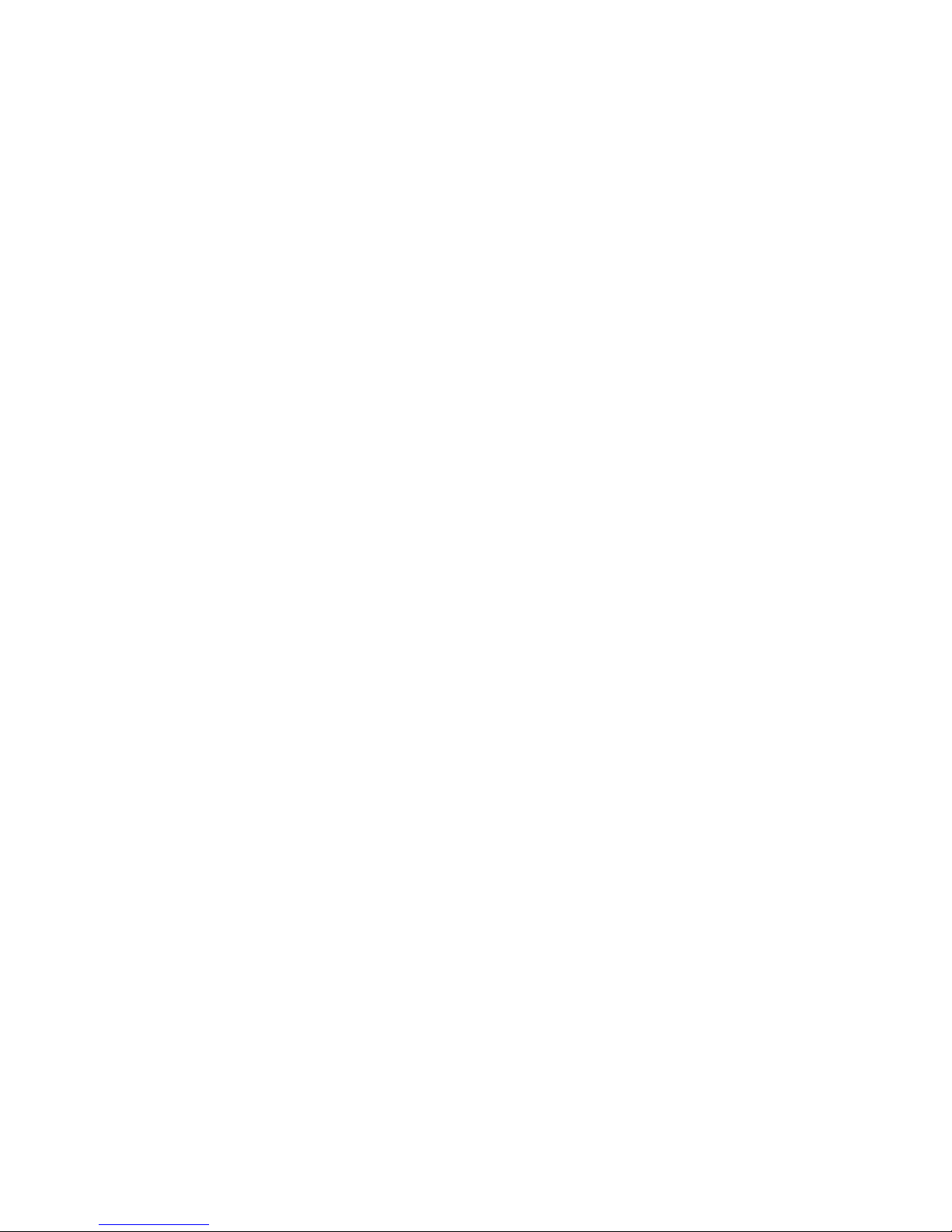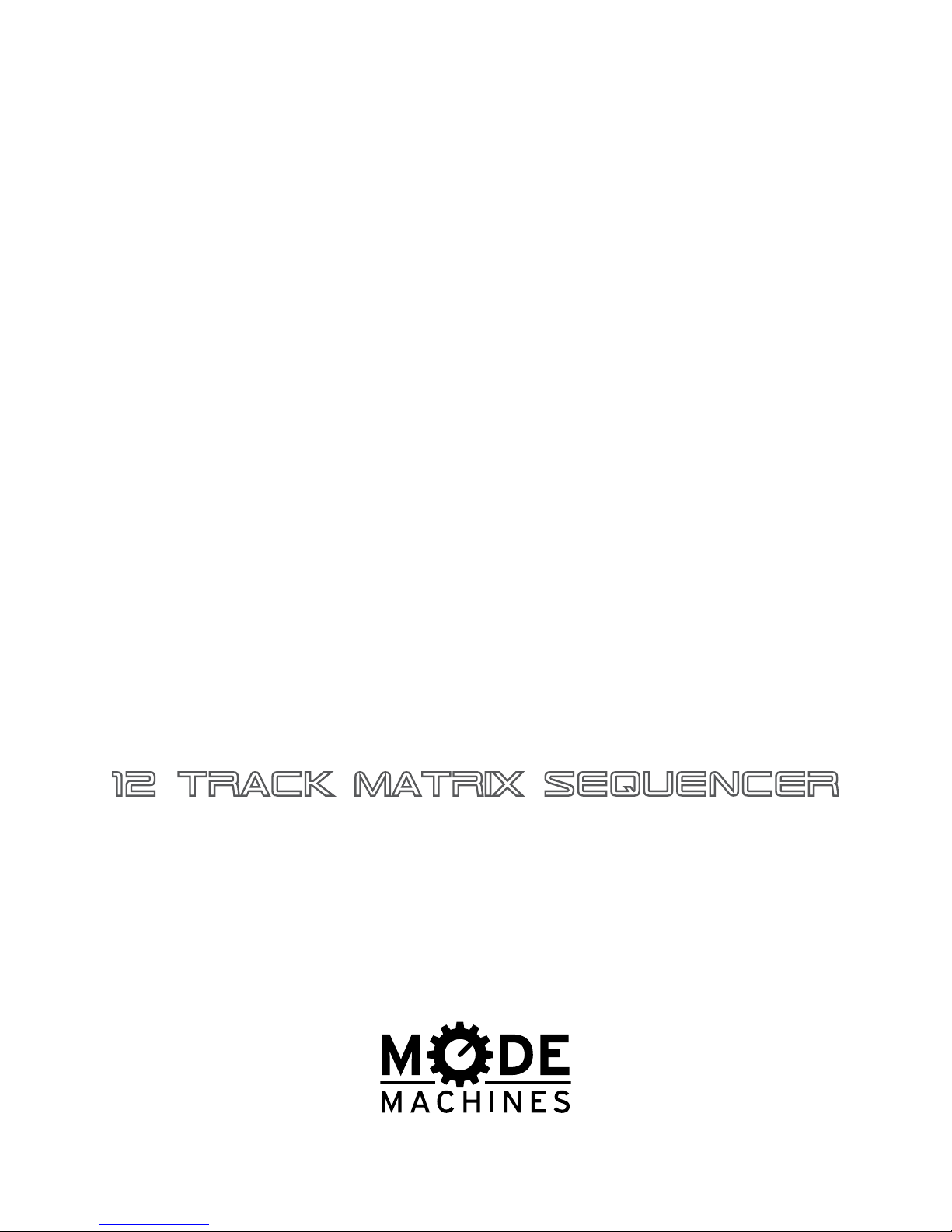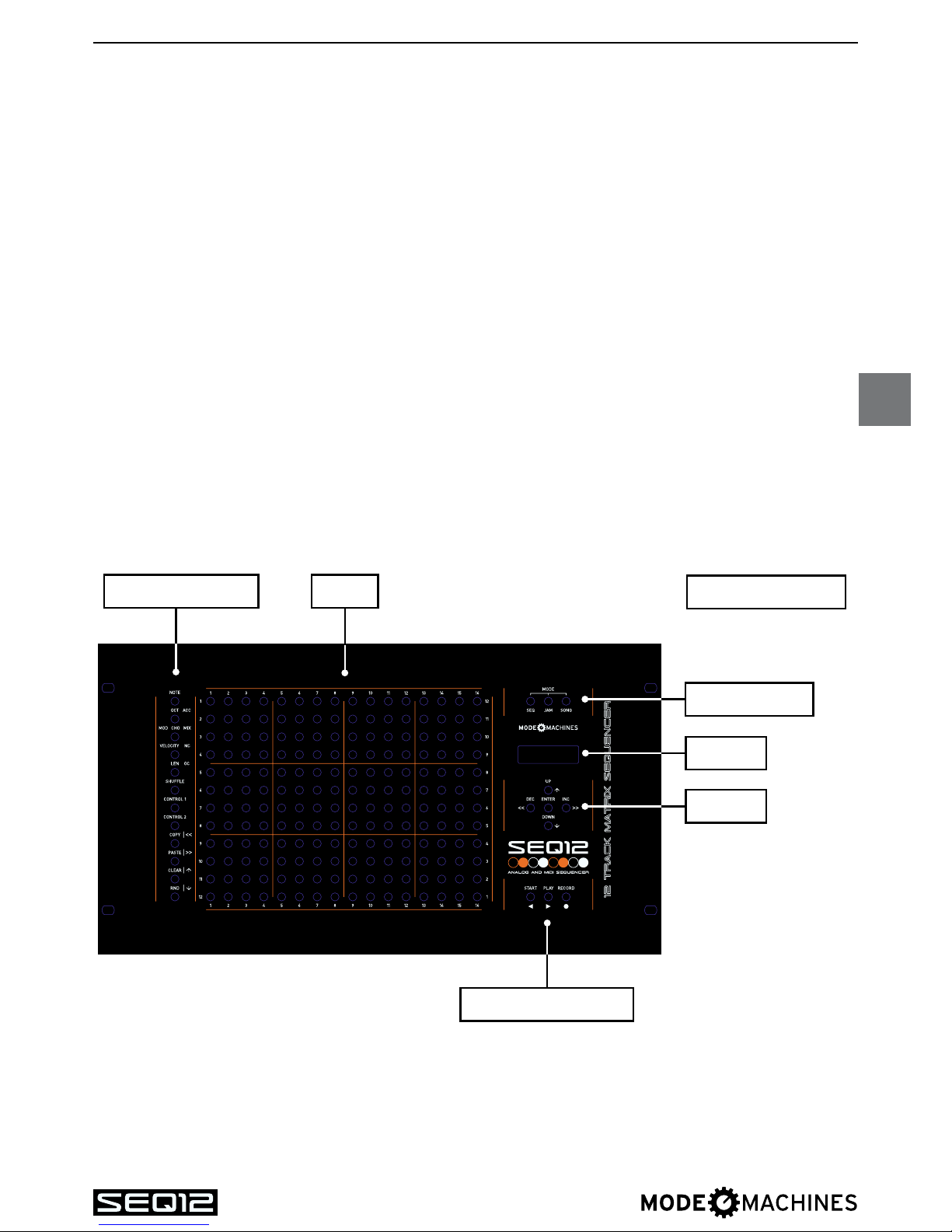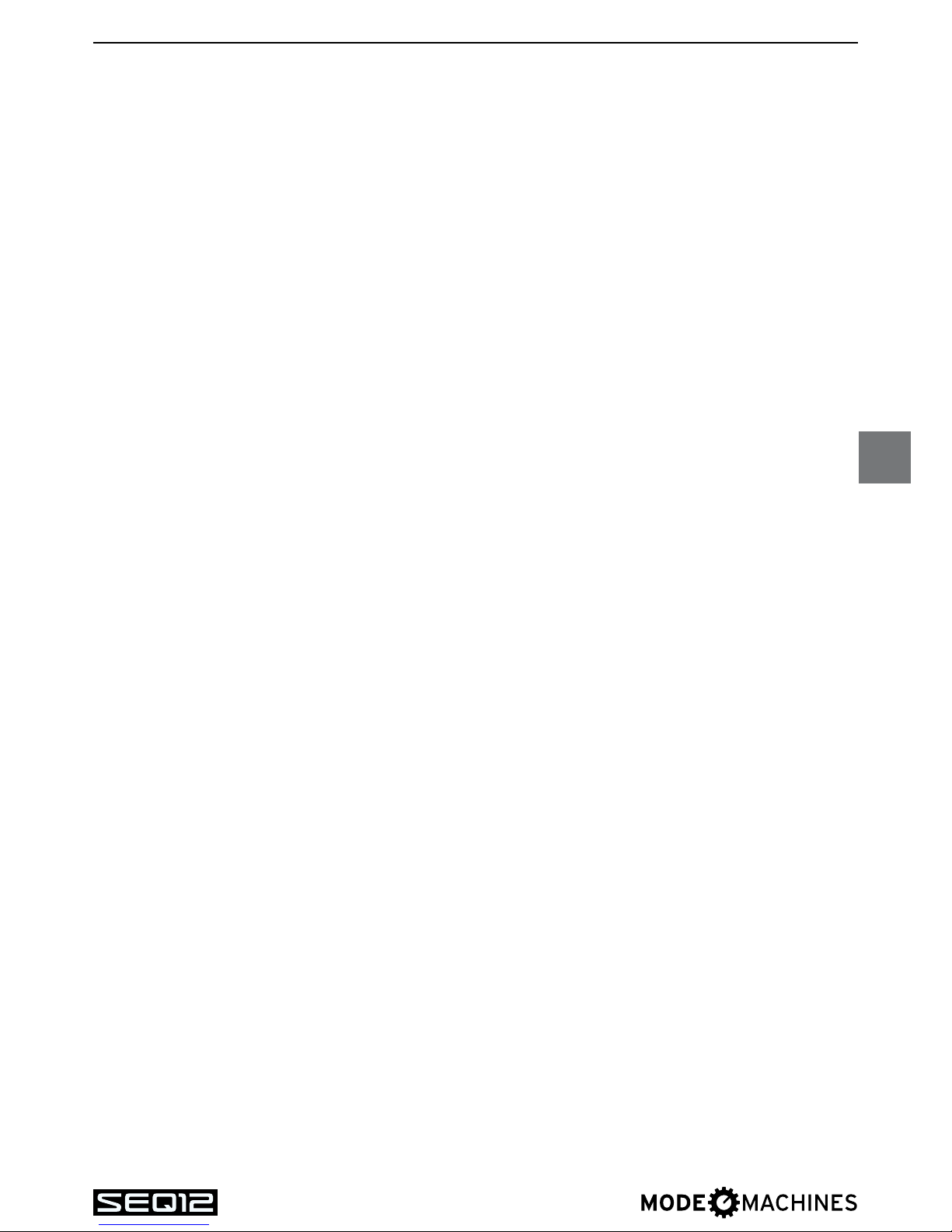4. CONCEPT
As described earlier, SEQ12 is a pattern-based step-sequencer which creates MIDI-data. To
illustrate the concept, we will explain a couple of important terms here:
SEQUENCE
A sequence is the smallest unit within the SEQ12. It contains up to 16 steps, representing
MIDI-datasuchasnotes,controllers,shufeetc.
SEQ-mode
The SEQ-mode is used to program a sequence using the matrix or an external MIDI-input
device (e.g. a master-keyboard).
In SEQ-mode, the matrix visualizes steps with certain MIDI-data of the corresponding sequen-
ce which can be selected using the function-buttons 1 to 8(notes, octave range, step-length,
velocity,controller-values,shufeetc.).
A progressing locator-bar moving from left to right indicates the current step-position.
Parameter values such as velocity, controllers or step-length are visualized as LED-bars in the
matrix.
SEQ12 allows to store 16 sequences per track.
TRACK
SEQ12 offers 12 tracks, arranged one below the other in the matrix. Each track addresses one
of the three MIDI-outputs. Each track can additionally be assigned to one of three „track-
types“.Alloftheseareoptimizedregardingtotheirspecicmatrixvisualization.Inaddition,
they offer different functions. These are the track-types available:
• MONO: A monophonic track can only play one note per step and offers three
controller-tracks.
• POLY: Polyphonic tracks allow to play multiple notes per step. This makes them suited for
chords. Polyphonic tracks offer two controller-tracks.
• DRUM: Drum-tracks are optimized to address drum computers or similar units. The
matrixformsapatternwhereeachlinecanbesettotransmitadenablenote.For
example, you may set the bass drum to the lowest line, followed by the snare drum
above and so on. This way, you can address up to twelve different drum sounds
from a single track. Drum-tracks also offer two controller-tracks.
JAM-mode
The JAM-mode is the performance mode of the SEQ12. In JAM-mode, the matrix displays
12 tracks with 16 sequences each. This way it is possible to directly select any of the 16
available sequences for each of the 12 tracks for immediate playback.
The function-buttons to the left activate respectively mute the 12 tracks.