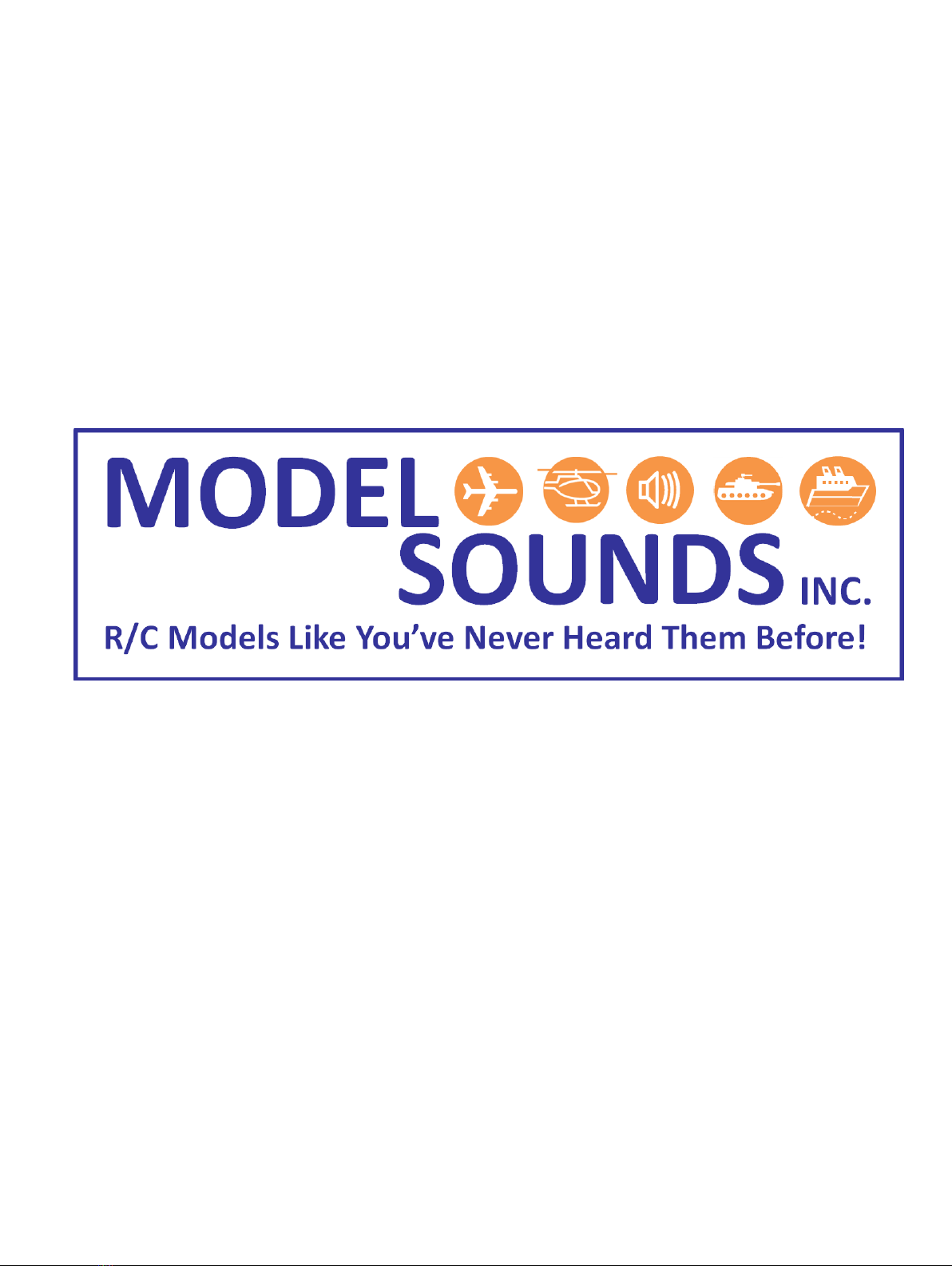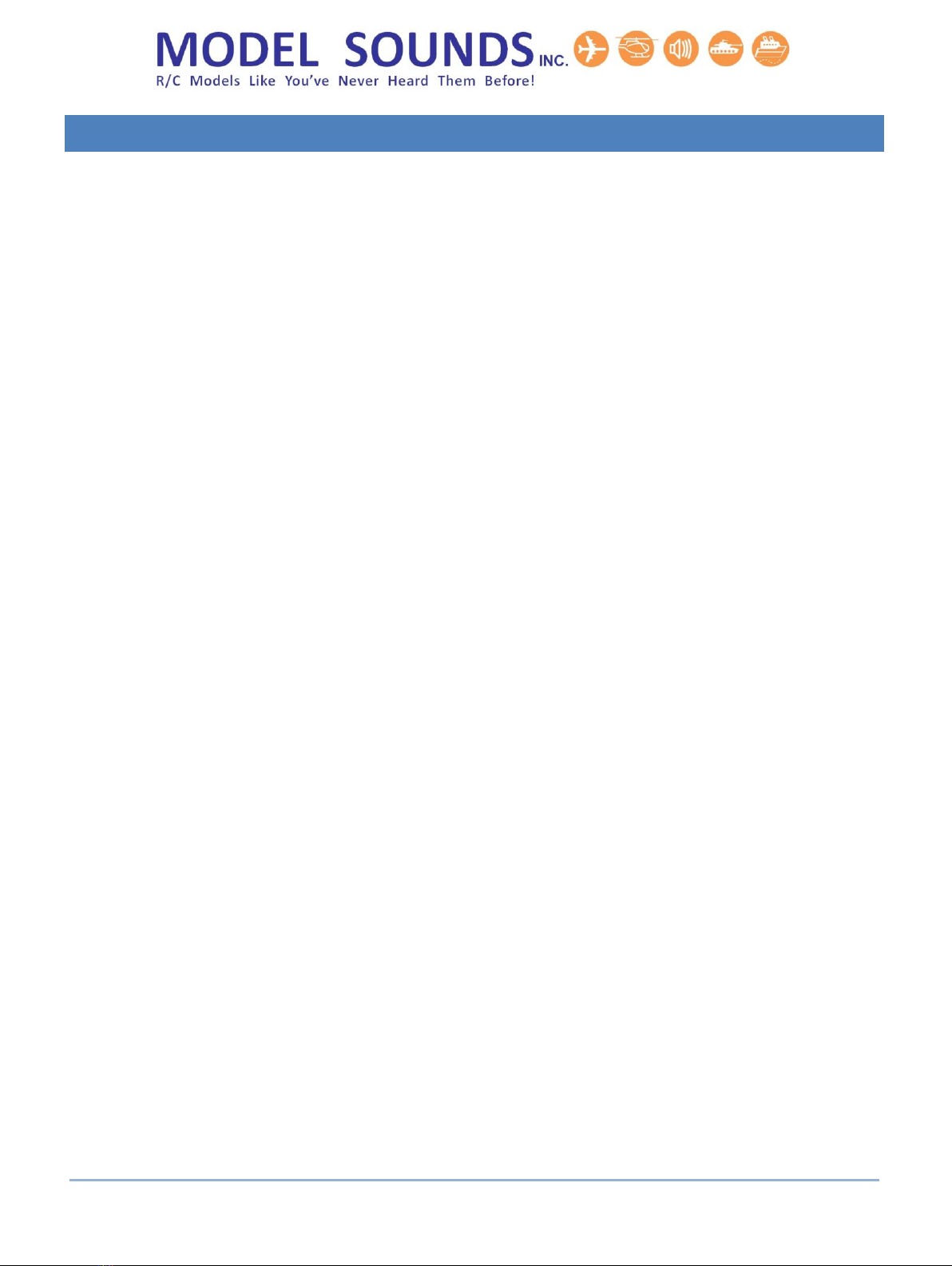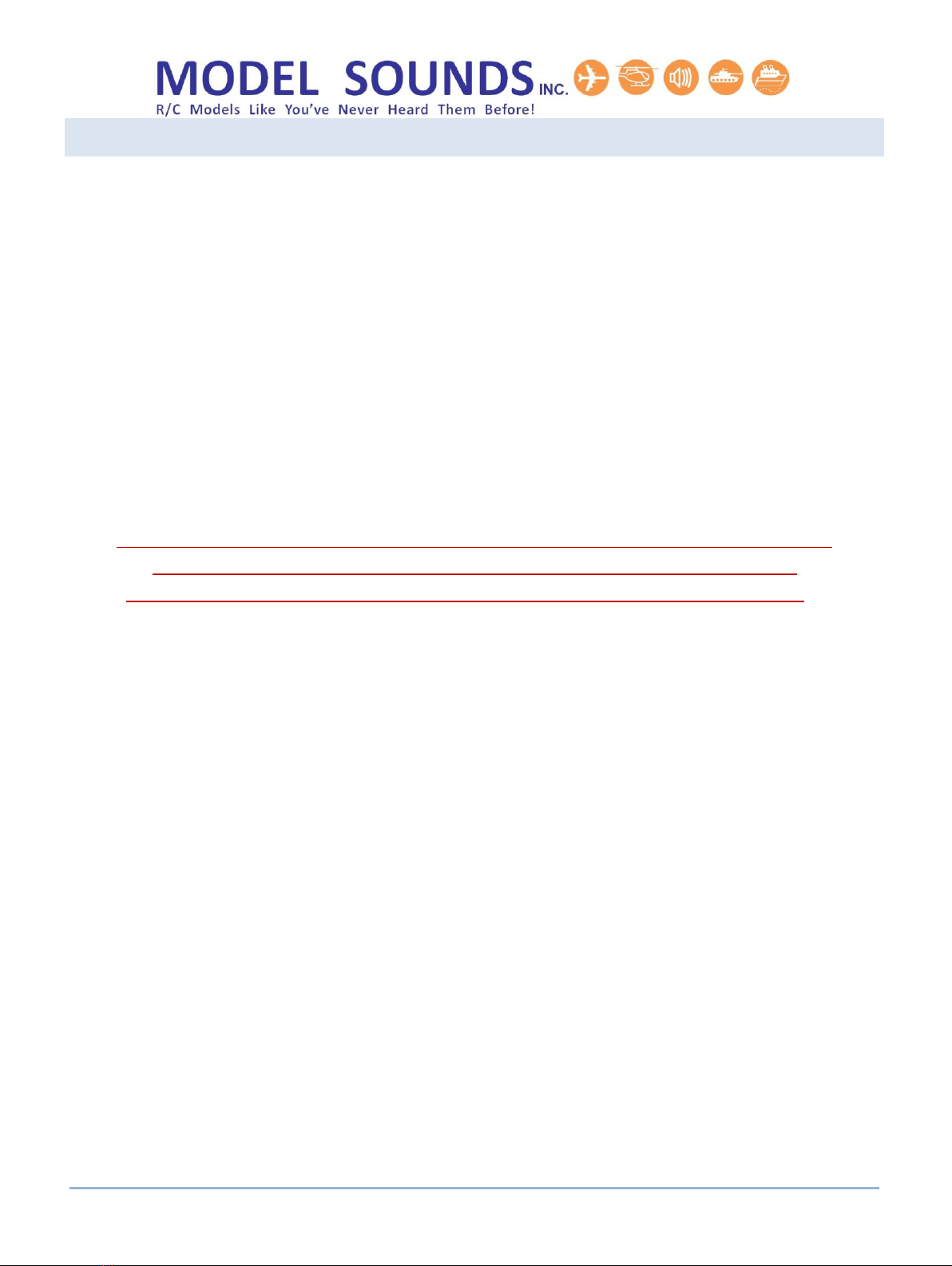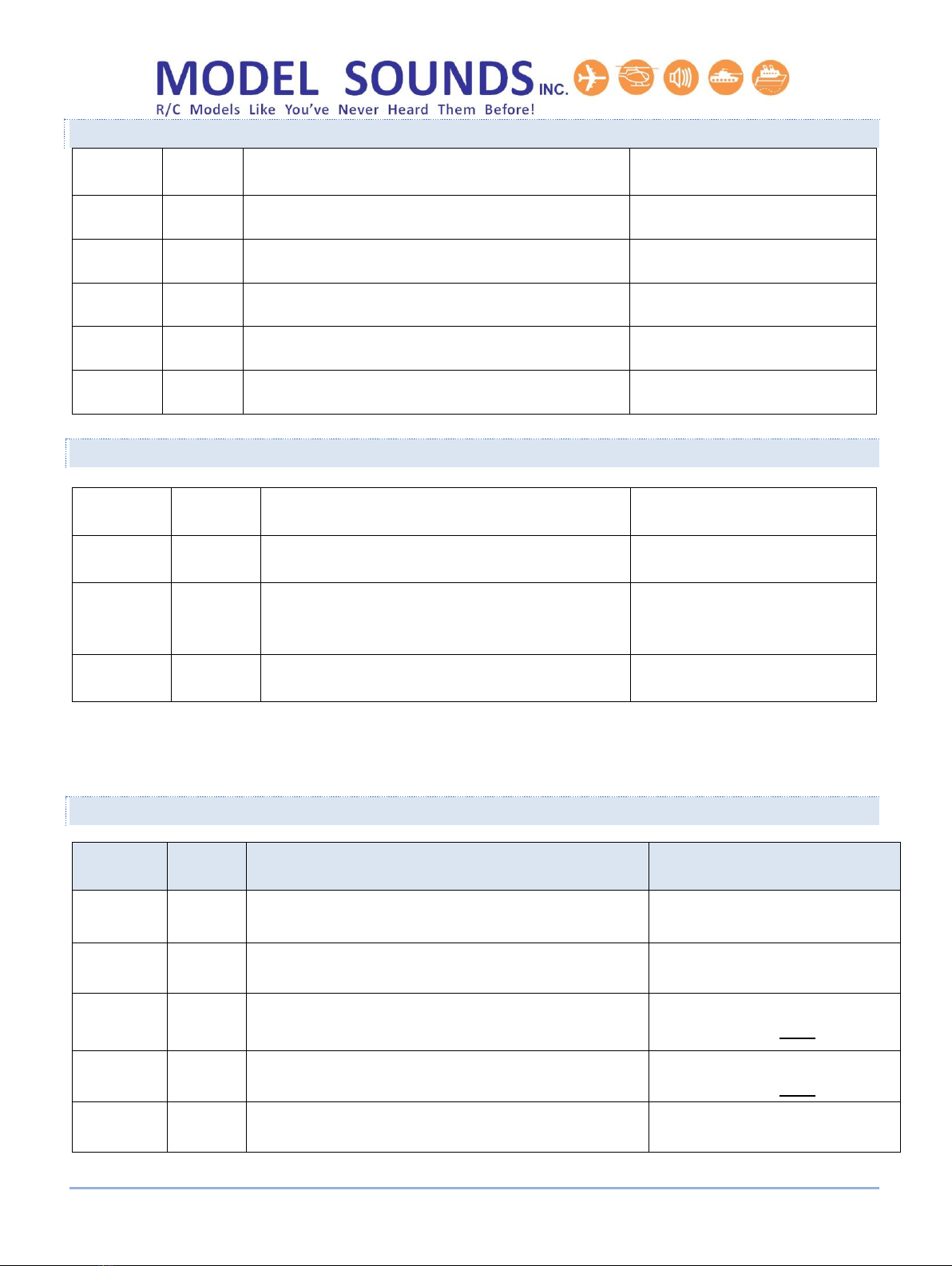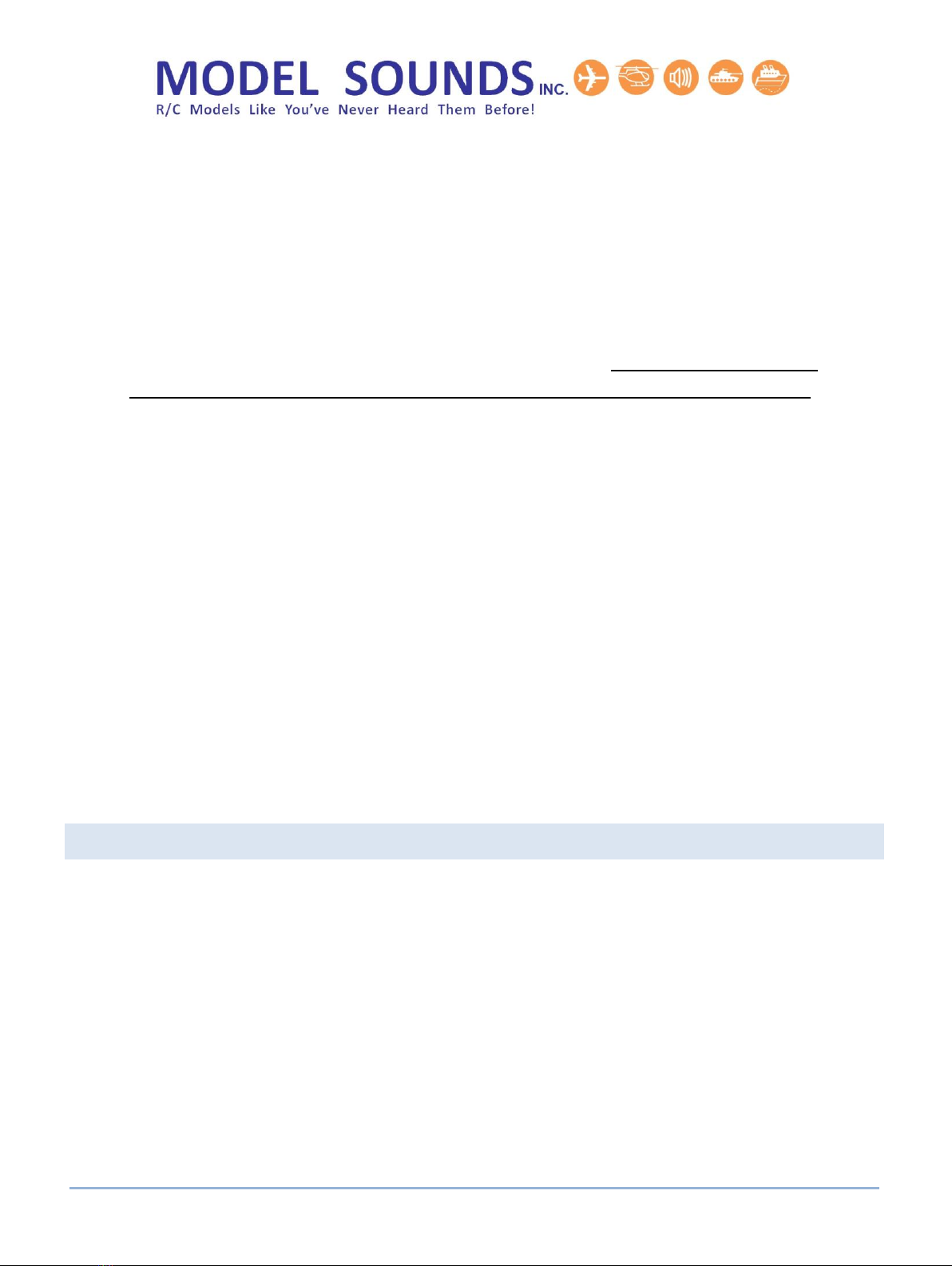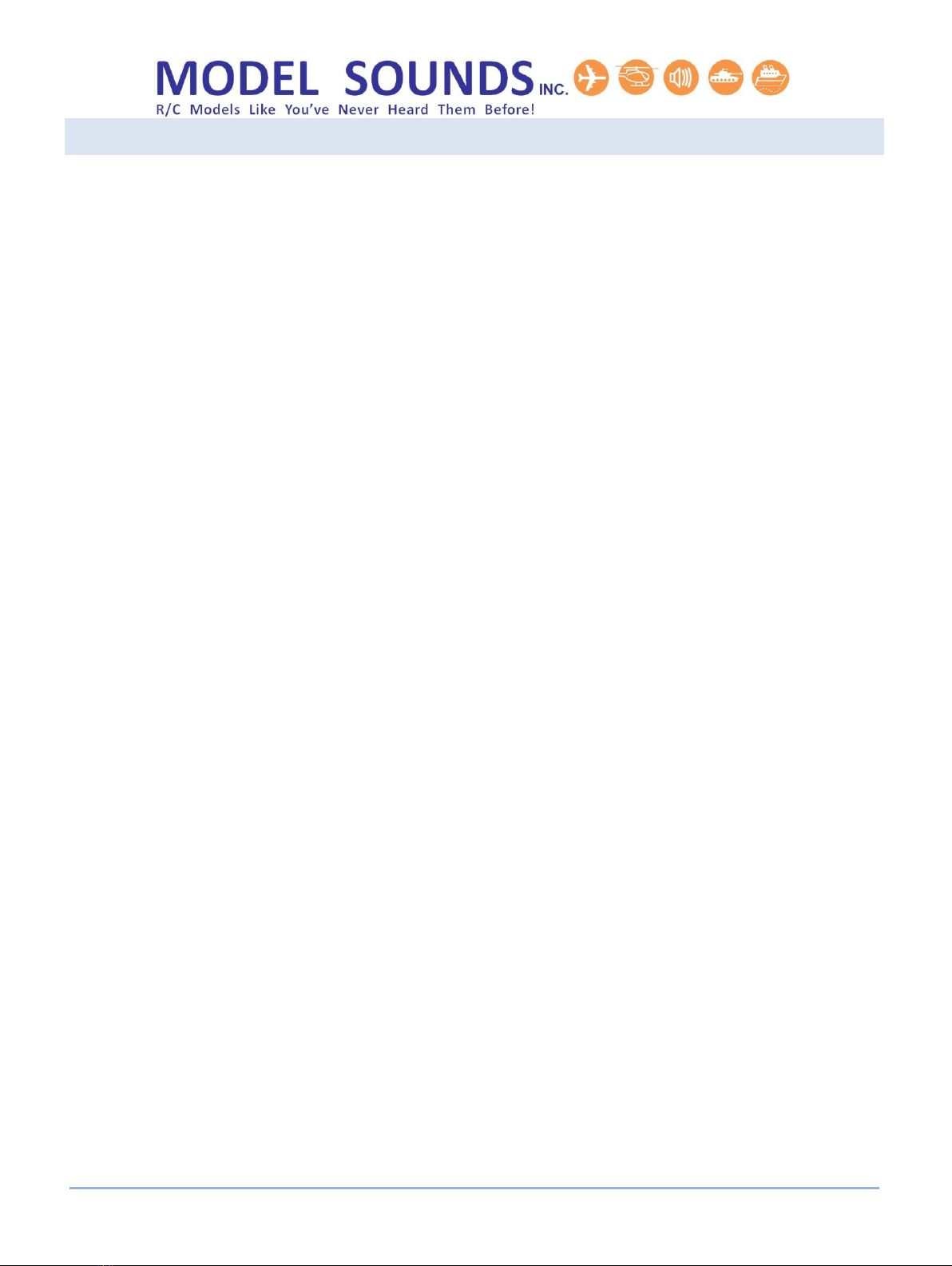ShockWave2-4.1.3 Hardware Manual Page 9 of 40 Published: November, 2018
© Model SoundsTM Inc.
CHAPTER 2 –THE MICROSD CARD AND .SFX7 FILES
THE SHOCKWAVE 2 SOUND MODULE AND ITS MICROSD CARD
The ShockWave 2 microSD Card connector is a push-push type, i.e. you push the card in to insert and
lock it and push it again to release the card for removal. When inserting the microSD Card, make sure it
is pushed fully home so that the latching mechanism prevents it from accidentally being removed.
To remove the card, push it again and it will spring out so that it can be removed fully.
During installation in your model or other testing it is possible to accidentally push the card in without
noticing and it may then fall out and get lost. It is therefore advisable to put a piece of adhesive tape
over the card and its connector to make sure this does not happen.
The ShockWave 2 sound module uses the microSD Card to store its digitized sounds, as well as various
configuration and hardware settings. Thus it is very easy to add or change the sounds on a ShockWave
2 sound module by simply plugging in a different microSD Card with new files.
When the ShockWave 2 sound module has its microSD Card inserted and it is connected to a Windows
PC through its USB port, it will appear as a “USB Mass Storage Device”, i.e. a removable “hard drive”
will appear in Windows Explorer. The name of this drive, or its disk label, is ALWAYS “SHOCKWAVESD”.
DO NOT re-label the ShockWave 2 microSD Card as any other name. This specific disk label is searched
for by the SFXPC4 Software to detect the necessary files on the module.
However, the ShockWave 2 sound module can be connected to the PC either with, or without, it’s
microSD Card. If the microSD Card is missing, you will get a warning dialogue box, but this is for
information only. The dialogue box can be closed and the ShockWave 2 sound module will still be
detected. However, the Red and Green LEDS will flash alternately to indicate that it is in USB MODE,
but with the microSD Card missing.
For those that are technically minded with computers, see Appendix A for further details of the USB
Classes used by the ShockWave 2 sound module.
WHAT IS A .SFX7 FILE?
The ShockWave 2 sound module uses files on its microSD card with a .sfx7 file extension. Some users
may not see any file extension as Microsoft, in their infinite wisdom, have deemed that ordinary users
do not need to see file extensions as a default setting in Windows Explorer. You can see file extensions
by changing the Folder View settings in Windows Explorer.