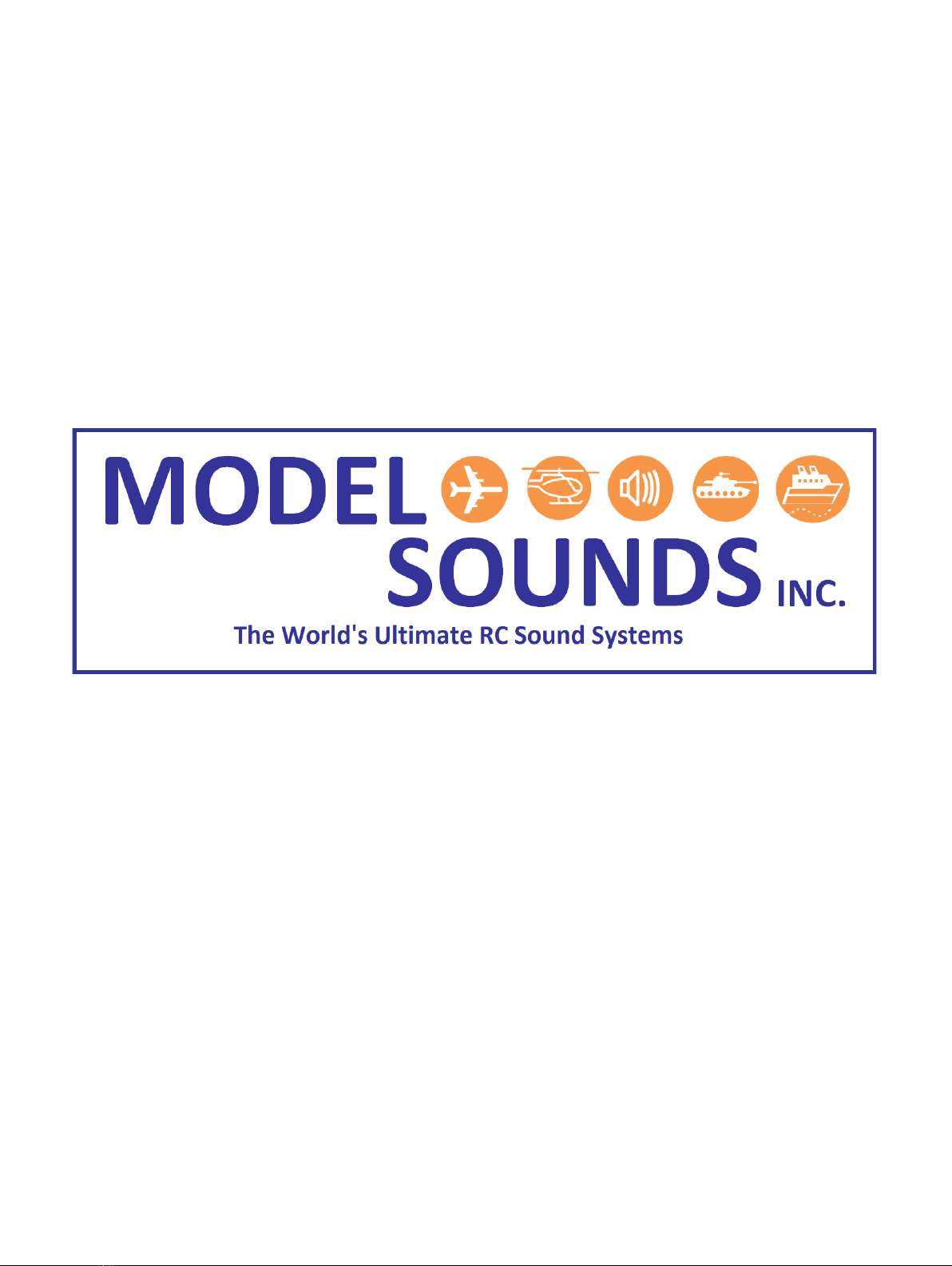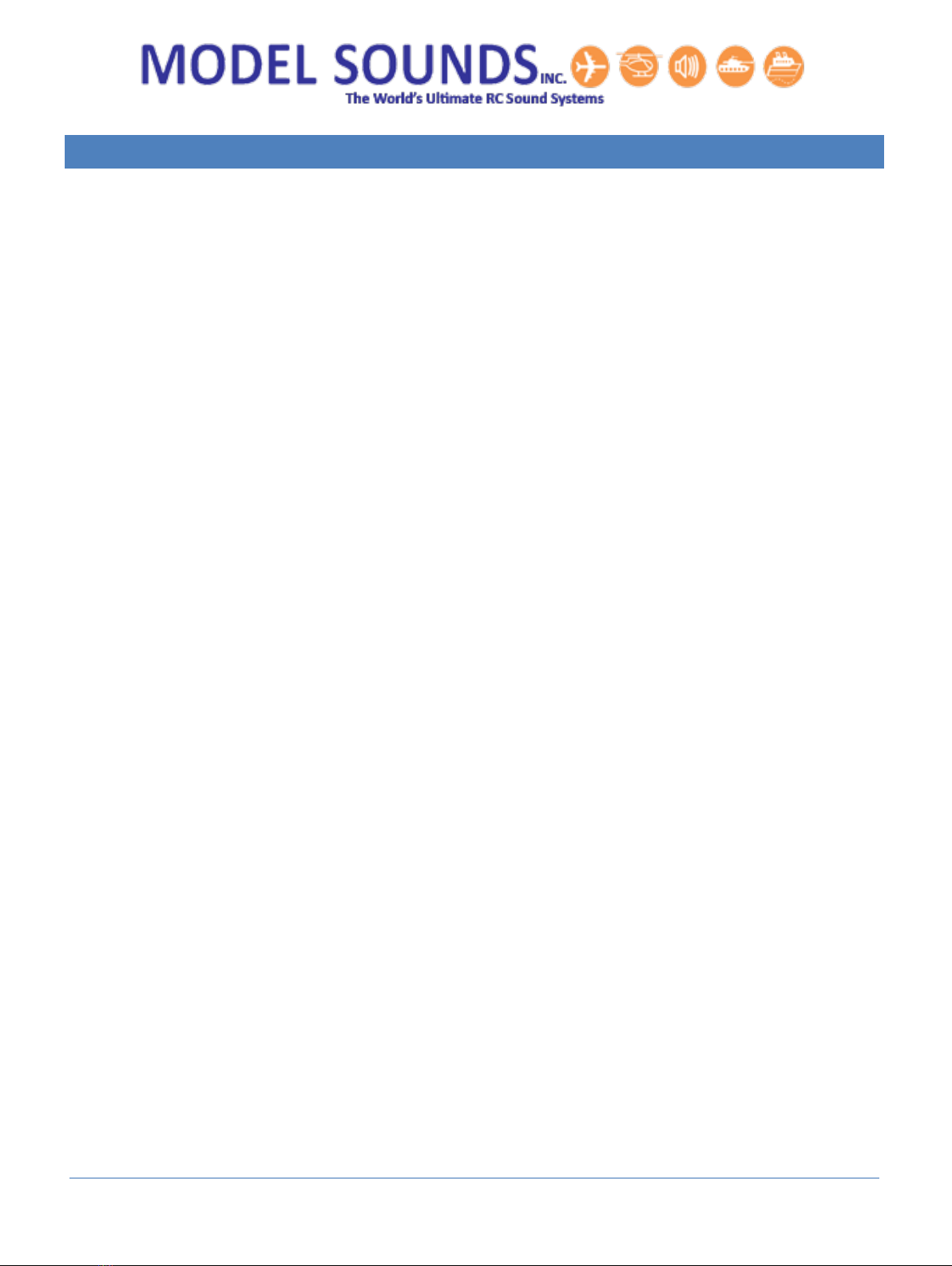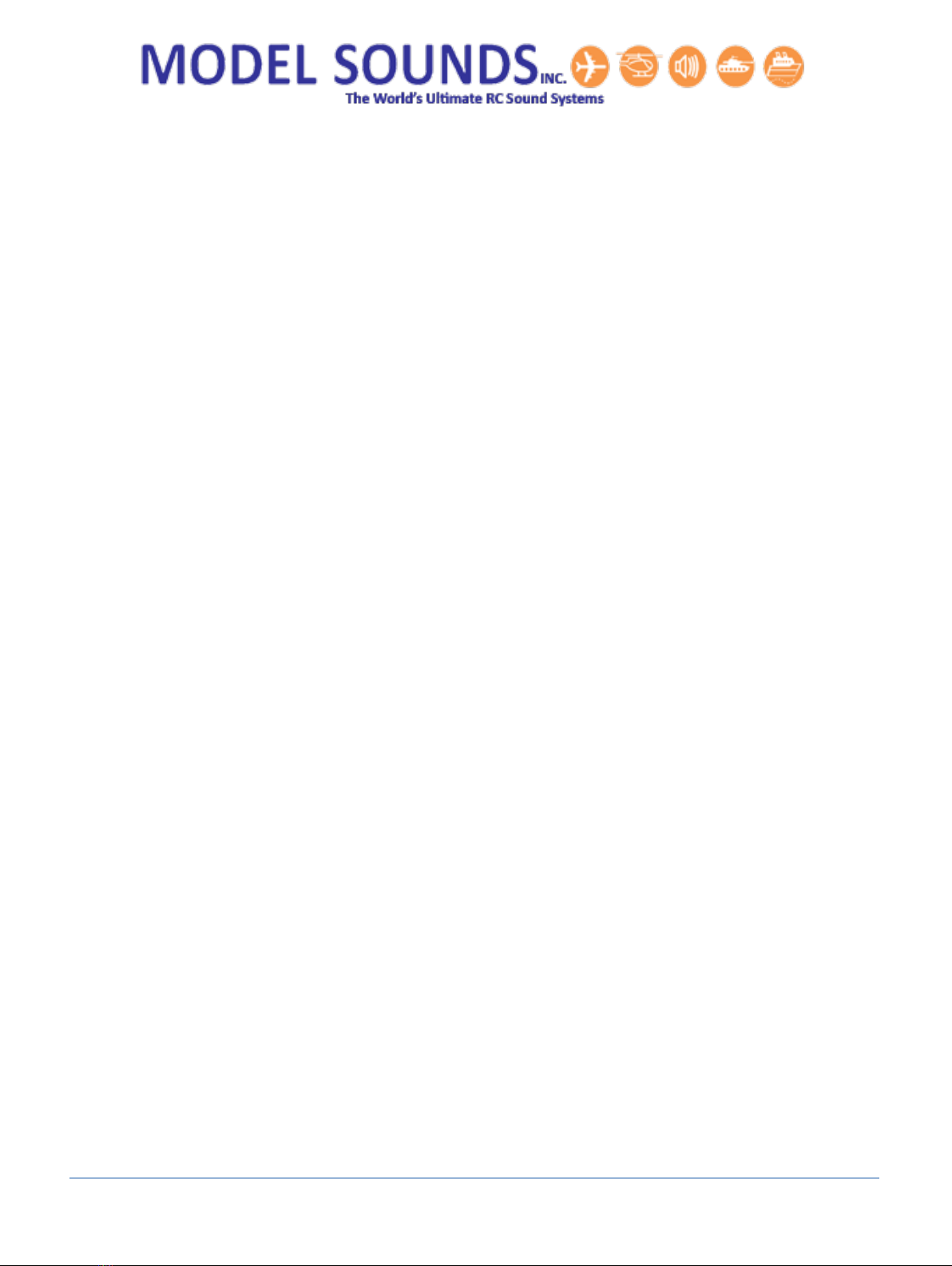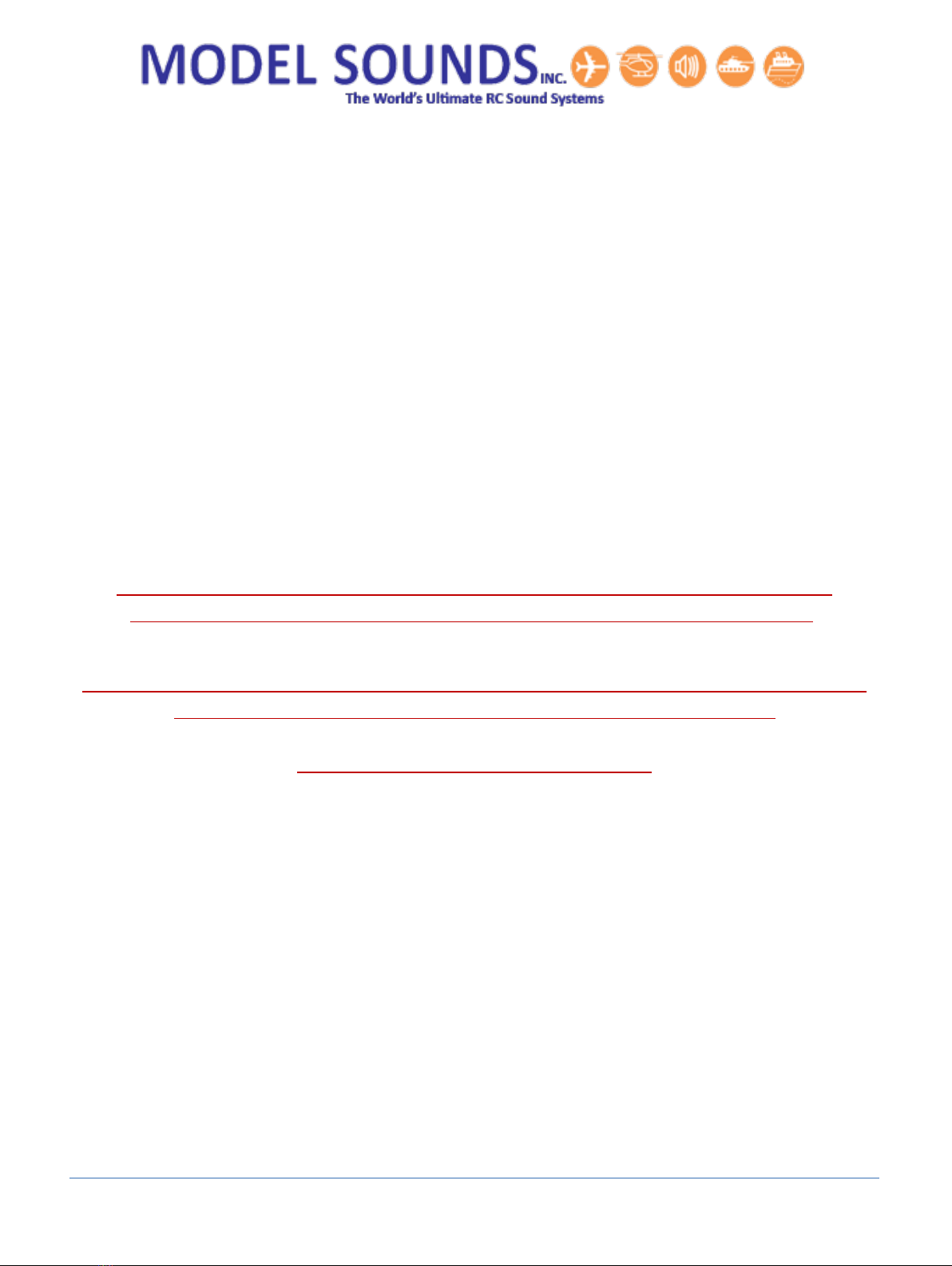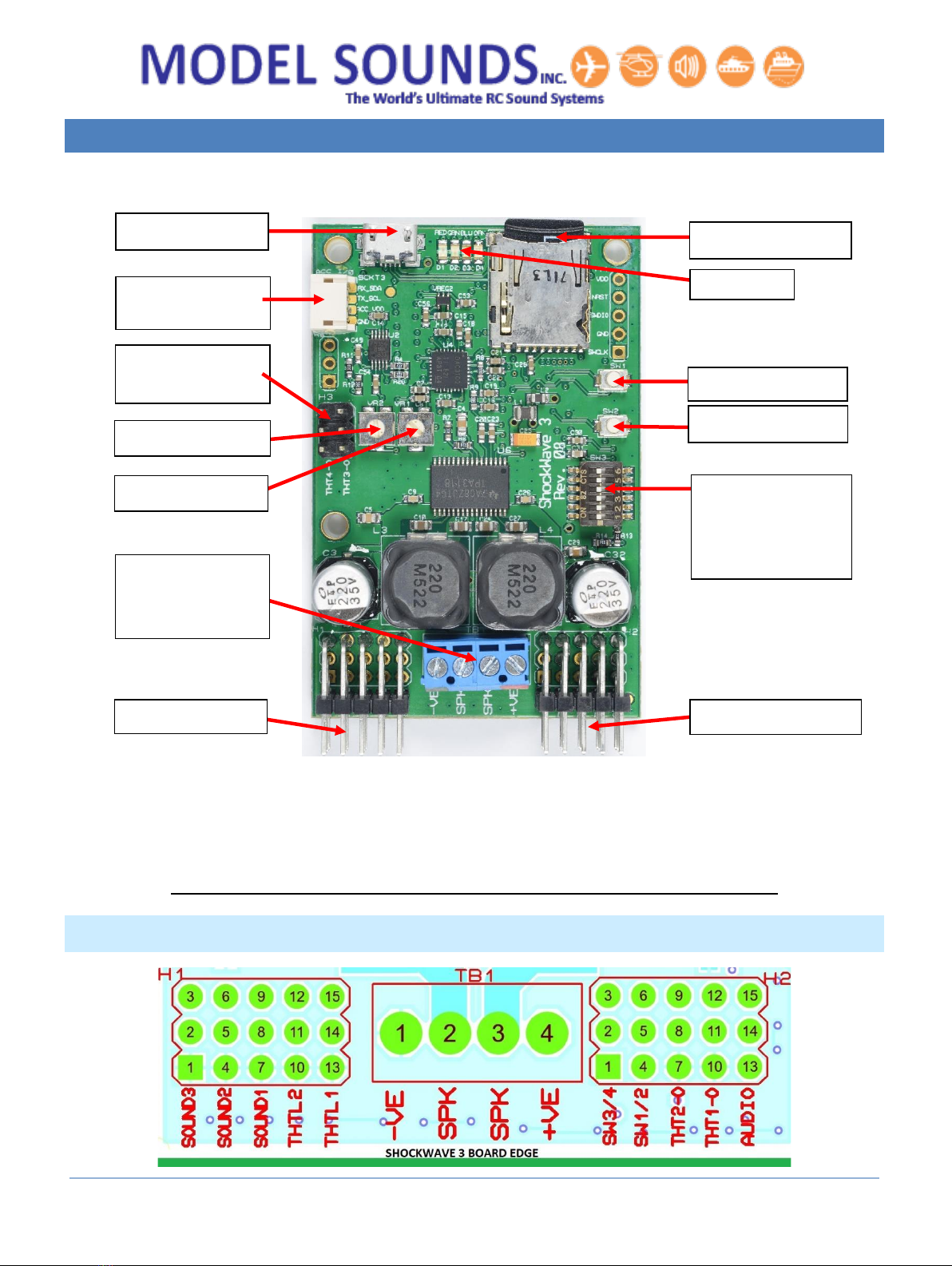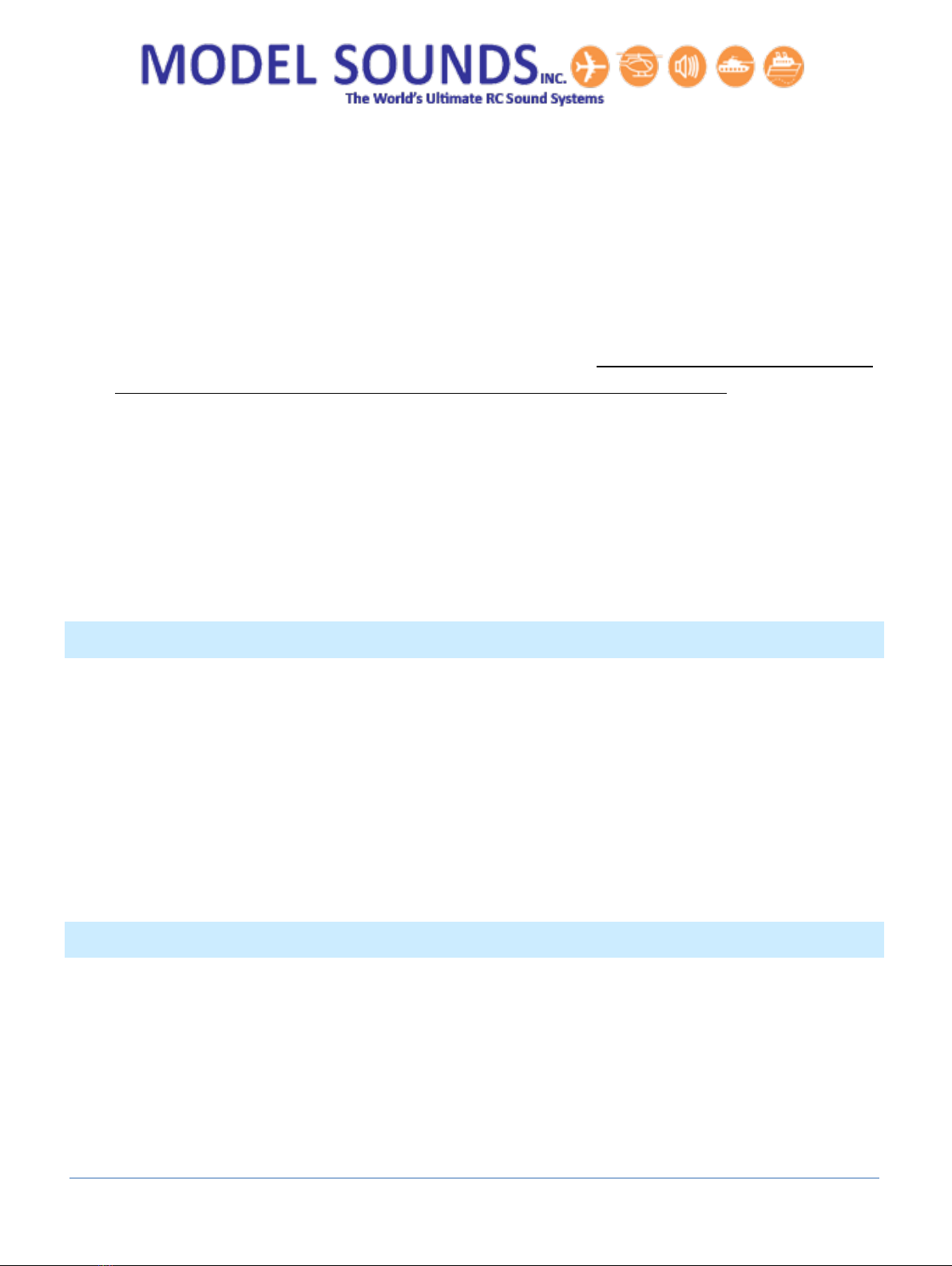ShockWave®3 5.1.1 Rev. 08 Hardware Manual Page 3 of 59 Published: January 20, 2021
© Model SoundsTM Inc.
Selecting The Sound Set for Your Model .............................................................................................. 18
Selecting a Sound Set by Editing the SELECT_YOUR_SOUNDSET_HERE.txt File .......................... 18
Introducing Scroll Through Mode to Select Your Sound Set ........................................................ 19
How to Use On-Board Button Operated Scroll through Mode .................................................... 20
How to Use RC Remote Scroll Through Mode.............................................................................. 20
CHAPTER 5 –WHAT ARE SYSTEM SOUNDS AND THE SYSTEM SOUNDS FILE........................................... 21
Switching The Initial Voice Announcement ON and OFF...................................................................... 21
CHAPTER 6 –HOW TO CONFIGURE YOUR SOUND MODULE REMOTELY................................................. 22
Initiating Remote Configuration Mode................................................................................................. 22
Remote Scroll Through Mode............................................................................................................... 22
Remote E-Z-Sync................................................................................................................................... 23
CHAPTER 7 –CONNECTING THE SHOCKWAVE 3 MODULE TO YOUR PC.................................................. 24
How to Correctly insert the micro-USB Plug into the micro-USB connector ....................................... 24
Power Up The Transmitter and Receiver First...................................................................................... 25
Transferring files Between the PC and the ShockWave 3 Sound Module............................................ 25
CHAPTER 8 –VOLUME/BALANCE CONTROLS AND EXTERNAL AMPLIFIERS............................................. 26
Volume Control..................................................................................................................................... 26
Balance Control..................................................................................................................................... 26
Remote Volume Control –RC or Wired................................................................................................ 26
Connecting to An External Amplifier .................................................................................................... 27
CHAPTER 9 –CALIBRATING THE SHOCKWAVE 3 THROTTLE INPUTS........................................................ 28
Automatic Throttle Setup ..................................................................................................................... 28
Voice Assisted Precision Manual Button Throttle Setup...................................................................... 28
CHAPTER 10 –HOW TO CONTROL THE SOUNDS...................................................................................... 30
Controlling the Engine Sounds.............................................................................................................. 30
Changing Engine Sound Volume With Throttle Position...................................................................... 32
Controlling Engine Sounds with an Analog Input ................................................................................. 32
Starting Up Jet/Turbofan/Turboprop/Helicopter Sounds .................................................................... 33
Controlling “Regular” (Non-Engine) Sounds......................................................................................... 34