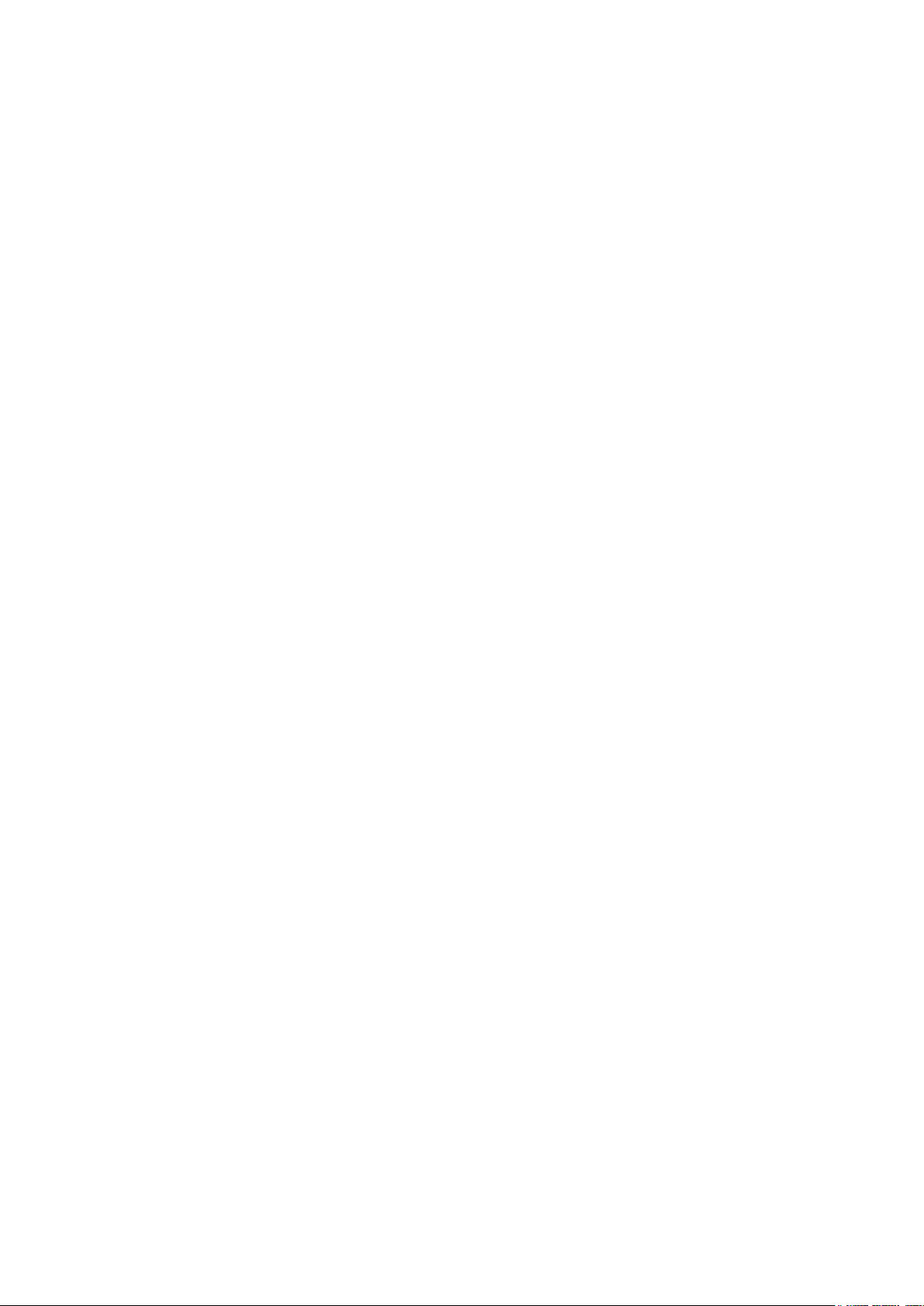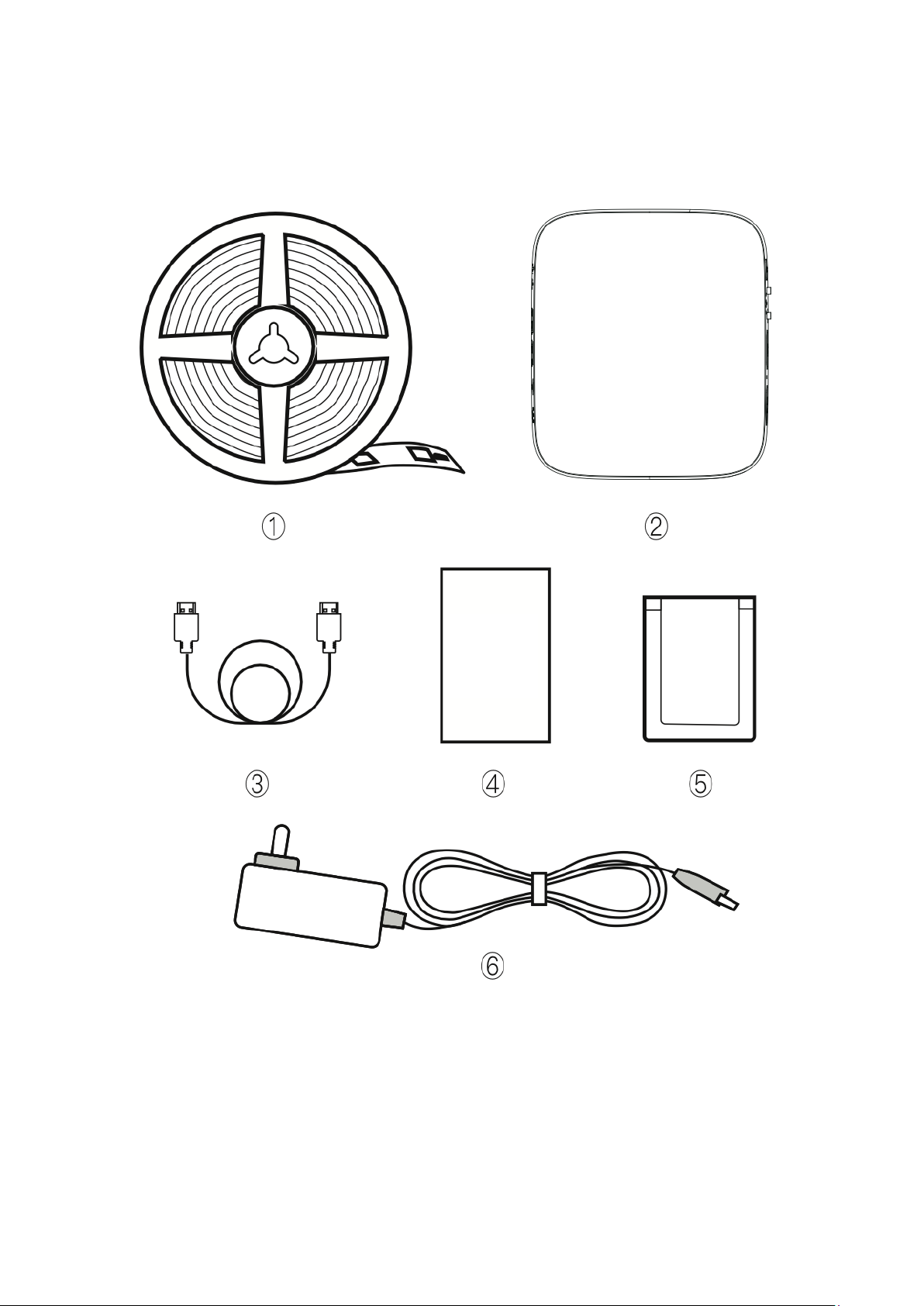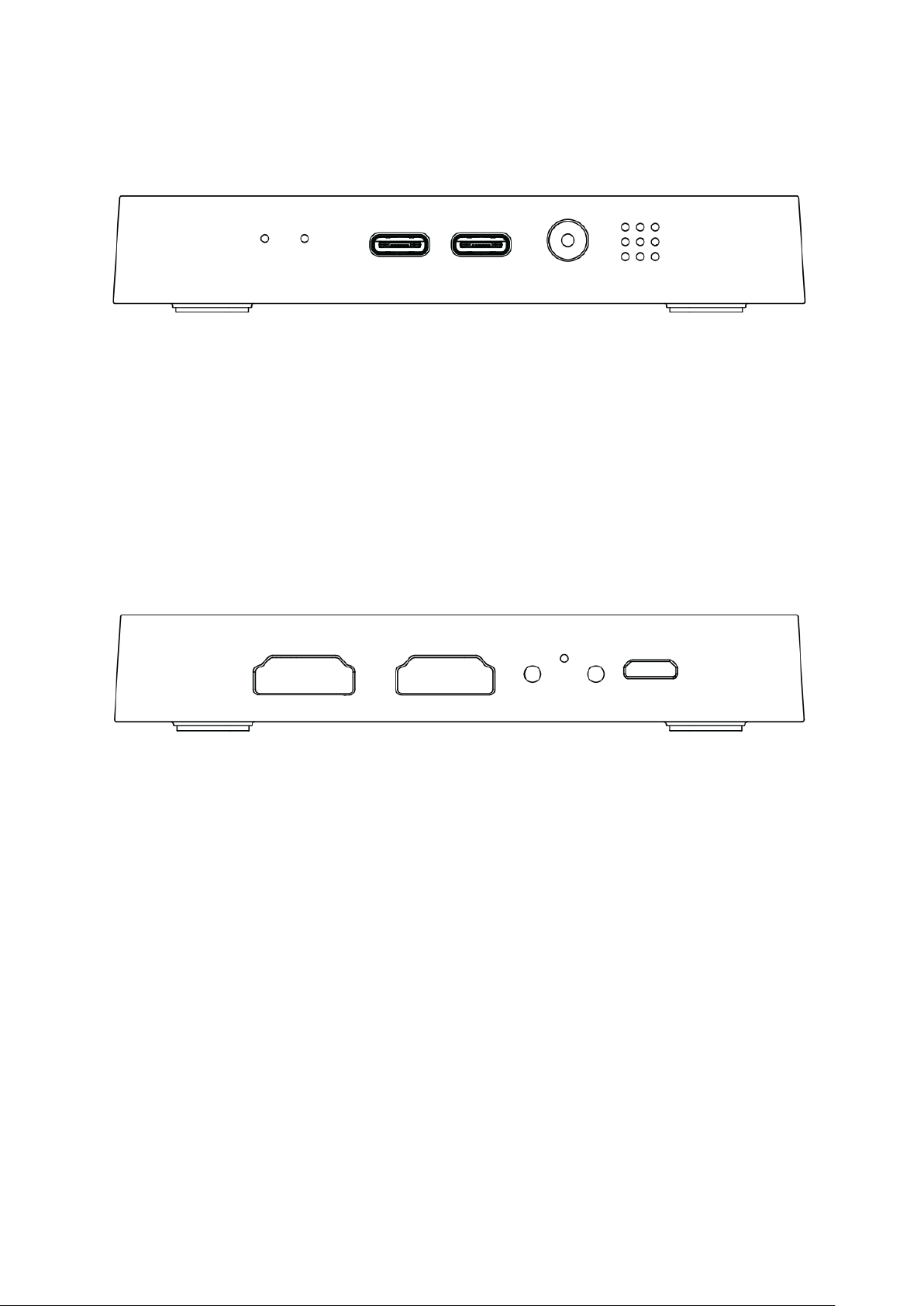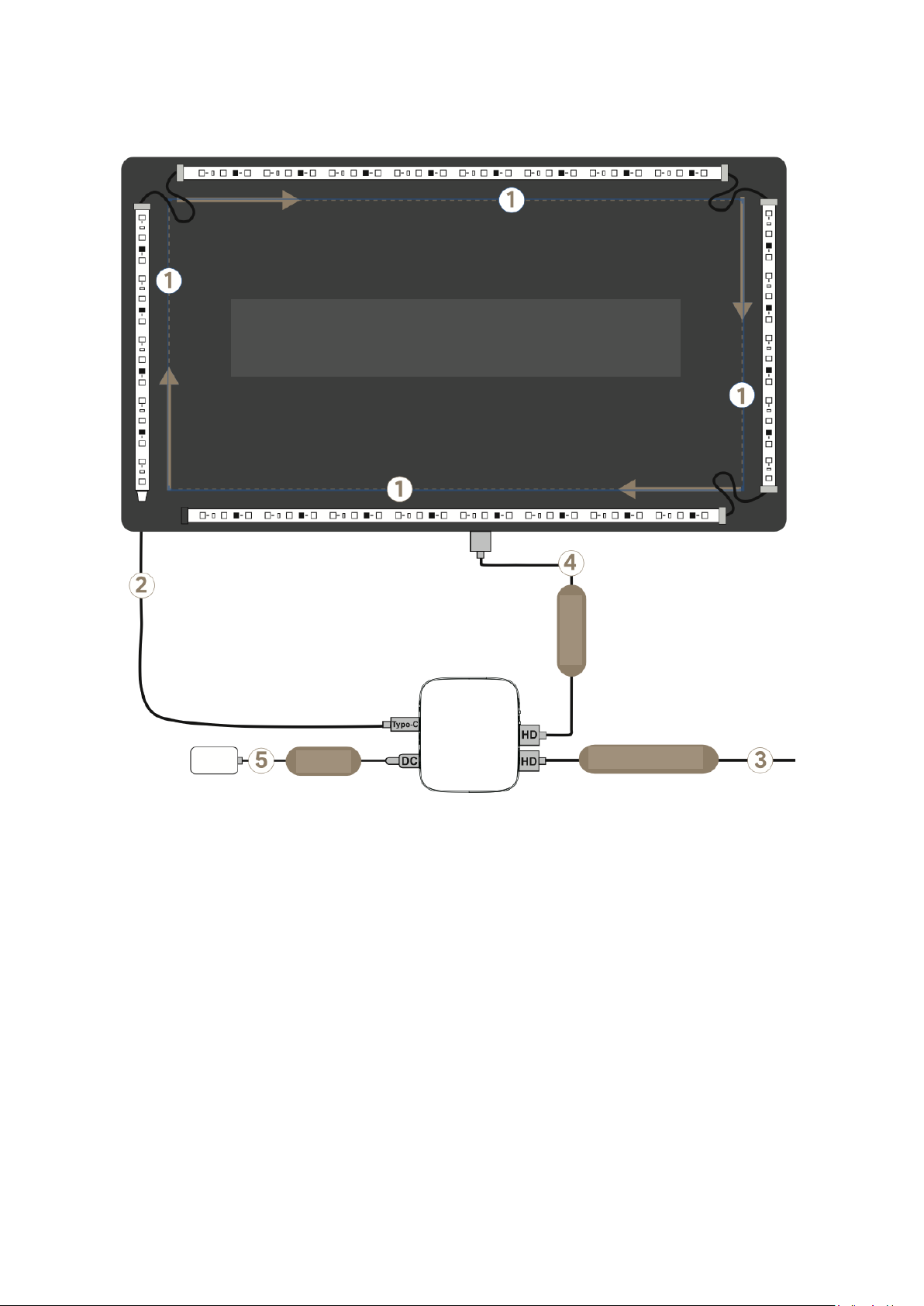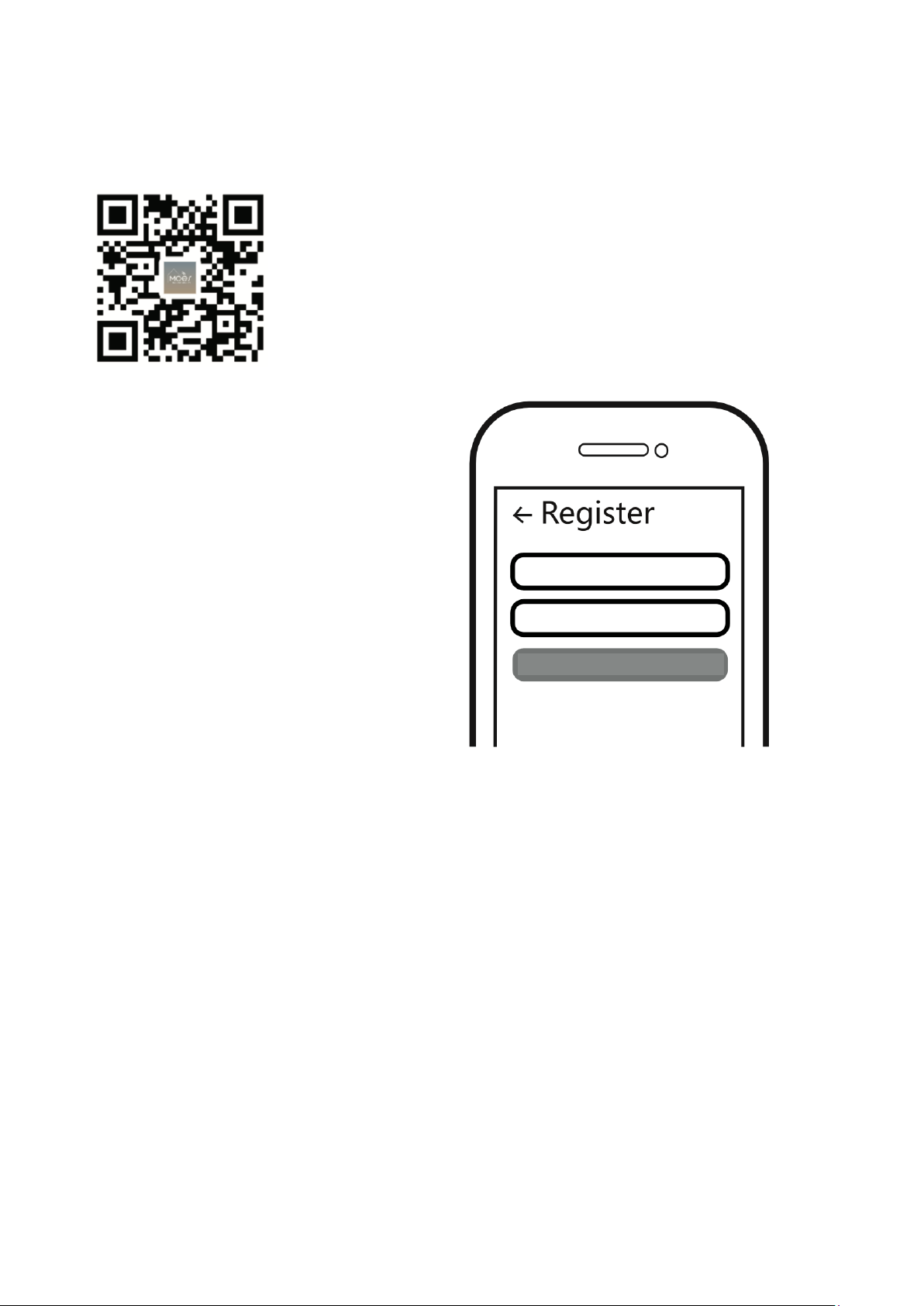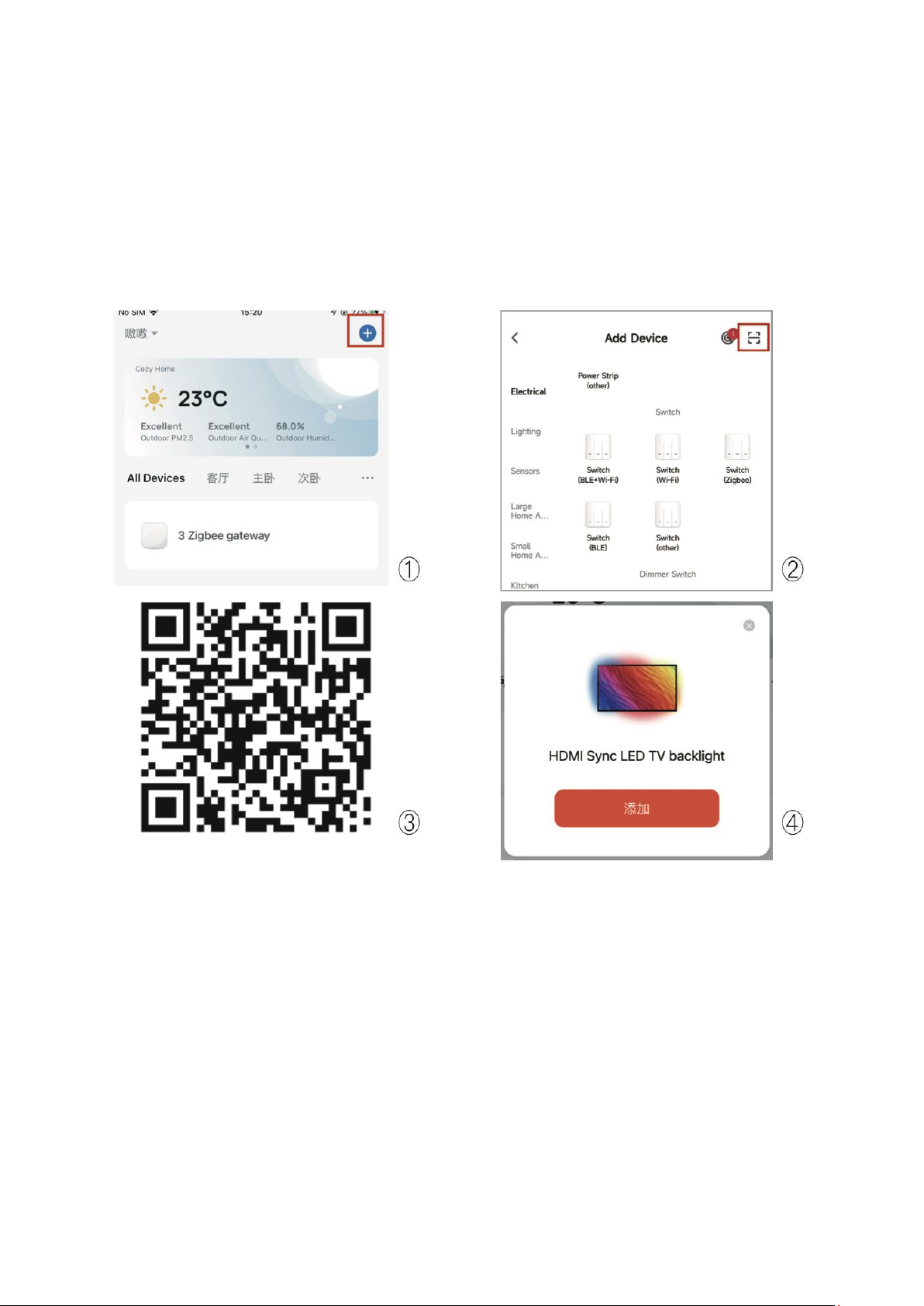7
Safety Precautions:
•Do not cut the LED light strip.
•Before installation, clean and dry the back of the TV. Remove any conductive objects
like nails or screws from the installation surface to prevent short circuits.
•Avoid bending the LED components during installation to ensure the service life of
the LED light strip.
•Keep the product away from sharp objects, water, corrosive chemicals, open flames,
heat sources, high temperatures, and humid environments. Place it out of children's
reach.
•Be cautious of static electricity during installation and usage. Stop using if the power
adapter or cord is damaged; always use the original power adapter.
•Do not attempt to disassemble the product yourself.
•Do not power on the LED light strip before fully unreeling it.
Before Installation
•Clean and dry the back of the TV and remove any conductive objects like nails or
screws from the installation surface.
•Unreel the LED light strip and power it on to confirm proper functionality before
installation.