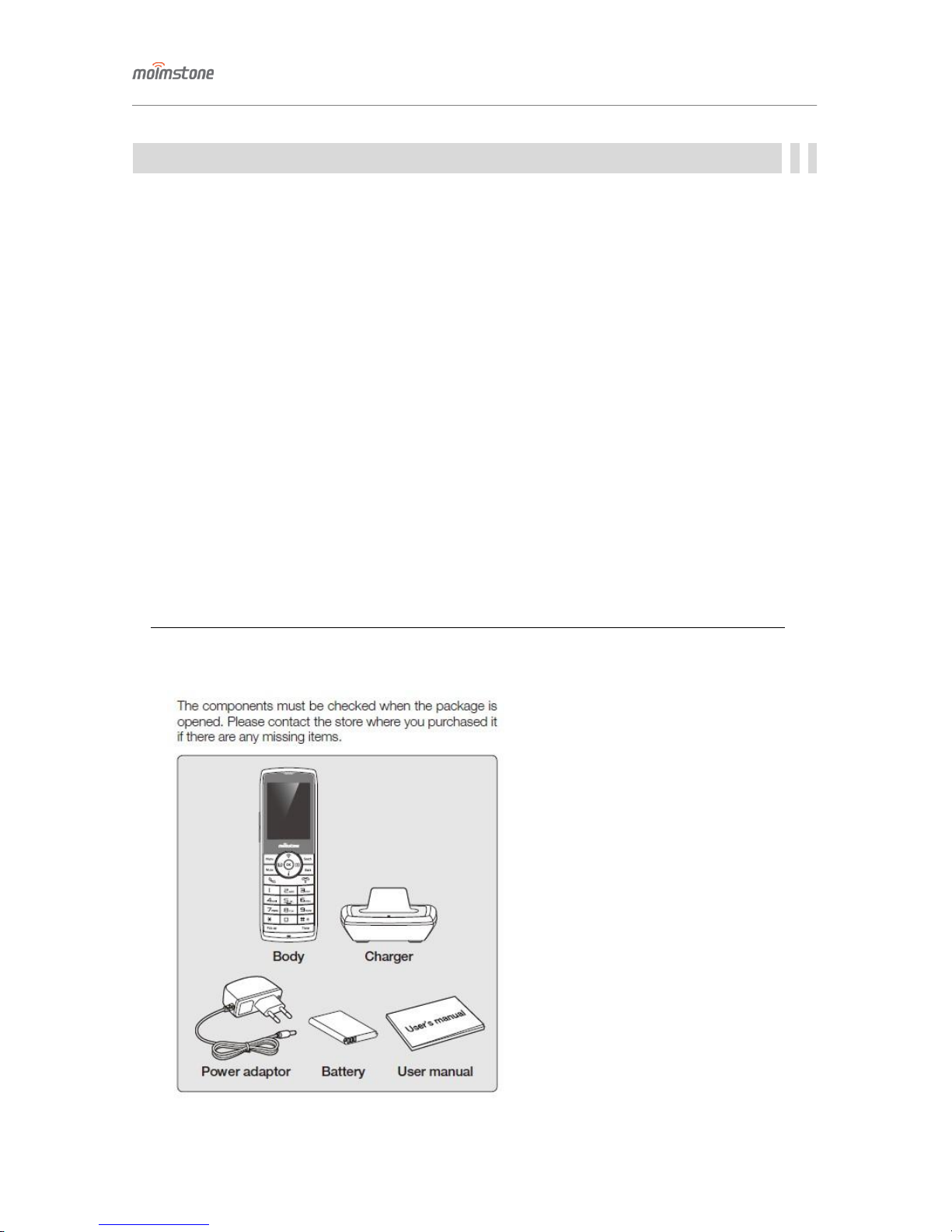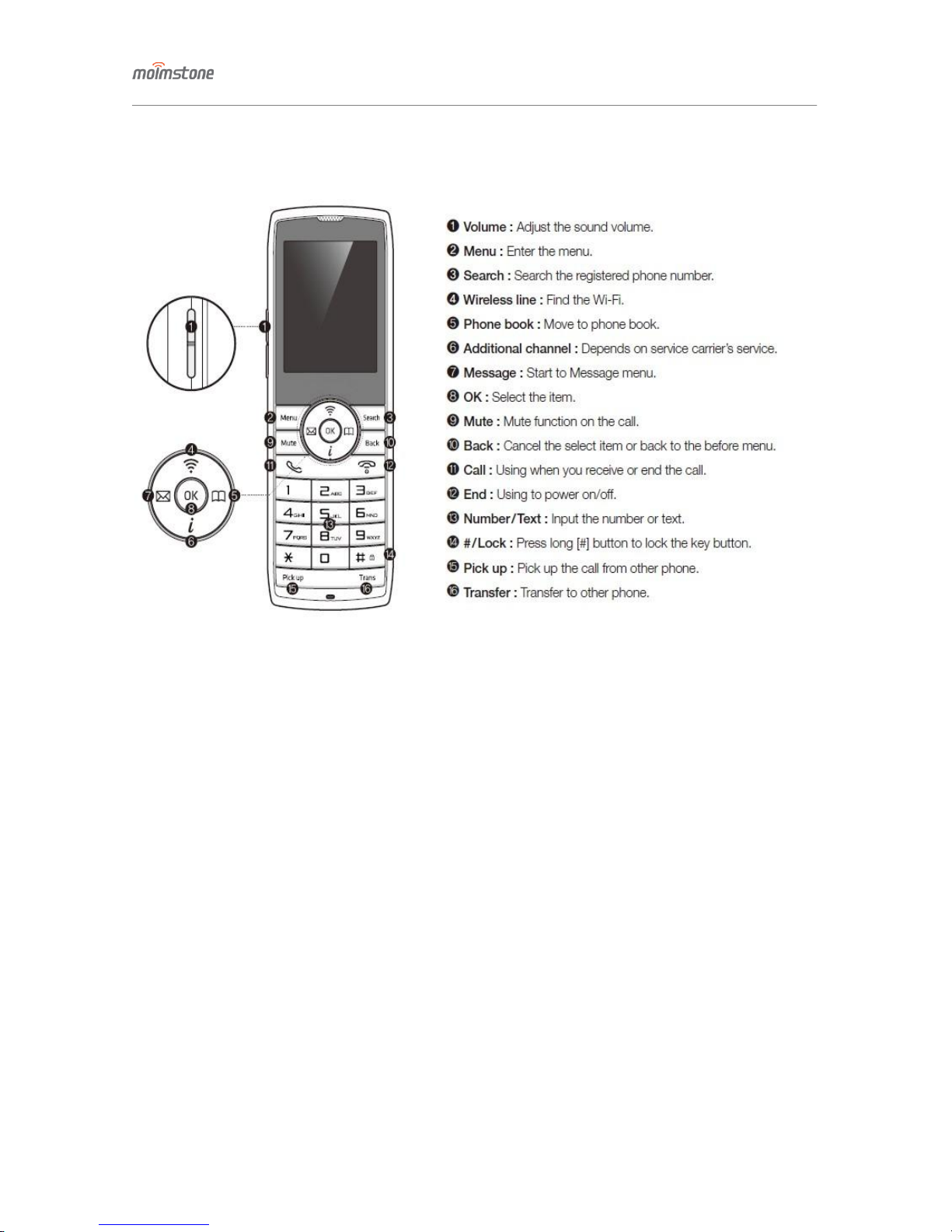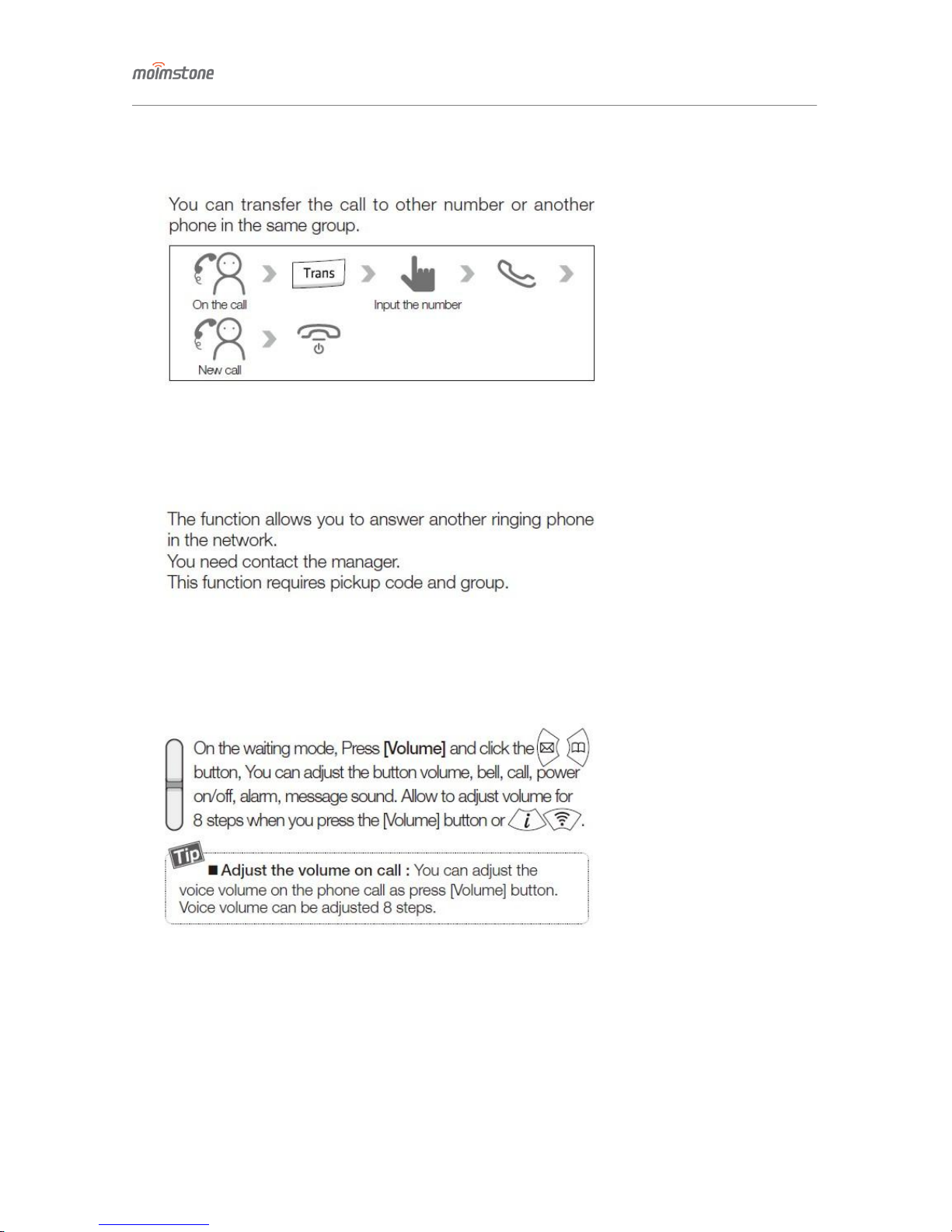Admin Manual
MWP1100A
3
▣Cautions
In case the user cautions are not observed, the user could receive injury or property damage.
The cautions are to prevent accidents or danager by guiding the user to proper use of the product. So the
cautions should be observed all the time and be kept within reach of hands for easy reference.
Cautions on Installation
- Avoid an area exposed to direct sunlight, high temperature, freezing temperature, high humidity, high vibration,
and too much dust.
- Do not install the product in an area having poor durability and poor resistance to heat because a certain
degree of heat is generated while in operation.
- Do not use a broken power cord or plug, or a loose electric outlet for it might cause electrification or fire.
- Do not pull the plug or touch the cable with wet hands for there’s a danger of electrification.
- Use the charger provided together with the product.
- Do not pull out the cord of the charger.
Cautions on Use
- Do not use the product near volitle or explosive materials.
- Do not touch the product with wet hands.
- Do not use the product for other purposes (eg. as a toy) than the desired purpose.
- Never disassemble, repair and alter the product. If repair is needed, please contact the customer service center.
- Do not drop or apply impact to the product.
- Do not paint or put stickers on the product.
- Refrain from using the phone when there’s a severe thunder or lightning.
- Do not wrap the Wi-Fi phone with vinyl film.
- Back up the data of the Wi-Fi phone in a separate device for the data on the Wi-Fi might be erased accidently.
We are not responsible for any loss of data.
- Be careful of high heat when talking on the phone for a long time.
- We are not responsible for any problems caused by downloading firmware from other companies to the phone.
Cautions on Cleaning
- Keep the product in a clean space all the time.
- When cleaning the product, use soft cloth after wringing out the water from it.
- Do not use chemicals such as benzene, thiner and solvent.
- Wipe out dust or water from the pins of the power plug with dry cloth to prevent electrification or fire.