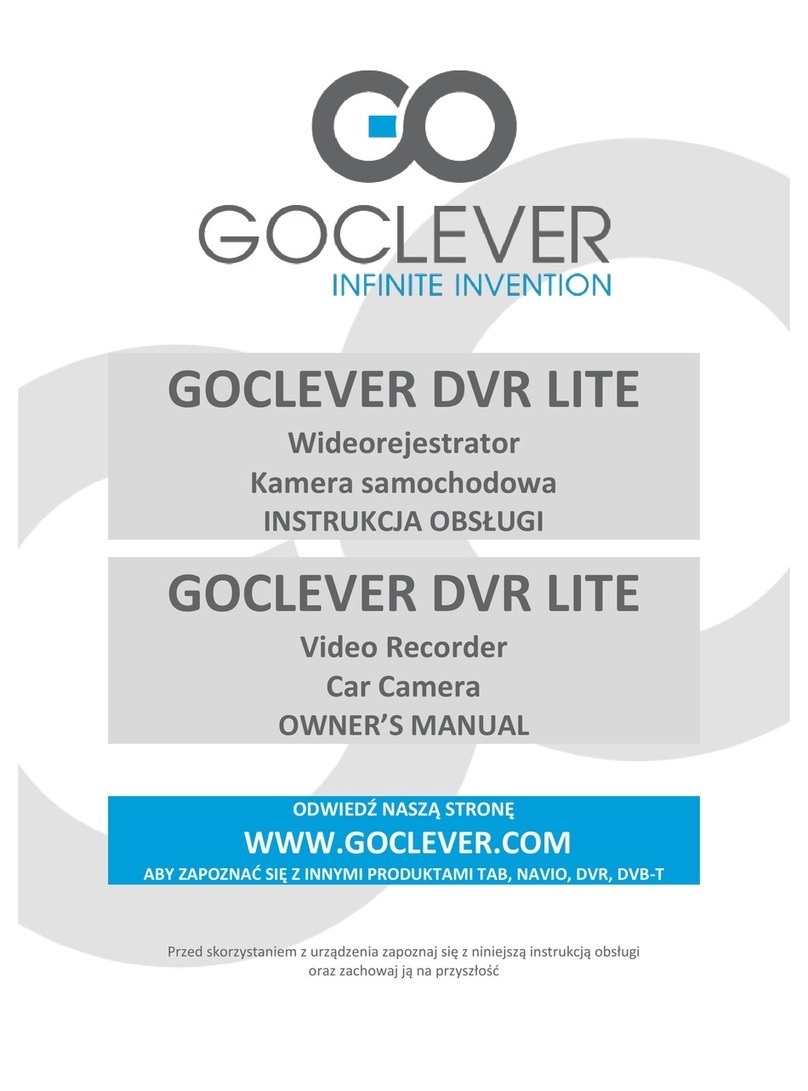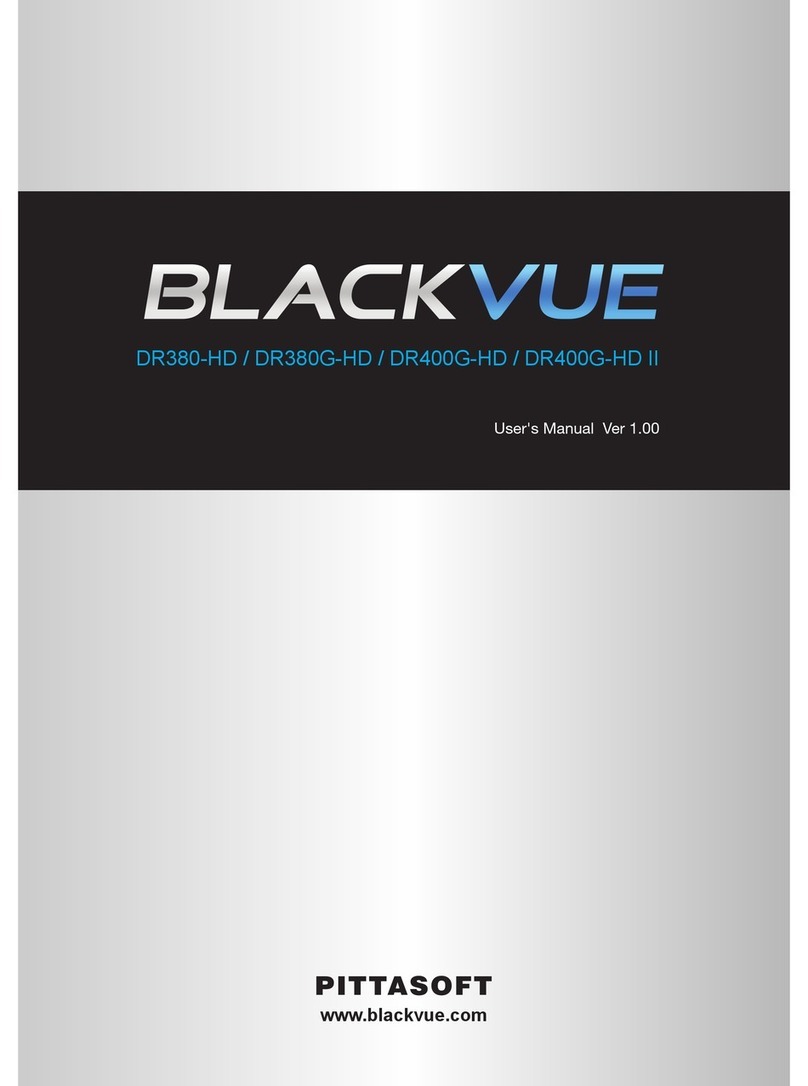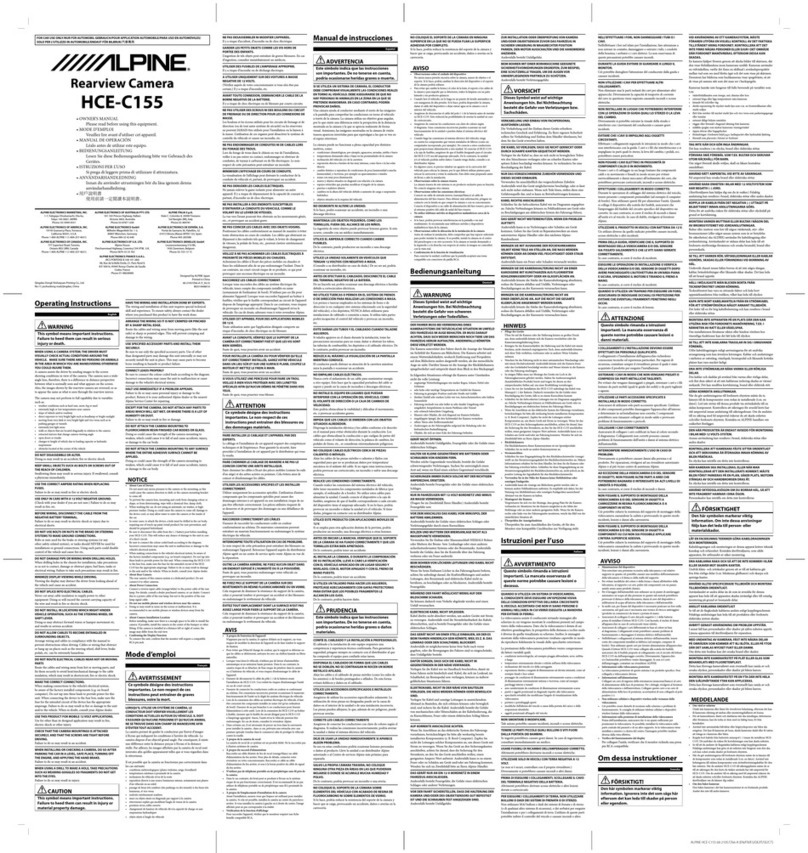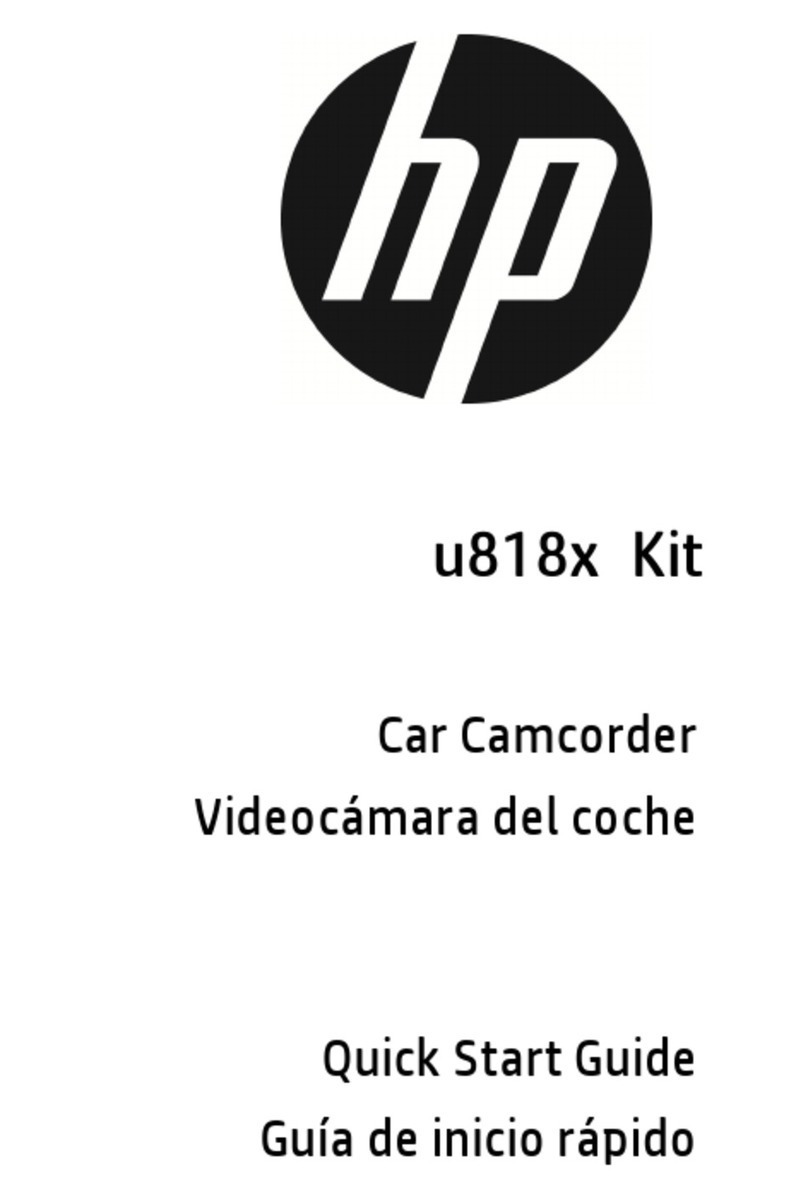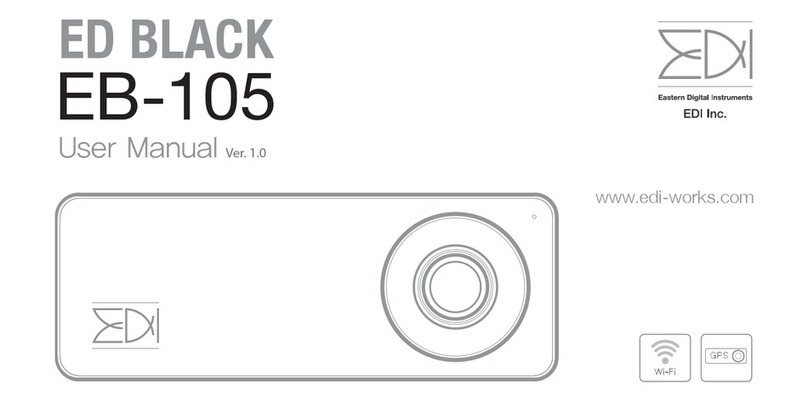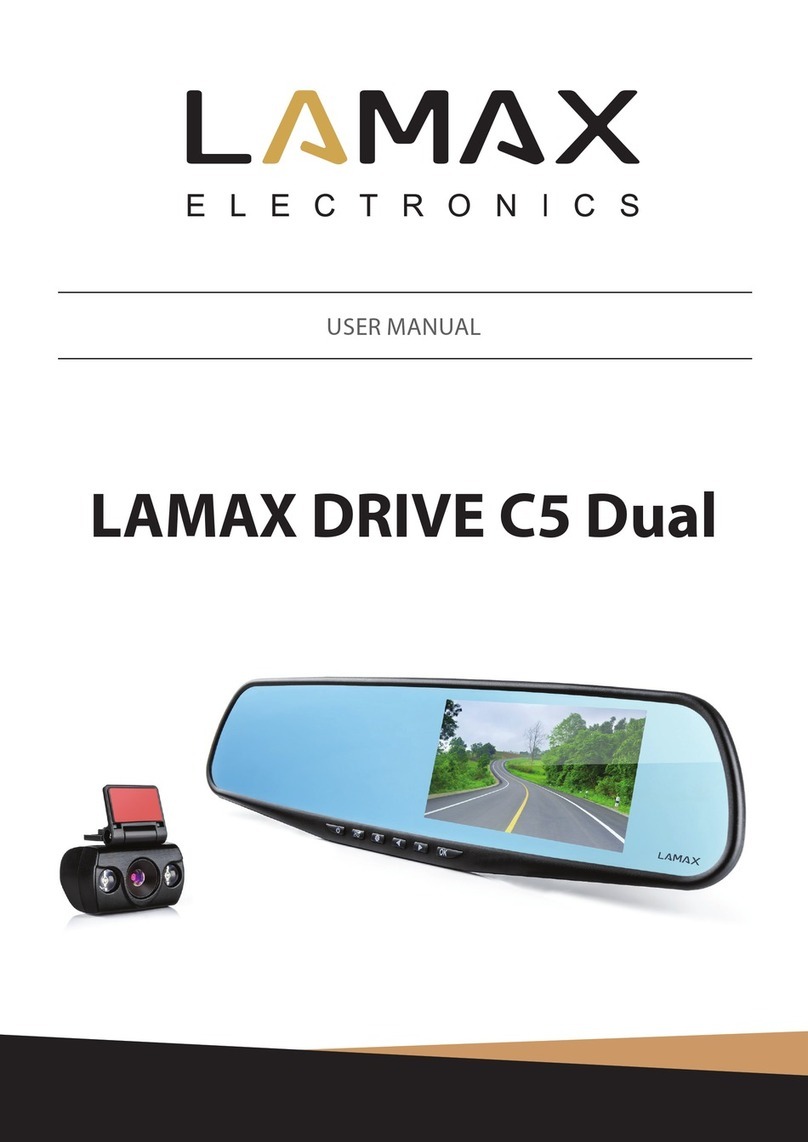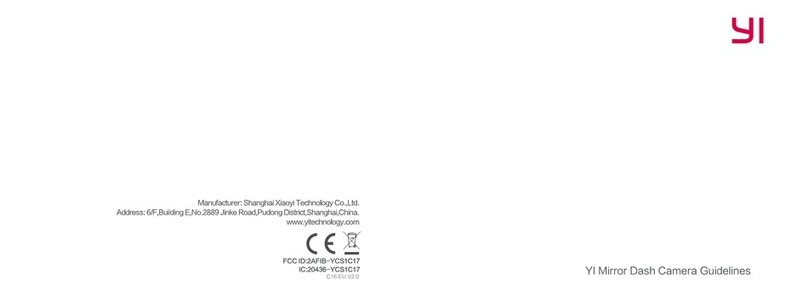Ednet 87230 User manual

User Manual
Dash Cam
87230

1. Package Content
Ednet car DVR 1.2m powe
r
cable
Suction mount User manual
Car charge
r
2. Product overview
Knob for lens adjust LCD display
HDMI Port Lens (Led light surround)
USB port Power Button
Function button (Menu/back) SD card slot
Function button (Playback/Up) Charge indicato
r
Function button (Photo/down) Recording indicato
r
Function button (Video/OK) Reset button
147
13
12
6
5
11
10
9
8
4
3
2
1

Getting started
3. Power on/Power off
Position the device in the vehicle using the suction
mount and press the Power button to turn it on. To
power off the device press the button again.
You can also connect the device to the car charger.
It will automatically turn on and start recording when the
car engine starts. When the engine stops, the device will
automatically save the last file and turn off.
4. Language Setting
To switch to other languages you need to do following
steps to change the menu to your language:
Press function button 4 (Menu/back)
Scroll down to page 5/7 and select “Sprache”
Choose your language and press “OK”(Function button 7)
5. Charging
Using the power cable: connect the device to the USB
port of a computer/Laptop
Using the car changer: Connect the device to the car
charger. The device will start charging after the car
engine is turned on. The device will automatically turn on
and start recording. When the engine stops, the device
will automatically save the last file and turn off.
Normally it takes approximately 2-3 hours to fully charge
the device. Operating the device while charging with the
Car Charger may extend the time of full charge.

Note:
Before using the device for the first time, please, connect it
to the PC or notebook using the USB cable provided to
fully charge the battery. The battery is completely charged
in 2-3 hours.
6. Inserting the microSD-card
Please follow the direction of MicroSD card insertion to
the card slot until it is fixed in the SD card slot.
To take out the SD card, please gently push in the SD
card first to retrieve the SD card out from the slot.
Note:
After inserting the microSD card the device will
automatically recognize it as default storage and all
the data will be saved on this card.
Cautions:
When using the SD card please make sure that the SD
card is functional.
Please pay attention to the direction of the SD card
insertion. If reversely inserted, it might damage the
machine and the SD card.
Please use the high speed SD card (SDHC class6
card)
7. Recording
Connect the device to car charger, when the car engine
is turned on after 5 seconds, the device will start loop
video recording. When the car engine stops, the device
will save the last file and turn off after 15 seconds

Notice:
1. Press OK button (Function button 7) on loop video
recording, the current file will be saved and the device
enters to standby mode.
2. When the microSD card is full, the device will
delete the first unlocked video file automatically.
8. Taking pictures
Press the Photo button (Function button 6) to select
the photo mode
Press Photo button (Function button 6) to take photos,
taken photos are saved on microSD Card.
Press the Menu (Function button 7) button in the photo
mode, and then press up/down button to set resolution
and time.
Home screen
9. Main menu
The following symbols may be displayed on the screen:
Menu mode Play back mode
Picture mode Video recording mode
Back Up
Down Ok
Zoom SOS
Mic Pause
Battery Storage card

Settings
10. Video Menu settings
Turn on the device and make sure the Video mode is
selected.
Note:
The appropriate symbol will be displayed in the top left
corner of the screen.
Press Menu button to enter Settings. Press up/down
button to select the option and press OK button to enter
the select mode, press up/down button to select and
press OK again to set the value.
The following options list is available in the Video menu:
Recording Resolution: Select the video image size
from 1080HFD 1920*1080 /1080P 1440*1080 /720P
1280*720(30fps).
Loop recording: Select the loop recording from Off /
1 min. / 2 mins / 3 mins / 5 mins /10 mins
Exposure: Select the exposure from
+2.0,+5/3,+4/3,+1.0,+2/3, +1/3, +0.0, -1/3,-2/3,-1.0,
-4/3,-5/3,-2.0
Motion Detection: In the standby mode, press Menu
button to set the function on, the device will start video
recording automatically if it detects a moving object and
stop recording when there is no movement detected.
Record Audio: Select to turn the record audio on or off
Date Stamp: Select to turn the date stamp on or off.

11. Picture Menu settings
Turn on the device and make sure the Picture mode is
selected.
Note:
The appropriate symbol will be displayed in the top left
corner of the screen.
Press Menu button to enter Settings. Press up/down
button select the option
The following options list is available in the Picture menu:
1. Capture Mode: Select the capture Mode from Single
/2S Timer/ 5S Timer/ 10S Timer
2. Photo size: Select the picture image size from 12M
4032*3024 / 10M 3648*2736 / 8M 3264*2448 / 5M
2592*1944 / 3M 2048*1536 / 2M HD1920*1080
/1.3M 1280*960 / VGA 640*480
3. Quality: Select quality from Fine / Normal / Economy
4. White Balance: Select white balance from Auto /
Daylight / Cloudy / Tungsten / Fluorescent
5. Color: Select color from color/ Black & white / Sepia
6. ISO: Select ISO from Auto/100/200/400
7. Exposure: Select the exposure from
+2.0,+5/3,+4/3,+1.0,+2/3, +1/3, +0.0,-1/3,-2/3,-1.0,
-4/3,-5/3,-2.0
8. Date Stamp: Select to turn date stamp on or off and
set date and time.

12. General settings
Press Menu button to enter Settings, and then press
UP, DOWN, OK button to select Settings. The following
settings are available:
Date/Time : Select the date and time display format,
MM/DD/YY
Auto Power off: Make the device automatic power off
when it is not in use.
Beep Sound: Select to turn beep sound on or off,
Language: Select the desired language from the list.
TV Mode: Select TV mode from PAL / NTSC,
Frequency: Select frequency from 50HZ / 60HZ,
LCD Off: Select to turn LCD on or off.
Format: Select to format the MicroSD Card.
Default Setting: Select if return menu setting
to defaults or not.
Version: Displays the current system version.
13. Playback mode
Press Playback button (Function button 5) to enter
playback mode. The last recorded file will be displayed.
Press the up/down
button to view the files.
Press the OK button to play the files. Meantime, under
play mode, press up/down to FORWARD / BACKWARD
(1/2,1/4,1/8) the file, then press OK button to pause. Press
the Menu button back to the playback menu. To enter
menu options press Menu button, the following settings
are available:
Delete: Select the file / files you want to delete.
Protect: Select the file you want to lock or unlock.
Volume: Select the playback volume.

14. USB connection
To download registered files on your PC/notebook, please,
connect the device to the PC or notebook via USB-cable
provided. After connecting the device to the PC the USB
menu will be displayed, containing Mass Storage and
PC Camera. Select Mass Storage and the device will
appear in “My computer” as the removable disk.
All registered files are stored in DCIM folder, videos are
stored in AVI format, and the pictures are stored in JPG
format. You can now download the files from the device.
15. PC Camera Mode
Connect the device to a computer via USB. It will show
Mass Storage /PC Cam starting up the device, Press
up/down to select and then press OK to enter PC CAM
mode, then you can use the device as a PC Camera.
16. Playback on TV
To playback the recorded files on TV connect the device to
your TV with the HDMI cable (not included in the package)
and follow the TV instructions or refer to your TV user manual.

Safety precautions
Please observe all safety precautions before using ednet
87230. Please follow all procedures outlined in this manual
to correctly operate the device.
Do not attempt to disassemble or alter any part of the
device that is not described in this guide.
Do not place the device in contact with water or any
other liquids. The device is NOT designed to be liquid
proof of any sort.
In the event of liquid entry into interior of device,
immediately disconnect the device from the computer.
Continuing use of the device may result in fire or
electrical shock. Please consult your product distributor
or the closest support center.
To avoid risk of electrical shock, do not connect or
disconnect the device with wet hands.
Do not place the device near a heat source or directly
expose it to flame or heat.
Never place the device in vicinity of equipments
generating strong electromagnetic fields. Exposure to
strong magnetic fields may cause malfunctions or data
corruption and loss.

Technical Specifications
Recording 1080FHD 1920*1080 / 1080P 1440*1080
/
720P 1280*720(30fps)
V
ideo format AVI
Picture format JPG
Power source rechargeable battery
Interfaces HDMI, USB, microSD card (Supports
max 32GB, high-speed microSD card
recommended)
Microphone Built-in
Operating
temperature
0 °~ 45°C
Video Storage Capacity
Storage card(G) 16G 8G 4G 2G
1920*1080
(1080FHD) 100 min 50 min 25 min 12 min
1280*720
(720P 50fps) 76 min 38 min 19 min 9 min
1280*720
(720p 30fps) 124 min 62 min 31 min 15 min
2592 X 1944
(5M)
16260
photos
8130
photos
4065
photos
2032
photos
3264*2448
(8M)
10252
photos
5126
photos
2563
photos
1281
photos
4032*3024
(12 M)
6824
photos
3412
photos
1706
photos
853
photos

Disclaimer
If device has been damaged by liquid (for example, water,
coffee or a soft drink, etc.), the service for such liquid damage
is not covered by the ednet two (2) years limited warranty.
As the Ednet products are constantly updated and improved,
your device’s software and hardware may have a slightly
different appearance or modified functionality than presented
in this Quick Start Guide.
www.assmann.com · ASSMANN Electronic GmbH
Auf dem Schüffel 3 · 58513 Lüdenscheid · Germany

1. Verpackungsinhalt
ednet Dash Cam 1,2 m USB-Kabel
Saugbefestigung Benutzerhandbuch
Autoladeadapte
r
2. Geräteüberblick
Knopf zur Einstellung
des Objektivs
LCD-Monito
r
HDMI-Port Objektiv
(von LEDs umgeben)
USB-Port Ein/Aus-Schalte
r
Funktionstaste (Menü/zurück) SD-Kartensteckplatz
Funktionstaste
(Wiedergabe/auf)
Ladeanzeige
Funktionstaste (Foto/ab)
A
ufnahmeanzeige
Funktionstaste (Video/Ok) Reset-Taste
147
13
12
6
5
11
10
9
8
4
3
2
1

Erste Schritte
3. Anschalten / Ausschalten
Befestigen Sie das Gerät mit der Saugbefestigung im
Fahrzeug, und drücken Sie die Netztaste, um es
anzuschalten. Um das Gerät auszuschalten, drücken
Sie die Taste noch einmal.
Sie können das Gerät auch an das Autoladegerät
anschließen. Es wird automatisch angeschaltet, und
die Aufnahme beginnt, wenn der Motor des Autos
angelassen wird. Wenn der Motor anhält, speichert
das Gerät automatisch die letzte Datei und wird
ausgeschaltet
4. Aufladen
Verwendung des USB-Kabels: Verbinden Sie das Gerät
mit dem USB-Anschluss eines Computers/Laptops
Verwendung des Autoladeadapters: Schließen Sie das
Gerät an das Autoladegerät an. Der Ladevorgang des
Geräts wird gestartet, wenn der Motor angelassen wird.
Das Gerät wird automatisch angeschaltet und beginnt mit
der Aufnahme. Wenn der Motor anhält, speichert das
Gerät automatisch die letzte Datei und wird ausgeschaltet.
Normalerweise dauert es etwa 2-3 Stunden, um das
Gerät voll zu laden. Wenn das Gerät arbeitet, während
es vom Autoladegrät aufgeladen wird, kann sich die Zeit
zum vollständigen Aufladen verlängern.
Anmerkung:
Bevor Sie das Gerät das erste Mal benutzen, schließen Sie
es bitte mit dem mitgelieferten USB-Kabel an den PC oder
das Notebook an, um den Akku voll zu laden. Der Akku ist
nach 2-3 Stunden vollgeladen.

5. Einlegen der MicroSD-Karte
Bevor Sie mit der Videoaufnahme beginnen, stecken
Sie bitte eine MicroSD-Karte (nicht enthalten) in den
MicroSD-Kartensteckplatz des Geräts (dazu das
Batteriefach öffnen).
Zum Entnehmen die MicroSD-Karte leicht in das Gerät
drücken und dann herausnehmen.
Anmerkung:
Nach dem Einstecken erkennt das Gerät die MicroSD-
Karte automatisch als Standardspeicher und speichert
alle Daten auf dieser Karte.
Hinweis:
- Bei Verwendung der SD-Karte, stellen Sie bitte sicher,
dass die SD-Karte funktionsfähig ist
- Beachten Sie die Richtung des SD-Karteneinschubs.
Falls Sie die SD-Karte umgekehrt einsetzen, könnten
Beschädigungen auftreten.
- Bitte benutzen Sie High-Speed-SD-Karten
( SDHC Klasse 6 )
6. Aufnehmen
Verbinden Sie das Gerät mit dem Autoladegerät, dann
beginnt es 5 Sekunden nach dem Starten des Motors
mit der Schleifenaufnahme. Wenn der Motor anhält,
speichert das Gerät die letzte Datei und wird nach
15 Sekunden ausgeschaltet.

Anmerkung:
1. Drücken Sie bei der Schleifenaufnahme die Taste OK,
damit die aktuelle Datei gespeichert wird und das Gerät
in den Standby-Modus wechselt.
2. Wenn die MicroSD-Karte voll ist, löscht das Gerät
automatisch die erste ungesperrte Videodatei.
7. Fotos aufnehmen
Drücken Sie die Foto-Taste, um den Fotomodus
auszuwählen. (Funktionstaste 6)
Drücken Sie die Foto-Taste, um Fotos aufzunehmen,
die dann auf der MicroSD-Karte gespeichert werden.
( Funktionstaste 6 )
Drücken Sie im Fotomodus die Menü-Taste und dann
die Aufwärts- bzw. Abwärts-Taste, um Auflösung und
Zeit einzustellen. (Funktionstaste 7)

Start-Bildschirm
8. Hauptmenü
Die folgenden Symbole können auf dem Bildschirm
angezeigt werden:
Menü Wiedergabemodus
Fotomodus Videoaufnahmemodus
Zurück Auf
Ab Ok
Zoom SOS
Mikrofon Pause
Batterie Speicherkarte
Einstellungen
9. Einstellungen des Video-Menüs
Schalten Sie das Gerät an und überzeugen sich davon,
dass der Video-Modus ausgewählt ist.
Anmerkung:
Um den Video- oder Picture-Modus auszuwählen, drücken
Sie die Mode-Taste. In der oberen linken Ecke des
Bildschirms wird das entsprechende Symbol angezeigt.

Drücken Sie die Menu-Taste, um Settings zu öffnen.
Drücken Sie die Aufwärts- bzw. Abwärts-Taste, um die
Option auszuwählen, und drücken Sie die OK-Taste, um
in den Auswahlmodus zu wechseln. Drücken Sie dann
zur Auswahl die Aufwärts- bzw. Abwärts-Taste und
drücken Sie erneut auf OK, um den Wert einzustellen.
Folgende Optionen stehen im Video-Menü zur Verfügung:
Resolution (Aufnahmeauflösung): Wählen Sie die
Größe des Videobildes aus den Optionen 1080HFD
1920*1080 /1080P 1440*1080 /720P
1280*720(50fps)/720P 1280*720(30fps).
Schleifenaufnahme: Wählen Sie für die Schleifen-
aufnahme zwischen: Off (Aus) / 1 Min. / 2 Min. / 3 Min. /
5 Min. /10 Min.
Belichtung: Wählen Sie für die Belichtung zwischen:
+2.0,+5/3,+4/3,+1.0,+2/3, +1/3, +0.0, -1/3,-2/3,-1.0,
-4/3,-5/3,-2.0
Bewegungserkennung: Drücken Sie im Standby-
Modus die Menu-Taste, um die Funktion zu aktivieren.
Daraufhin beginnt die automatische Videoaufzeichnung
des Geräts, wenn es ein bewegliches Objekt erkennt,
und beendet die Aufnahme, wenn keine Bewegung
erkannt wird.
Tonaufzeichnung: Auswählen, um die
Tonaufzeichnung an- oder auszuschalten.
Datumstempel: Auswählen, um den Datumstempel
an- oder auszuschalten.

10. Einstellungen des Foto-Menüs
Schalten Sie das Gerät an und überzeugen sich davon,
dass der Foto-Modus ausgewählt ist.
Anmerkung:
In der oberen linken Ecke des Bildschirms wird das
entsprechende Symbol angezeigt.
Drücken Sie die Menu-Taste, um Settings zu öffnen.
Drücken Sie die Aufwärts- bzw. Abwärts-Taste, um
die Option auszuwählen.
Die folgenden Optionen stehen im Bild-Menü zur
Verfügung:
1. Capture Mode (Aufnahme-Modus): Wählen Sie für
den Aufnahme-Modus zwischen: Single (Einmalig)
/2S Timer/ 5S Timer/ 10S Timer
2. Resolution (Auflösung): Wählen Sie für die
Bildgröße zwischen: 12M 4032*3024 / 10M
3648*2736 / 8M 3264*2448 / 5M 2592*1944 / 3M
2048*1536 / 2M HD1920*1080 /1.3M 1280*960 /
VGA 640*480
3. Sequence (Sequenz): Auswählen, um die Sequenz
an- oder auszuschalten.
4. Quality (Qualität): Wählen Sie für die Qualität
zwischen: Fine (Hoch) / Normal / Economy (Sparsam)
5. Sharpness (Schärfe): Wählen Sie für die Schärfe
aus Strong (Scharf) / Normal / Soft (Sanft)
6. White Balance (Weißabgleich): Wählen Sie für den
Weißabgleich zwischen: Auto / Daylight (Tageslicht) /
Cloudy (Bewölkt) / Tungsten (Kunstlicht) /
Fluorescent (Fluoreszierend)
7. Color (Farbe): Wählen Sie für die Farbe zwischen:
Color (Bunt) / Black & white (Schwarzweiß) / Sepia
8. ISO: Wählen Sie für den ISO-Wert zwischen:
Auto/100/200/400

9. Belichtung: Wählen Sie für die Belichtung zwischen:
+2.0,+5/3,+4/3,+1.0,+2/3, +1/3, +0.0,-1/3,-2/3,-1.0,-
4/3,-5/3,-2.0
10. Datumstempel: Mit Auswahl der Option wird der
Datumstempel ein- oder ausgeschaltet und das
Datum und die Uhrzeit ein- oder ausgeschaltet.
11. Allgemeine Einstellungen
Drücken Sie die Menu-Taste, um Settings (Einstellungen)
zu öffnen, und dann die Tasten AUF- BZW. ABWÄRTS,
OK, um Settings (Einstellungen) auszuwählen. Es gibt
folgende Einstellungen:
Datum/Zeit: Wählen Sie das Format für die Anzeige von
Datum und Zeit: MM/TT/JJ
Automatisches Abschalten: Lassen Sie das Gerät sich
automatisch abschalten, wenn es nicht benutzt wird.
Piepton: Auswählen, um den Signalton an- oder
auszuschalten.
Language (Sprache): Wählen Sie die gewünschte
Sprache aus der Liste aus.
TV-Modus: Wählen Sie für den TV-Modus zwischen
PAL und NTSC.
Frequency (Frequenz): Wählen Sie für die Frequenz
zwischen 50HZ und 60HZ.
LCD Off (LCD aus): Auswählen, um die LCD-Leuchte
an- oder auszuschalten.
Format: Wählen, um die MicroSD-Karte zu formatieren.
Standardeinstellung: Wählen, um die
Menüeinstellungen auf den Standard zurückzusetzen.
Version: Zeigt die aktuelle Systemversion an.
Table of contents
Languages:
Other Ednet Dashcam manuals