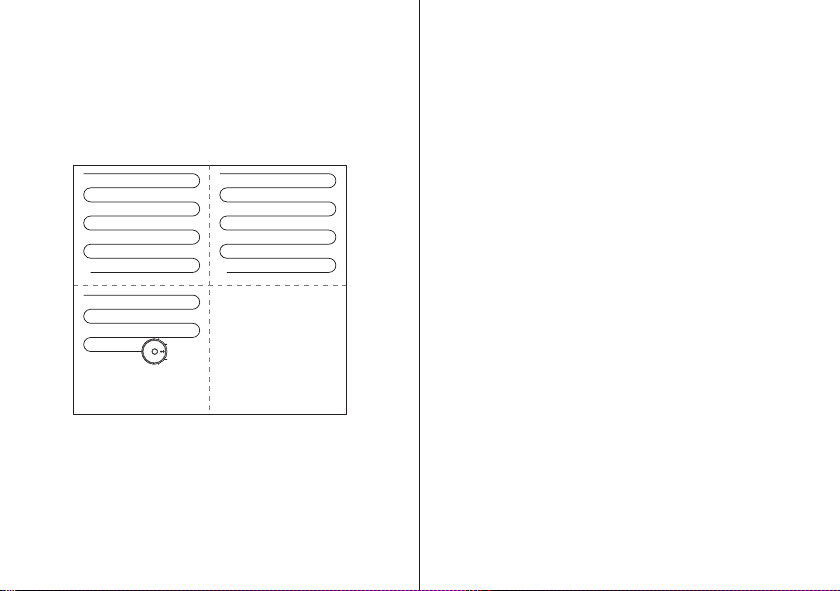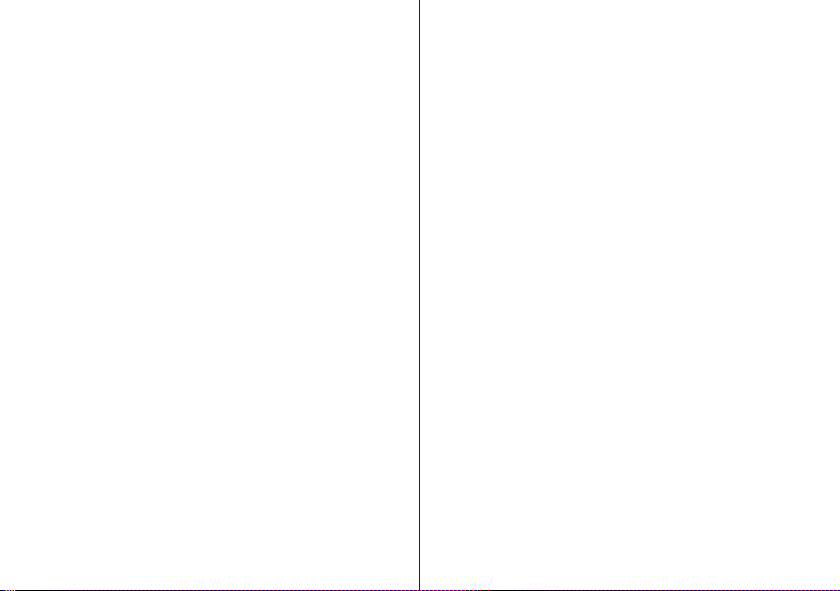Specification
Model No. : RO5S
Battery type : 5200mAh Li-ion battery
Rated voltage : 14.4V
Power : 50W
Dust tank volume : 600ml
2-in-1 electric-controlled water tank volume : 350ml (Dust),
300ml (Water)
Filter : HEPA G3
Suction force : 600Pa / 1200Pa / 2500Pa / 3000Pa
Noise Level : ≤72dB
Working time : 120 - 320mins
Mopping duration : 50mins / 70mins / 90mins
Obstacle crossing : 18mm
Effective area : 120 - 320m²
Charge duration : 6Hr
Navigation System : LDS laser navigation system
Wireless WiFi frequency : 2.4GHz
Size : 350 x 350 x 100mm
Weight : 3.6kg
Charging dock size : 160 x 145 x 94mm
Cable Length : 1.5m
Maintenance
Ensure the machine is unplugged before maintenance.
1. Cleaning Rolling Brush
a. Turn over the machine and press the buckle on the Rolling brush
cover to take out the Rolling brush.
b. Remove dust outside and inside the Rolling brush using tiny brush
and clean the Rolling brush.
c. Reassemble the Rolling brush and the cover to the machine.
2. Cleaning Side brushes
a. Turn over the machine and pull out the side brush upwards.
b. Remove hair and dirt and reassemble the side brush.
c. Replace the side brushes if they are damaged.
3. Cleaning Dust box
a. Press the button and pull out the dustbin backward.
b. Open and clean dust bin
4. Cleaning Filter screen
a. After a long time usage, remove the filter gauze, sponge and HEPA.
b. Clean the removed filter gauze, sponge and HEPA under water.
c. Shake off the water drops and dry it naturally, then use it after
completely dried.
d. Install them back to the dust box.
5. Cleaning Mopping module (clean it every time after use)
a. Remove the mop, pour out the water from the water tank.
b. Clean the mop, dry it and the water tank.
6. Cleaning sensors and charging contacts
a. Clean all sensors, including charging contacts on the dock with a soft
dry cloth monthly.
Contains
1. Elite-Cleanse IoT UV-C Vacuum Robot
2. Charging dock
3. 2-in-1 electric-controlled water tank
4. Side brush 4pcs.
5. Roll brush 1pc.
6. HEPA and sponge
filter (1 set)
7. Mopping cloth 2pcs.
8. Cleaning brush 1pc.
9. Instruction Manual
and Warranty Card
16 17