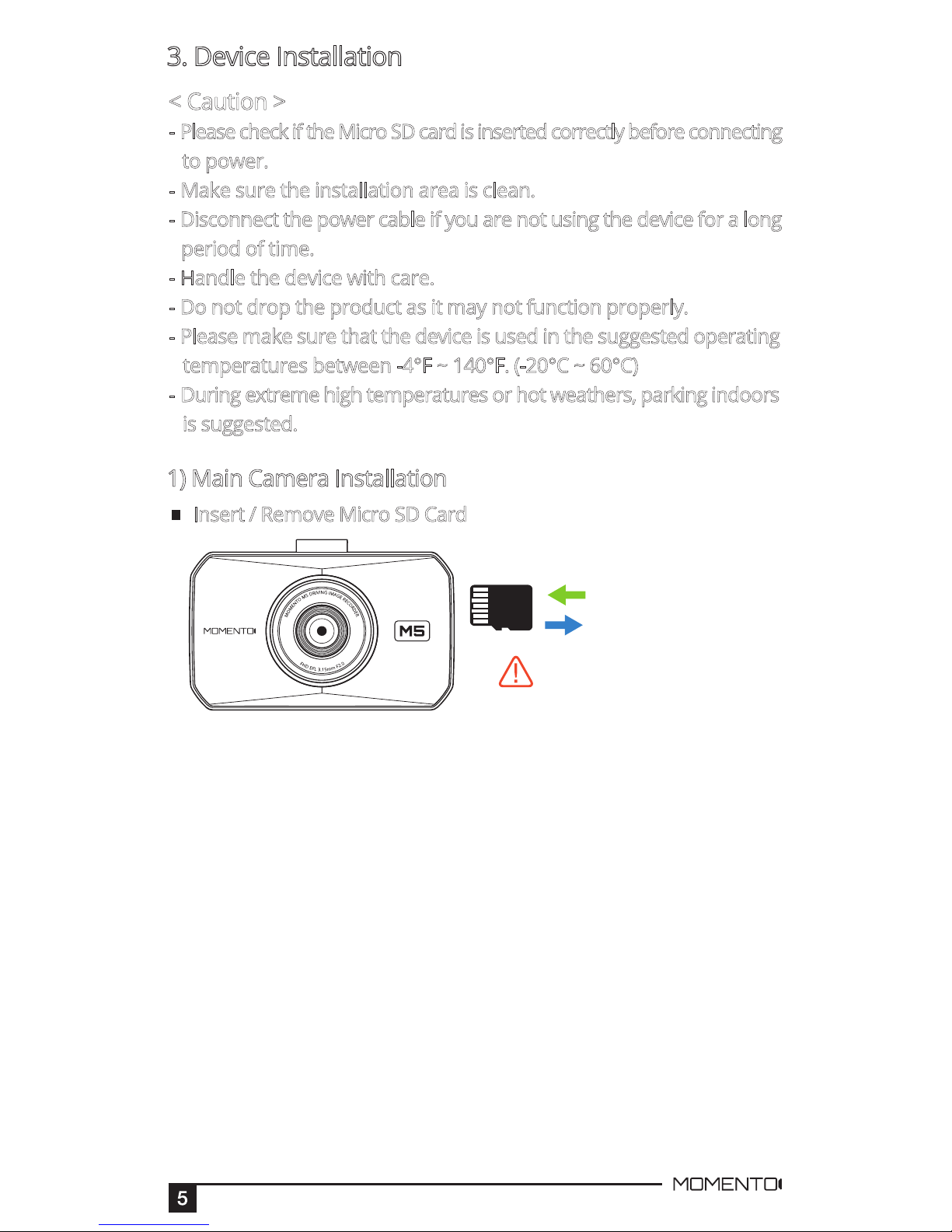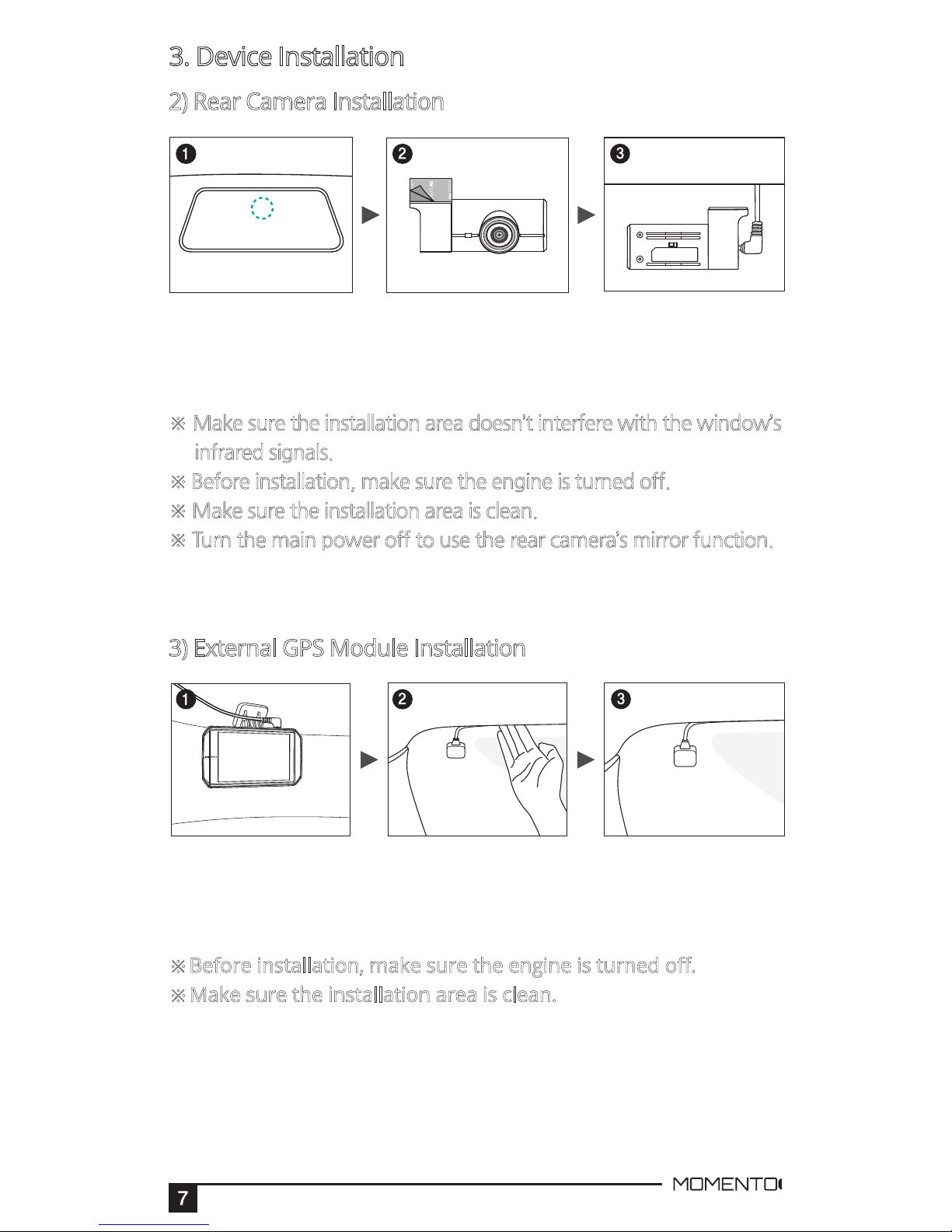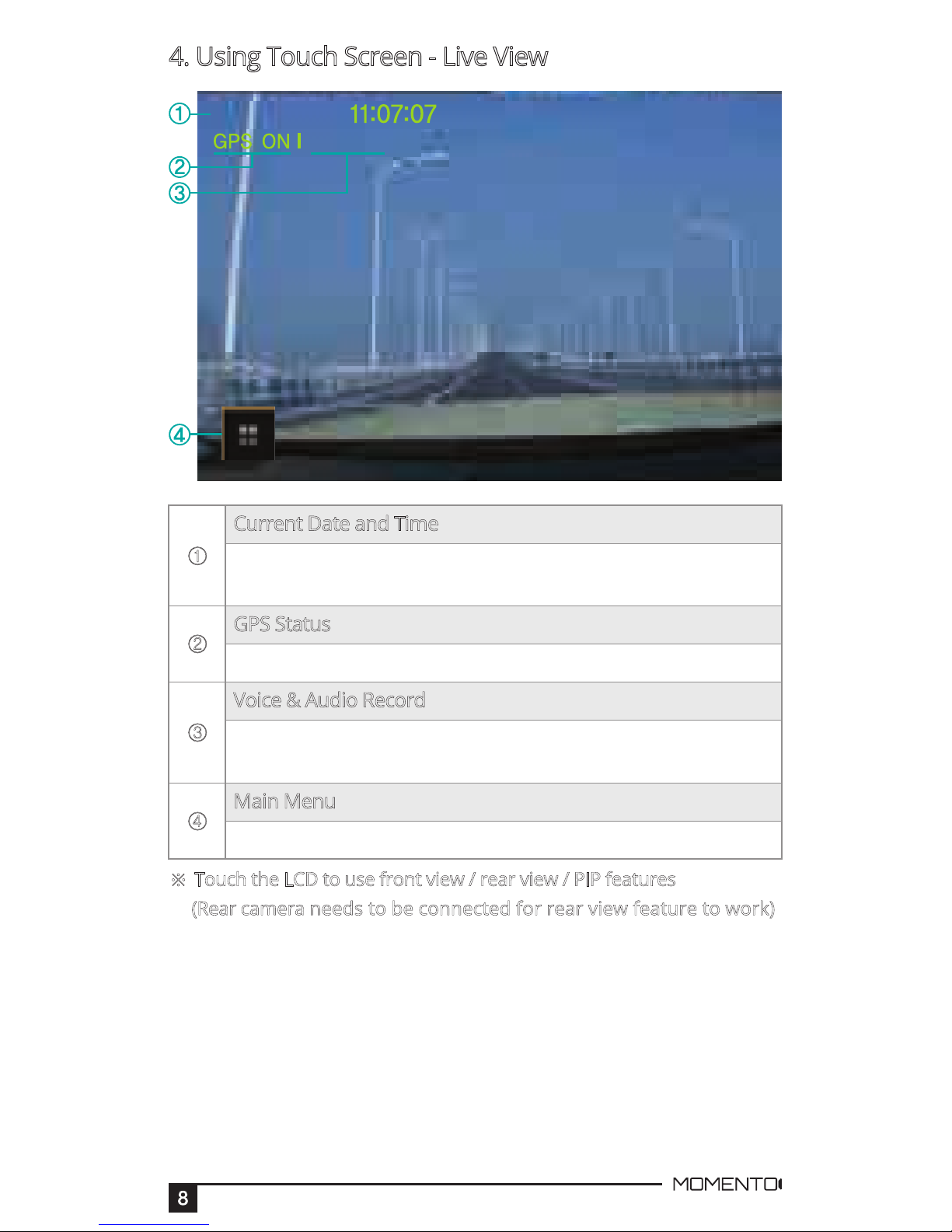Before Using MOMENTO’s MD-5200
- Copyrightlaws prohibit this manual to be copied, modified or
translated without the written consent of MOMENTO.
- The contents in this manual can be changed or modified due to
technical errors orimprovements therefore we cannotguarantee
the manual’sprecise information.
- MOMENTO has the right to change or modify the product and
manual contents at anytime without prior notice forimprovements
or customization.
<CAUTION >
- MOMENTO isnot responsiblefordamages that can occur from using
unauthorized parts and accessories other than from the manufacturer.
- It isdangerous to operate thisdevice whiledriving.
- The device and the recorded videos are intended for personal use
and reference only.
- Based on the user’s setting and environment, please beinformed
that the device may NOT record videos of all accidents.
- Please test the Micro SD card for errors frequently and because itis
a consumableitem, it should be replaced periodically.
- Handle the device with care.
- Install the device where itdoesn't interfere the driver's vision.
- Check forlocal driving rules before installing the device (as it may be
different according to each region).
-Donot use wet handswhen operating thisdevice.
- Please use this device with the original parts provided from the
manufacturer.