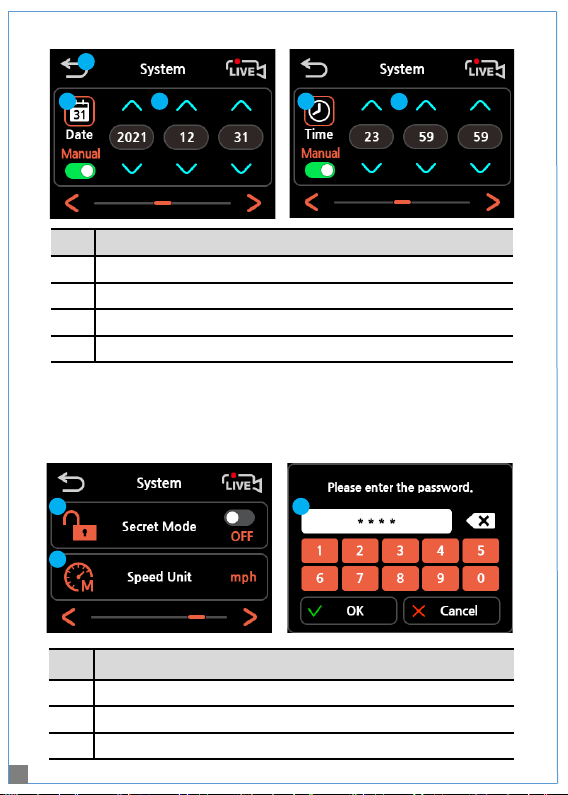-Make sure to install the device in a safe area and that the engine is OFF.
-Please check if the Micro SD card is inserted correctly before connecting to power.
-Make sure the installation area is clean.
-Disconnect the power cable if you are not using the device for a long period of time.
-The power cable on the mount must be unplugged before installing or detaching.
-Do not apply excessive force on the Micro SD card or insert in the wrong direction.
Any actions which may cause an SD card error, will be the responsibility of the user.
-Make sure the device is turned off when you pull out the SD card.
(1) Select and clean the area where the product will be installed.
(2) Remove the double-sided tape and press firmly onto the cleaned area.
(3) Connect the main camera and the mount.
(4) Connect the angled end of the cable to the rear camera and use the straight
end of the cable to connect to either Cam 1 or Cam 2 of the camera mount.
(5) Connect the power cable & remove a sticker from each camera lens.
To avoid interrupted reception with other devices such as a navigation,
make sure the wiring is not overlapped with enough space in between.
Device Installation
3
Caution
Caution when inserting Micro SD card
1. Camera installation
2. Connecting Hardwire Cable
BLACK : GND
YELLOW : BAT (B+)
RED : ACC
Please visit a professional installer
to connect hardwire cable.