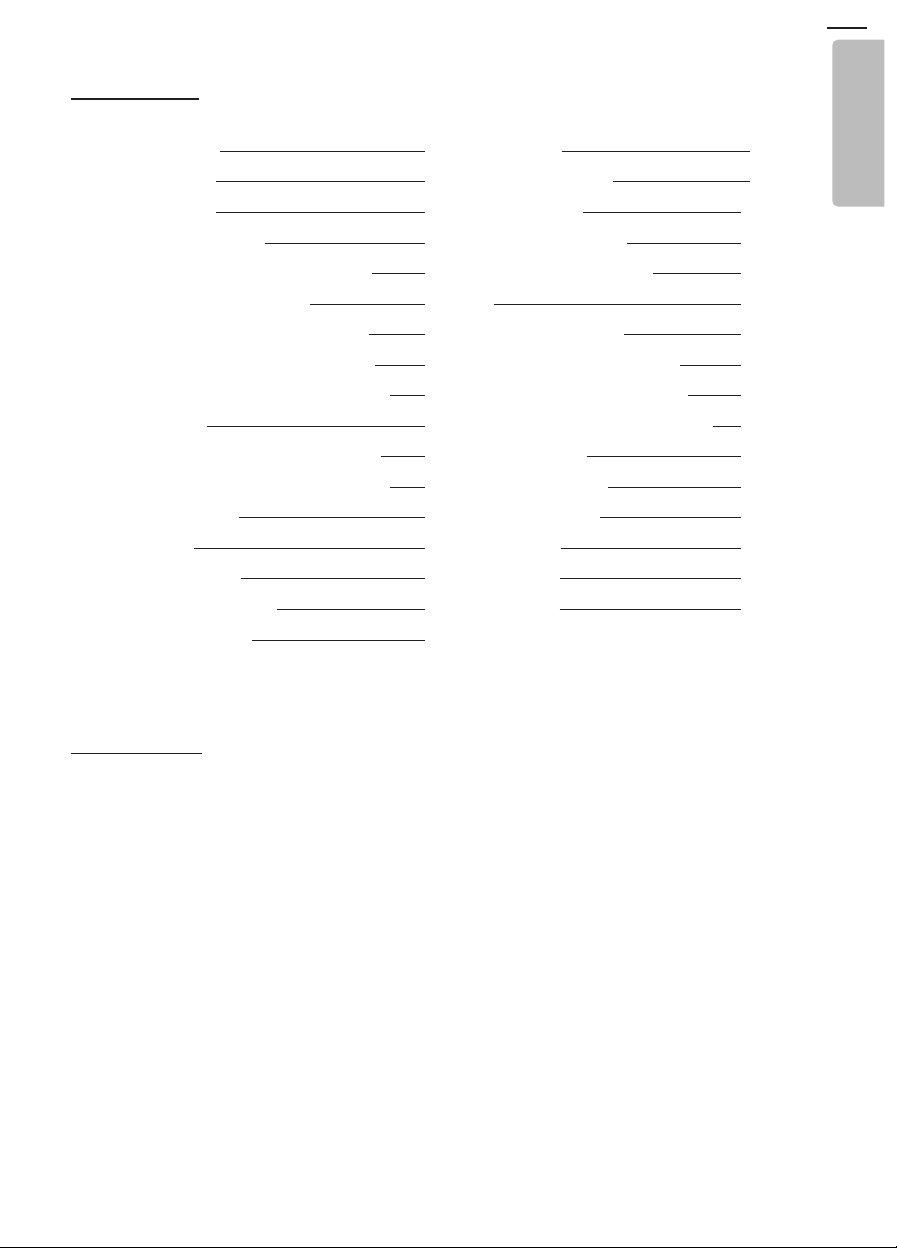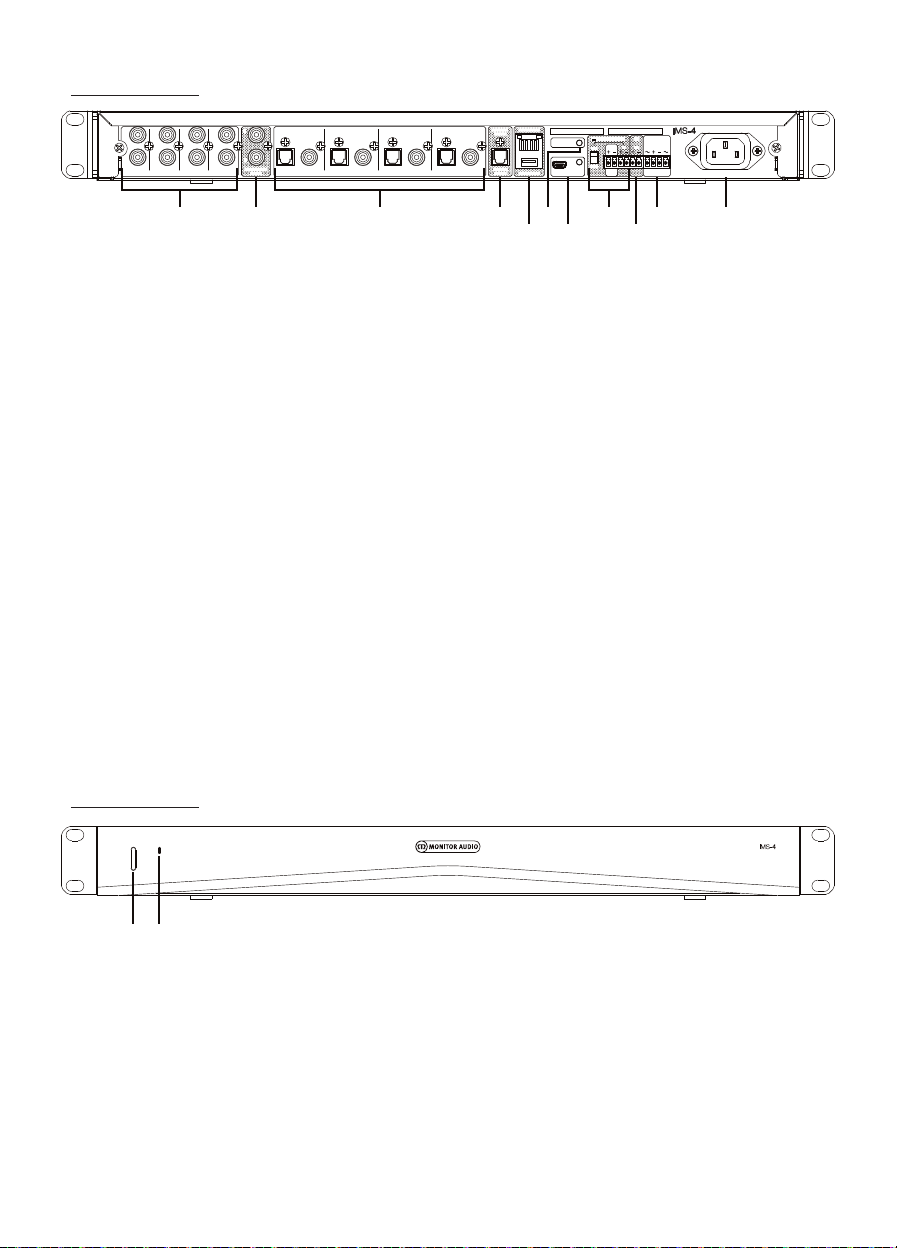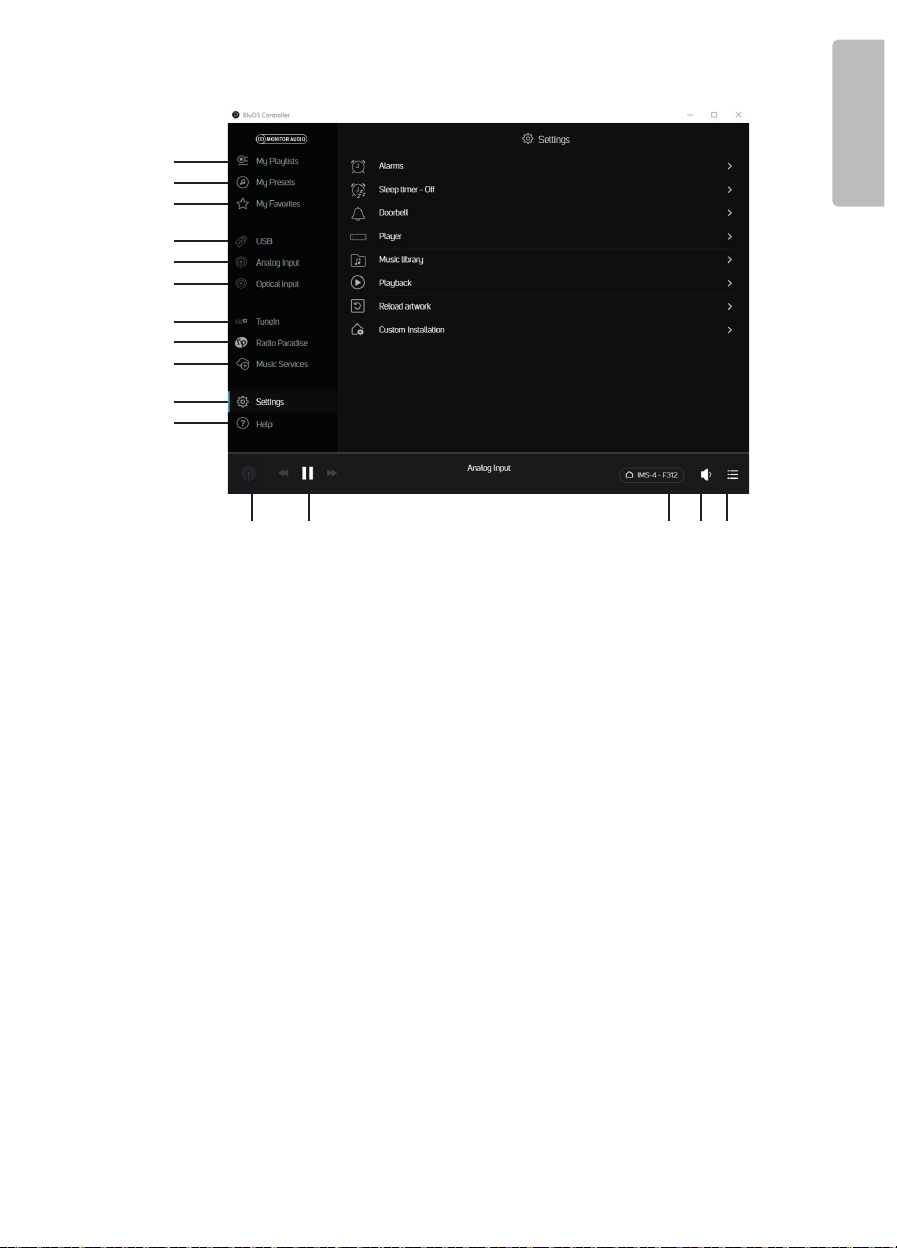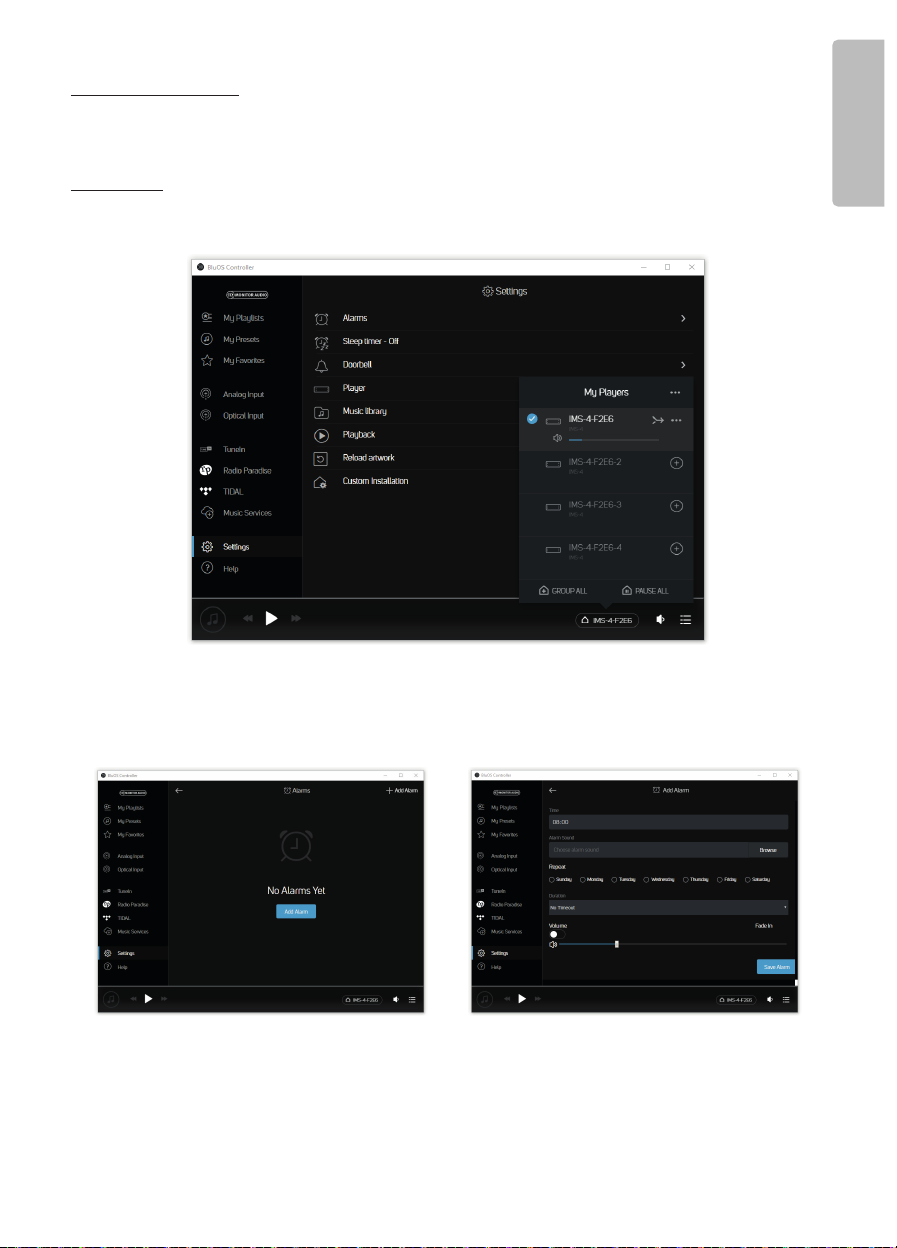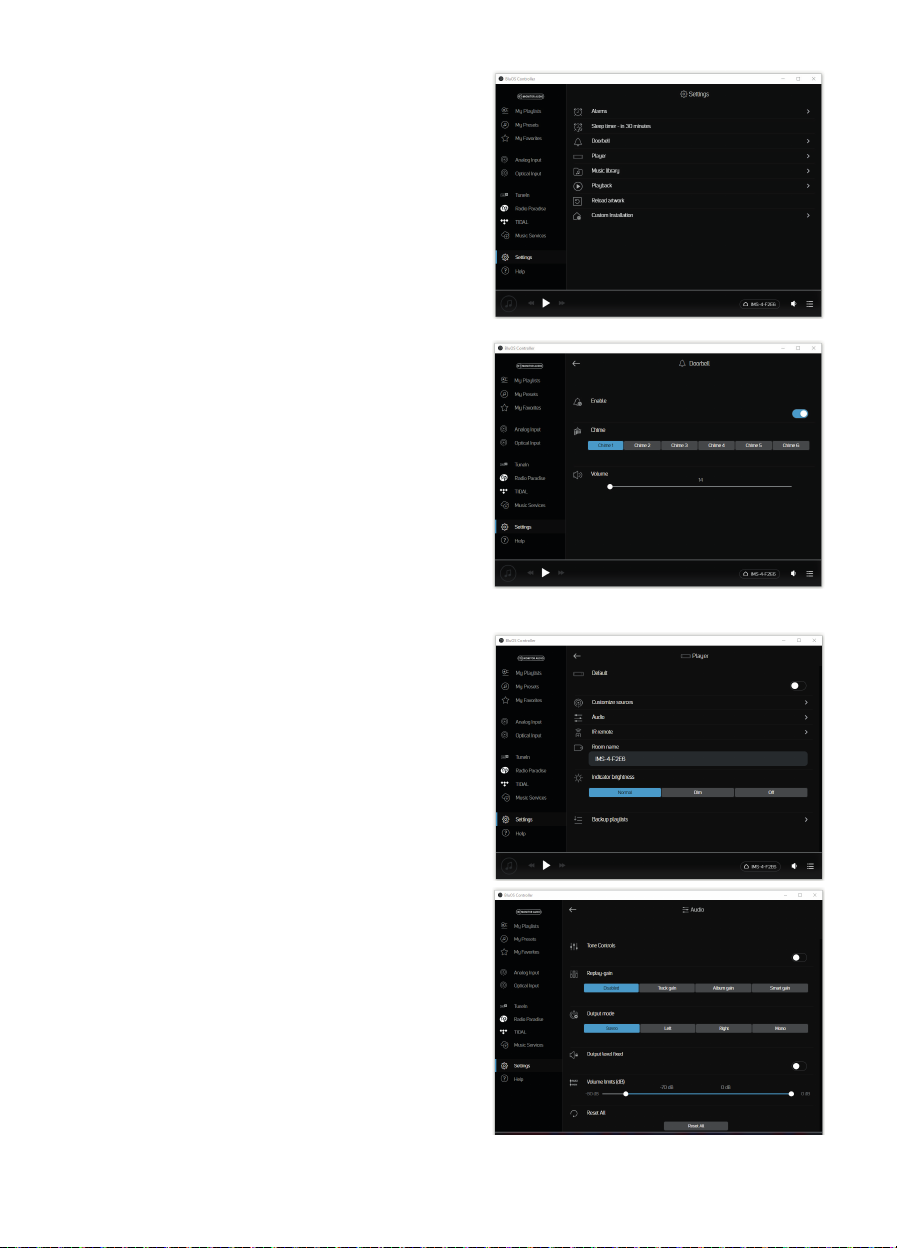Back Panel
AC 100-240V – 50/60Hz
MONITOR AUDIO
OPTICAL
OUT 1
COAXIAL
OUT 1
DIGITAL PRE-AMPLIFIER OUTPUTANALOGUE PRE-AMPLIFIER OUTPUT
LAN INPUT
1
1L
1R
2L
2R
OPTICAL
OUT 2
COAXIAL
OUT 2
2
OPTICAL
OUT 3
COAXIAL
OUT 3
3
OPTICAL
OUT 4
OPTICAL
INPUT
DIGITAL
INPUT USB INPUT SERVICE ONLY
SYSTEM
INTERRUPT
5V–30V AC/DC
OFF
OUT IN
ON
RESET
ANALOGUE
INPUT
COAXIAL
OUT 4
41234
3L
3R
4L
4R
L
R
+12V TRIGGER
MAC ID 00:00:00:00:00:00 S/N X00XX000X000000
IN
IR
1 2 3 4
5
6
7
8
9
10 11
Front Panel
AC 100-240V – 50/60Hz
MONITOR AUDIO
OPTICAL
OUT 1
COAXIAL
OUT 1
DIGITAL PRE-AMPLIFIER OUTPUTANALOGUE PRE-AMPLIFIER OUTPUT
LAN INPUT
1
1L
1R
2L
2R
OPTICAL
OUT 2
COAXIAL
OUT 2
2
OPTICAL
OUT 3
COAXIAL
OUT 3
3
OPTICAL
OUT 4
OPTICAL
INPUT
DIGITAL
INPUT USB INPUT SERVICE ONLY
SYSTEM
INTERRUPT
5V–30V AC/DC
OFF
OUT IN
ON
RESET
ANALOGUE
INPUT
COAXIAL
OUT 4
41234
3L
3R
4L
4R
L
R
+12V TRIGGER
MAC ID 00:00:00:00:00:00 S/N X00XX000X000000
IN
IR
1 2
1. Power Button
Used to toggle the power of the IMS-4. A
single press will wake the unit and holding in
for 5 seconds will put in to standby - the LED
will go off shortly after 5 seconds.
2. Status LED
Shows the status of the IMS-4. Refer to the
table below for further information.
IMS-42
1. 4 x L & R Analogue Outputs
Connect to analogue inputs on amplifiers
2. L & R Analogue Input
This is the input from the analogue source
3. 4 x Optical and Coaxial Digital Outputs
Connect to the optical or coaxial inputs on
amplifiers
4. Digital Input
Connects to the optical digital output of
source
5. LAN & USB Input
Connect the Ethernet cable from the router
or switch to connect the IMS-4 to the local
network.
The USB input can be used to connect a
USB drive with locally stored music files for
playback to the selected Room.
6. Reset
This is the factory reset button. For details on
performing the factory reset, please refer to
page 12.
7. Service Only
This Mini USB socket and button are for
service use only and should only be used by
qualified personnel
8. 12v Trigger
Connect the output from another 12v trigger
to remotely turn on and off the IMS-4. The
toggle switch needs to be enabled for the
trigger to work. The output will only work
when there is a 12v trigger input.
9. IR Input
Connect an appropriate IR receiver to the
IMS-4 to be able to teach it basic commands.
Refer to page 9 for further information.
10. System Interrupt
Connect to either an AC or DC system to
trigger a door bell chime, or mute the system
if connected to a fire alarm. Refer to page 8
for further information.
11. Mains Input Socket
Connection made to the mains using the
provided, standard 3 pin (earthed) IEC mains
lead.