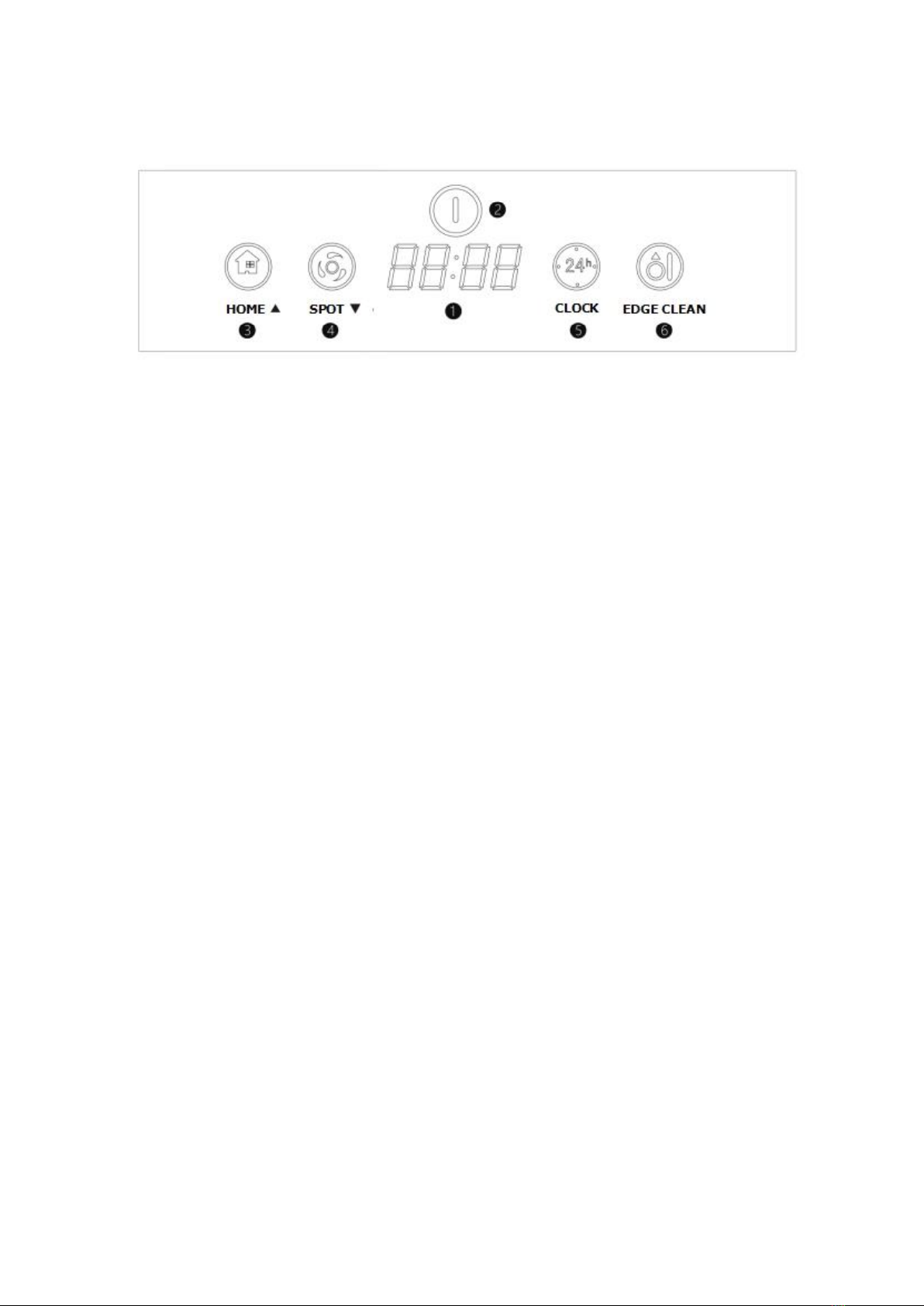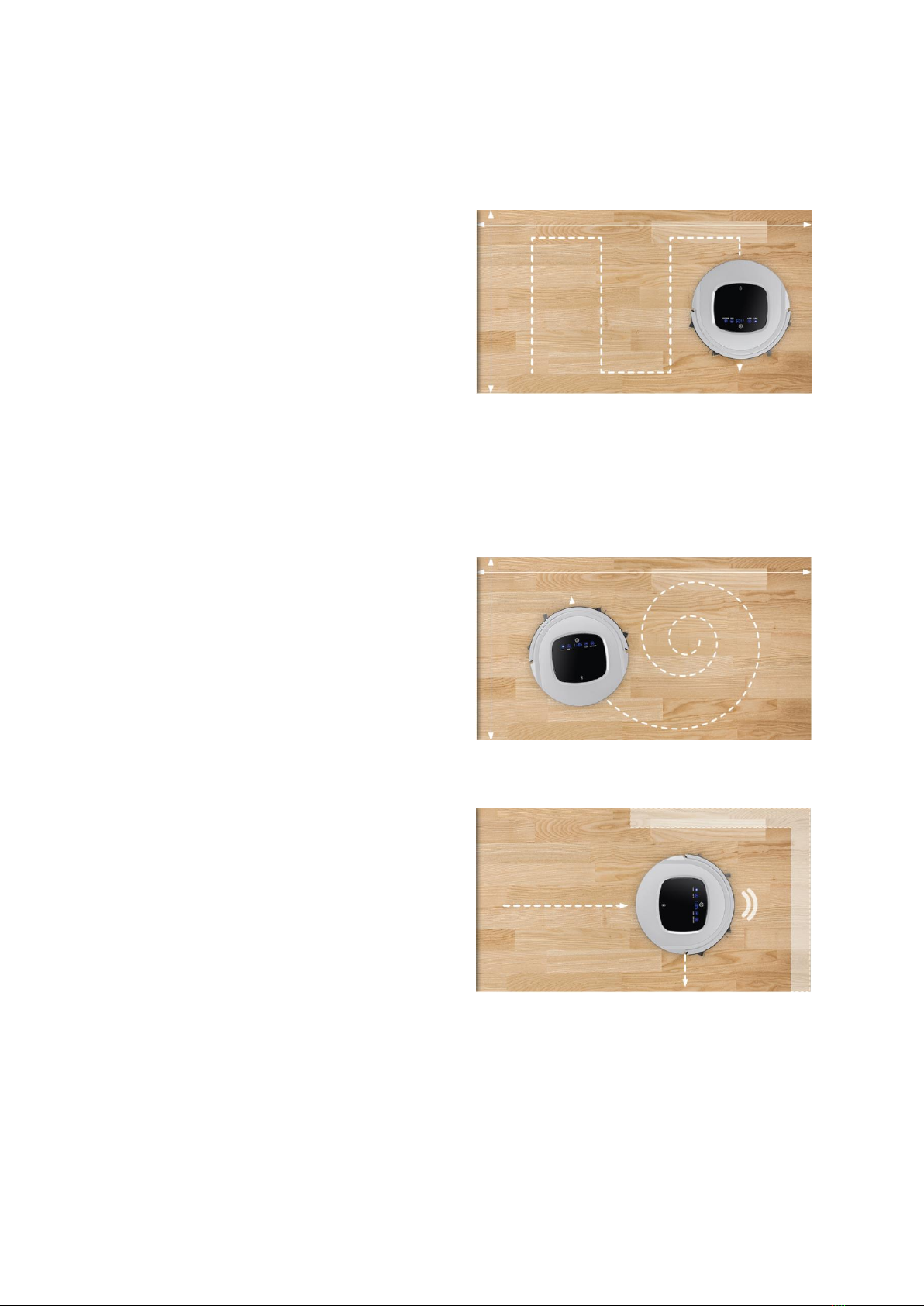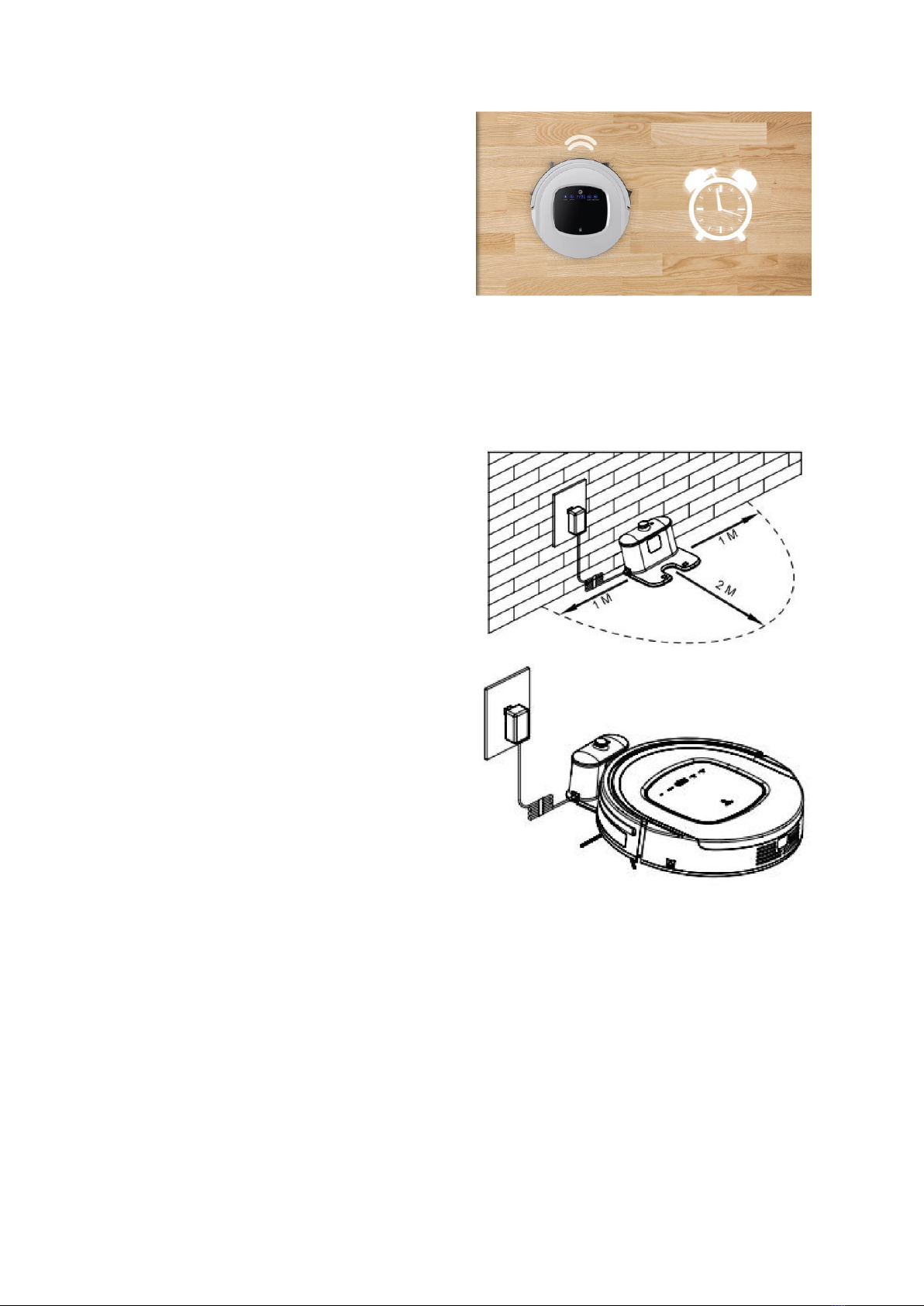2
CONTENTS
SAFETY WARNINGS AND GUIDELINES.............................................................................................................................. 4
INTRODUCTION....................................................................................................................................................................................... 5
FEATURES..................................................................................................................................................................................................... 5
PACKAGE CONTENTS........................................................................................................................................................................ 5
PRODUCT OVERVIEW........................................................................................................................................................................ 6
Vacuum.................................................................................................................................................................................................... 6
Charging Station...............................................................................................................................................................................7
Remote Control.................................................................................................................................................................................7
Main Panel............................................................................................................................................................................................. 8
OPERATING MODES.............................................................................................................................................................................9
Normal Cleaning Mode...............................................................................................................................................................9
Spot Cleaning Mode.....................................................................................................................................................................9
Edge Cleaning Mode ....................................................................................................................................................................9
Schedule Mode............................................................................................................................................................................... 10
SETUP AND CHARGING ................................................................................................................................................................. 10
OPERATION.................................................................................................................................................................................................11
Power On/Off.....................................................................................................................................................................................11
Standby and Sleep Modes .....................................................................................................................................................11
Cleaning..................................................................................................................................................................................................12
SCHEDULING............................................................................................................................................................................................13
Setting the Clock ...........................................................................................................................................................................13
Setting the Scheduled Time.................................................................................................................................................13
Clearing the Schedule Time................................................................................................................................................. 14
MAINTENANCE.......................................................................................................................................................................................15
Side Brushes .......................................................................................................................................................................................15
Dust Bin and Filters......................................................................................................................................................................15