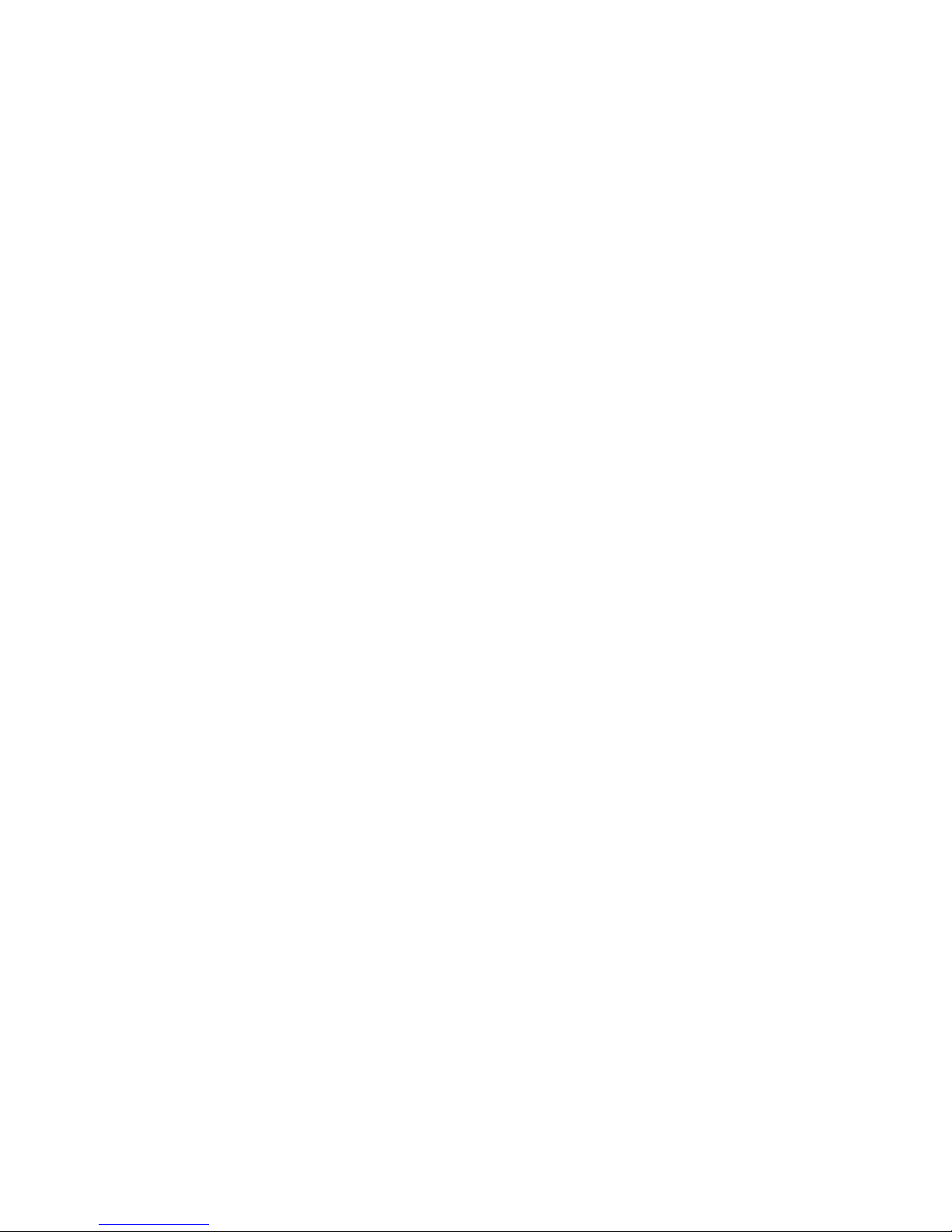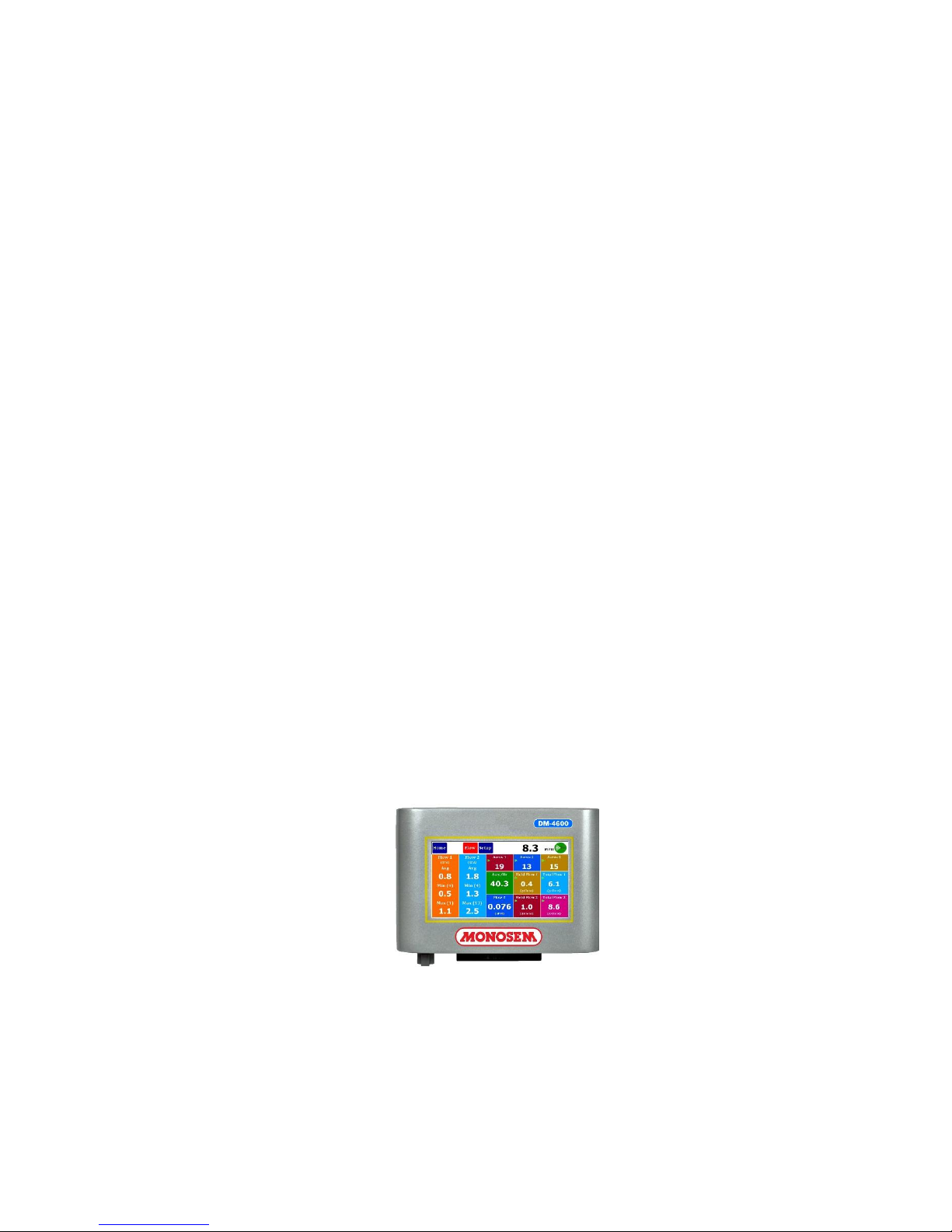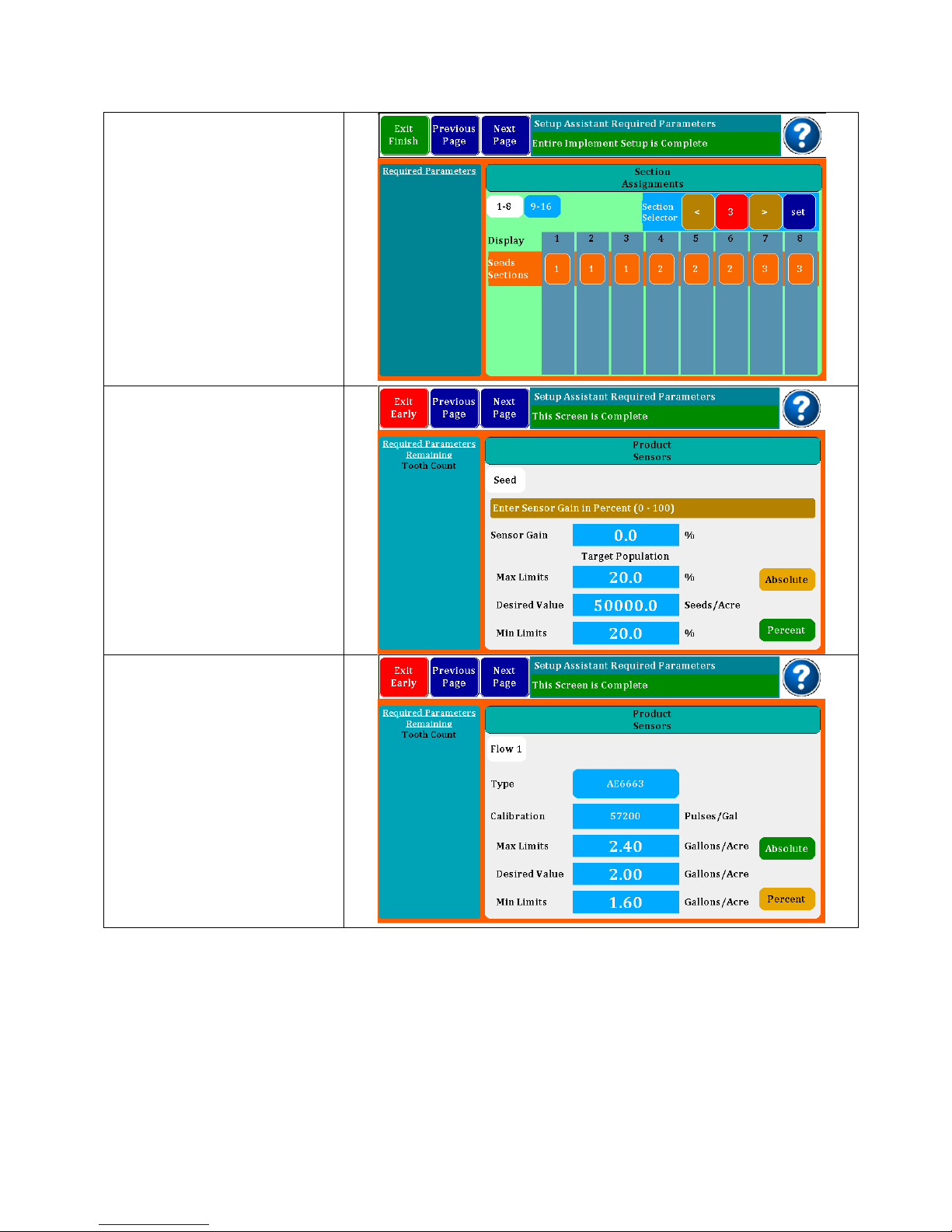OPERATOR’S MANUAL
3
DM-4600
Table of Contents
System Overview .......................................................................................................................... 4
Specifications ............................................................................................................................ 5
Installation ........................................................................................................................... 6-7
Quick Start ................................................................................................................................8-13
Implement Setup....................................................................................................................... 8
Sensor Setup ........................................................................................................................... 8-9
Target Rates............................................................................................................................. 10
Accessories and Options .................................................................................................. 11-12
Speed Setup ....................................................................................................................... 12-13
Monitor Operations..................................................................................................................... 14
Home Screen...................................................................................................................... 14-15
Dash View ........................................................................................................................... 16-17
Singulation Screen .................................................................................................................. 18
MPH Indicator.......................................................................................................................... 19
Internal GPS Status.................................................................................................................. 20
Lift Switch Configuration / Hopper Type Sensor Setup ...................................................... 21
VAC/Pressure Sensor Setup .............................................................................................. 22-23
Flow meter installation ..........................................................................................................24-27
Master Flow Sensor.................................................................................................................. 28
Post Season Storage............................................................................................................... 29
Harness Pinouts ...................................................................................................................... 30-32
Parts and Accessories...........................................................................................................33-34
Warranty....................................................................................................................................... 36