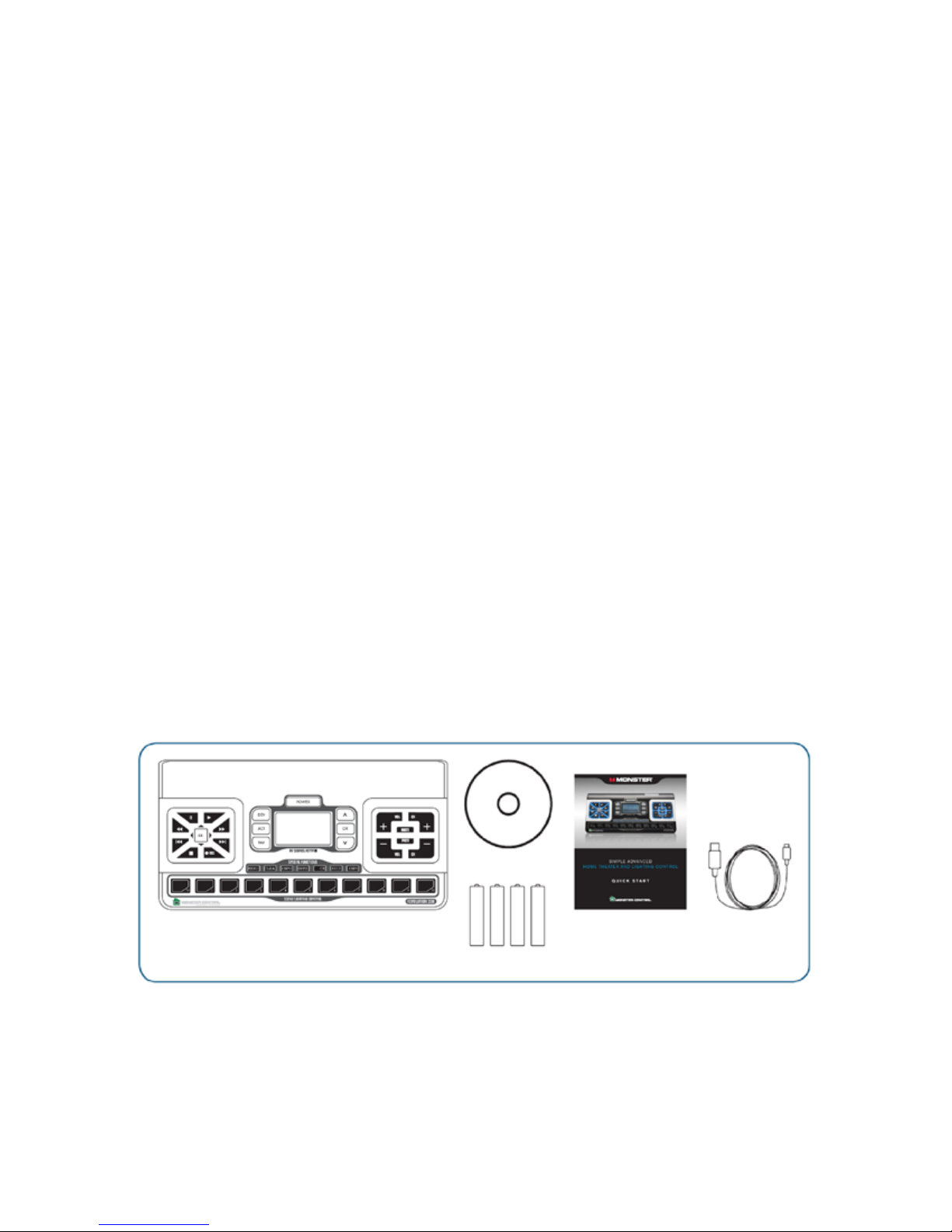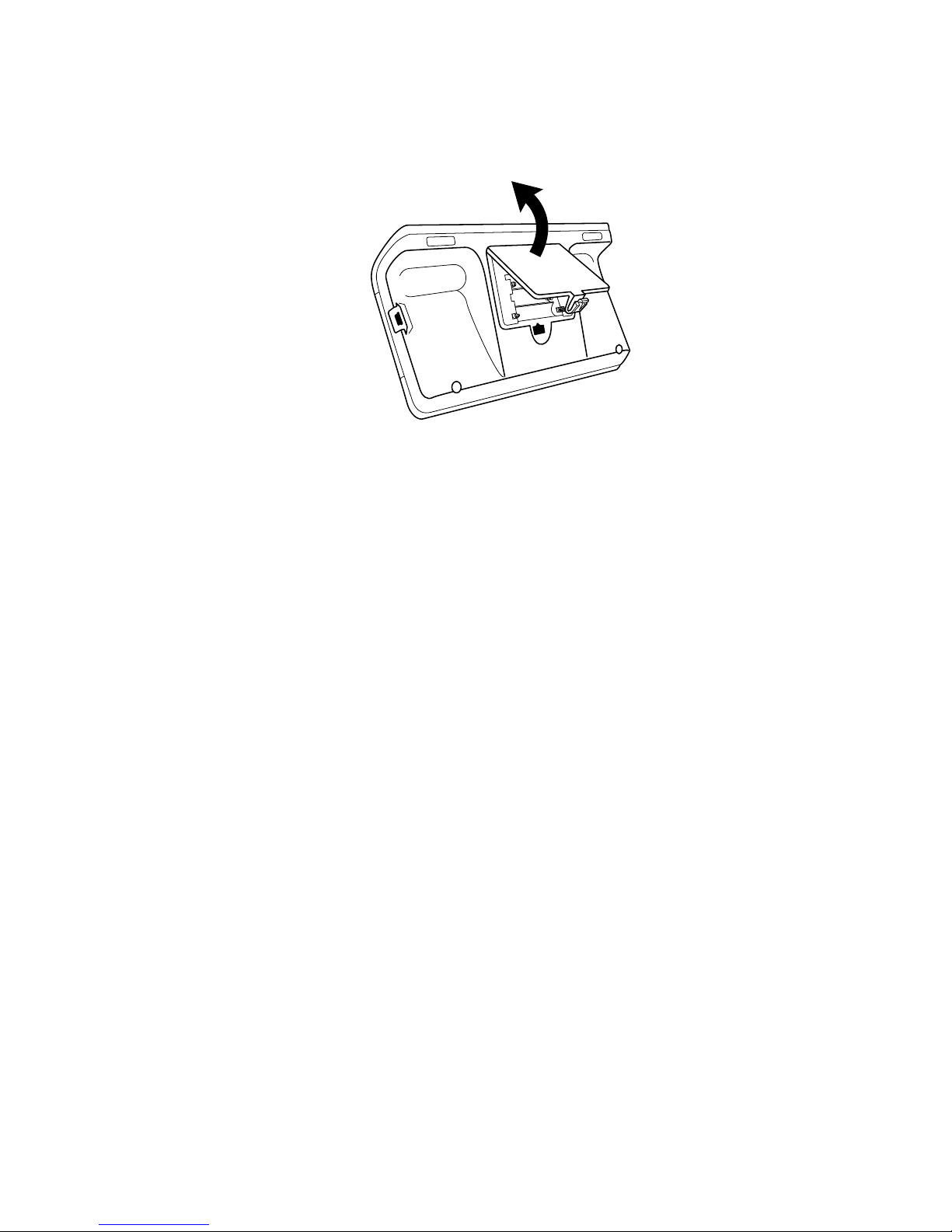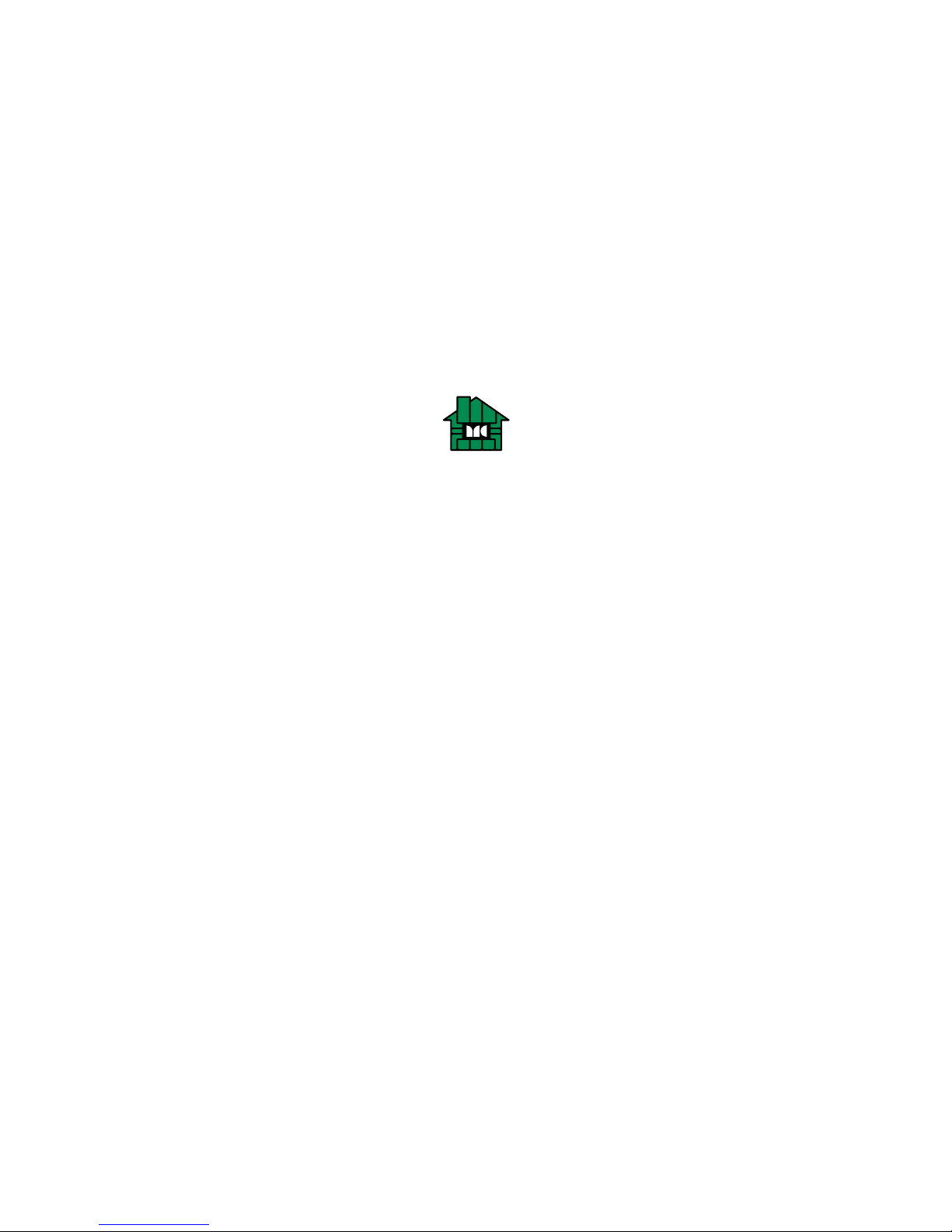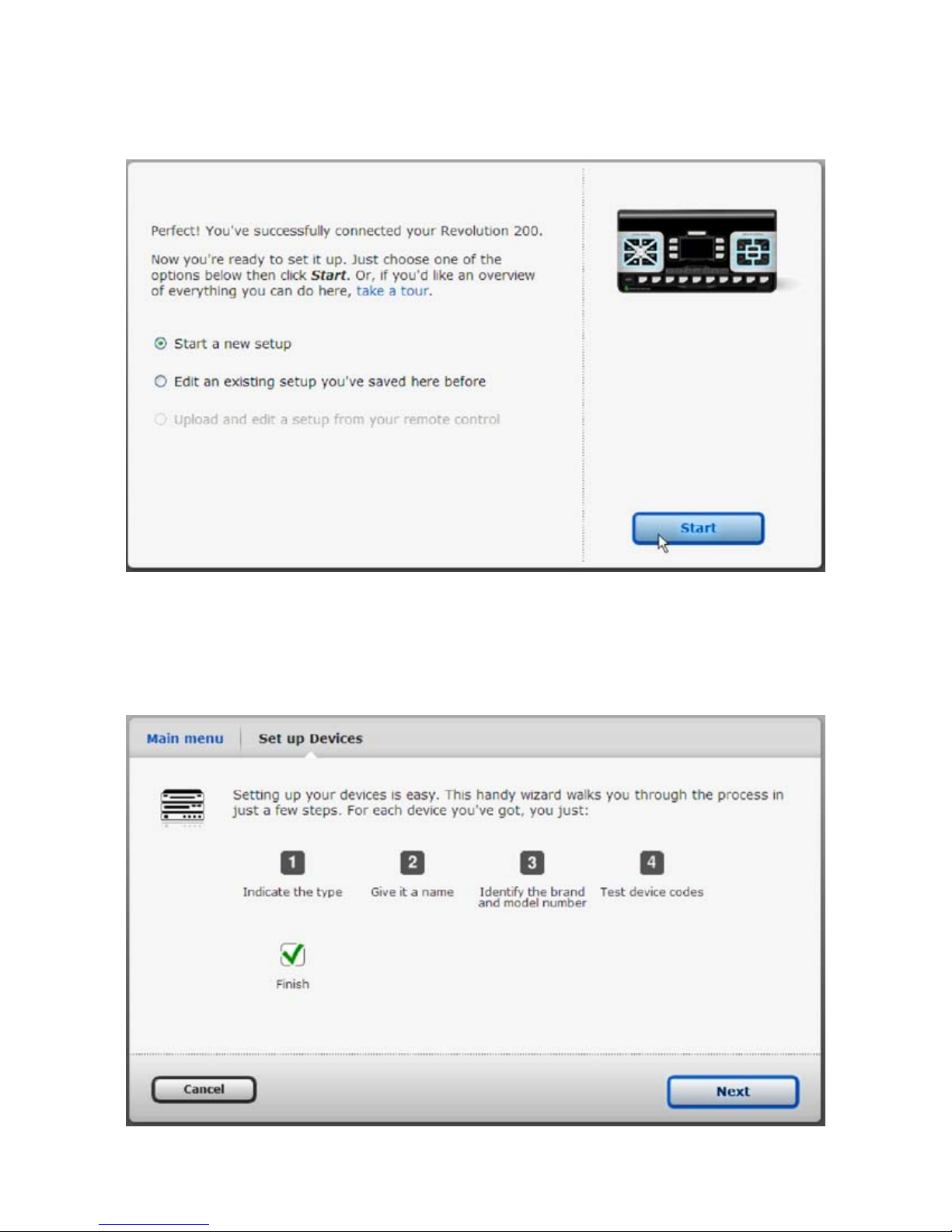1
REVOLUTION 200 SETUP GUIDE
Overview ............................................................................................2
What’s in the Box.....................................................................................2
InstallingBatteries ................................................................................3
GETTING STARTED WITH THE REVOLUTION 200. . . . . . . . . . . . . . . . . . . . . . . . . . . . . . . . . . . . . . . . . . . . . . . . . . . . . . . . . . . . . 3
Installing the REVOLUTION Remote Control Setup Wizard ................................................3
Overview .........................................................................................3
Minimum Technical Requirements ...................................................................3
Installing the REVOLUTION Remote Control Setup Wizard . . . . . . . . . . . . . . . . . . . . . . . . . . . . . . . . . . . . . . . . . . . . . 4
If Your CD Does Not Start the Install Process Automatically…..........................................4
Launching the REVOLUTION Remote Control Setup Wizard . . . . . . . . . . . . . . . . . . . . . . . . . . . . . . . . . . . . . . . . . . . . 4
Logging In.........................................................................................4
ConnectingYourRemote ...........................................................................5
HOW TO SET UP ACTIVITIES.............................................................................13
OverviewofActivities ...............................................................................13
Getting Started with Activities........................................................................13
WhyYouShouldSetUpaHelloActivity.............................................................13
Adding a Hello Activity (All ON)..................................................................14
Configuring the Hello Activity for Your Components................................................16
TestingtheHelloActivity .......................................................................18
Finishing the Hello Activity ......................................................................20
SettingUptheGoodNightActivity .................................................................22
Adding the Good Night Activity ..................................................................22
To Add the Good Night Activity...................................................................22
Configuring the Good Night activity for Your Devices...............................................24
Testing the Good Night Activity..................................................................26
FinishingtheGoodNightActivity................................................................28
SettingUptheWatchMovieActivity ...............................................................29
Recording Which Devices You Use to Watch Movies...............................................29
Recording How You Access These Inputs With Your Original Remotes ...............................30
Adding a New Activity Using the REVOLUTION Remote Control Setup Wizard........................30
Building the Watch Movie Activity ...............................................................32
SettingUptheWatchSatelliteorCableActivity .....................................................39
Recording Which Devices You Use to Watch Satellite or Cable......................................39
Recording How You Access These Inputs With Your Original Remotes ...............................39
Adding a New Activity in the REVOLUTION Remote Control Setup Wizard . . . . . . . . . . . . . . . . . . . . . . . . . . . 40
BuildingtheWatchCableorWatchSatelliteActivity .............................................. 41
UsingYourActivities..............................................................................47
HOW TO SET UP FAVORITES .............................................................................49
Overview of Favorites................................................................................49
Setting Up a List of Favorite Channels...............................................................49
Choosing Your Favorite Channels ...................................................................53
Assigning Remote Button Groups to Control Different Devices . . . . . . . . . . . . . . . . . . . . . . . . . . . . . . . . . . . . . . . . 57
TROUBLESHOOTING ....................................................................................58