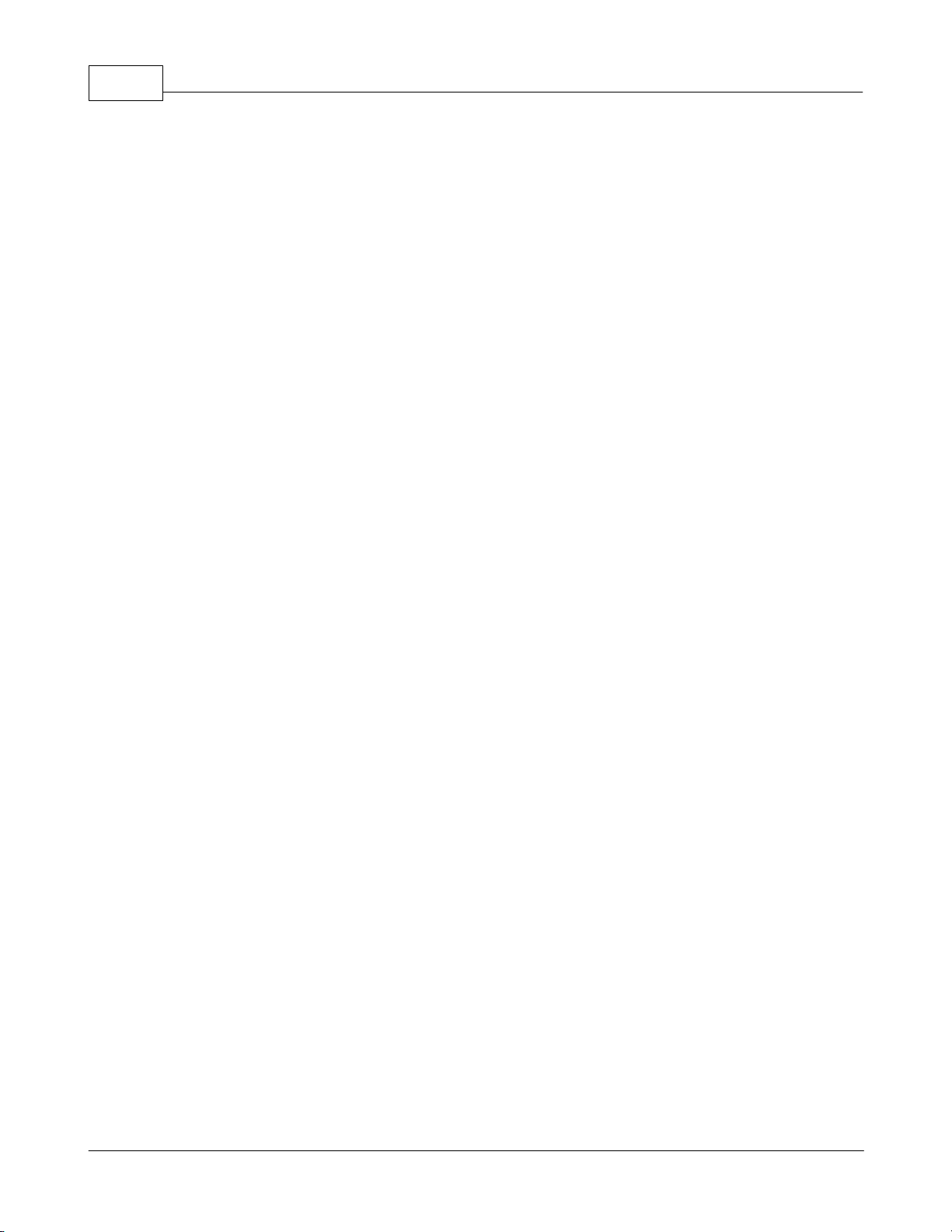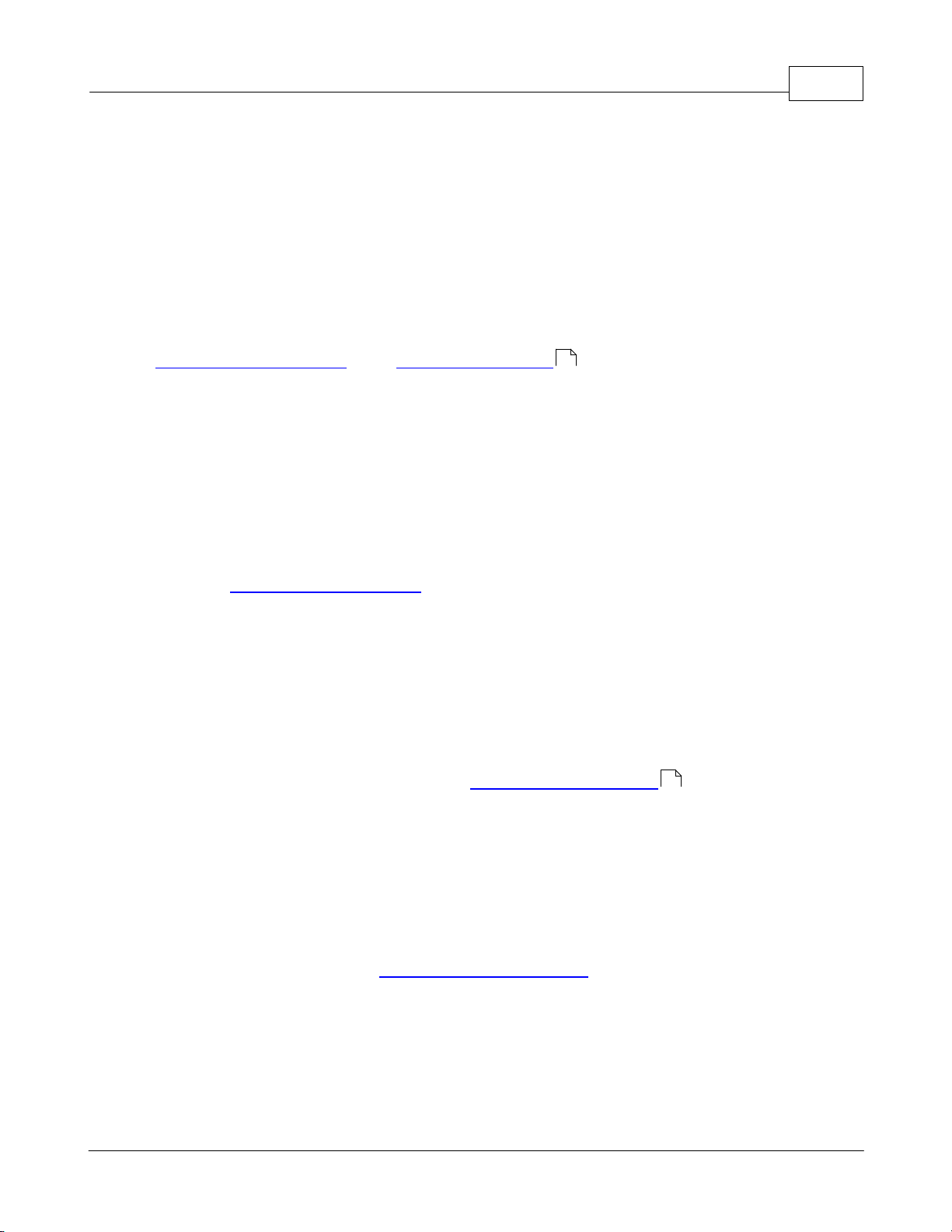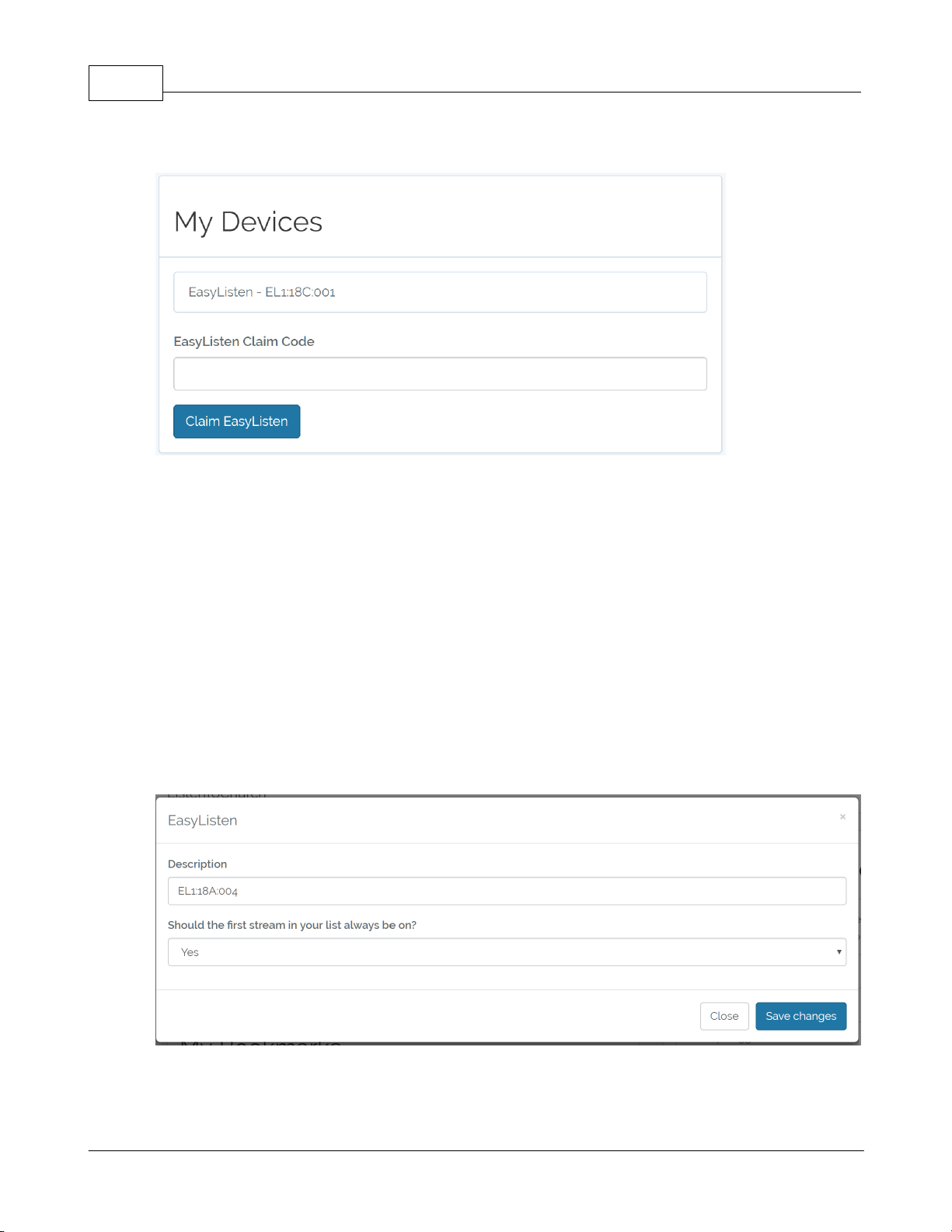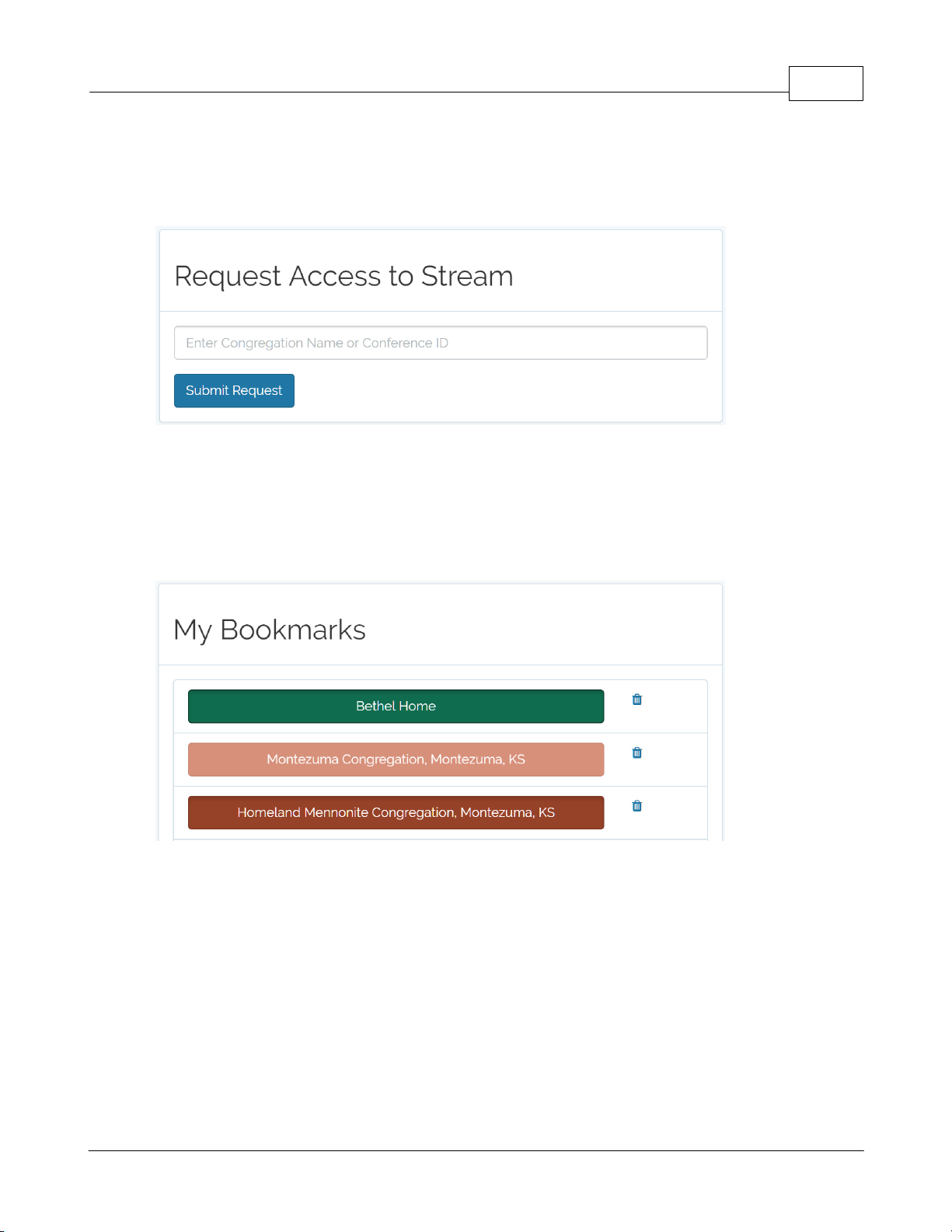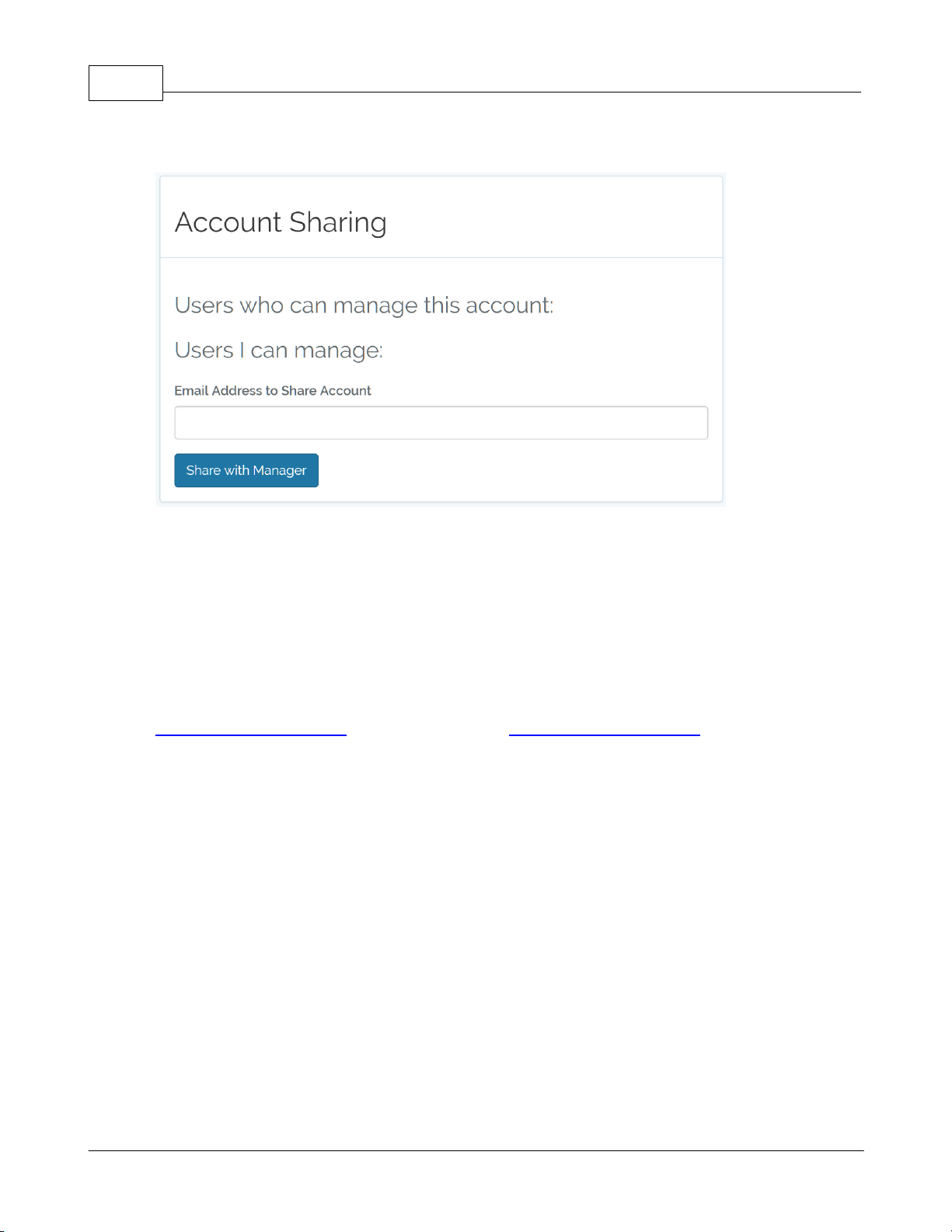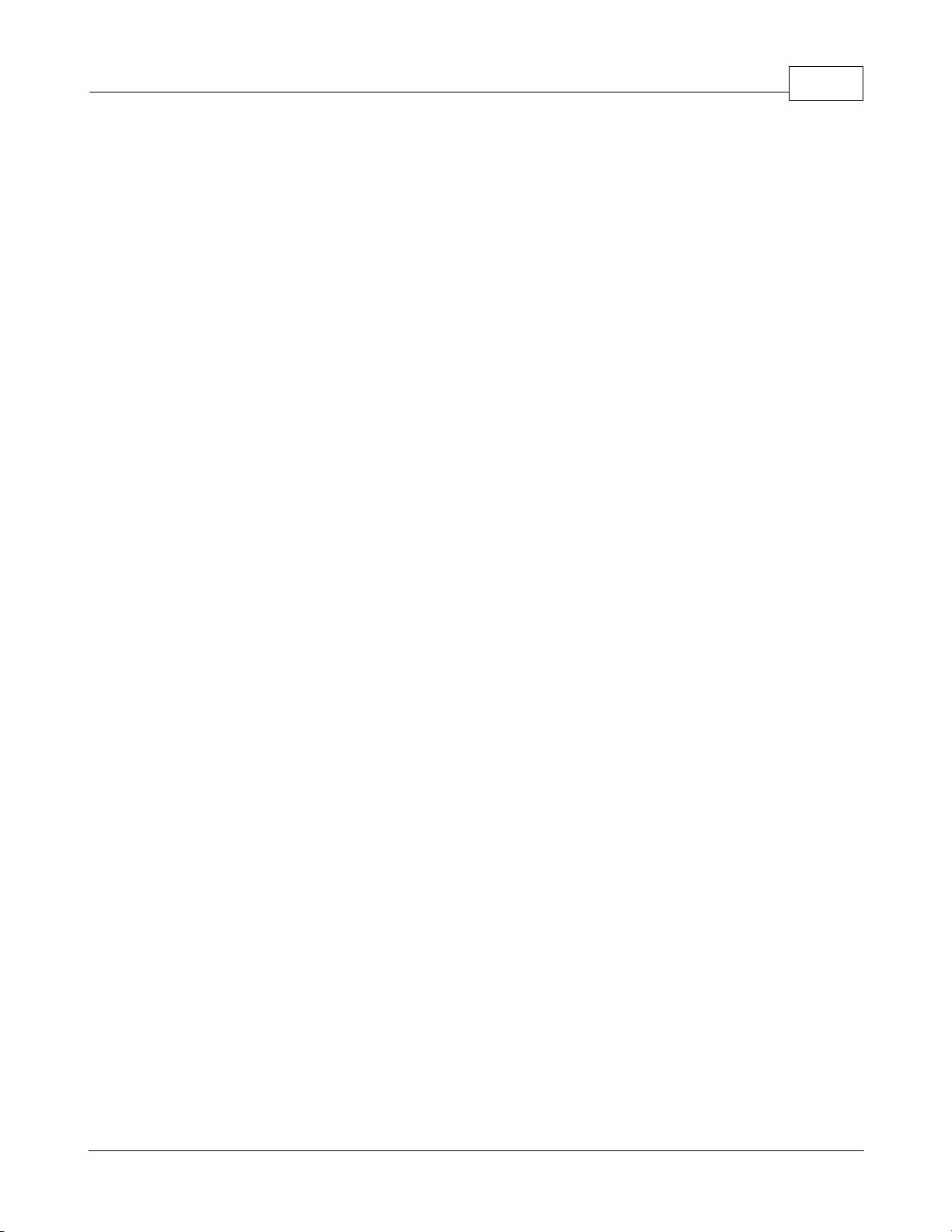Introduction 2
© 2018 Montezuma Sound
I Introduction
This always-on loudspeaker will allow you to listen to your church service with
ease. Remotely configure up to 8 ListenToChurch.com bookmarks using the online
dashboard making it ideal for grandparents and the elderly. Requires WiFi
Internet.
II Unpacking your EasyListen
Your EasyListen includes a 24VDC power supply with a USA style plug. Make sure
you use the included power supply. Plug the power supply into an existing outlet
to power up the speaker. The speaker should turn on within several seconds.
International style plugs are available upon request.
III Obtaining Support
You may contact us by sending an email to support@easylisten.net. Please note
that we do not provide weekend or after hours support for setting up Wifi or
ListenToChurch streams.
IV Connecting to WiFi
Your EasyListen connects to the Internet stream using Wifi. This guide will walk
you through the connection process.
Note: If you entered your WiFi SSID and password when you ordered your
EasyListen you may skip this section unless your box does not connect to WiFi
after powering it up. If you did not specify the WiFi SSID during the checkout
process, then following the steps in this section is required.
If your WiFi is connected, you’ll see AP #(1-5) in the top center of the screen and
a signal strength indicator in the upper right.
4.1 Using a USB keyboard
The EasyListen allows you to program the WiFi using a standard USB keyboard. To
use a keyboard, remove the small rubber plug directly below the "Play" button.
Plug a USB keyboard into the USB port.
Make sure the player says Stopped.
Navigate to stream #16 using the Down arrow on the keyboard.
Press the down arrow one additional time to reach the Setup Screen. Press Enter.