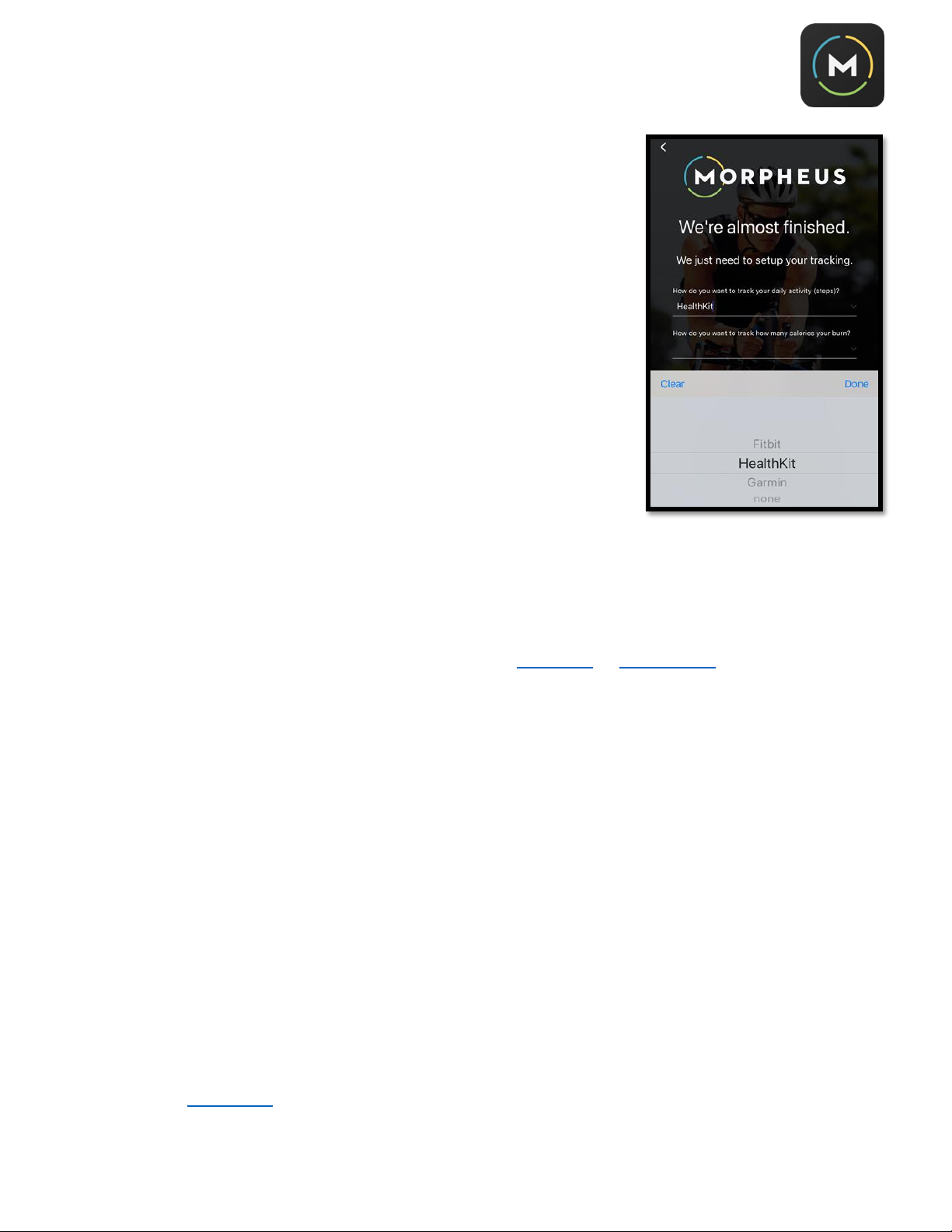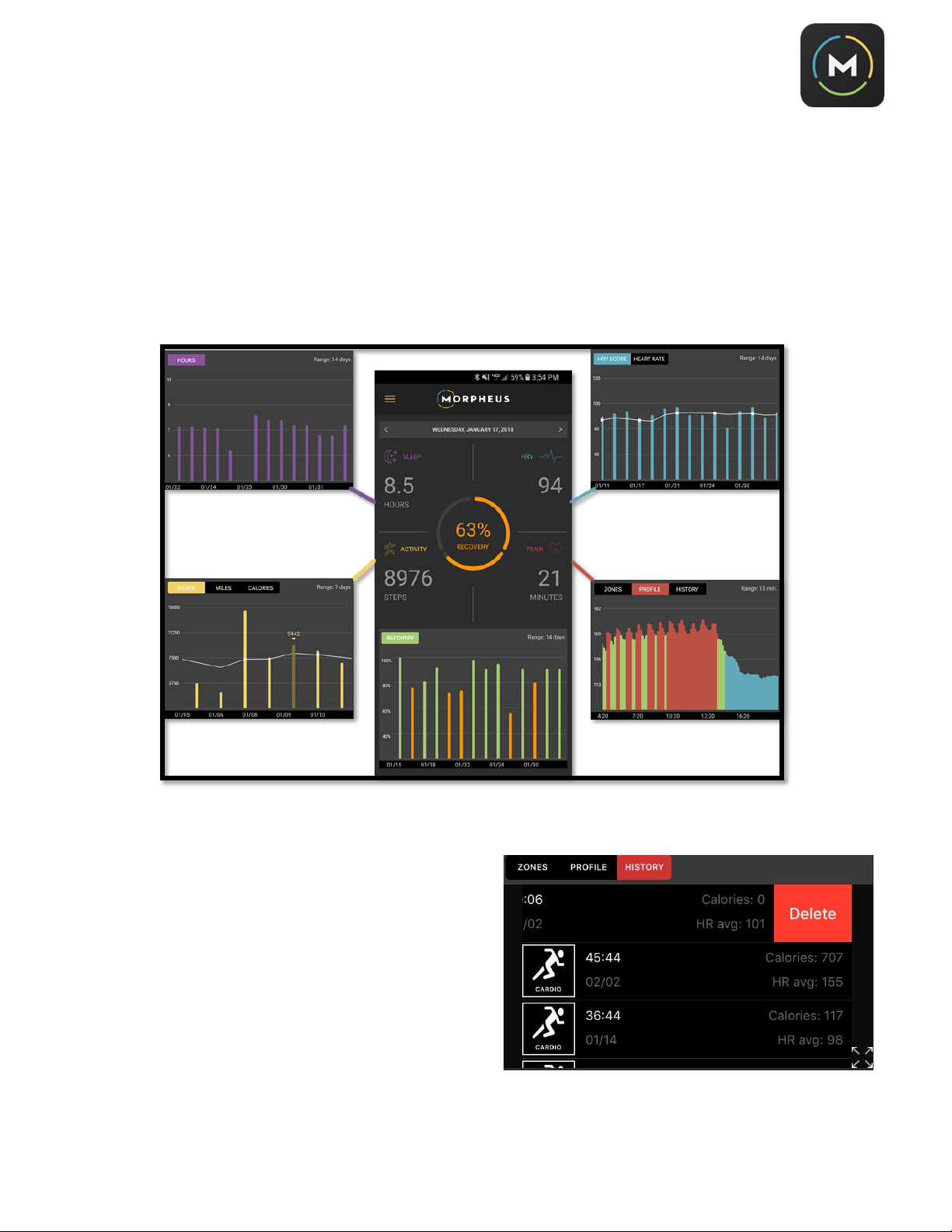1
Welcome to Morpheus!
Thank you for investing in the world’s first digital recovery coach.
You’ve taken a serious step toward balancing training and life stress with
recovery. By following Morpheus’s guidance and actively pursuing a recovery-
driven lifestyle on a daily basis –as opposed to training as hard as you can as
often as possible –you’ll quickly feel the difference and see your fitness
improve faster than ever.
This PDF guide contains everything you need to get started using Morpheus to
train, track, and test your recovery.
Aside from this guide, make sure to advantage of the Morpheus Facebook
community, where you’ll find other like-minded coaches, athletes, and fitness
enthusiasts striving to live healthy, balanced lives.
This is a great place to ask questions, share training experiences, gather
feedback, and connect with your fellow “Morphites.”
Visit the Morpheus User Facebook Group to request an invite to the group.
Also, to stay updated on all things Morpheus, like us and follow us on Instagram and Facebook.
Now it’s time for the fun stuff—learning how to train hard and recover harder with Morpheus.
- Joel Jamieson
Morpheus Creator
Table of Contents
Getting Started.....................................................................................................................................................................2-5
Morpheus M5 Armband Basics ............................................................................................................................................5-7
Daily Morpheus Recovery Test.............................................................................................................................................7-9
Tracking with Morpheus...................................................................................................................................................10-11
Training with Morpheus...................................................................................................................................................12-16
Training with M3 Chest Strap While Not Connected to App............................................................................................16-18
Training with M5 Armband Strap .....................................................................................................................................19-22
Sleeping with Morpheus........................................................................................................................................................ 23
Using Morpheus to Adjust Daily Training and Recovery Strategies..................................................................................23-26
Morpheus Maintenance and Support ..............................................................................................................................26-28