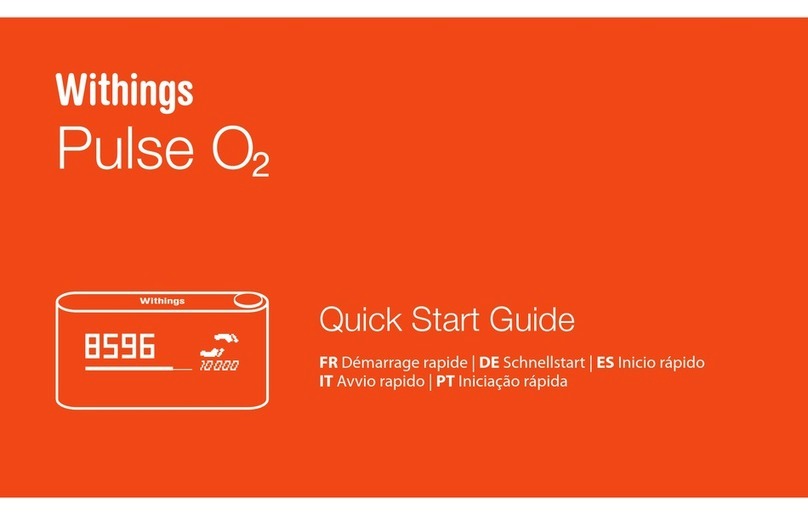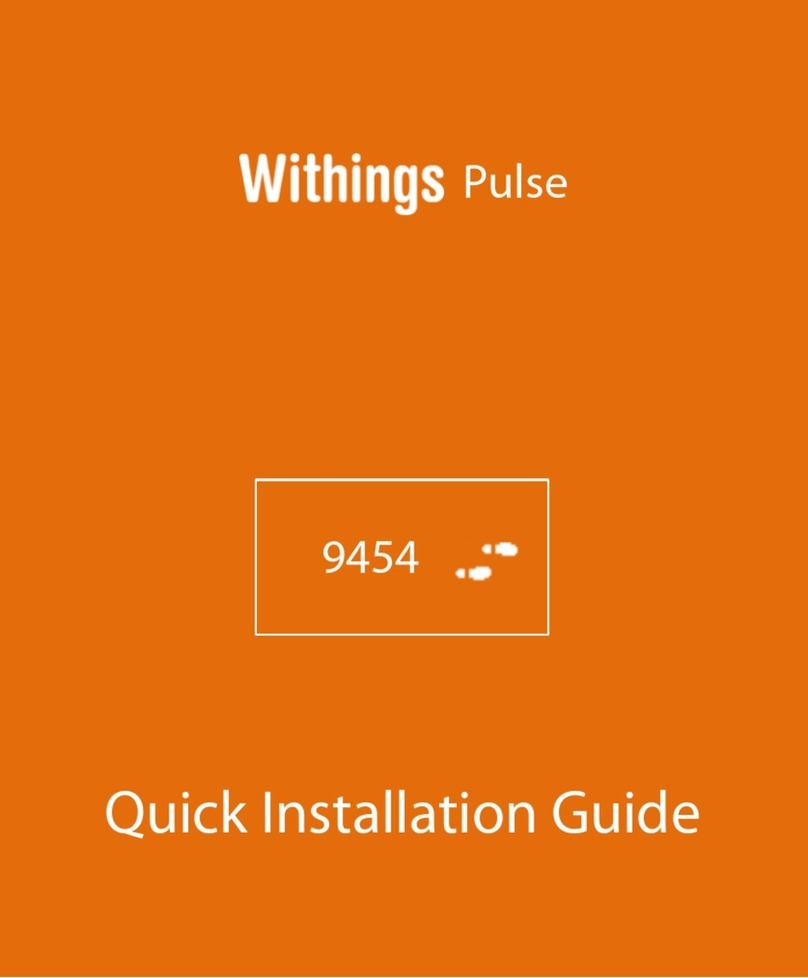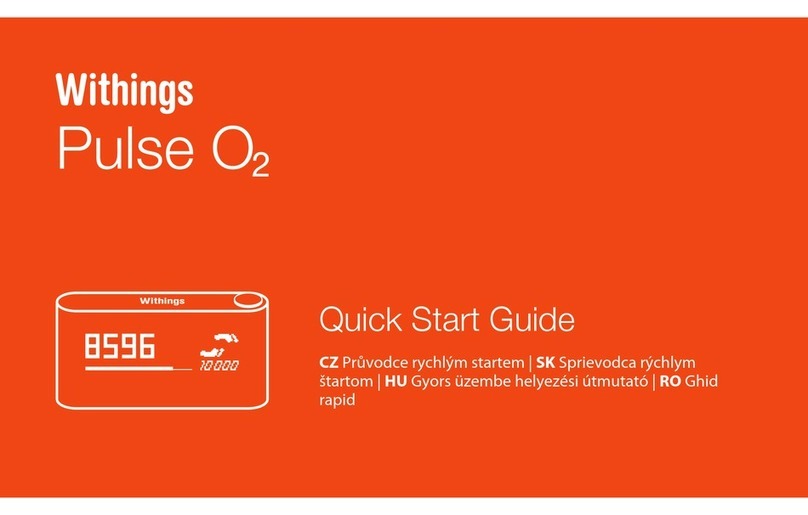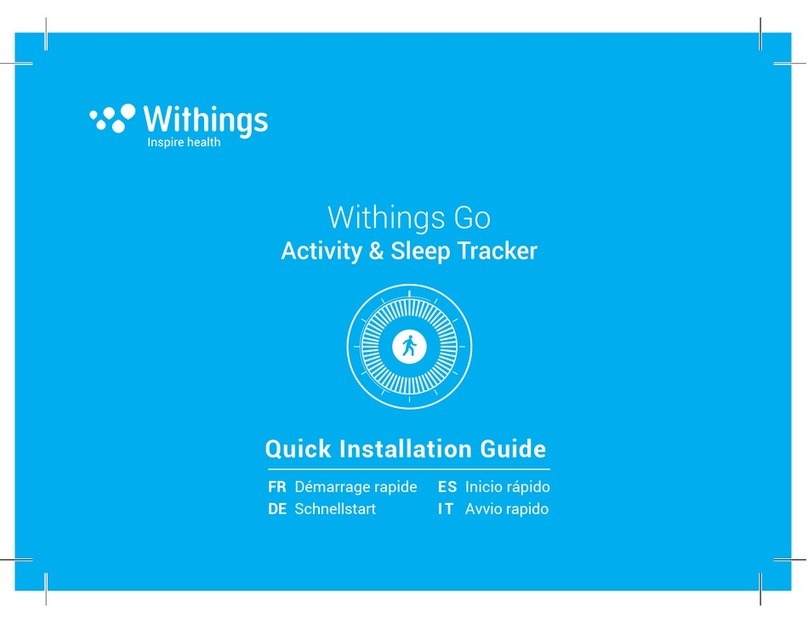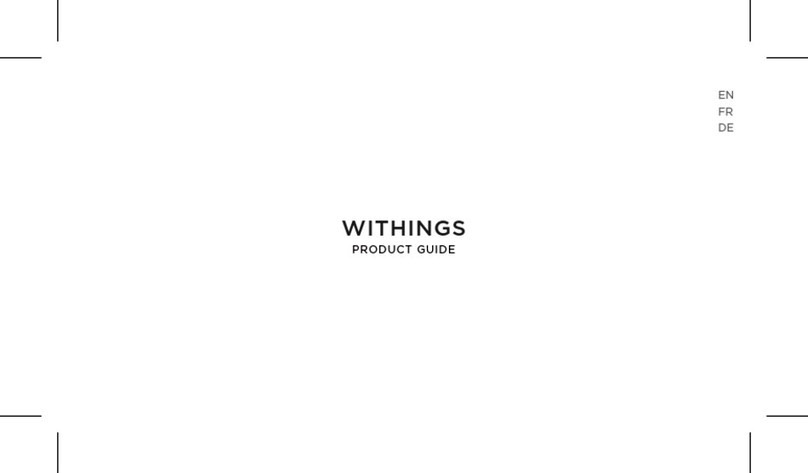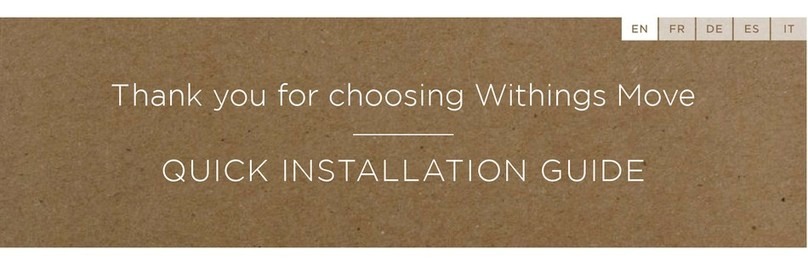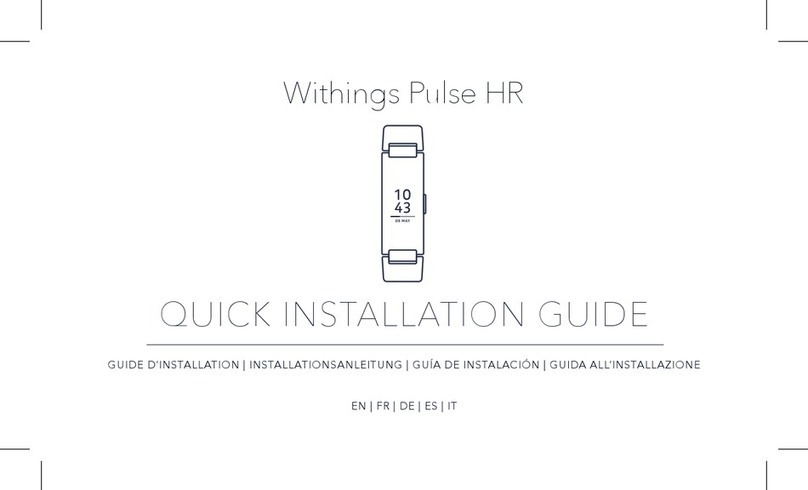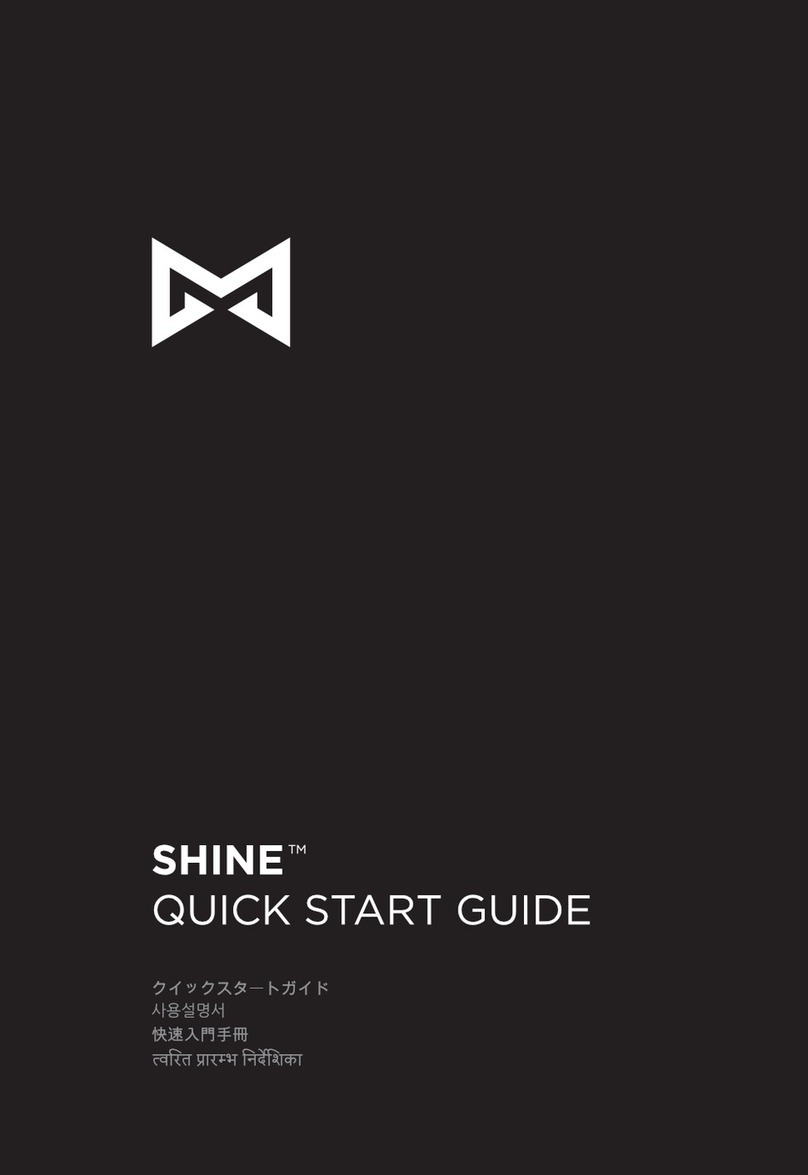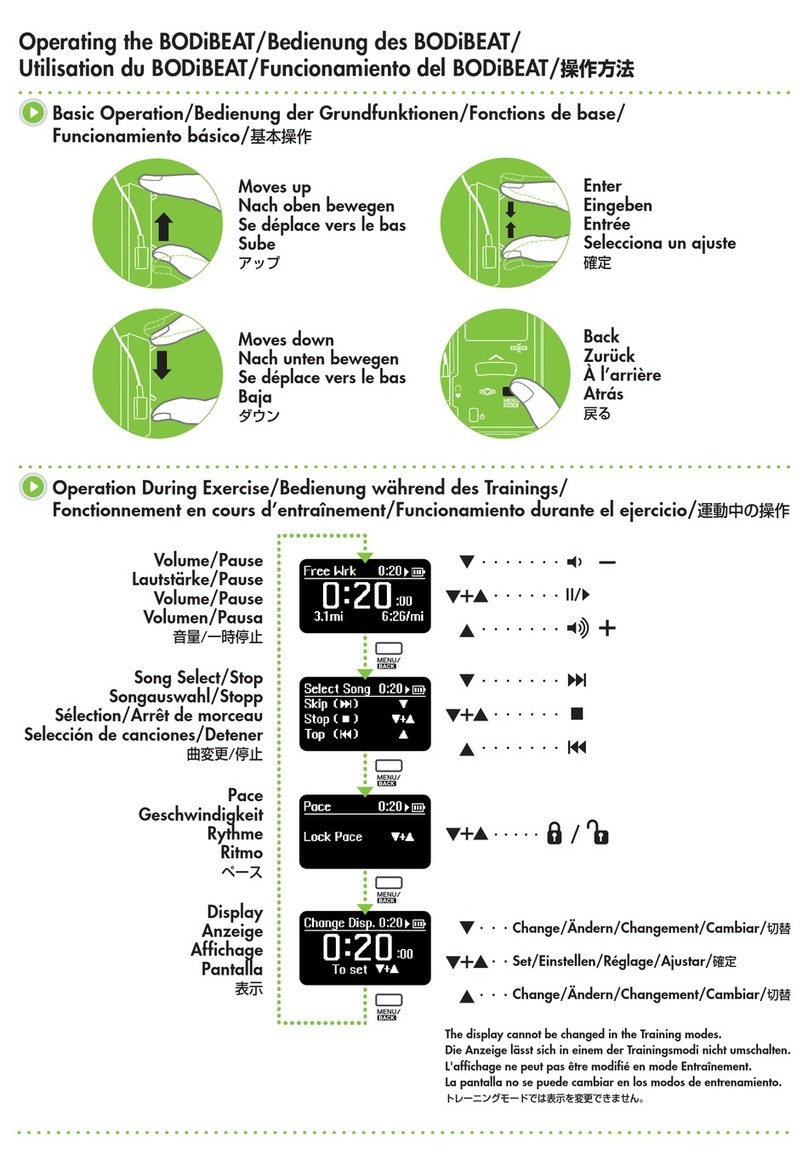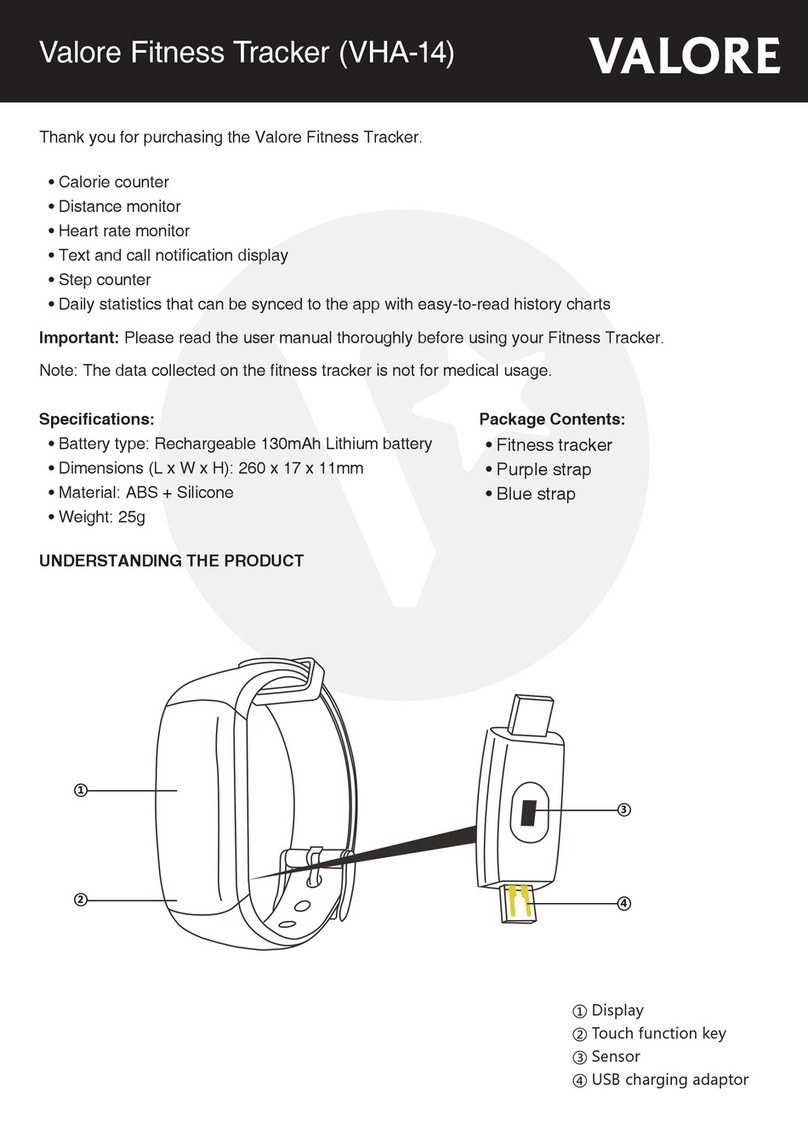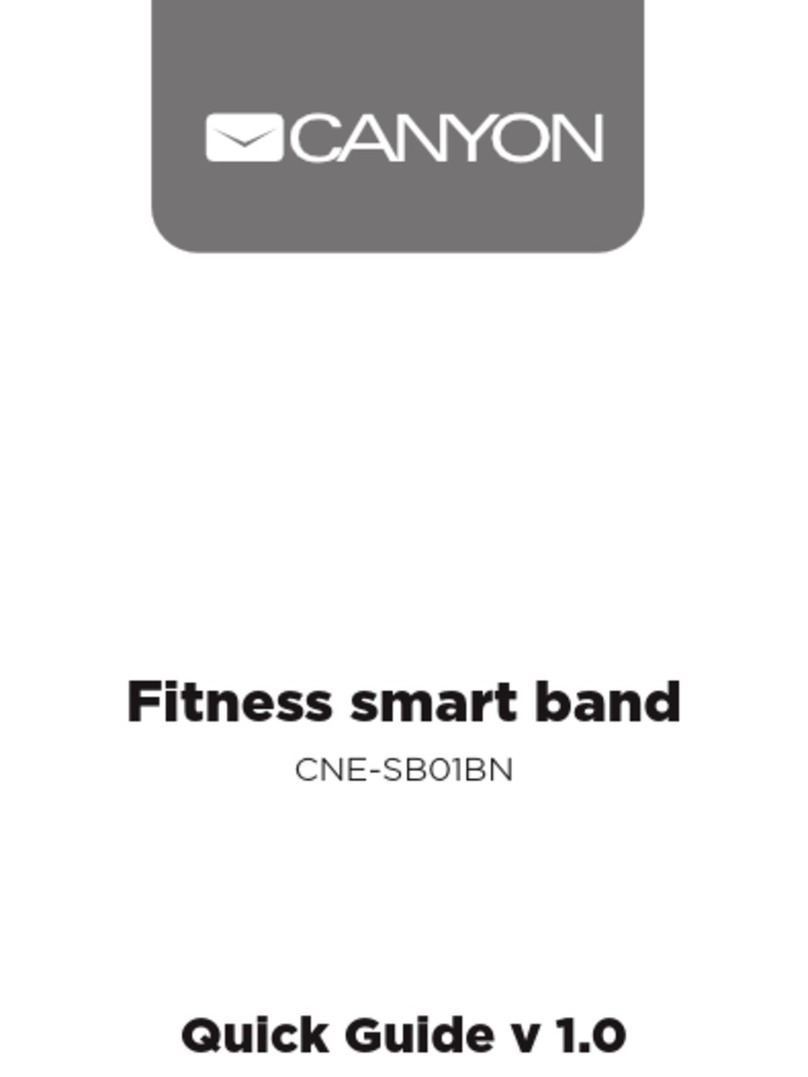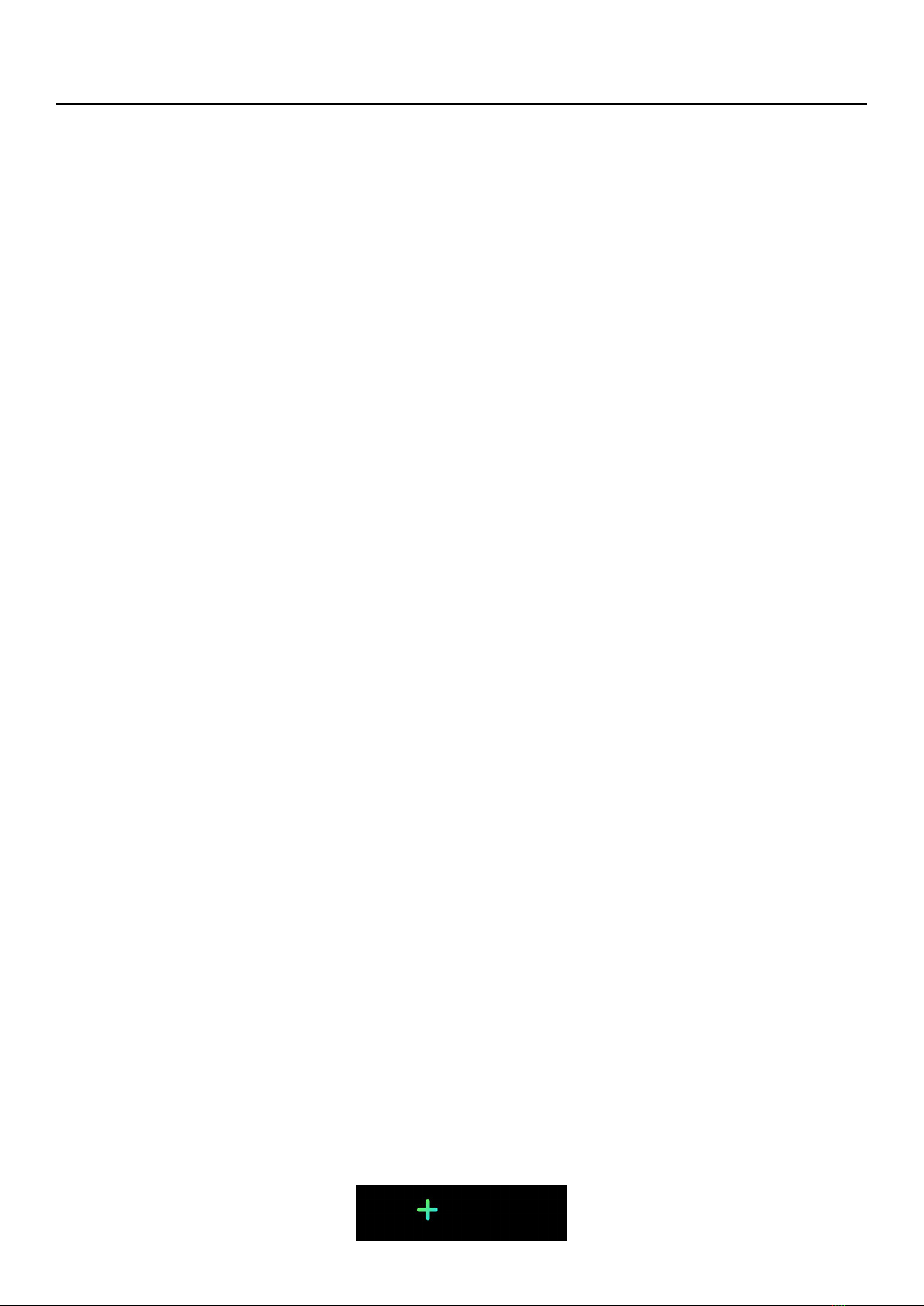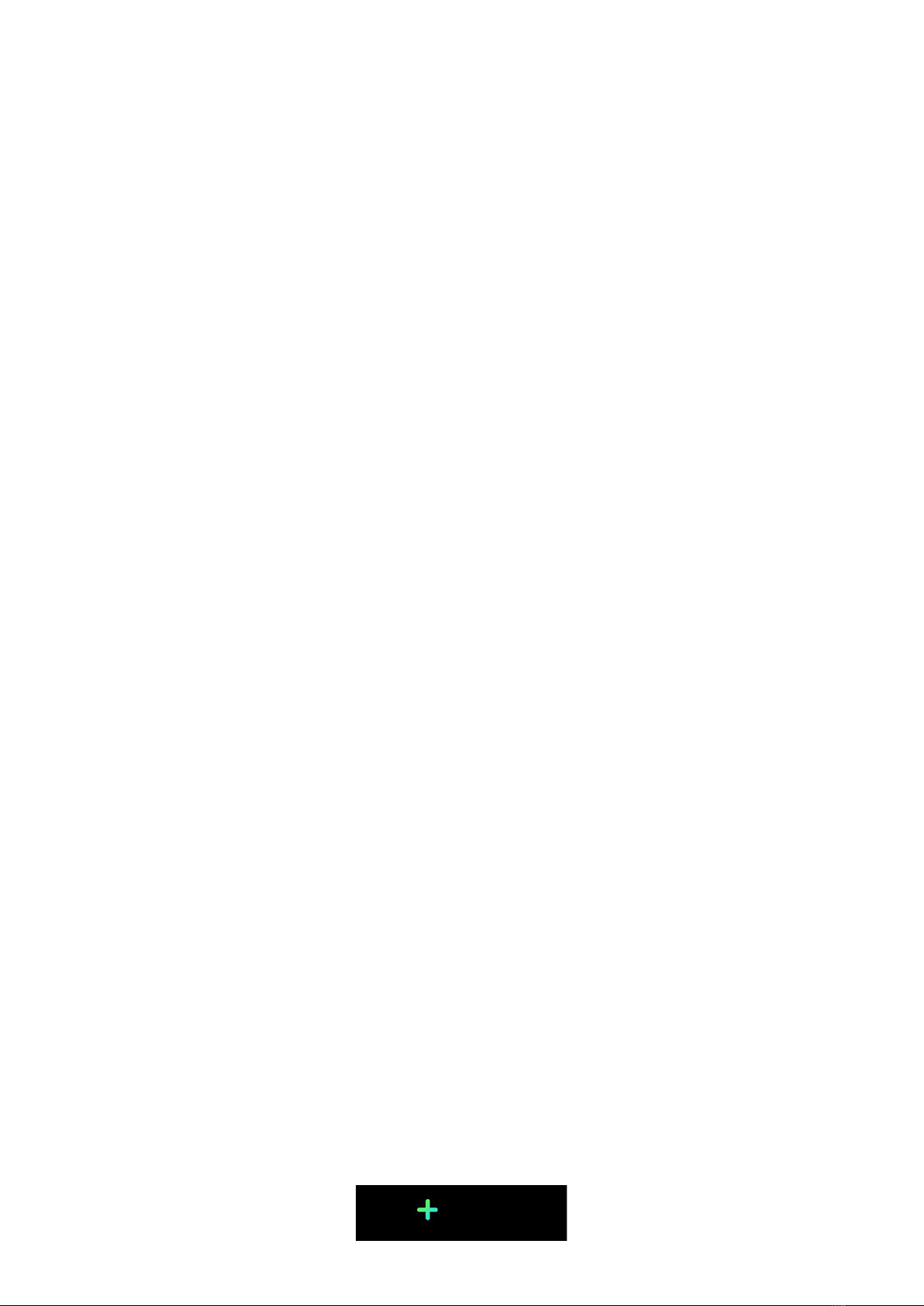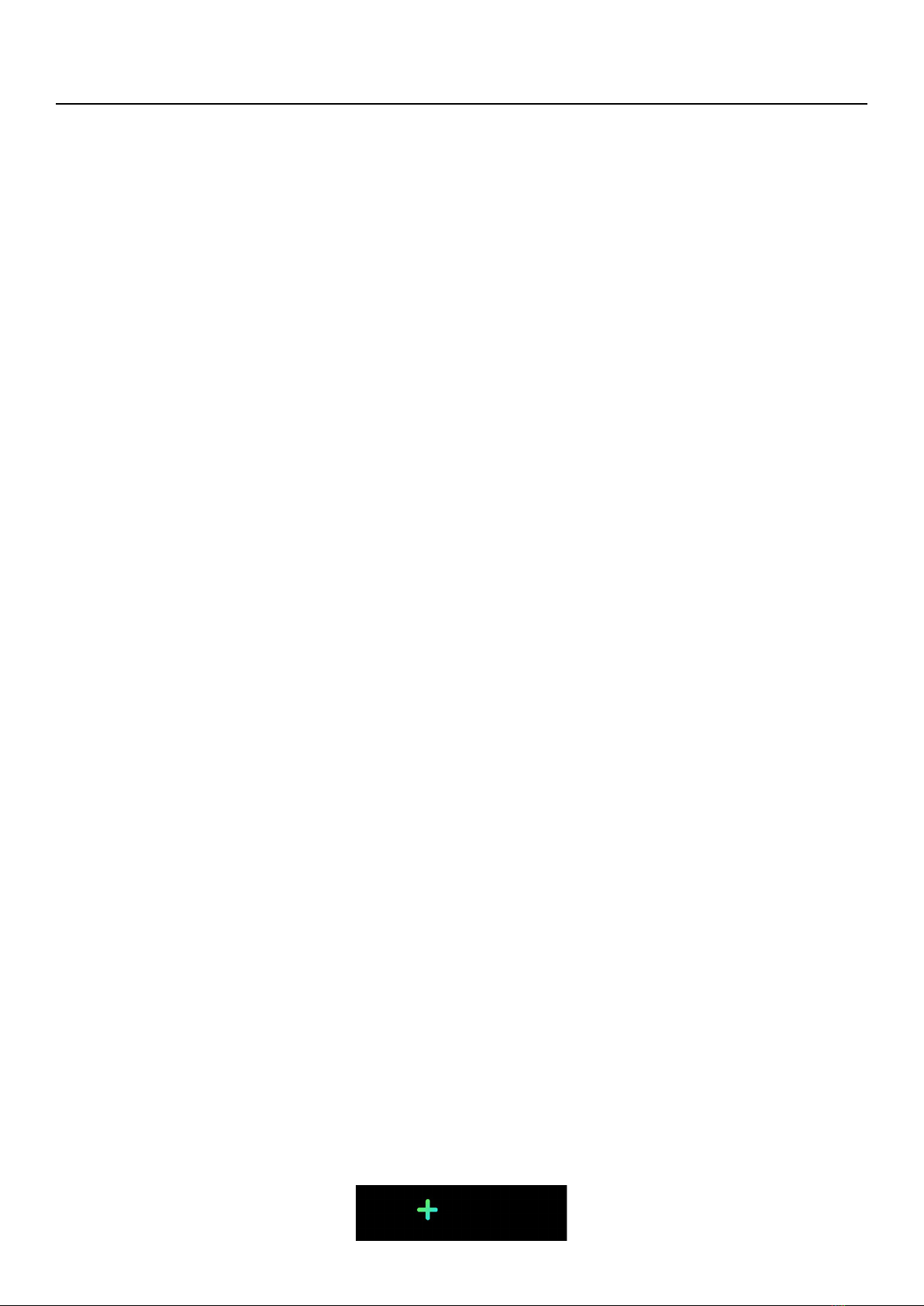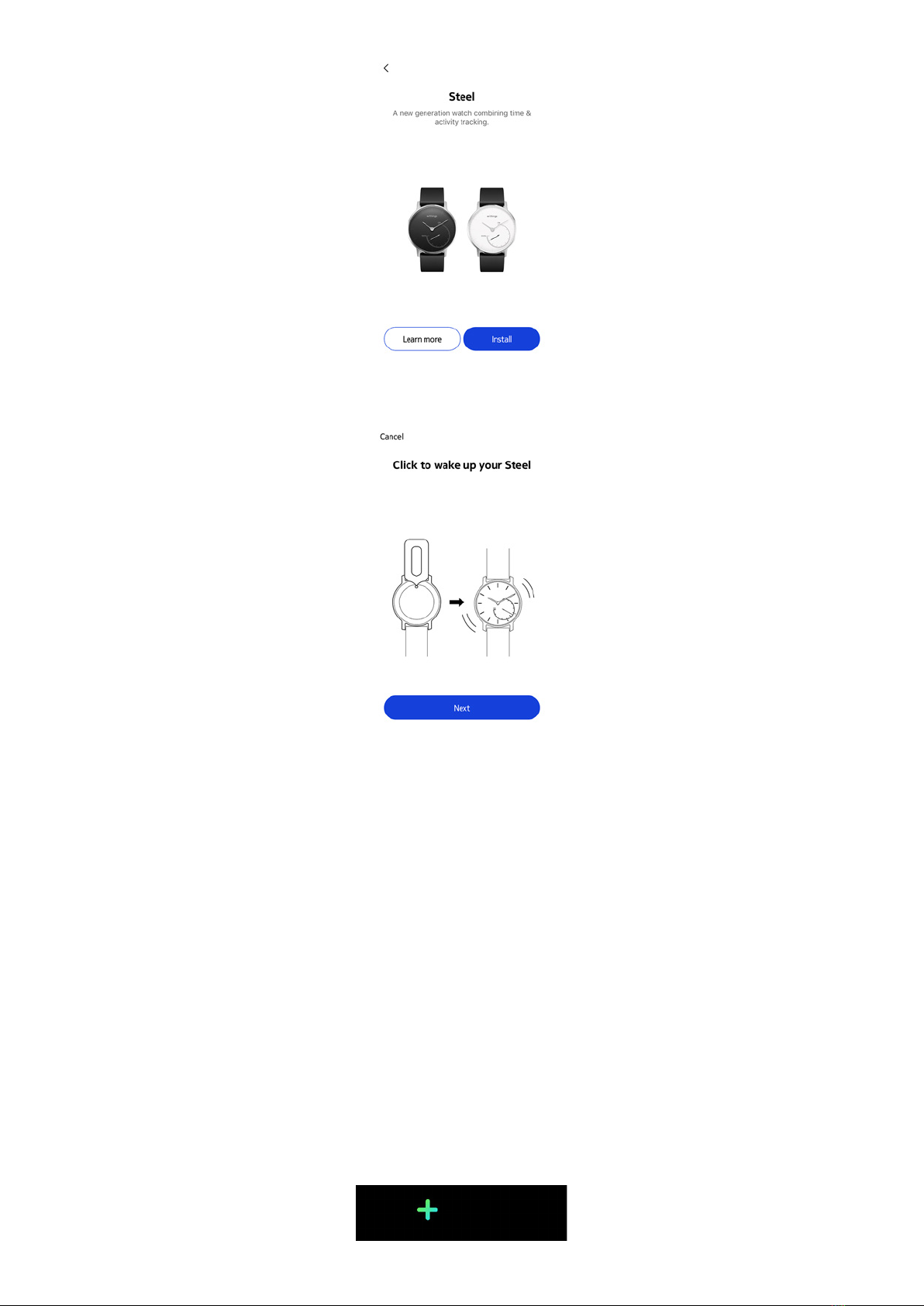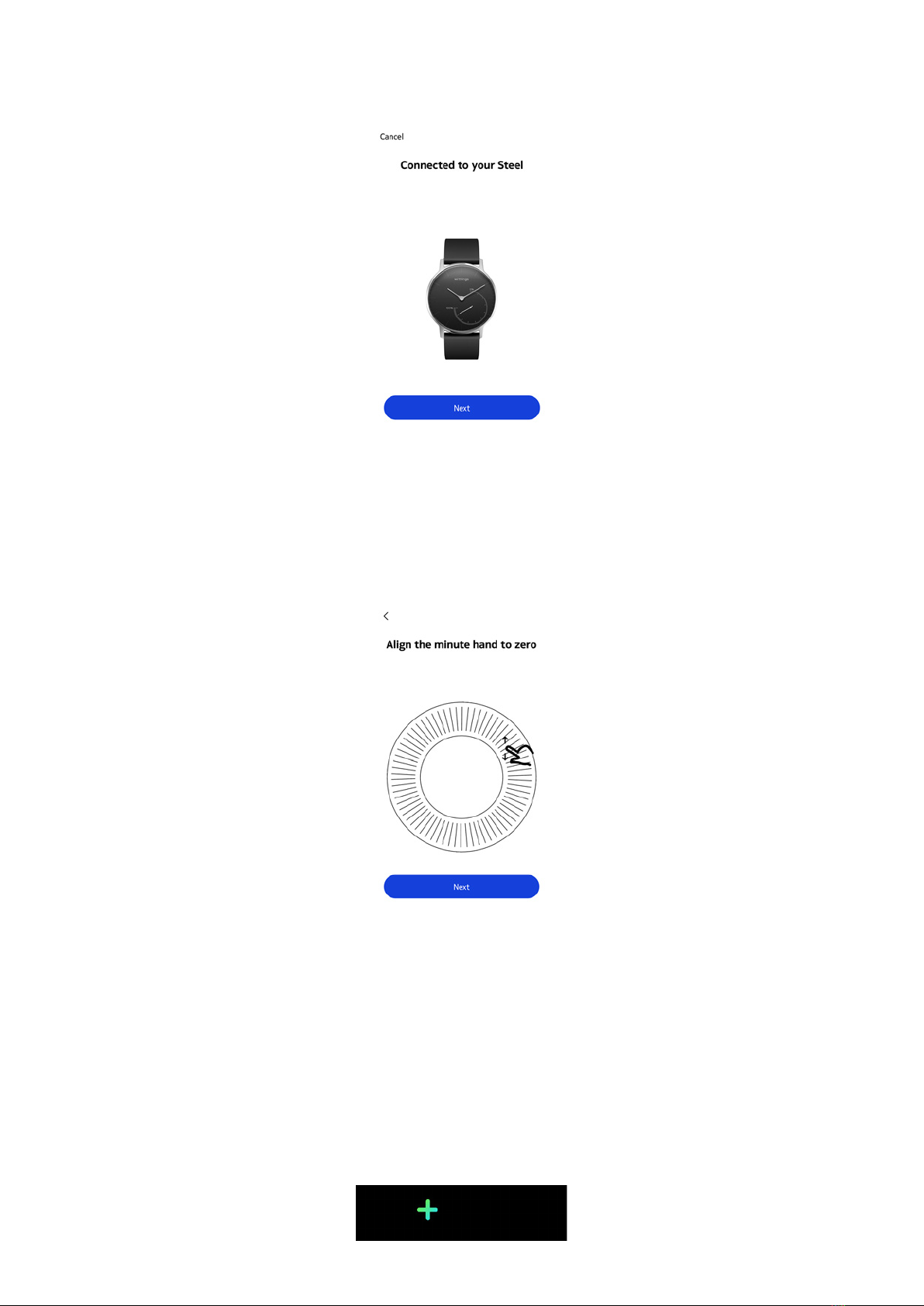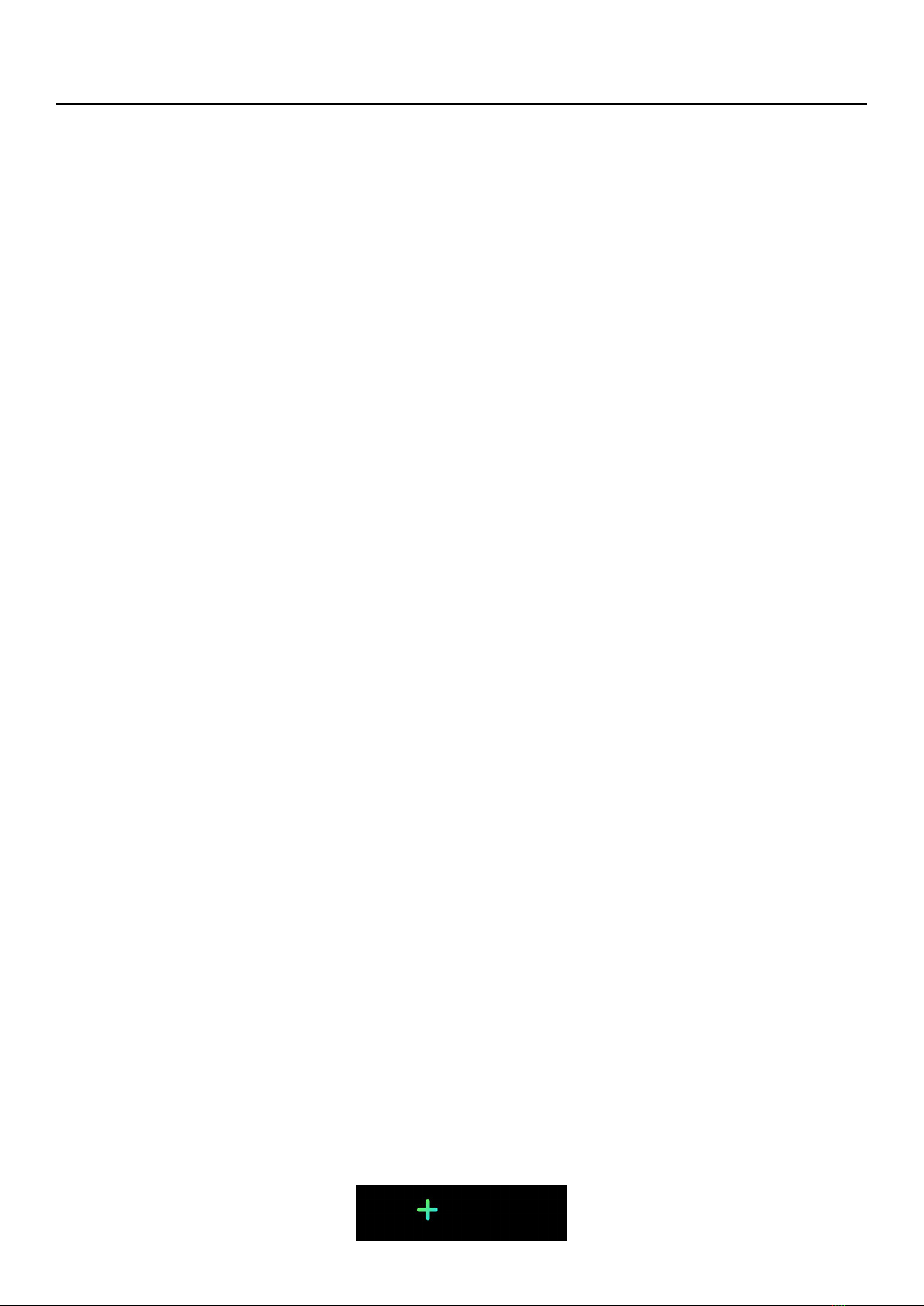
EN-2
Withings Steel
v4.0 | November, 2017
Table of Contents
Minimum Requirements....................................................................4
Internet Access.............................................................................................................................4
Smartphone or Device...............................................................................................................4
OS Version......................................................................................................................................4
Withings Health Mate App Version ......................................................................................4
Description ............................................................................................ 5
Overview.........................................................................................................................................5
Box Contents.................................................................................................................................6
Setting Up the Withings Steel ....................................................... 7
Installing the Withings Health Mate App ........................................................................... 7
Installing my Withings Steel.................................................................................................... 7
Setting the Time..........................................................................................................................17
Tracking my activity..........................................................................18
Overview....................................................................................................................................... 18
Checking my progress............................................................................................................. 18
Changing my activity goal..................................................................................................... 19
Tracking my swimming sessions......................................................................................... 20
Tracking my sleep..............................................................................21
Overview........................................................................................................................................21
Retrieving my sleep data.........................................................................................................21
Setting an Alarm........................................................................................................................22
Getting more active .........................................................................25
Competing with my friends...................................................................................................25
Competing with myself.......................................................................................................... 26
Syncing your Data ............................................................................28
Dissociating your Withings Steel................................................29
Cleaning and Maintenance.............................................................31
Cleaning your Withings Steel ................................................................................................31
Replacing the Battery...............................................................................................................31