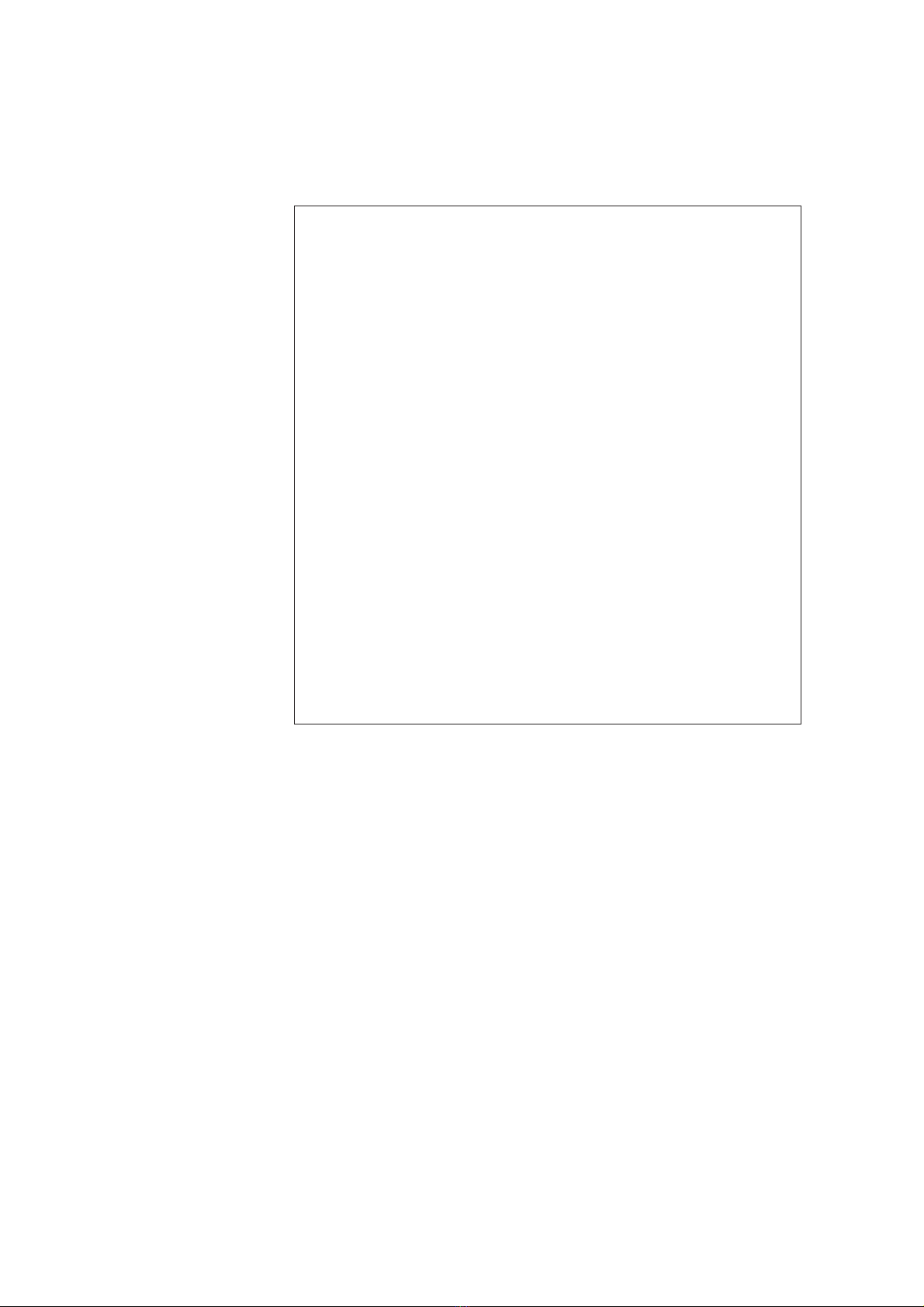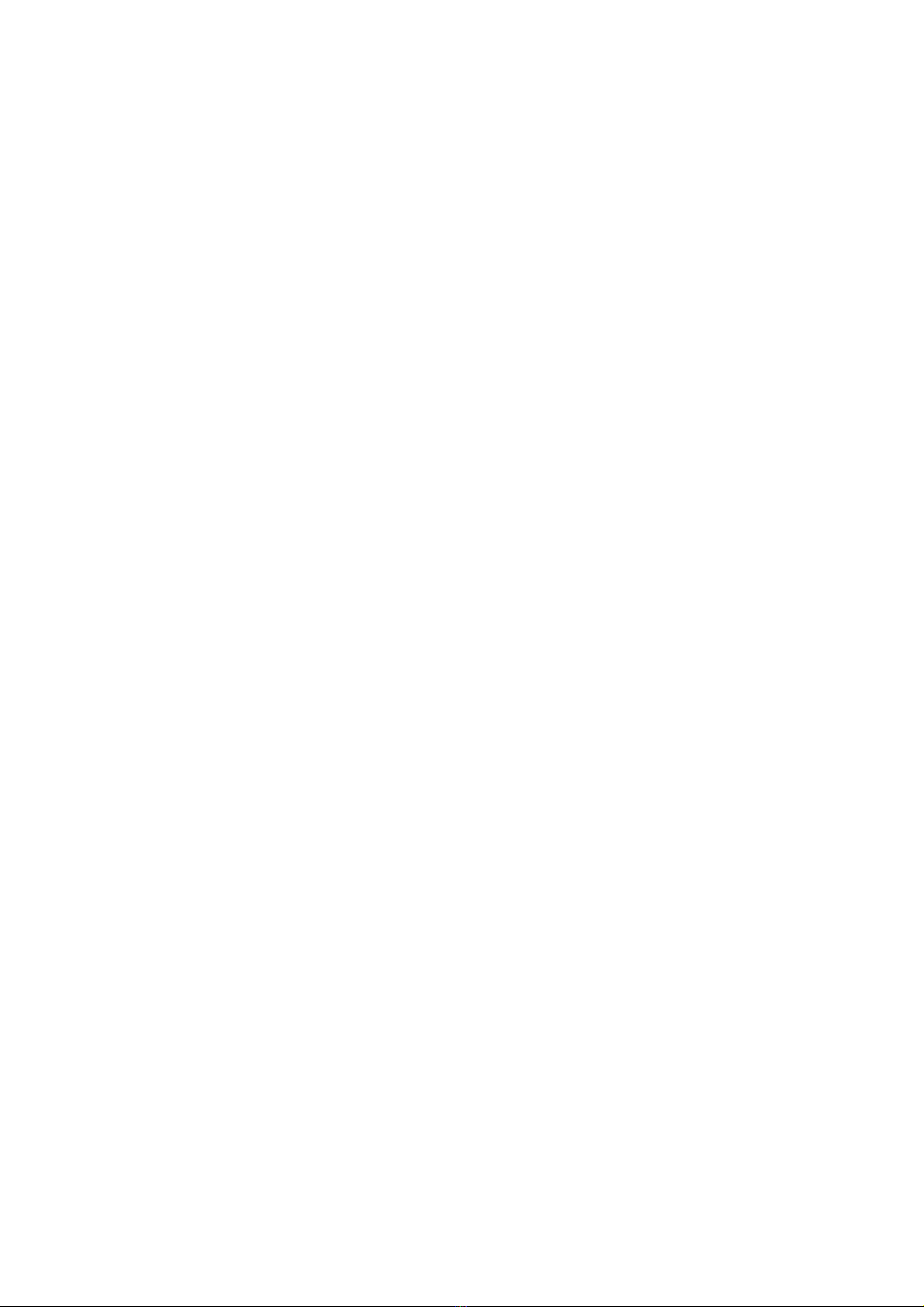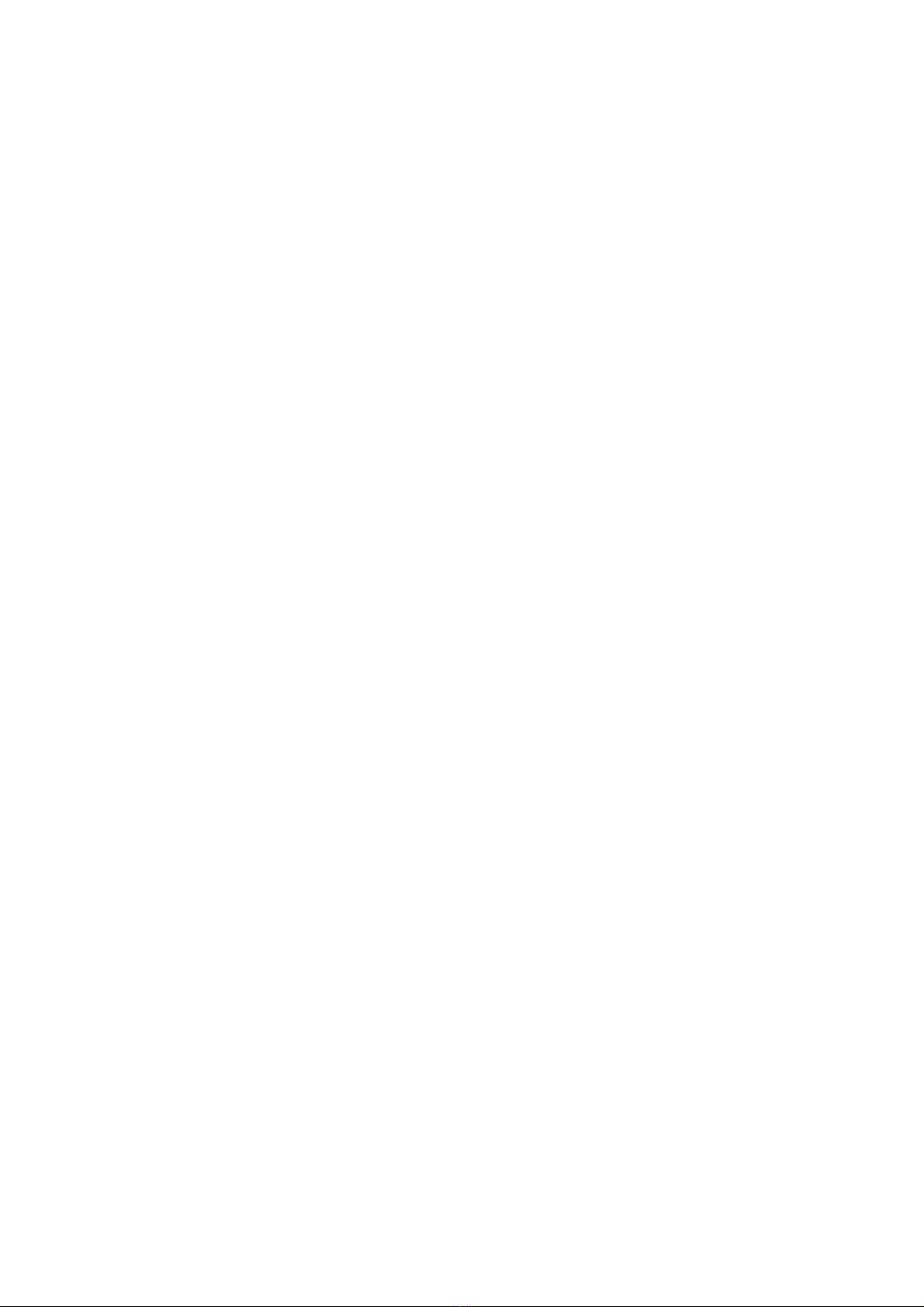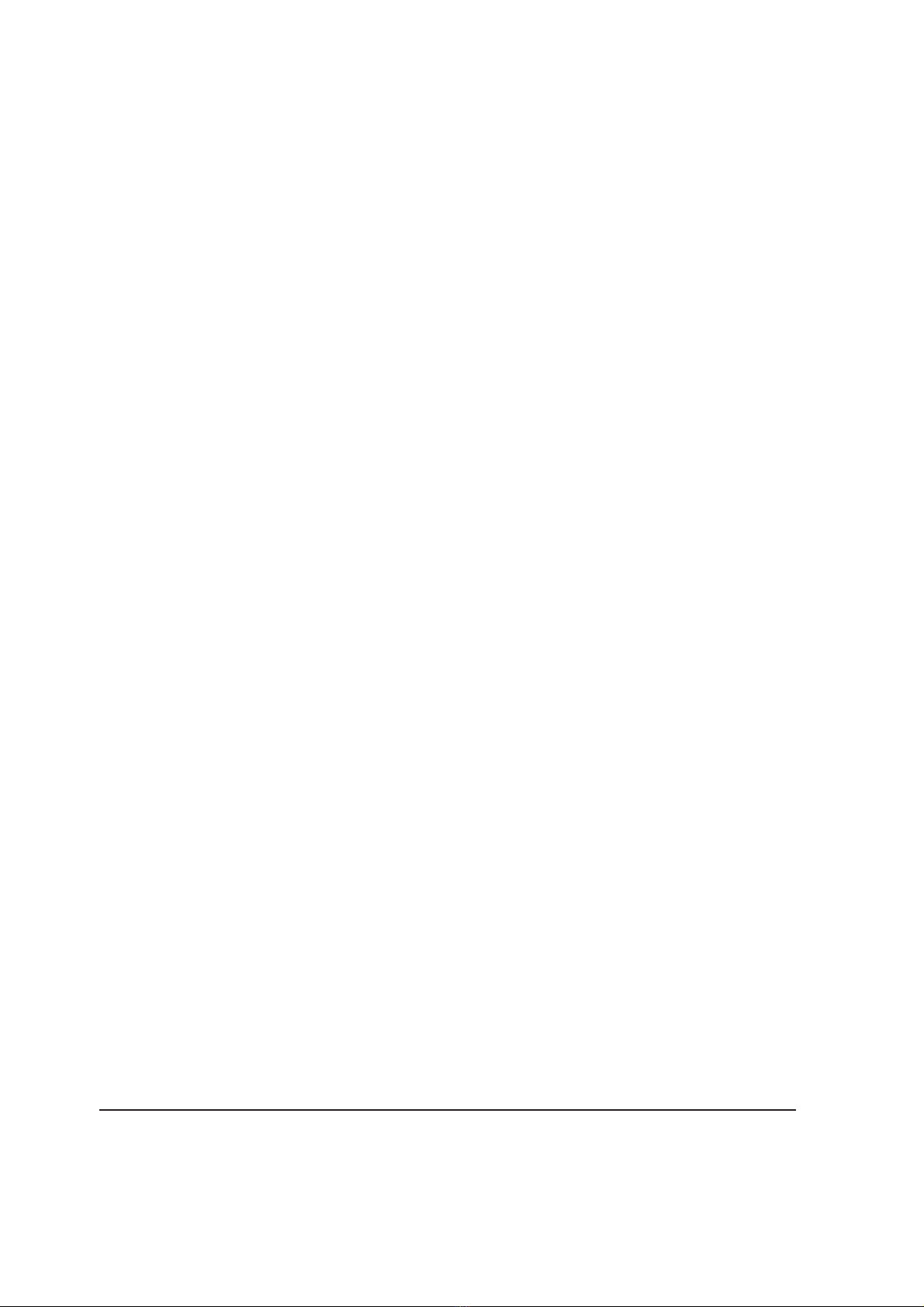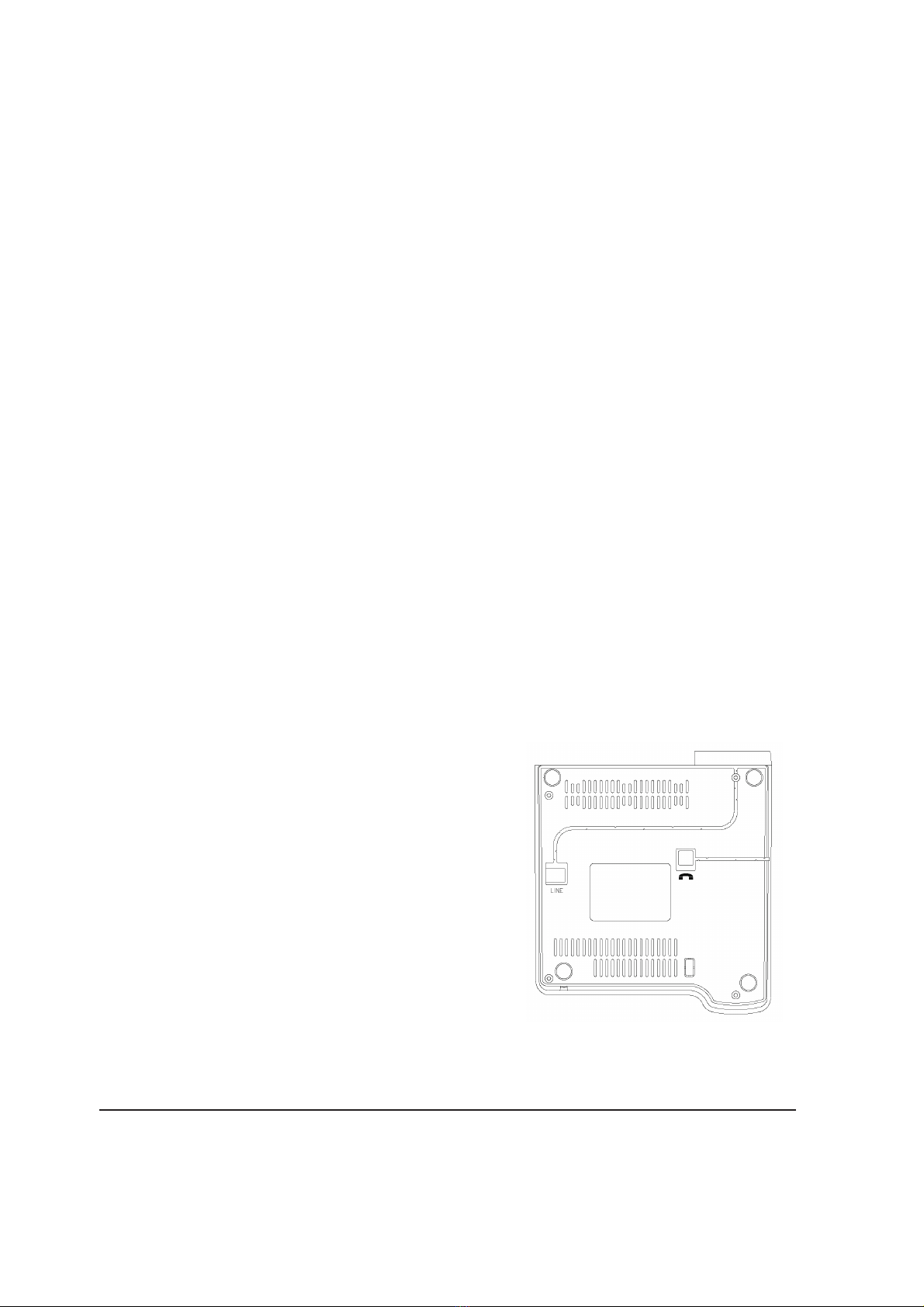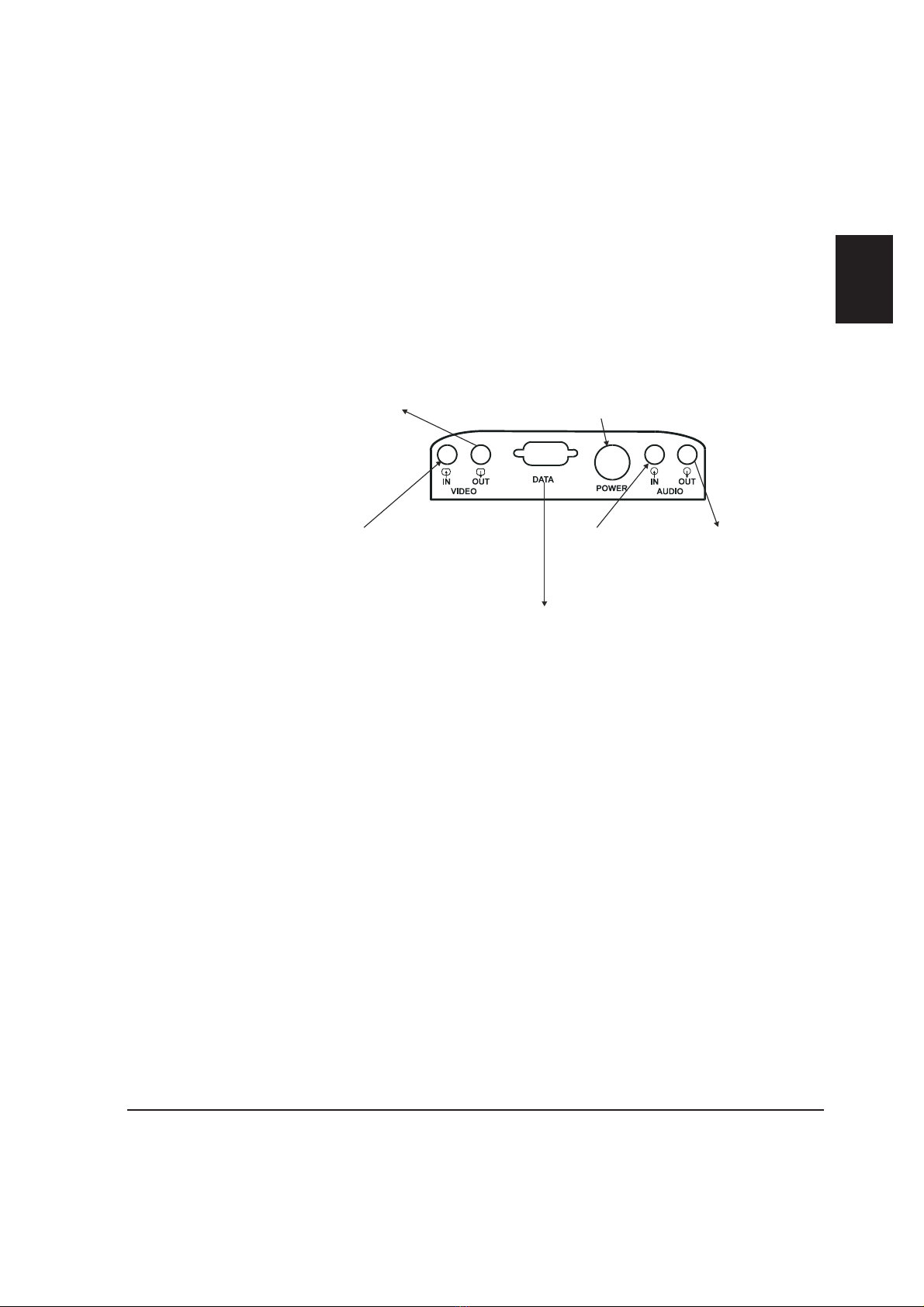IMPORTANT SAFETY INFORMATION
+There are no user serviceable parts inside the videophone. Access to the
inside of this unit should only be carried out by approved service
personnel.
+Keep the videophone away from water and other liquids (except when
cleaning, as directed below). If you suspect that liquid has entered the
equipment, immediately disconnect the unit from the ISDN and from the
mains supply, ensuring first that your hands and the mains outlet area are
dry. Do not use the videophone again until it is thoroughly dry.
+Clean the case only with a soft, lint-free cloth, either dry or slightly
dampened with water. Disconnect the power and the ISDN cables before
using a damp cloth to clean the videophone.
+Before connecting any equipment that was not supplied with the
videophone, check the specification of the connectors for compatibility
(see page 61).
+Do not use the videophone during a thunderstorm. There is a small risk of
electric shock from a lightning strike. To avoid possible damage to the
videophone, disconnect the power and ISDN cables during
thunderstorms.
+Do not use the videophone if you suspect a gas leak. Operation of any
electrical equipment can generate sparks which may ignite the gas and
cause an explosion.
+Do not let cables trail where they might cause someone to trip or pull the
videophone onto the floor.
+Use only on a stable surface. The videophone may be damaged if it falls.
+Do not place any part of this equipment in your mouth.
+Keep the equipment and its packaging out of reach of small children.
+Do not push objects into the ventilation slots.
+Do not block the ventilation slots as this could cause the equipment to
overheat and malfunction. Do not use it on a soft surface such as a bed
which might block ventilation slots.
+Do not place the videophone in direct sunlight. Do not point the camera
(or any external camera) directly at the sun as this is likely to cause
serious damage.
+Do not use the videophone in a situation where failure to perform could
pose a threat to health or life.
+The videophone will not function in the event of a power cut. It should not
be relied upon as the only means of contacting the emergency services.
1
!