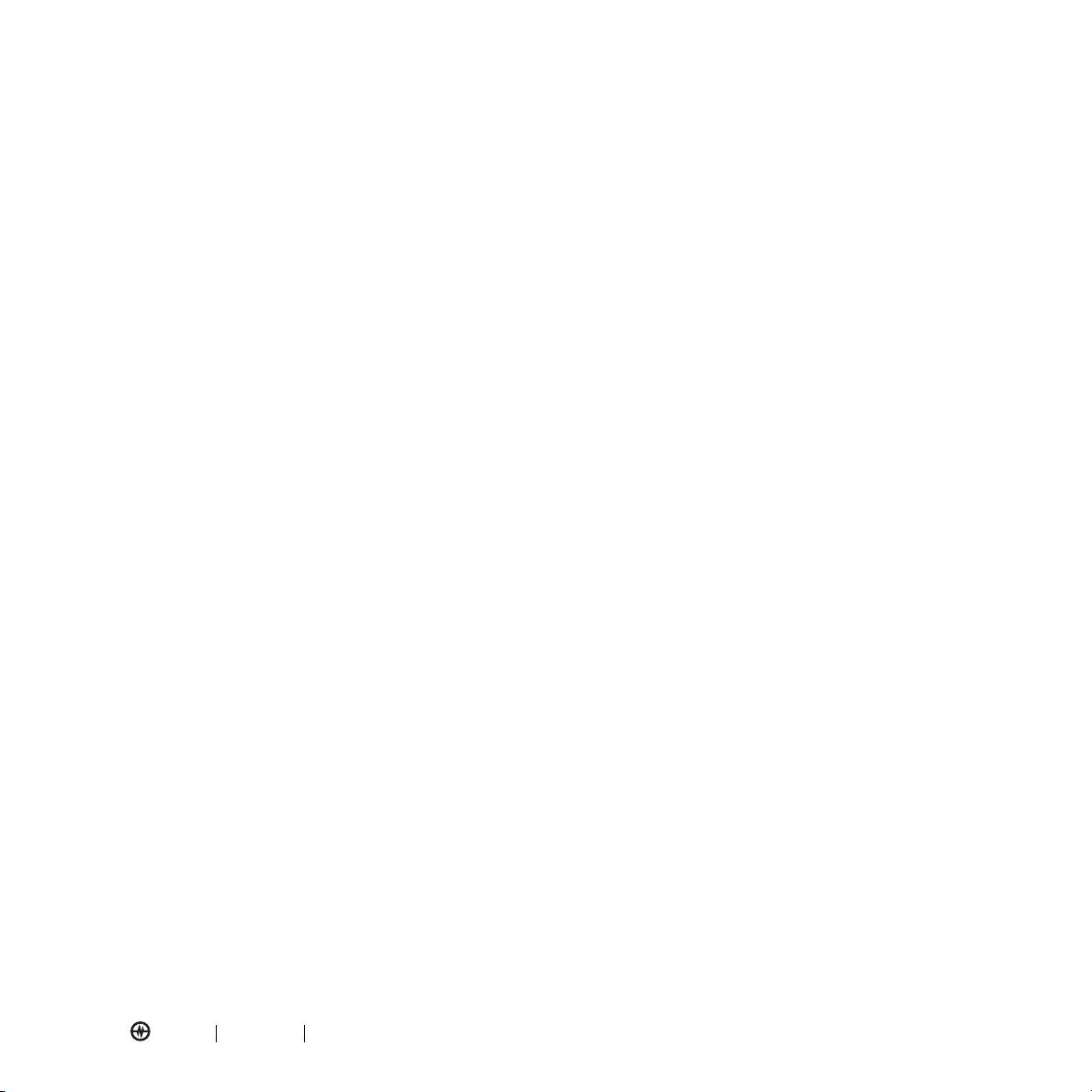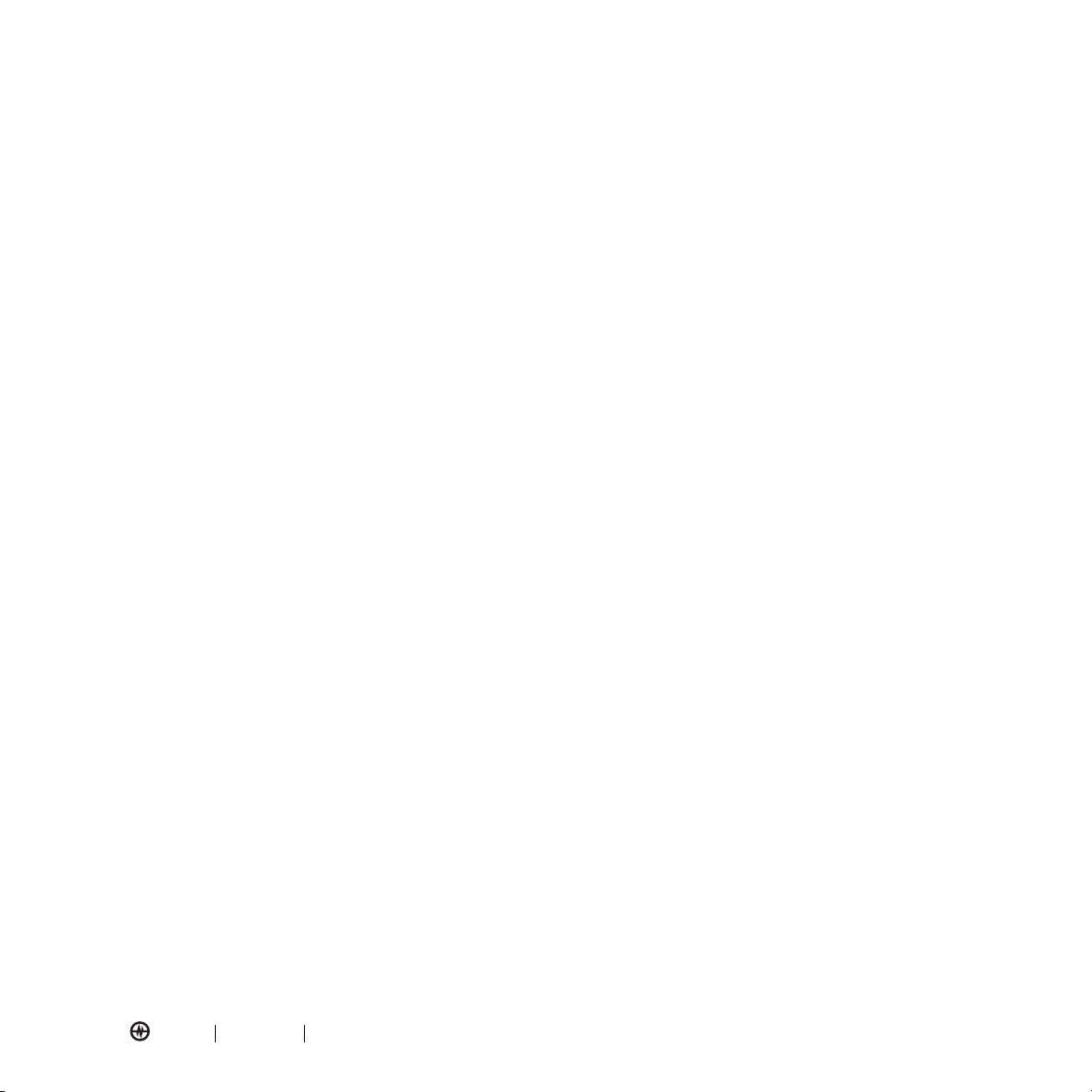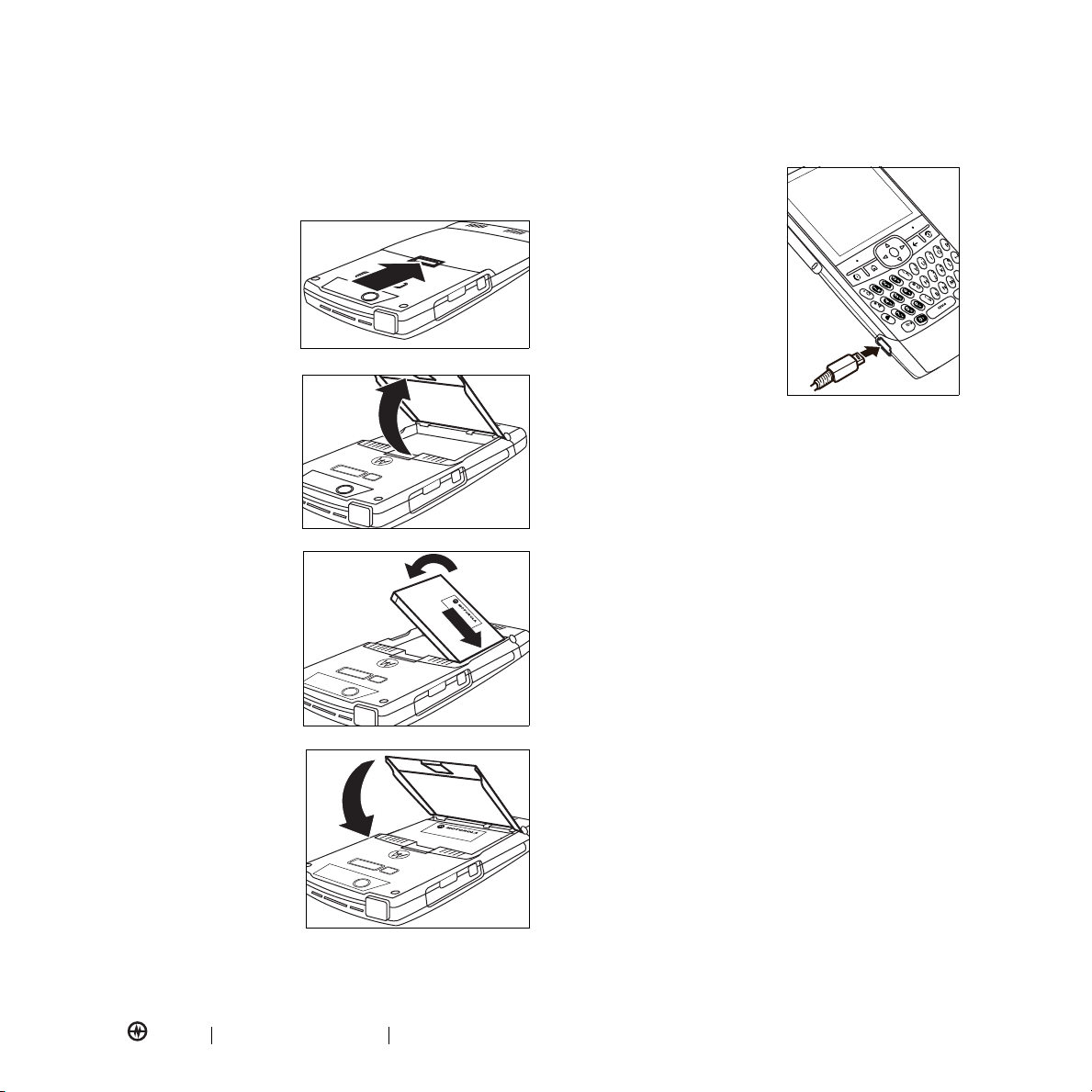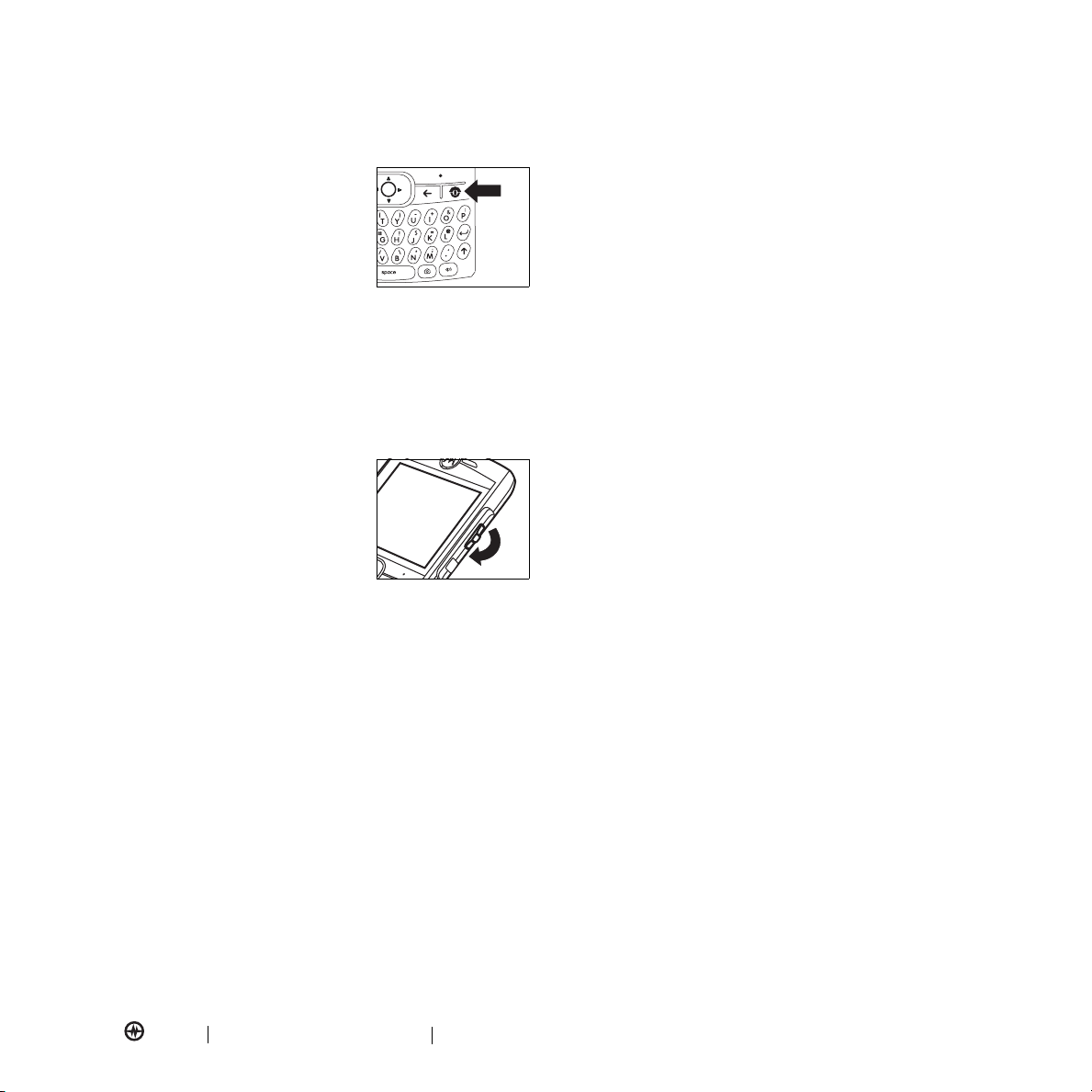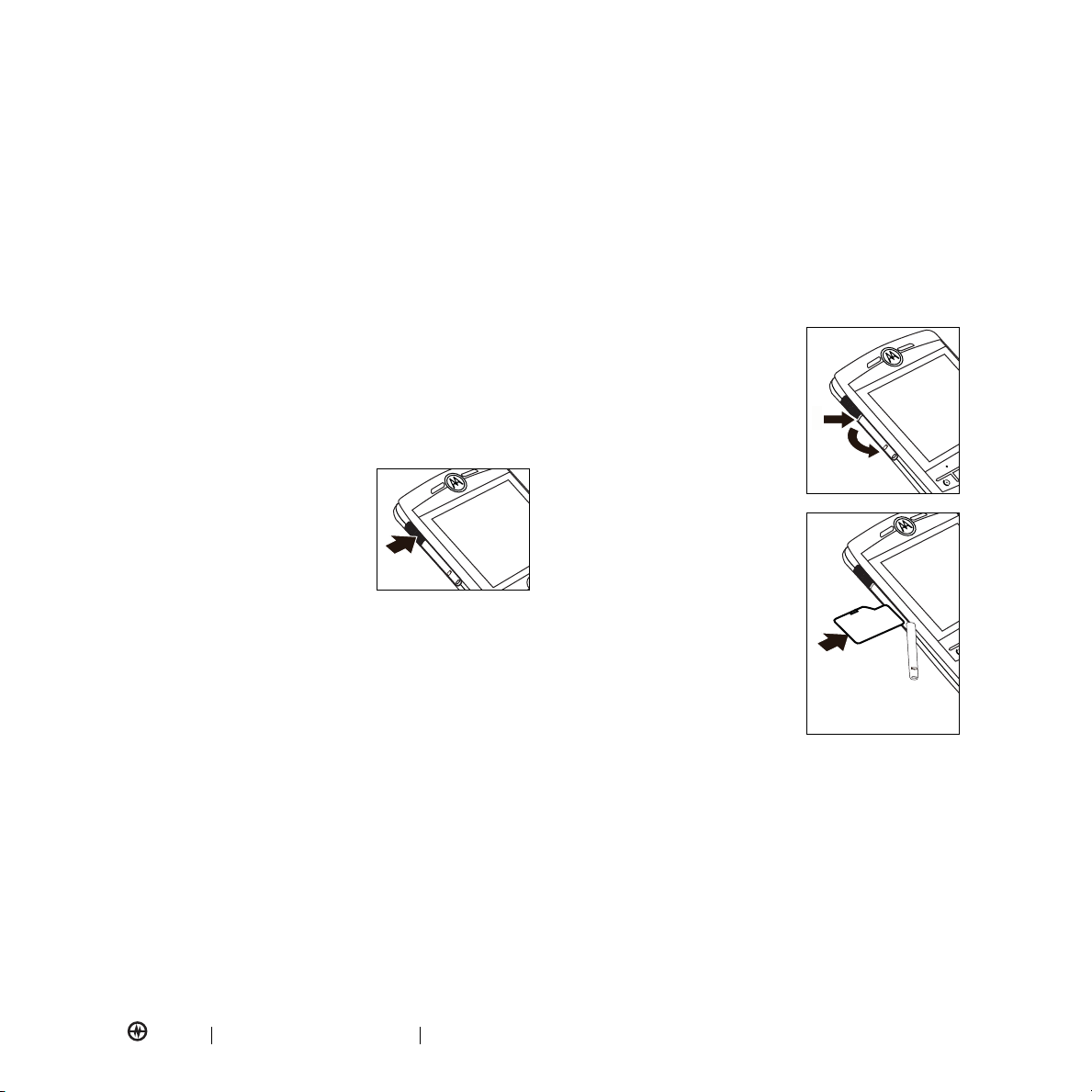CONTENTS
PAGE 3 CONTENTS MOTO Q, AMP’D EDITION USER GUIDE
1 WELCOME . . . . . . . . . . . . . . . . . . . . . . . 1
2 GETTING STARTED . . . . . . . . . . . . . . . . 5
About This Guide . . . . . . . . . . . . . . . . . . . . . . . . 5
Getting Help . . . . . . . . . . . . . . . . . . . . . . . . . . . . 5
Battery Tips . . . . . . . . . . . . . . . . . . . . . . . . . . . . . 5
Installing the Battery . . . . . . . . . . . . . . . . . . . . . . 6
Charging the Battery . . . . . . . . . . . . . . . . . . . . . . 6
Turning Your Phone On & Off . . . . . . . . . . . . . . . 7
Activing Your Phone . . . . . . . . . . . . . . . . . . . . . . 7
Using the Thumb Wheel . . . . . . . . . . . . . . . . . . . 7
Carrying Your Phone . . . . . . . . . . . . . . . . . . . . . . 7
Viewing Your Phone Number . . . . . . . . . . . . . . . 7
Making a Call . . . . . . . . . . . . . . . . . . . . . . . . . . . 7
Answering a Call . . . . . . . . . . . . . . . . . . . . . . . . . 7
Setting Up Voicemail . . . . . . . . . . . . . . . . . . . . . . 7
Transferring Your Number . . . . . . . . . . . . . . . . . . 8
Using the Infrared Port . . . . . . . . . . . . . . . . . . . . 8
Inserting a Memory Card . . . . . . . . . . . . . . . . . . . 8
Getting Software Updates . . . . . . . . . . . . . . . . . . 9
Upgrading Amp’d Live . . . . . . . . . . . . . . . . . . . . . 9
Additional Information . . . . . . . . . . . . . . . . . . . . 9
3 HIGHLIGHT FEATURES . . . . . . . . . . . . 10
Amp’d Live™ . . . . . . . . . . . . . . . . . . . . . . . . . . 10
Synchronizing Your Phone . . . . . . . . . . . . . . . . . 16
E-mailing & Messaging . . . . . . . . . . . . . . . . . . . 18
Enjoy Your Music . . . . . . . . . . . . . . . . . . . . . . . 22
Taking & Sending a Photo . . . . . . . . . . . . . . . . . 24
Recording & Playing Video Clips . . . . . . . . . . . . 25
Copying Media Files . . . . . . . . . . . . . . . . . . . . . 26
Using the Media Player . . . . . . . . . . . . . . . . . . . 27
Adjusting Audio . . . . . . . . . . . . . . . . . . . . . . . . 27
Browsing the Web . . . . . . . . . . . . . . . . . . . . . . . 28
Using Bluetooth Wireless . . . . . . . . . . . . . . . . . . 28
Using a Modem-Link . . . . . . . . . . . . . . . . . . . . . 30
4 LEARNING TO USE YOUR PHONE . . . 33
Using the Display . . . . . . . . . . . . . . . . . . . . . . . . 33
Using the Thumb Wheel . . . . . . . . . . . . . . . . . . 34
Using the Menus . . . . . . . . . . . . . . . . . . . . . . . . 34
Opening a Program . . . . . . . . . . . . . . . . . . . . . . 35
Using the File Manager . . . . . . . . . . . . . . . . . . . 35
Using the Task Manager . . . . . . . . . . . . . . . . . . 36
Entering Text . . . . . . . . . . . . . . . . . . . . . . . . . . . 36
Adjusting the Volume . . . . . . . . . . . . . . . . . . . . 37
Using the Handsfree Speaker . . . . . . . . . . . . . . . 37
Using Voice Commands . . . . . . . . . . . . . . . . . . . 38
Switching to Airplane Mode . . . . . . . . . . . . . . . . 38
Locking & Unlocking Your Phone . . . . . . . . . . . . 39
Automatically Locking Your Phone . . . . . . . . . . . 39
Locking & Unlocking the Keypad . . . . . . . . . . . . 39
5 SETTING UP YOUR PHONE . . . . . . . . . 40
Using Profiles . . . . . . . . . . . . . . . . . . . . . . . . . . . 40
Setting Time & Date . . . . . . . . . . . . . . . . . . . . . . 40
Personalizing the Home Screen . . . . . . . . . . . . . 41
Setting the Backlight . . . . . . . . . . . . . . . . . . . . . 41
Selecting Answer Options . . . . . . . . . . . . . . . . . 41
Installing Third Party Applications . . . . . . . . . . . . 42
6 CALLING FEATURES . . . . . . . . . . . . . . 43
Turning off a Call Alert . . . . . . . . . . . . . . . . . . . 43
Viewing Recent Calls . . . . . . . . . . . . . . . . . . . . . 43
Using Redial . . . . . . . . . . . . . . . . . . . . . . . . . . . . 43
Viewing Missed Calls . . . . . . . . . . . . . . . . . . . . . 43
Using Caller ID . . . . . . . . . . . . . . . . . . . . . . . . . . 44
Dialing Emergency Calls . . . . . . . . . . . . . . . . . . 44
Dialing International Calls . . . . . . . . . . . . . . . . . 44
Calling with Speed Dial . . . . . . . . . . . . . . . . . . . 44
Using Voicemail . . . . . . . . . . . . . . . . . . . . . . . . . 45
Using Three-Way Calling . . . . . . . . . . . . . . . . . . 45
7 PHONE FEATURES . . . . . . . . . . . . . . . 46
Menu Map . . . . . . . . . . . . . . . . . . . . . . . . . . . . 46
Calling Features . . . . . . . . . . . . . . . . . . . . . . . . . 47
Contacts . . . . . . . . . . . . . . . . . . . . . . . . . . . . . . 48
Personalizing . . . . . . . . . . . . . . . . . . . . . . . . . . . 50
Call Times & Costs . . . . . . . . . . . . . . . . . . . . . . . 51
Handsfree . . . . . . . . . . . . . . . . . . . . . . . . . . . . . 51
Network Connections . . . . . . . . . . . . . . . . . . . . 52
CONTENTS
MOTO Q, AMP’D EDITION USER GUIDE