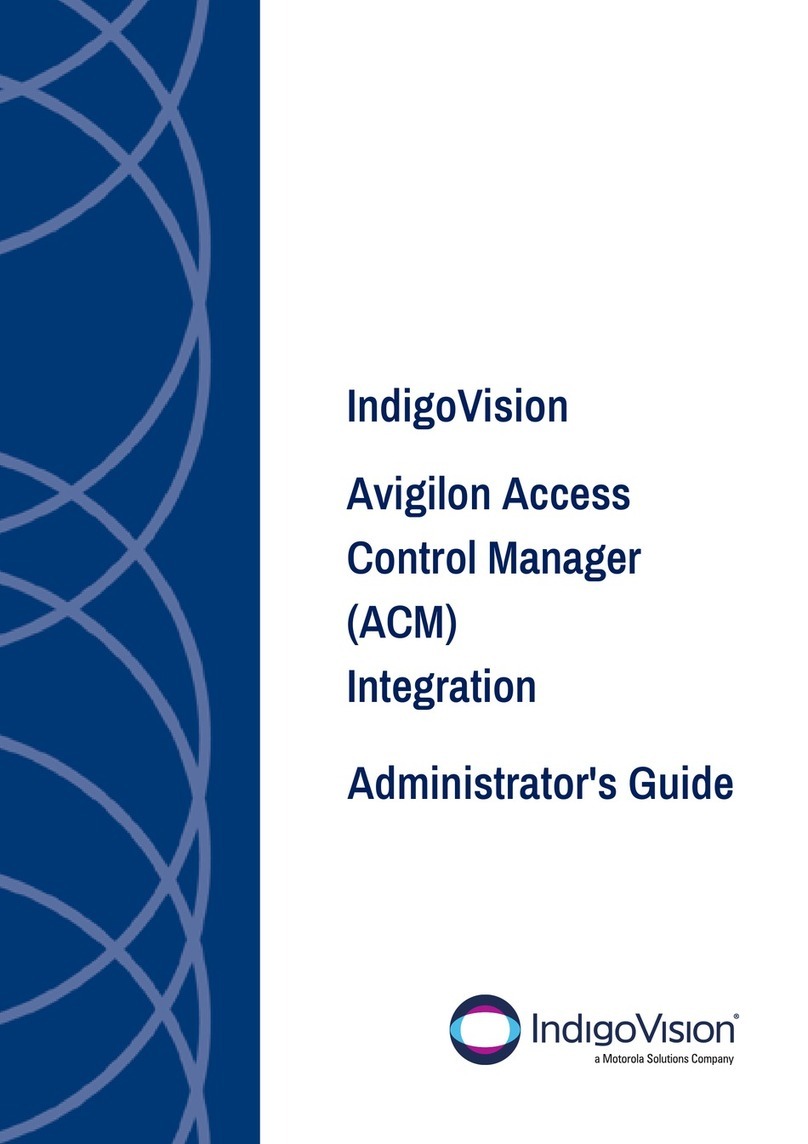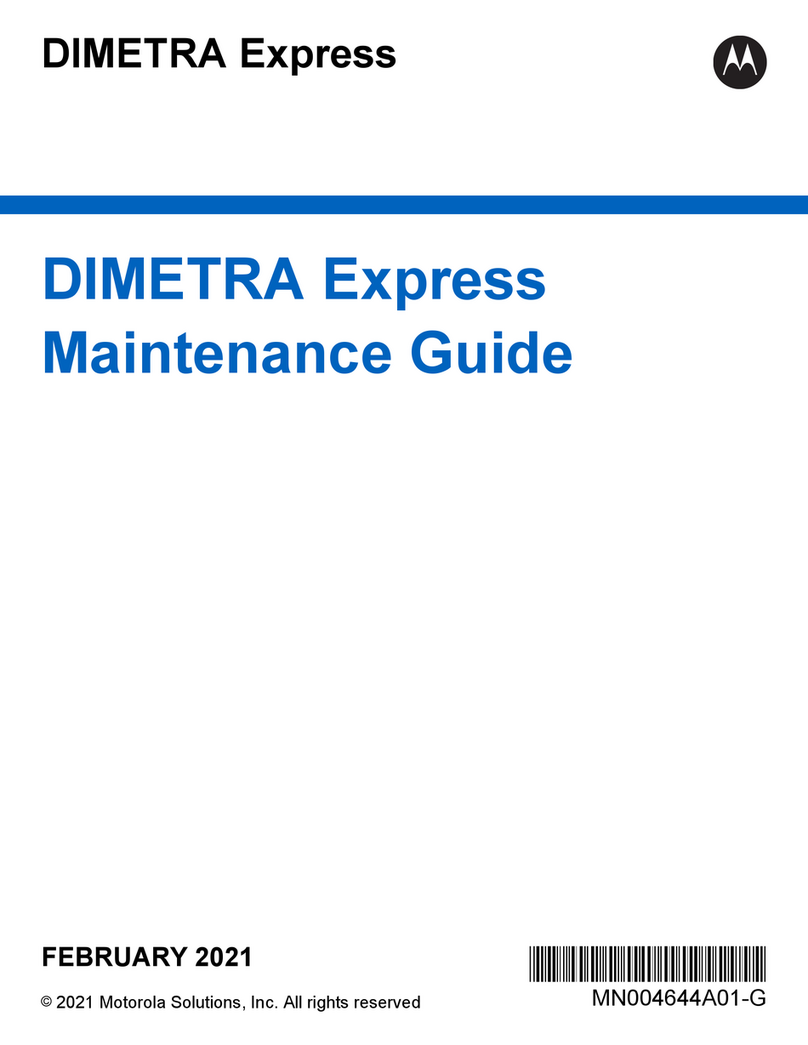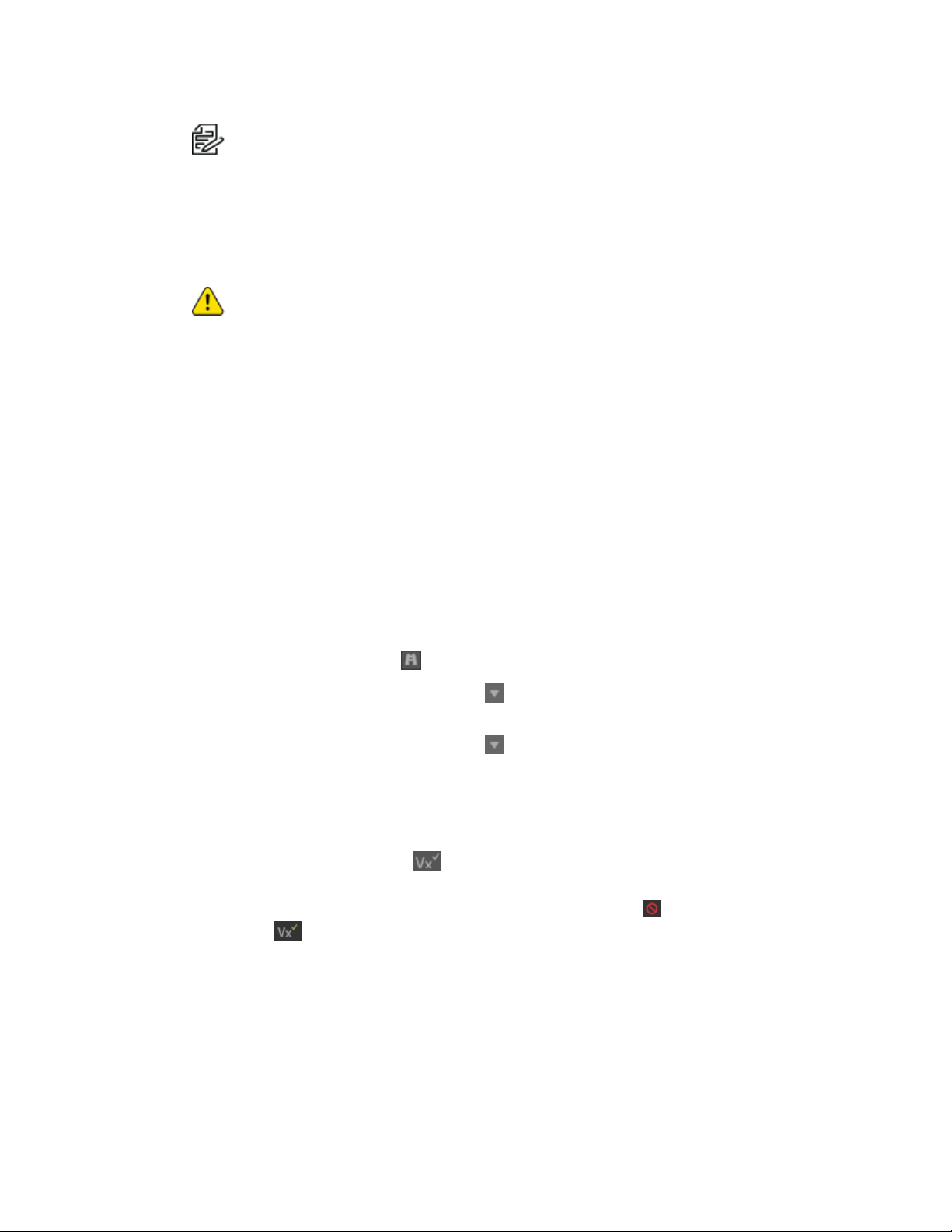NSM5300 to VXS5300™ Upgrade Migration Guide
C6688M-A | 03/21 4
Note:Do not remove the recovery USB drive because it will be booting to it again.
g. While the server is powering-on, press F11 to launch the Boot Manager.
h. Select One-shot BIOSBoot Menu, and then press Enter.
i. Select the USBflash drive, and then press Enter.
j. Select option 1 from the factory restore option menu.
Caution:This will re-image the OS and data partitions to factory default.
k. When restoration is complete, press any key to reboot the server.
10. Remove the USBrecovery key.
11. When prompted to do so, type in the Windows Server 2019 license key.
12. Log in to Windows with the Pelco account settings.
lUsername: pelco
lPassword: Pel2899100
13. Ensure that the server is connected to the internet, in order to activate Windows.
Adding the VXS5300™ to the VideoXpert System™
Use VxToolbox™ to add the VXS5300™ to the VideoXpert System™:
1. Launch VxToolbox.
2. In VxToolbox, click Devices, and then do one of the following:
lClick the Quick Discovery icon ( ) to perform a quick search for devices.
lClick the Advanced Discovery Options icon ( ) to the right of the Quick Discovery icon, and
then click Quick Discovery.
lClick the Advanced Discovery Options icon ( ) to the right of the Quick Discovery icon, and
then click Advanced Discovery. In the Discover Network Devices dialog box, in the
Discovery Method field, select Discover by IPor Hostname from the drop-down menu.
Specify the Host address, and then click Discover.
3. When the Pelco Storage Server is found, click to select it.
4. Click the Add and Commission icon ( ) at the lower right of the center panel.
5. If the Authentication Notice dialog box opens, follow the instructions in the dialog box.
The icon for the VXS5300 changes from Not added; not commissioned ( ) to Added;
commissioned ( ).