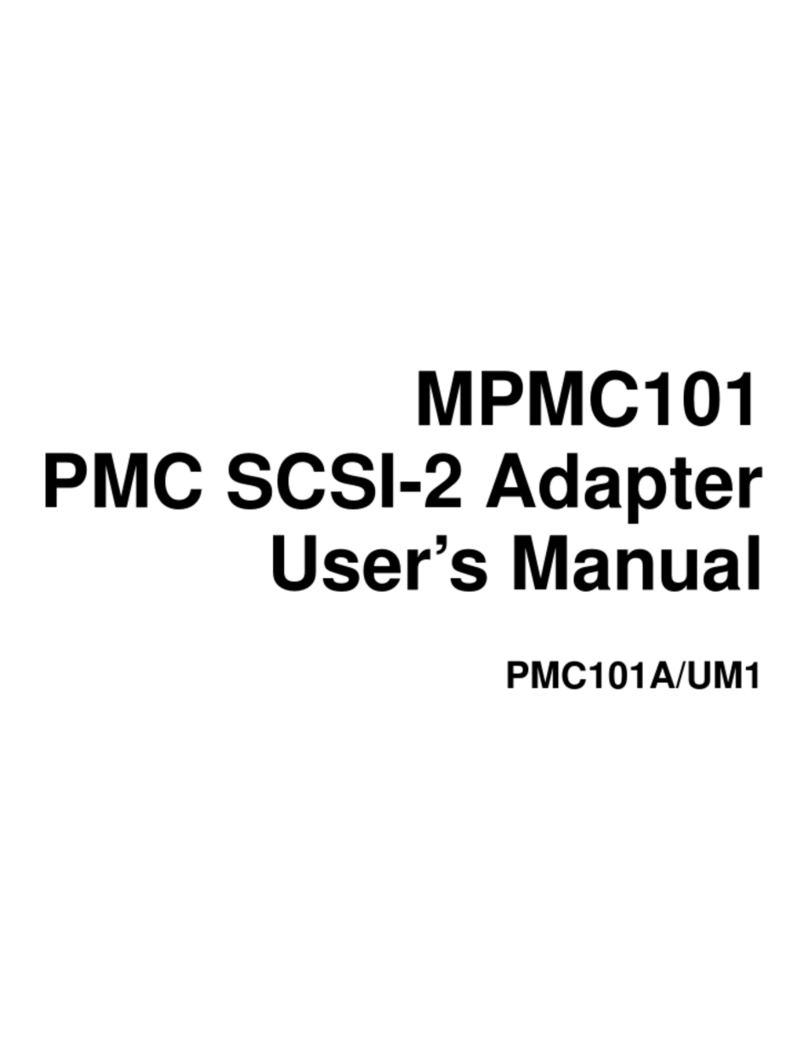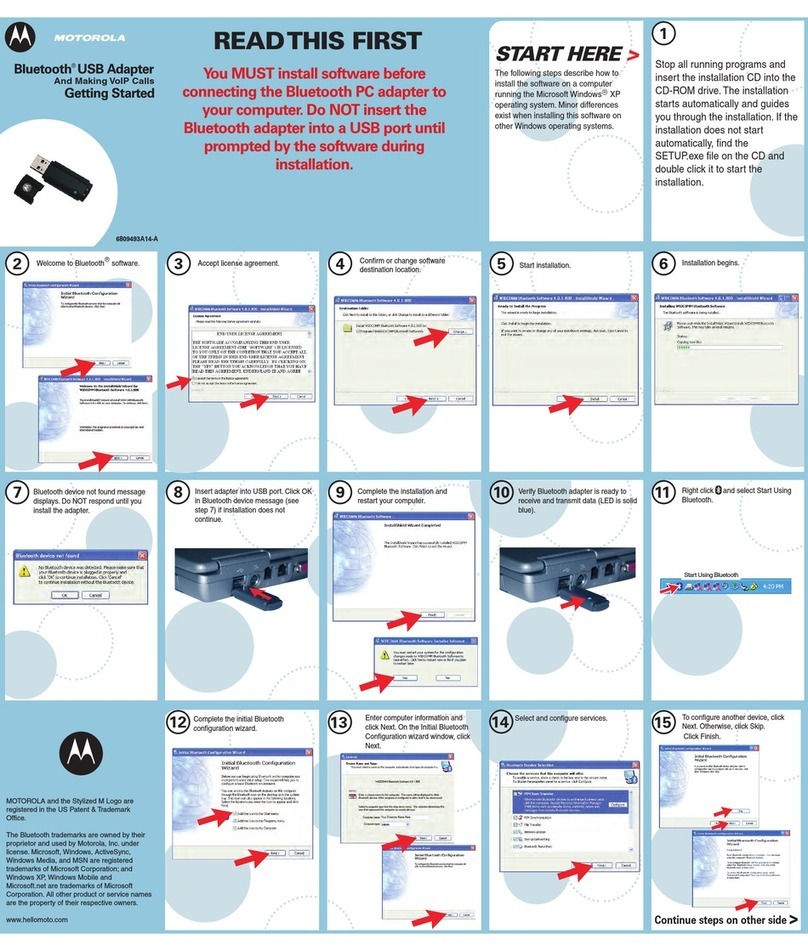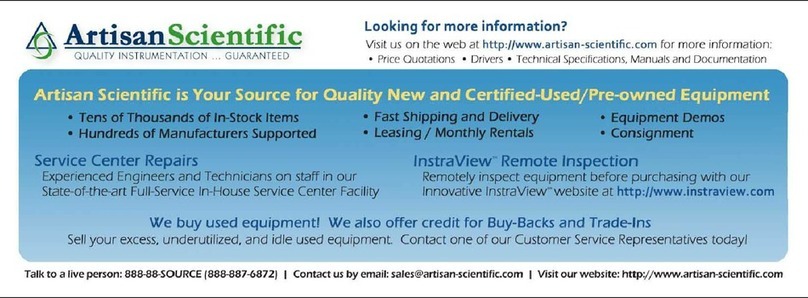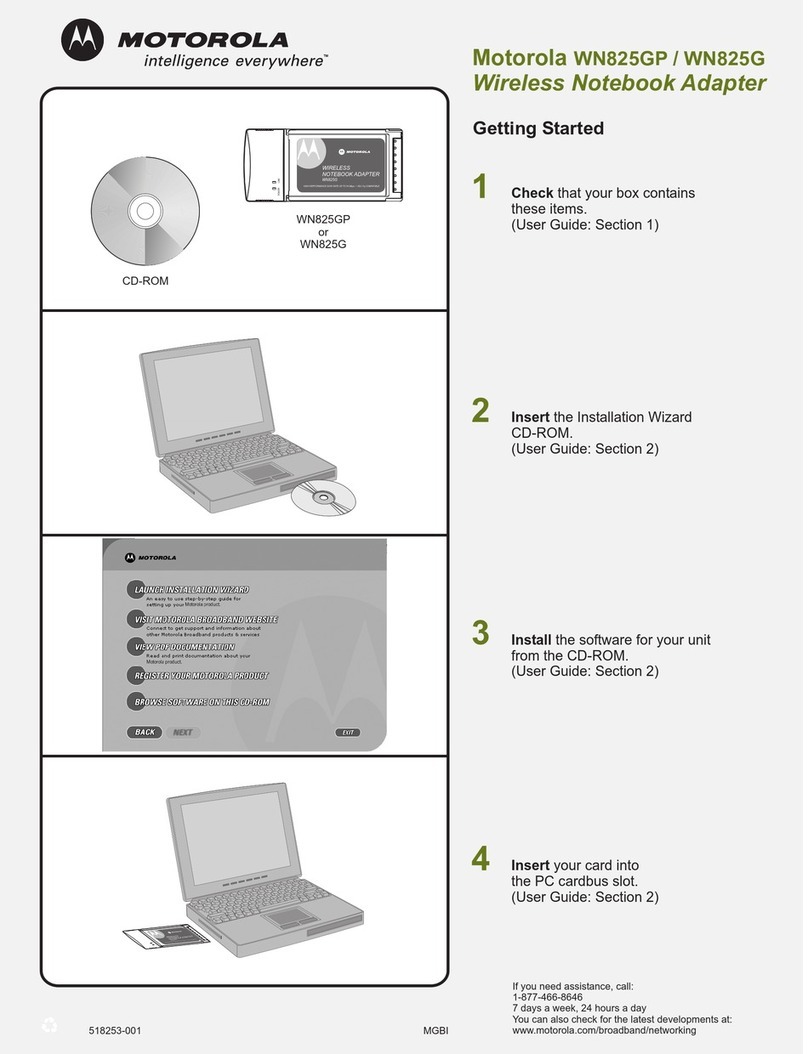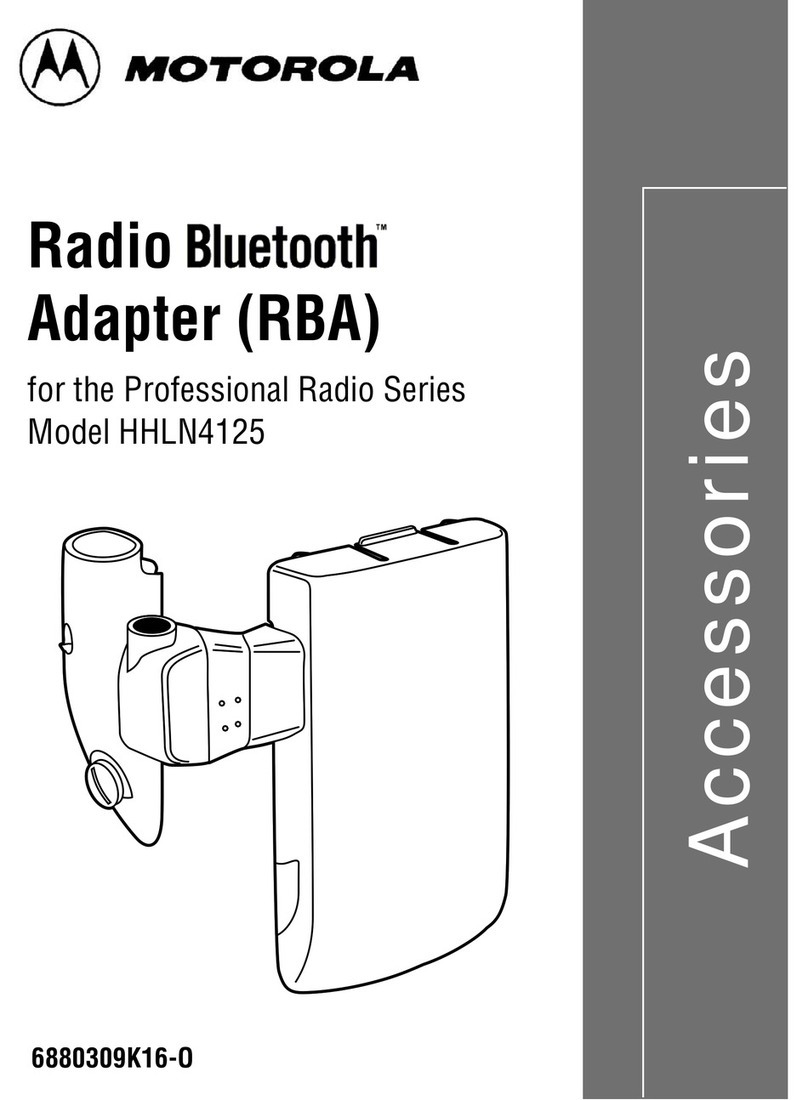MOTOROLA and the Stylized M Logo are registered in the US
Patent & Trademark Office. The use of wireless devices and their
accessories may be prohibited or restricted in certain areas.
Always obey the laws and regulations on the use of these
products. The Bluetooth trademarks are owned by their
proprietor and used by Motorola, Inc. under license. Microsoft
and Windows Media are registered trademarks of Microsoft
Corporation in the United States and/or other countries. Apple
and iTunes are registered trademarks of Apple Computer, Inc.,
registered in the U.S. and other countries. RealNetworks and
RealPlayer are registered trademarks of RealNetworks, Inc.
Nullsoft and Winamp are registered trademarks of AOL LLC.
Skype is a trademark of Skype Limited. All other product or
service names are the property of their respective owners.
© Motorola, Inc. 2006.
Motorola, Inc.
Consumer Advocacy Office
1307 East Algonquin Road
Schaumburg, IL 60196
www.hellomoto.com
1-877-MOTOBLU
1-888-390-6456 (TTY/TDD United States for
hearing impaired)
Guide Number: 6809508A57-O
motorola
Bluetooth®
Stereo PC Adapter
Get connected in 4 quick steps.
D200
My adapter does not find my headphones.
Make sure your headphones are in pairing
(discoverable) mode when your adapter is
searching for your device.
My adapter did not find my previously paired
headphones. Make sure your headphones are
turned on before plugging in the adapter to ensure
the adapter will find it.
My music playing application is playing music
but I don't hear it through my headphones. If
the music playing application was being used
before the adapter was plugged into the
computer, the application may need to be
restarted.
TROUBLESHOOTING
Indicator Light
USB Connector
Connector Cap
Button
Take a moment before you get started to
familiarize yourself with your new D200 Adapter.
BEFOREYOU BEGIN
Before using this product, read the Important Safety and
Legal Information pamphlet and follow its instructions.
Note: The D200 is a Class 1-capable Bluetooth device. Bluetooth
features and Bluetooth Class 1 power levels are not allowed for
outdoor operation in France.To avoid unlawful interference
with radio signals, do not use the Bluetooth features in France
unless you are indoors.
To use your adapter to connect your computer to
your Bluetooth stereo headphones or Bluetooth
handsfree (mono) headset, you must pair (link)
your adapter with your Bluetooth device.
To do this, your headphones or headset must first
be placed into pairing (discoverable) mode. On
most Motorola Bluetooth stereo headphones and
handsfree headsets, you simply press and hold the
Call button until the indicator light turns on and
remains steadily lit.
For details on placing your Bluetooth device into
pairing mode, see your device’s user’s guide.
1
PUTYOUR
HEADPHONES/HEADSET
IN PAIRING MODE
Your adapter is a plug-and play device. For first
time use, simply plug the adapter into a USB
port on your computer. After a few moments,
your adapter begins to search for your Bluetooth
headphones or headset.
While searching, the indicator light flashes
quickly until the adapter successfully finds and
pairs with your Bluetooth device.
When your adapter and headphones or headset
are successfully paired, the adapter’s indicator
light changes from flashing blue to steadily lit.
2
PLUG IN ADAPTER
AND PAIR WITH
HEADPHONES/HEADSET
3
TEST AND USE
STREAMING MUSIC
To confirm proper streaming music operation
with your adapter and stereo headphones:
Place your headphones over your ears.
On your computer, play music from your
music playing application. Ensure the
application remains the active (top) window
on your computer.
If your adapter and headphones are
successfully paired and connected for
streaming music, you will hear music on
your headphones.
After successfully pairing and connecting
your adapter and stereo headphones, you
don't need to repeat these steps. For daily
use, ensure that your adapter is plugged into
your computer and that your headphones
are turned ON.
1
2
Place your headphones over your ears.
On your computer, make a call from your
VoIP calling application.
If your adapter and headphones are
successfully paired and connected for
VoIP calling, you will hear ringing on your
headphones or headset.
After successfully pairing and connecting
your adapter and headphones or headset,
you don't need to repeat these steps. For
daily use, ensure that your adapter is
plugged into a computer and that your
headphone or headset is turned ON.
4
TEST AND USE
VOICE OVER IP CALLING
To confirm proper voice-over-IP (VoIP) calling
operation with your adapter and stereo
headphones or handsfree headset:
1
2
PAIRING WITH
ADDITIONAL DEVICES
Your adapter stores pairing information for up to
five Bluetooth devices. After pairing your adapter
with your initial device (steps 1-4), you can
subsequently pair (link) your adapter with an
additional Bluetooth stereo headphone or
handsfree (mono) headset as follows:
USING YOUR D200
See
Features and
Functions Guide
on the reverse side
for information on
using your D200
1Place your headphone or headset device in
pairing mode.
Press and hold the adapter's button for three
seconds until the indicator light begins
flashing quickly. The adapter drops the
current connection (if active), and begins
searching for your Bluetooth device.
Your adapter searches for discoverable
Bluetooth devices for up to 2 minutes. If no
device is found, your adapter enters an Idle
state (indicator light not lit).
2