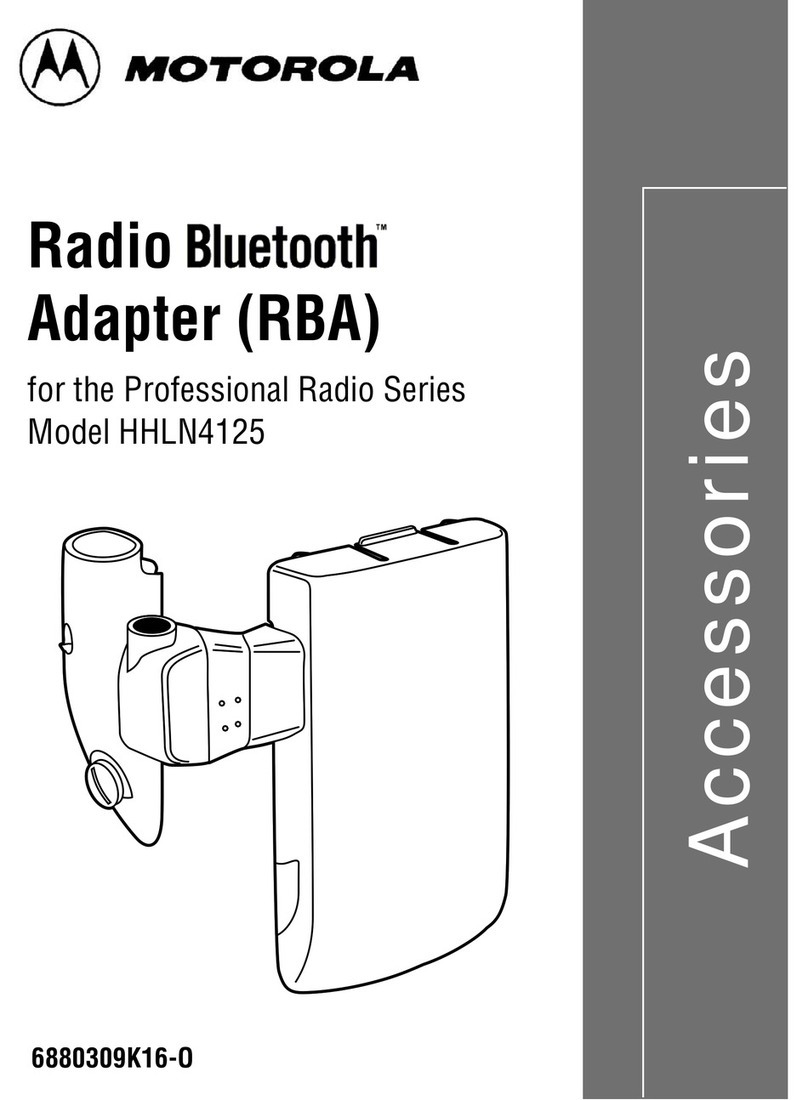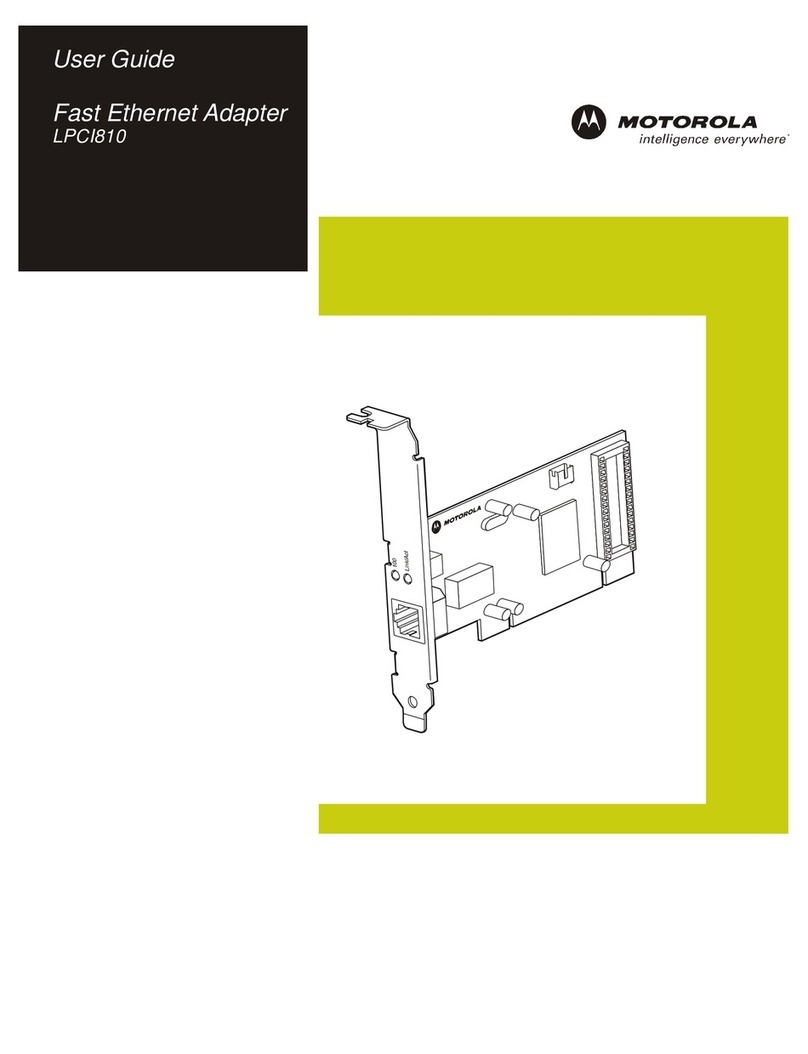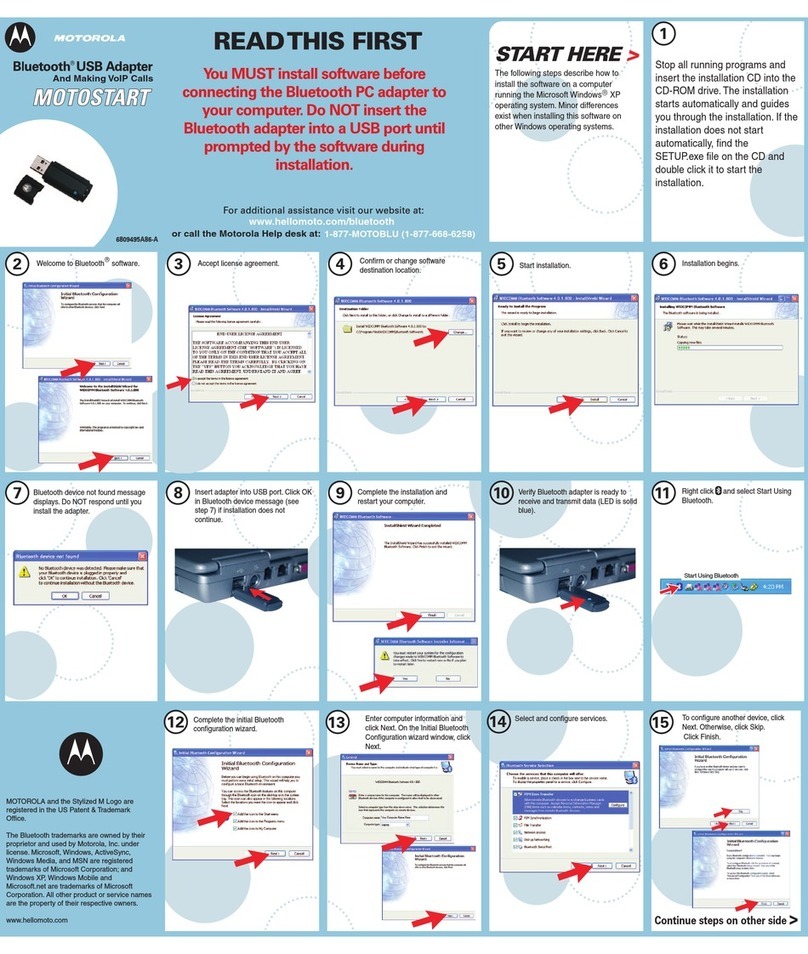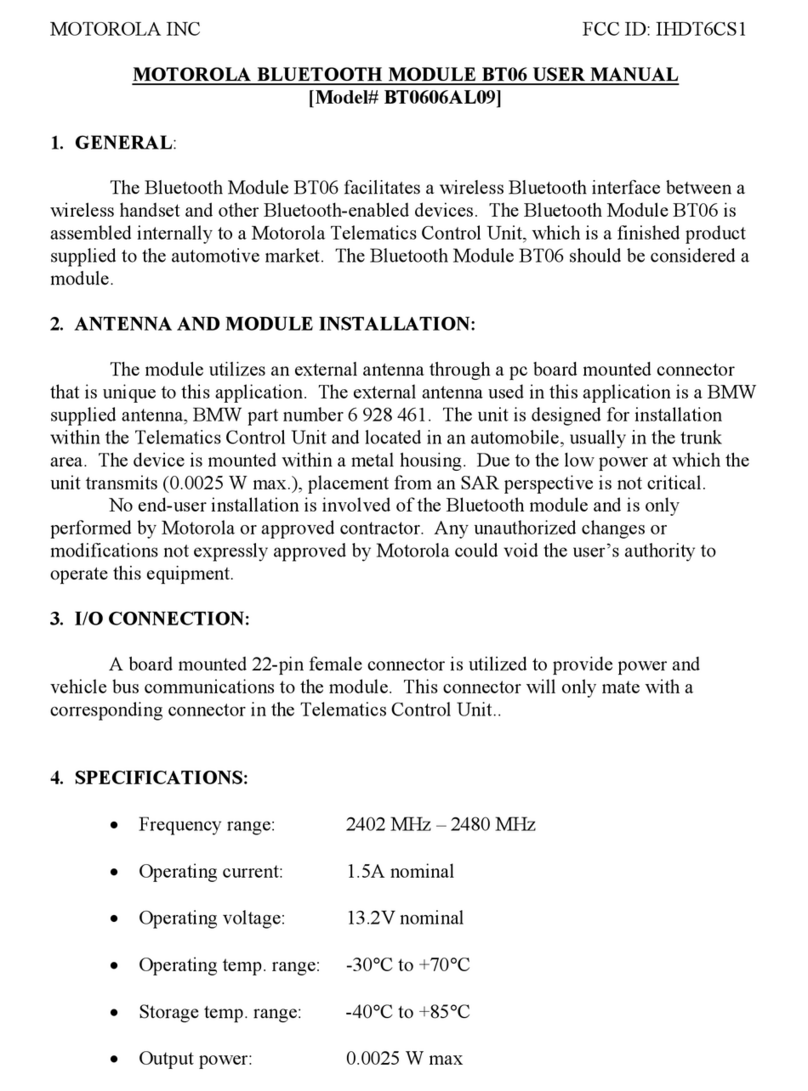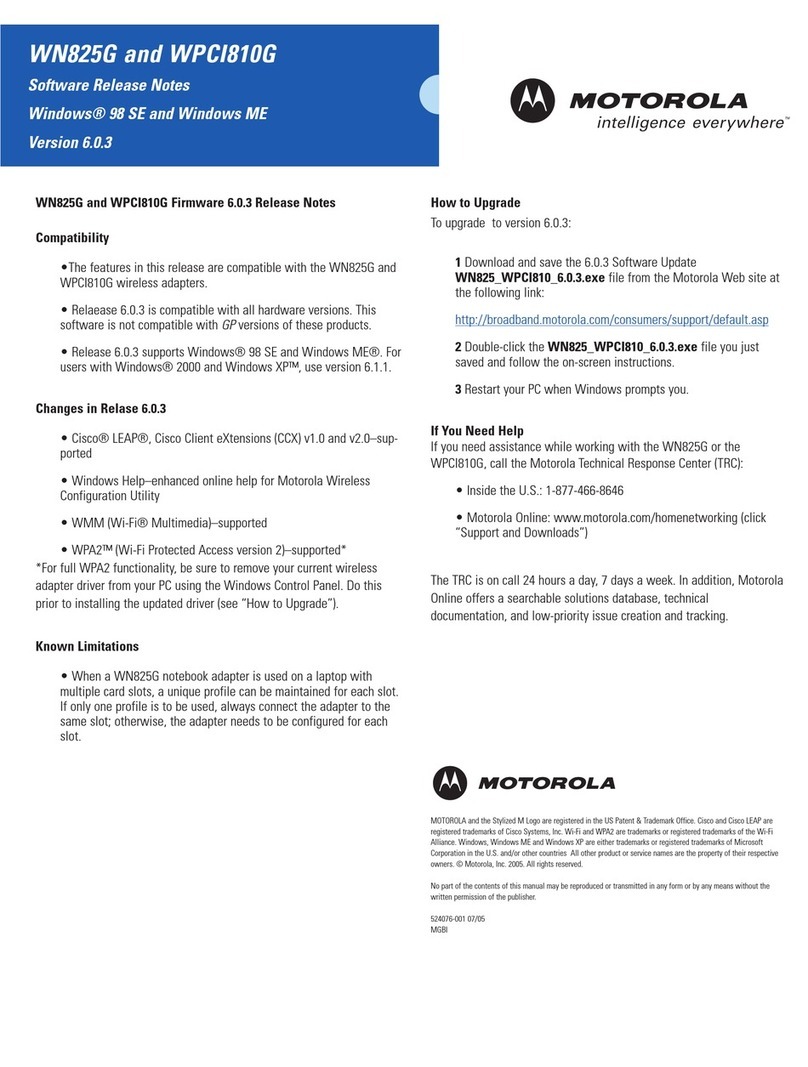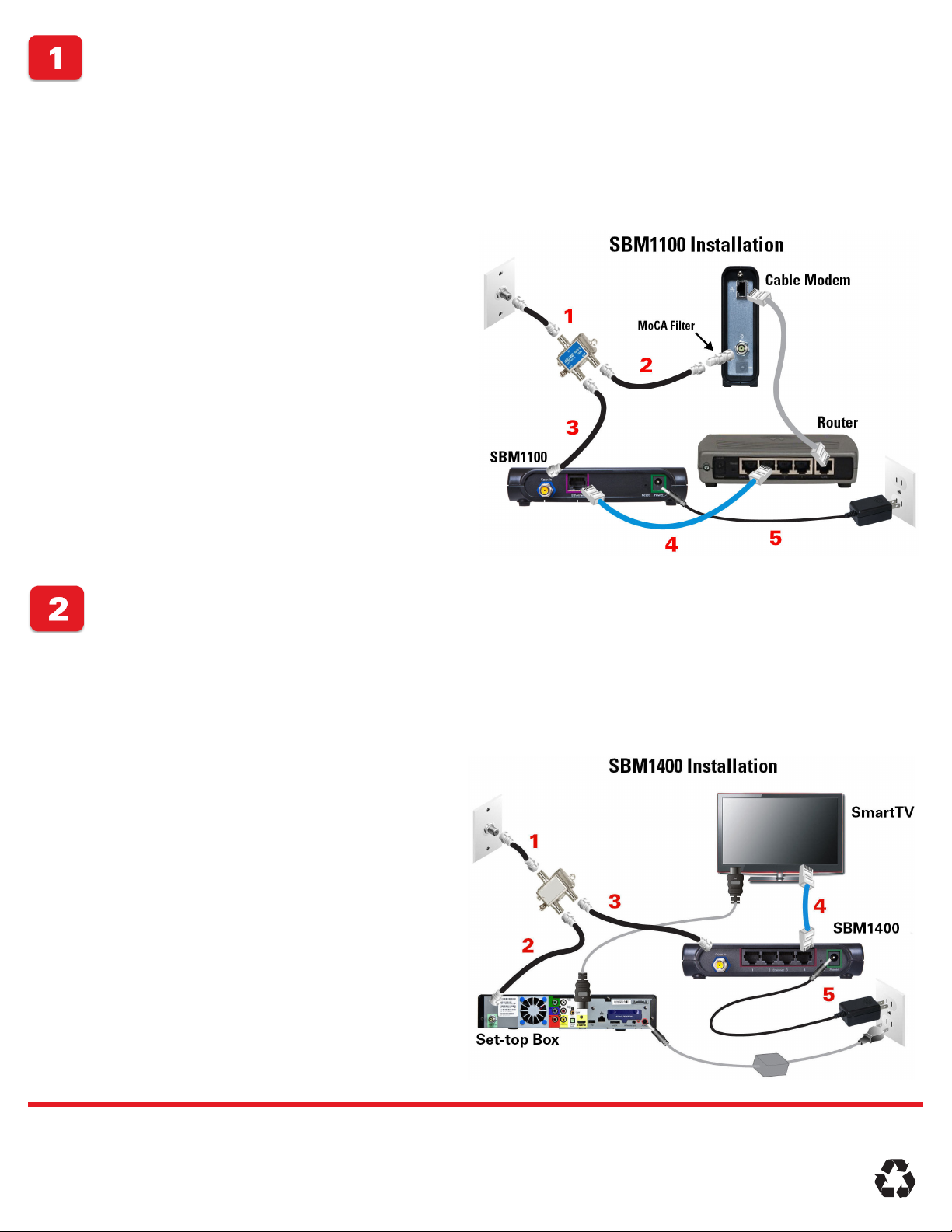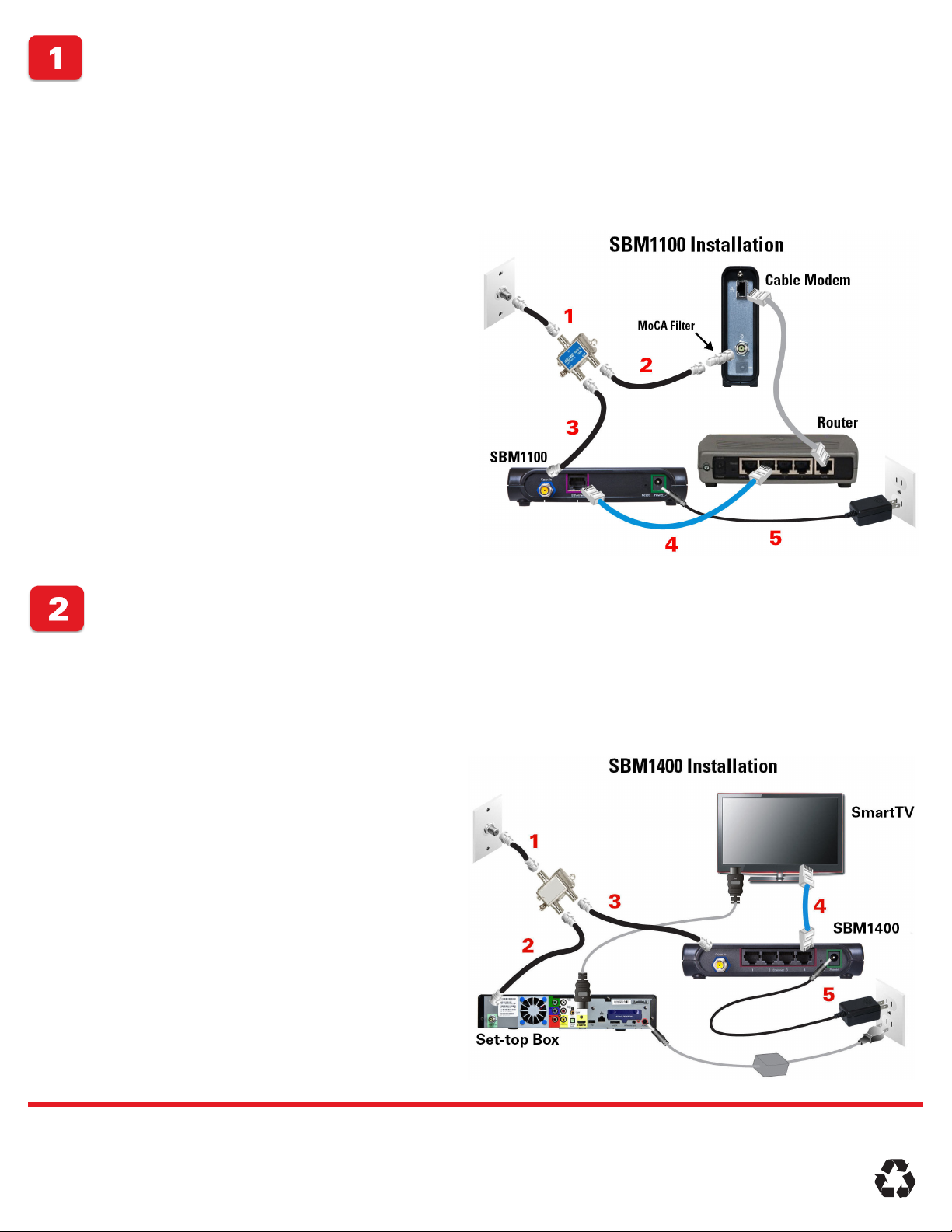
© 2013 Motorola Mobility, LLC All rights reserved.
MOTOROLA, SURFboard, and the Stylized M Logo are trademarks or registered trademarks of Motorola Trademark Holdings, LLC. and are used by ARRIS under license. All
other product or service names are the property of their respective owners. No part of the contents of this document may be reproduced or transmitted in any form or by
any means without the written permission of the publisher.
590632-001-d 07/13
Install the SBM1100
Note: Before starting, confirm that there is a coaxial cable outlet in each room that you are setting up for your MoCA network.
Install the SBM1400
1. In the next room, locate the coaxial cable connected to
the cable wall outlet and your SmartTV or set-top box.
If the coaxial cable is not connected to an RF splitter,
disconnect it from the SmartTV or set-top box.
Next, connect the coaxial cable to the RF splitter (IN
connector) included in the box.
2. Connect the coaxial cable (included) to the RF splitter
(OUT connector) and your SmartTV or set-top box.
3. Connect the coaxial cable (included) to the RF splitter
(OUT connector) and the SBM1400 (Coax In connector).
4. Connect an Ethernet cable to the SBM1400 (Ethernet
port) and your SmartTV or other Smart device
(Ethernet/network port).
5. Connect the power adapter to the SBM1400 (Power
port) and plug it into an electrical wall outlet.
6. Allow up to 10 minutes for a full network connection.
Check that the Power, Coax, Speed, and Ethernet
front panel LEDs on the SBM1100 and SBM1400 are lit
SOLID. The Coax and Ethernet LEDs will blink when
data activity is detected on the MoCA network.
7. Power ON your SmartTV, set-top box, laptop, and any
other connected devices.
8. Now, you can configure your SmartTV and other
Ethernet-enabled devices for Internet access through
their related user interfaces.
1. Locate the coaxial cable connected to the cable wall
outlet and your modem or gateway.
If the coaxial cable is not connected to an RF splitter,
disconnect it from your modem or gateway. Next,
connect the cable to the RF splitter (IN connector)
included in the box.
2. Connect the coaxial cable (included) to the RF splitter
(OUT connector) and your modem (Cable connector).
A MoCA filter may be required for your cable modem.
See the Troubleshooting section in the SBM1000 User
Guide for more information.
Optional: If required, connect the MoCA filter to the
Coax connector on the modem and the coaxial cable
(see illustration on the right).
3. Connect the coaxial cable (included) to the RF splitter
(OUT connector) and the SBM1100 (Coax In connector).
4. Connect an Ethernet cable to the SBM1100 (Ethernet
port) and your router (LAN Ethernet/Network port).
Make sure an Ethernet cable is connected to your router
(WAN Ethernet/Network port) and modem (Ethernet
port).
5. Connect the power adapter to the SBM1100 (Power port
and plug it into an electrical wall outlet.
6. Check the Ethernet port LEDs on the router or gateway
for proper connectivity with the SBM1100.