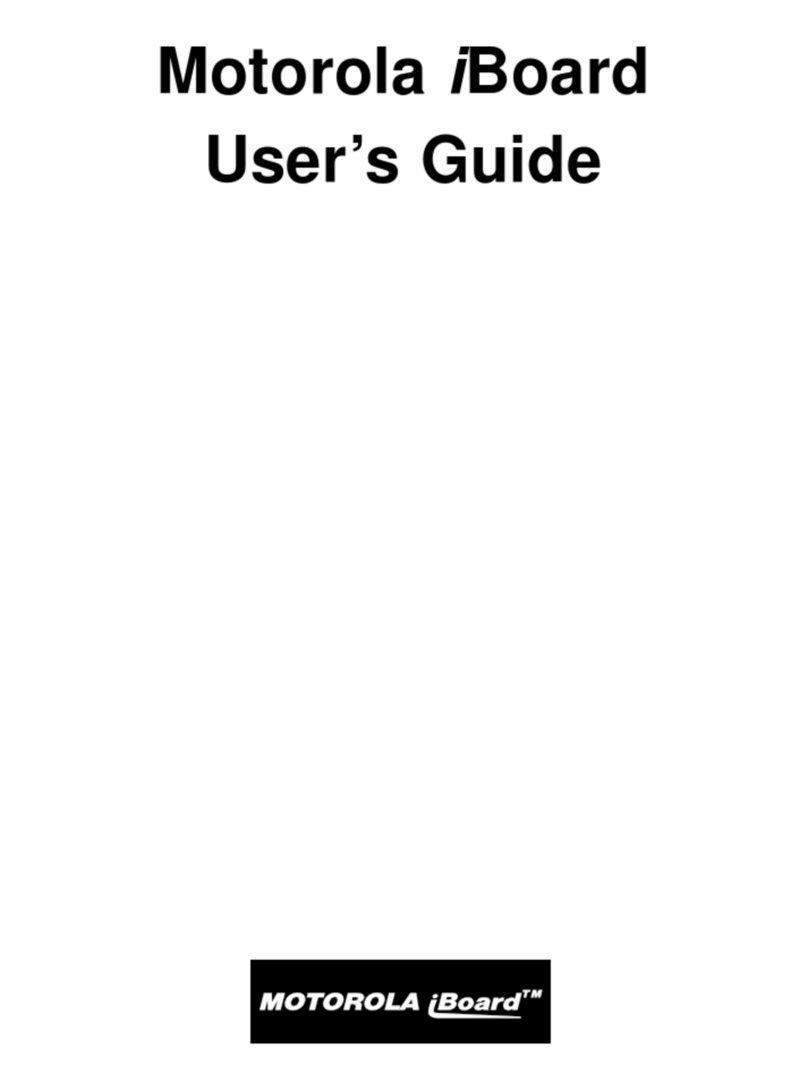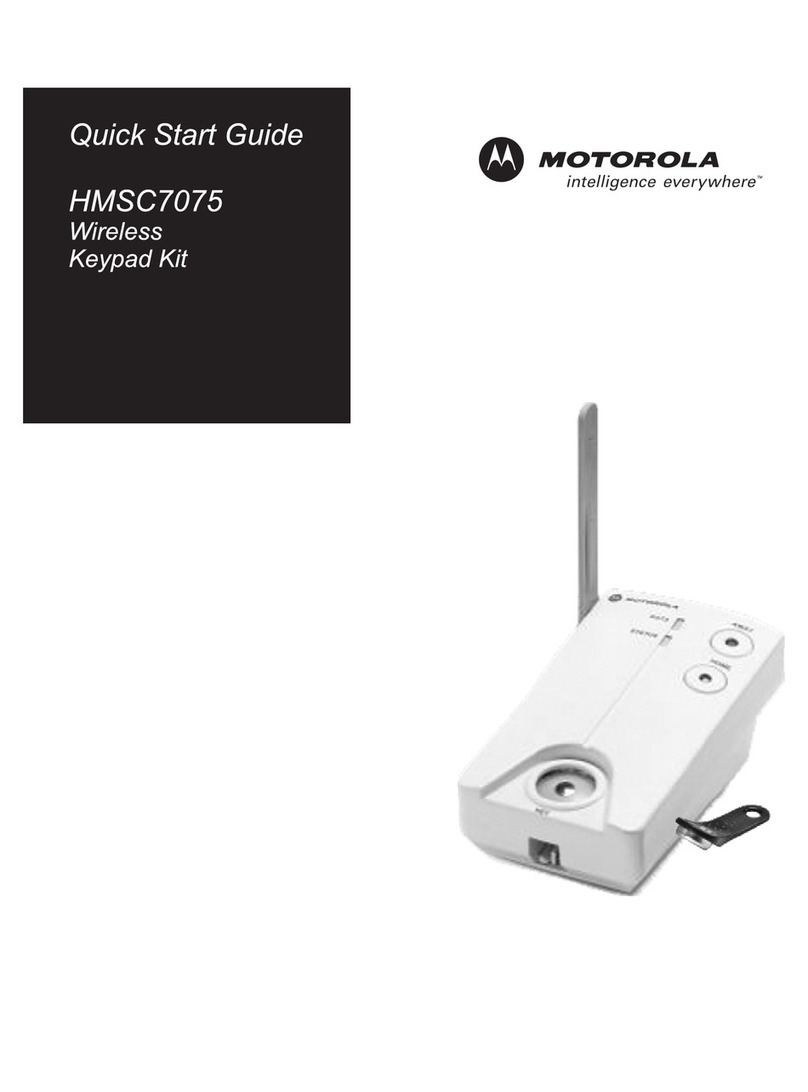Motorola Wireless Keyboard User manual
Other Motorola Keyboard manuals
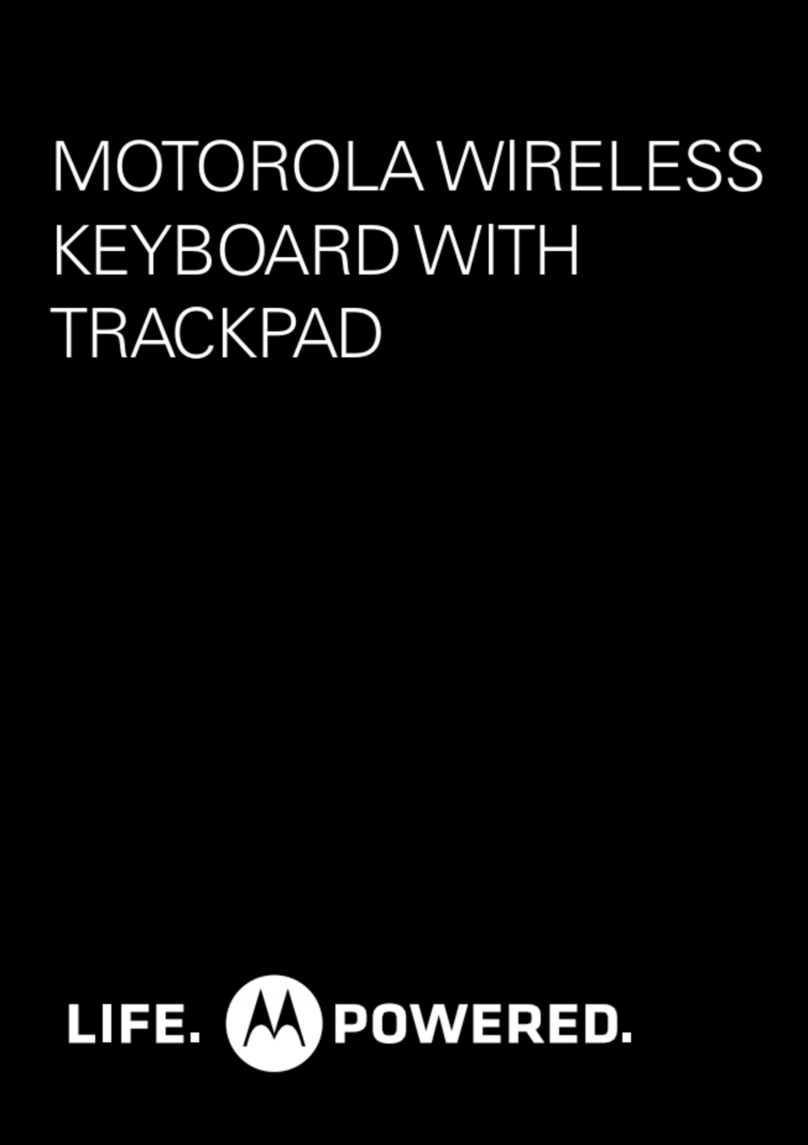
Motorola
Motorola T6MY1 User manual
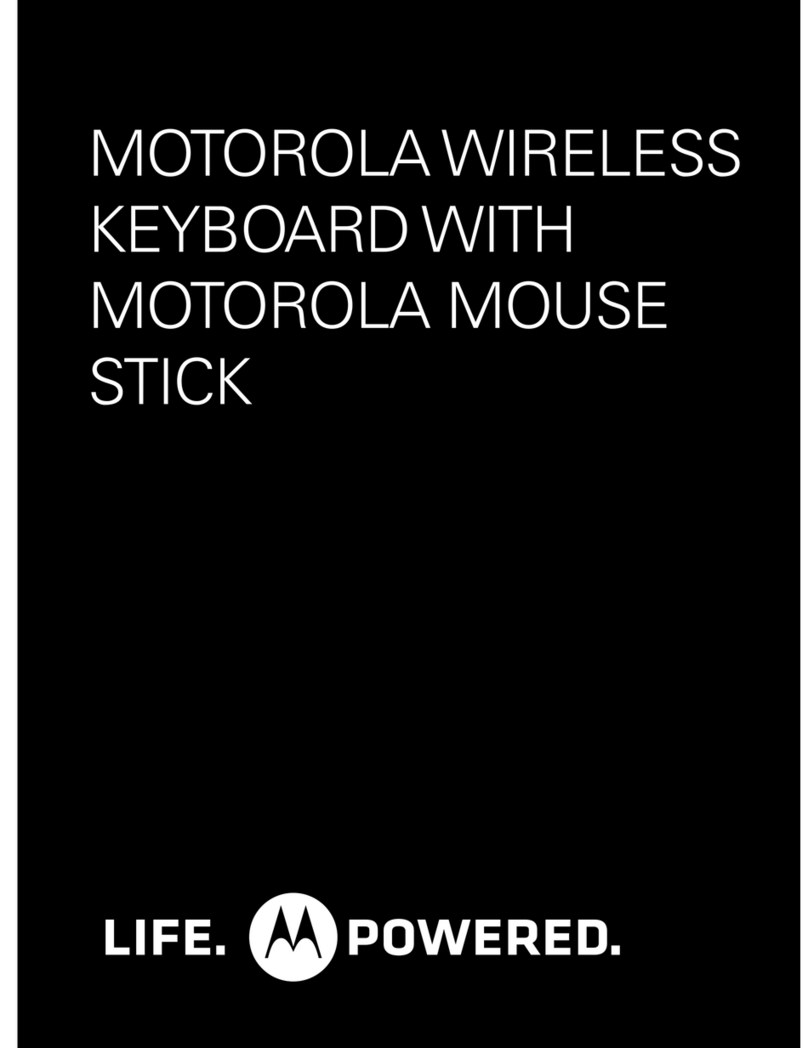
Motorola
Motorola KZ450 Wireless Keyboard w Device Stand User manual

Motorola
Motorola KZ500 Wireless Keyboard with Trackpad User manual

Motorola
Motorola KZ450 Wireless Keyboard w Device Stand User manual
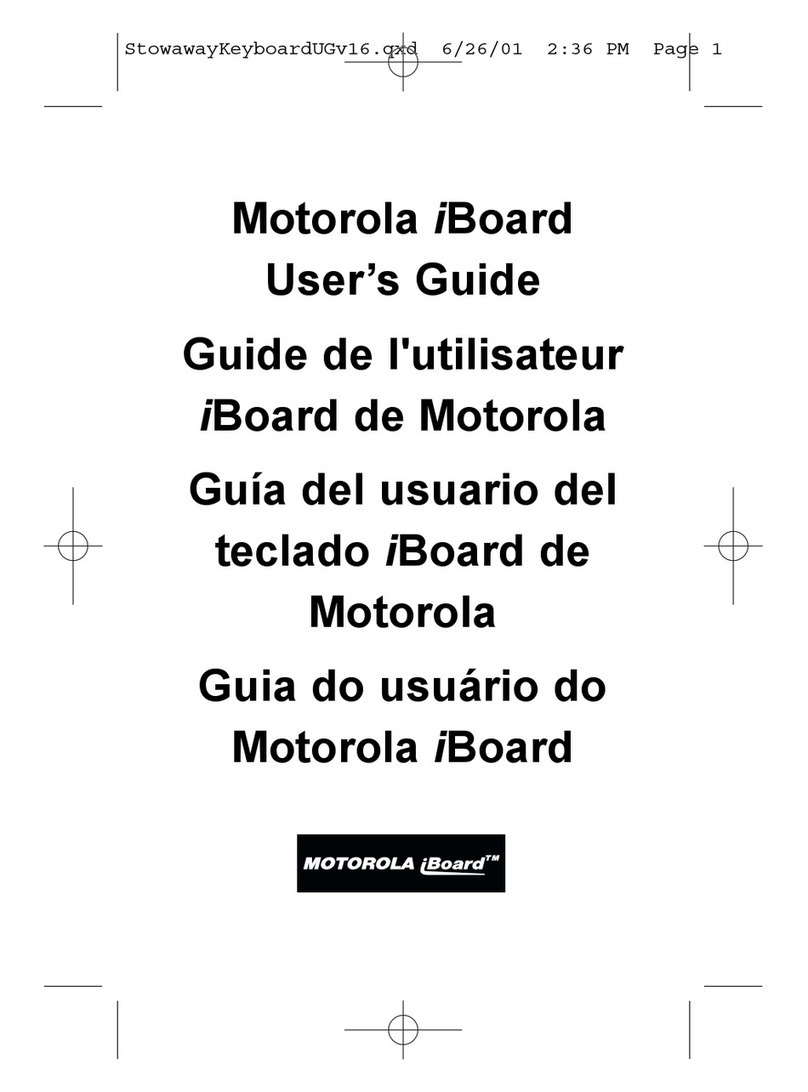
Motorola
Motorola i50sx User manual
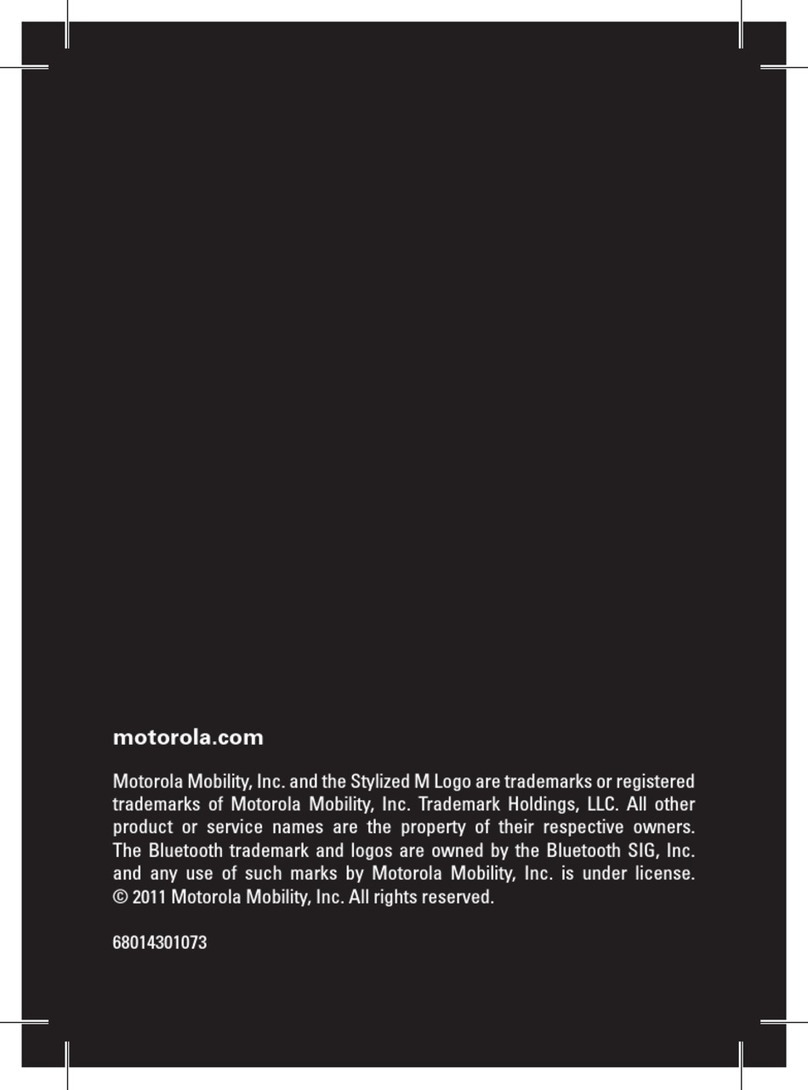
Motorola
Motorola BLUETOOTH KEYBOARD User manual
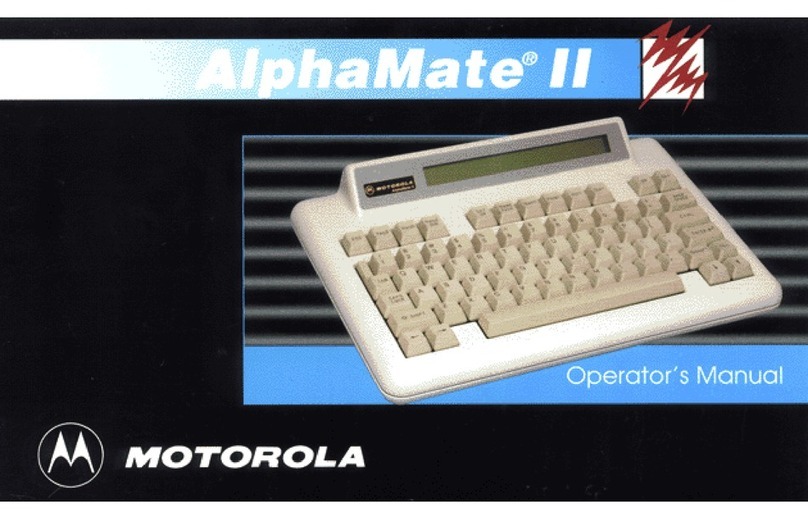
Motorola
Motorola AlphaMate II User manual
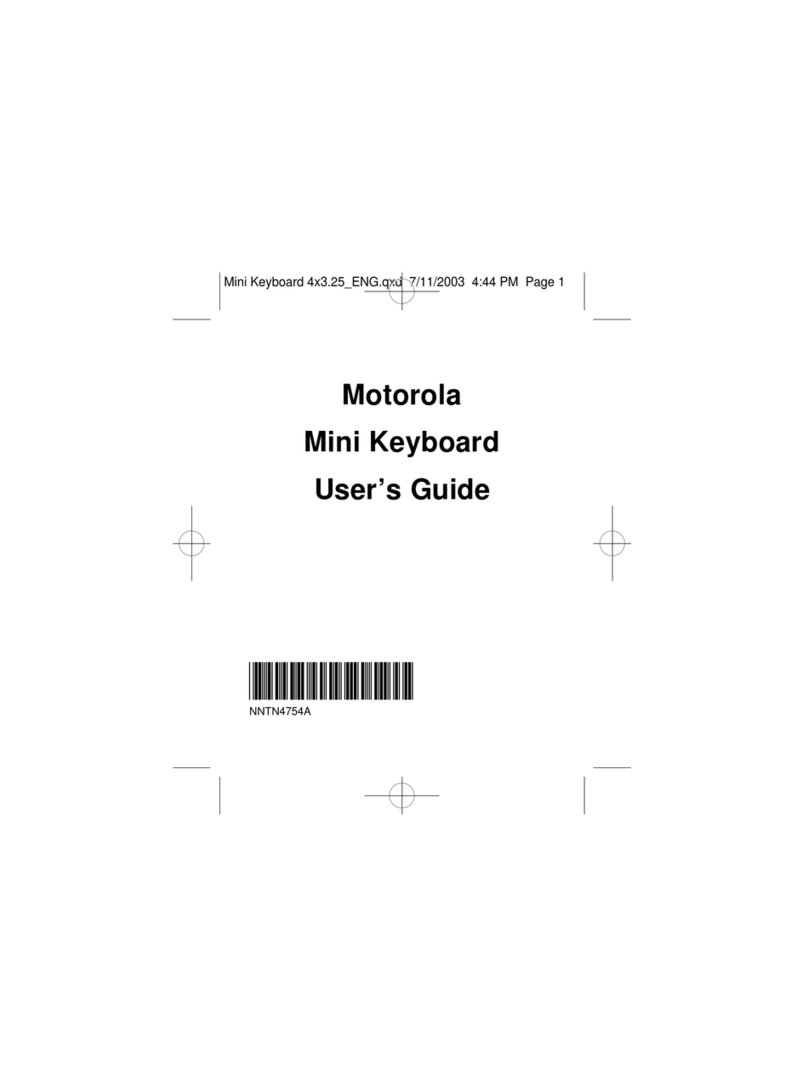
Motorola
Motorola iDEN Keyboard Mini 32K User manual
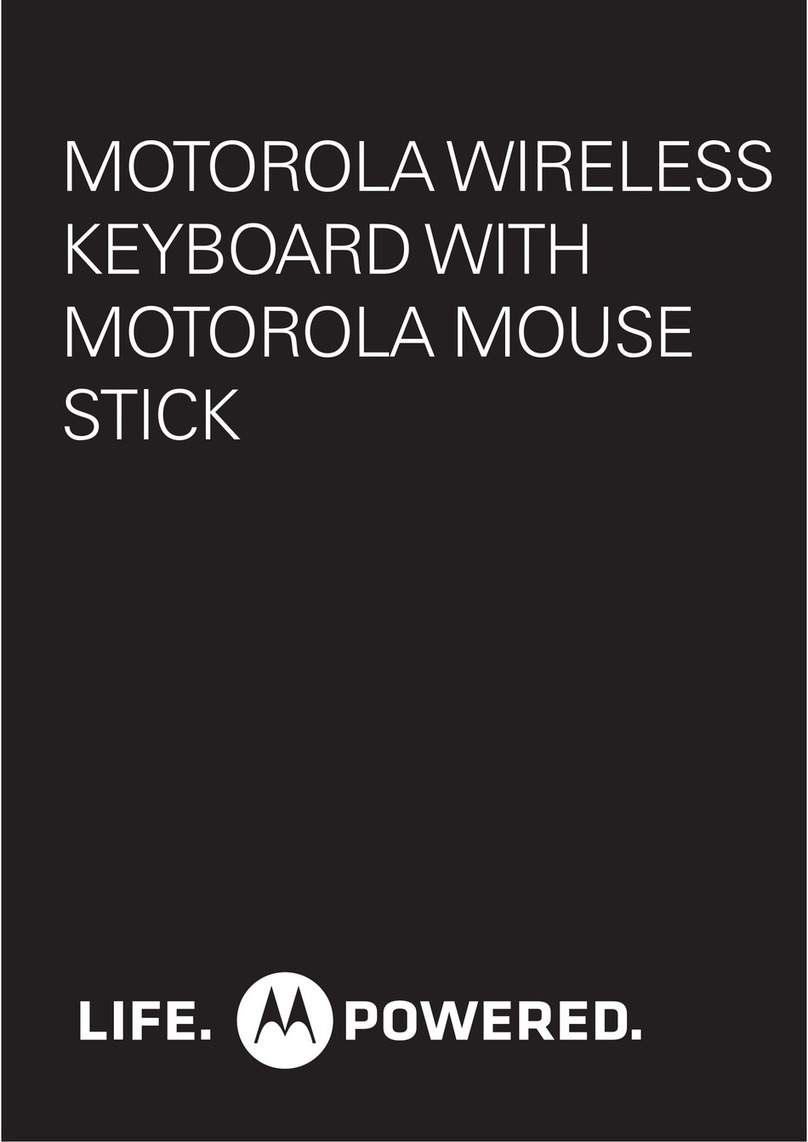
Motorola
Motorola P6MA1 User manual
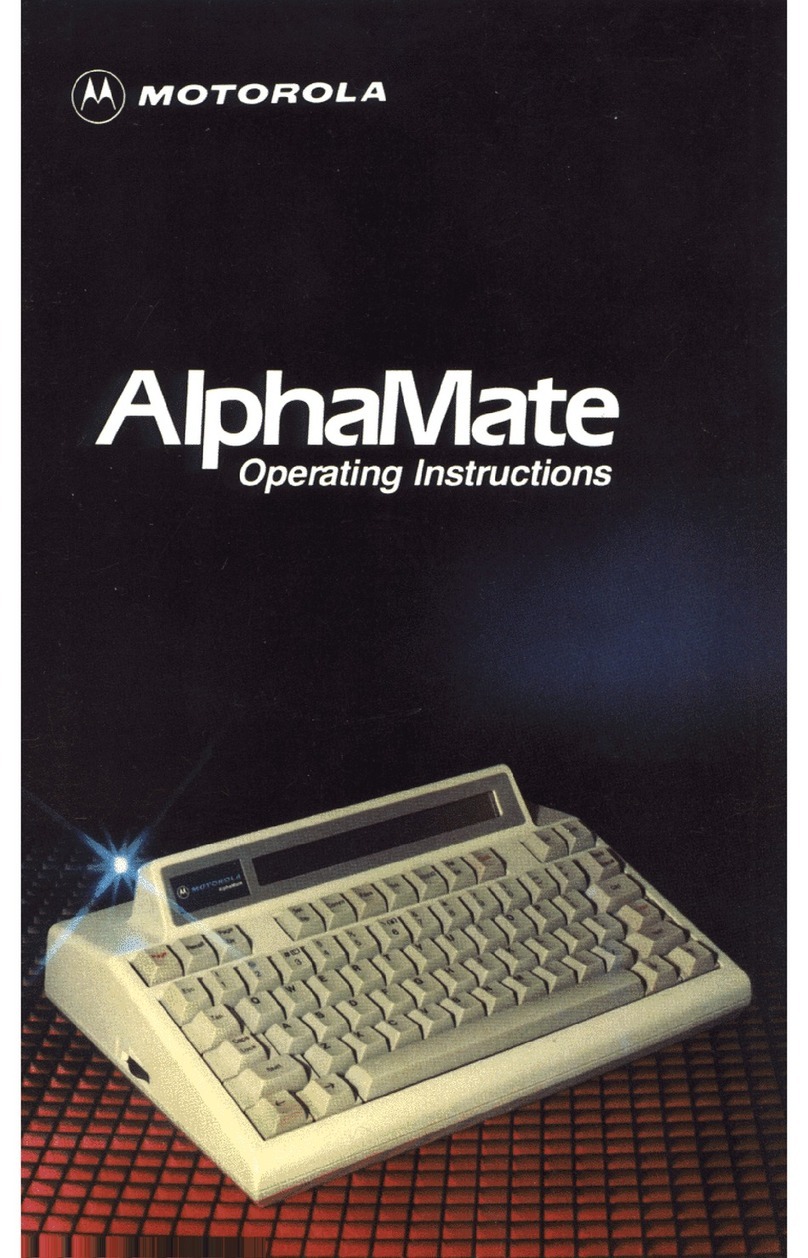
Motorola
Motorola AlphaMate User manual