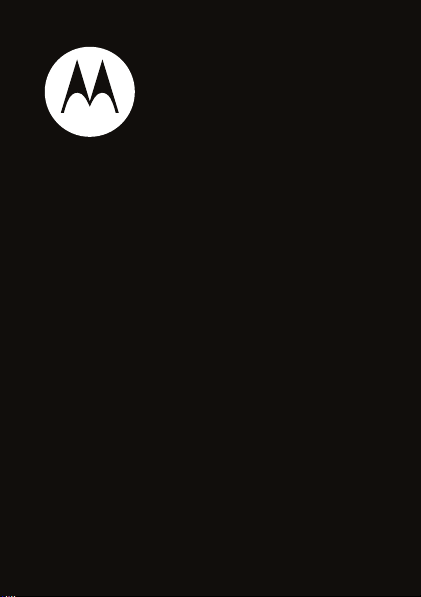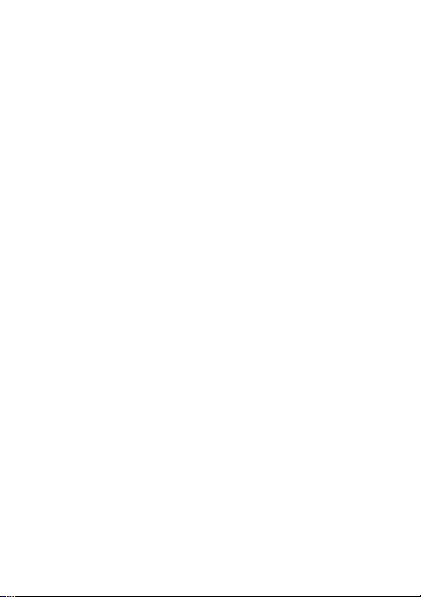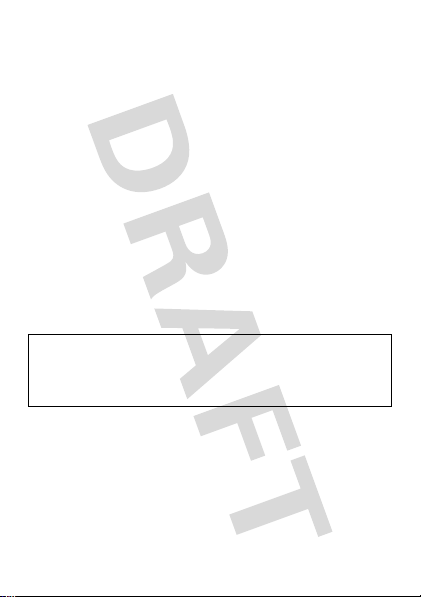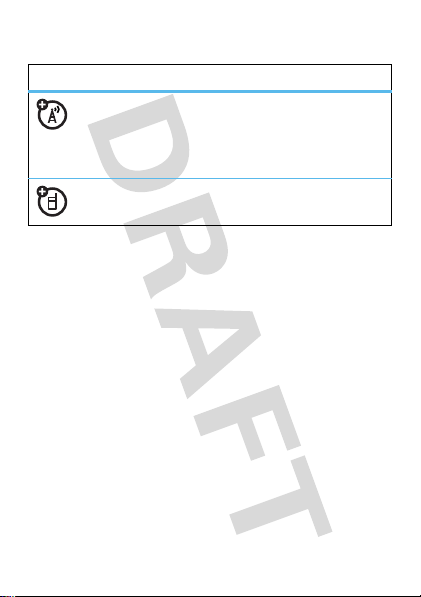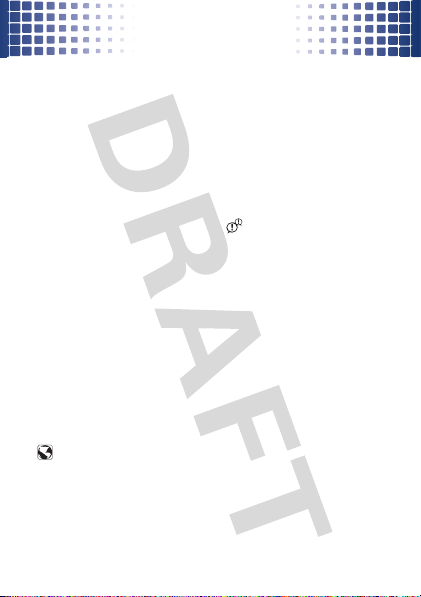3
contents
your phone . . . . . . . . . . . . . . . . . . . . . . . . . . . . . . . . . 4
main menu . . . . . . . . . . . . . . . . . . . . . . . . . . . . . . . . . 6
let’s go . . . . . . . . . . . . . . . . . . . . . . . . . . . . . . . . . . . . . 7
basics. . . . . . . . . . . . . . . . . . . . . . . . . . . . . . . . . . . . . . 8
home screen . . . . . . . . . . . . . . . . . . . . . . . . . . . . . . . . 11
calls . . . . . . . . . . . . . . . . . . . . . . . . . . . . . . . . . . . . . . 14
phonebook . . . . . . . . . . . . . . . . . . . . . . . . . . . . . . . . 16
messages . . . . . . . . . . . . . . . . . . . . . . . . . . . . . . . . . 18
text entry. . . . . . . . . . . . . . . . . . . . . . . . . . . . . . . . . . 21
tips & tricks. . . . . . . . . . . . . . . . . . . . . . . . . . . . . . . . 23
personalize . . . . . . . . . . . . . . . . . . . . . . . . . . . . . . . . 25
photos . . . . . . . . . . . . . . . . . . . . . . . . . . . . . . . . . . . . 26
music . . . . . . . . . . . . . . . . . . . . . . . . . . . . . . . . . . . . . 27
Web . . . . . . . . . . . . . . . . . . . . . . . . . . . . . . . . . . . . . . 40
Bluetooth® wireless. . . . . . . . . . . . . . . . . . . . . . . . . 41
tools. . . . . . . . . . . . . . . . . . . . . . . . . . . . . . . . . . . . . . 43
security . . . . . . . . . . . . . . . . . . . . . . . . . . . . . . . . . . . 45
service & repairs . . . . . . . . . . . . . . . . . . . . . . . . . . . . 47
Legal & Safety. . . . . . . . . . . . . . . . . . . . . . . . . . . . . . 48