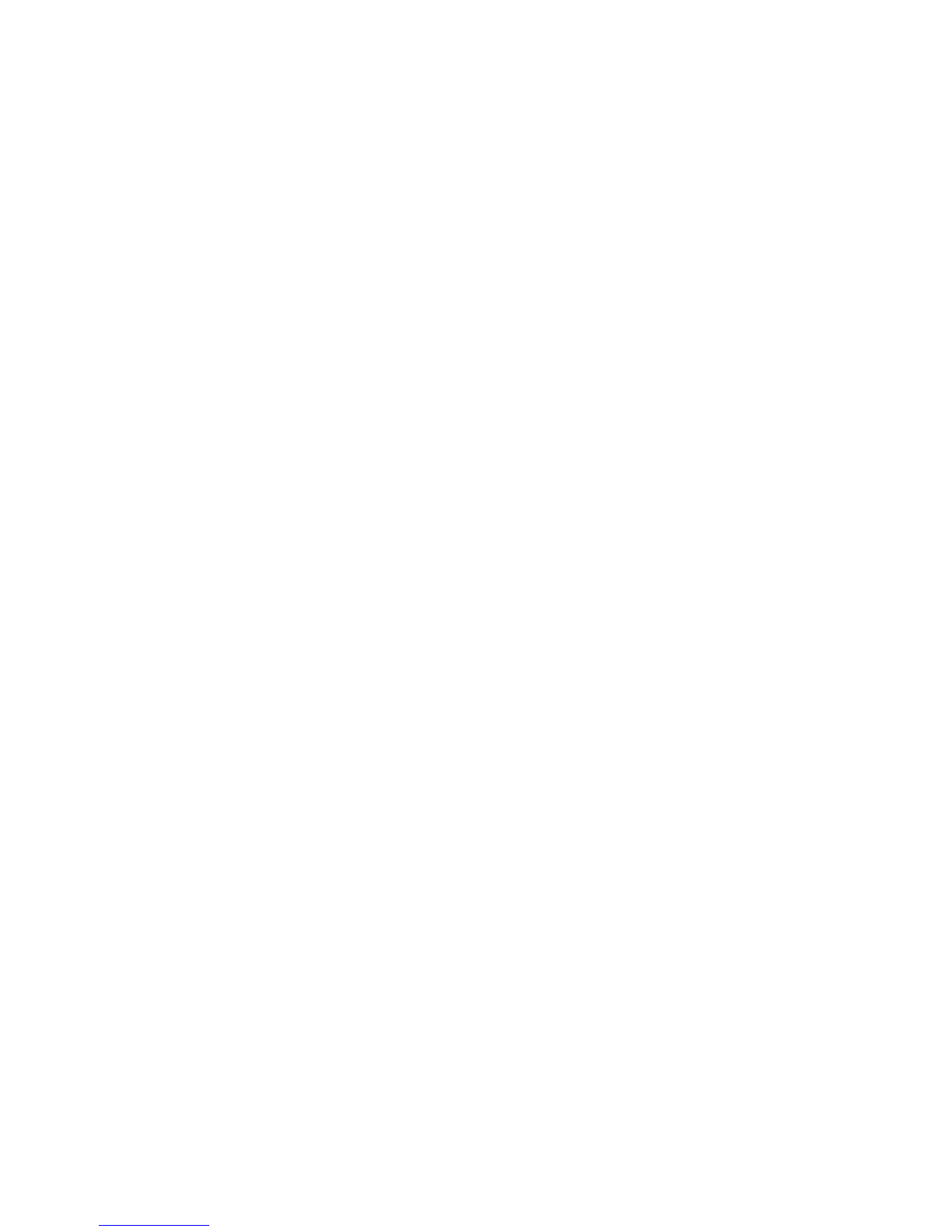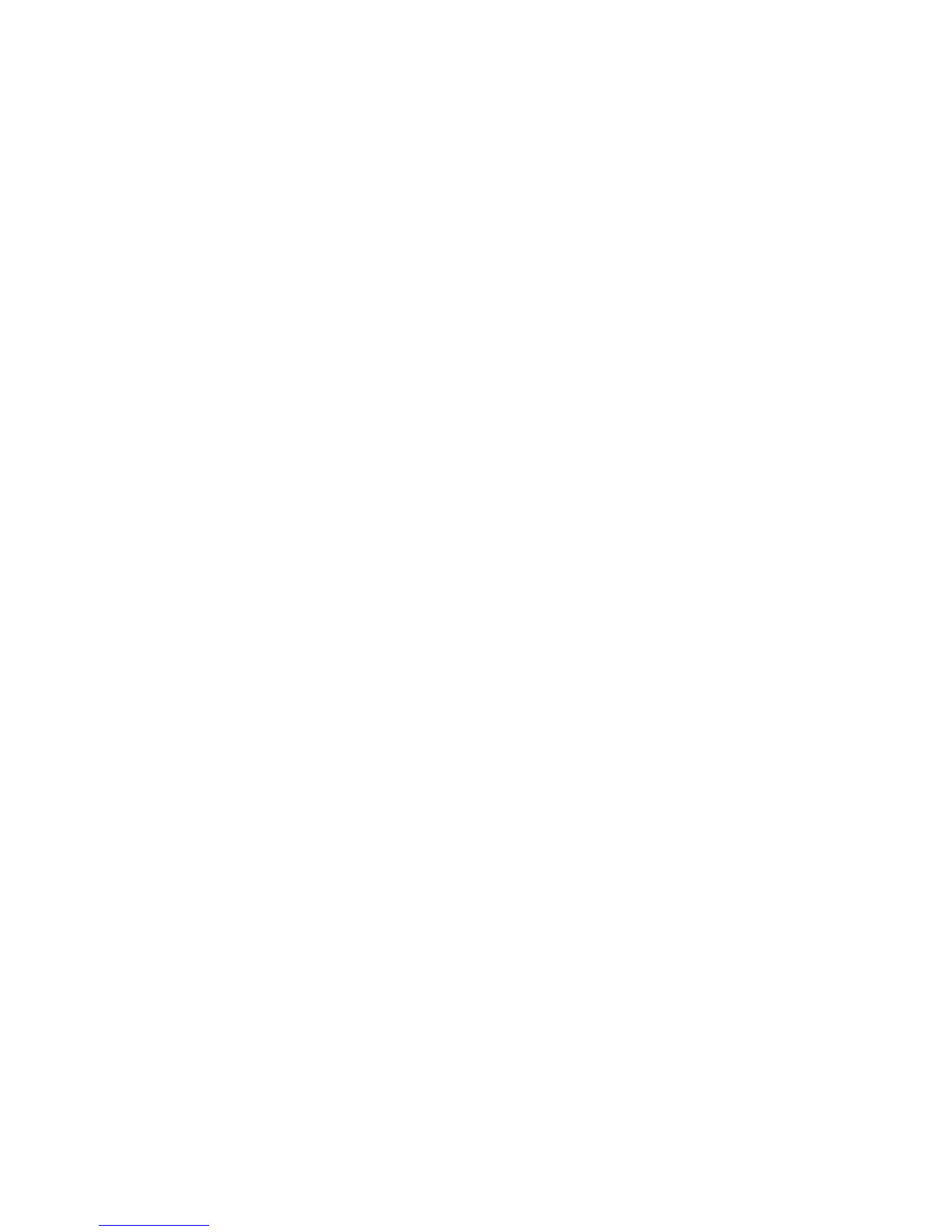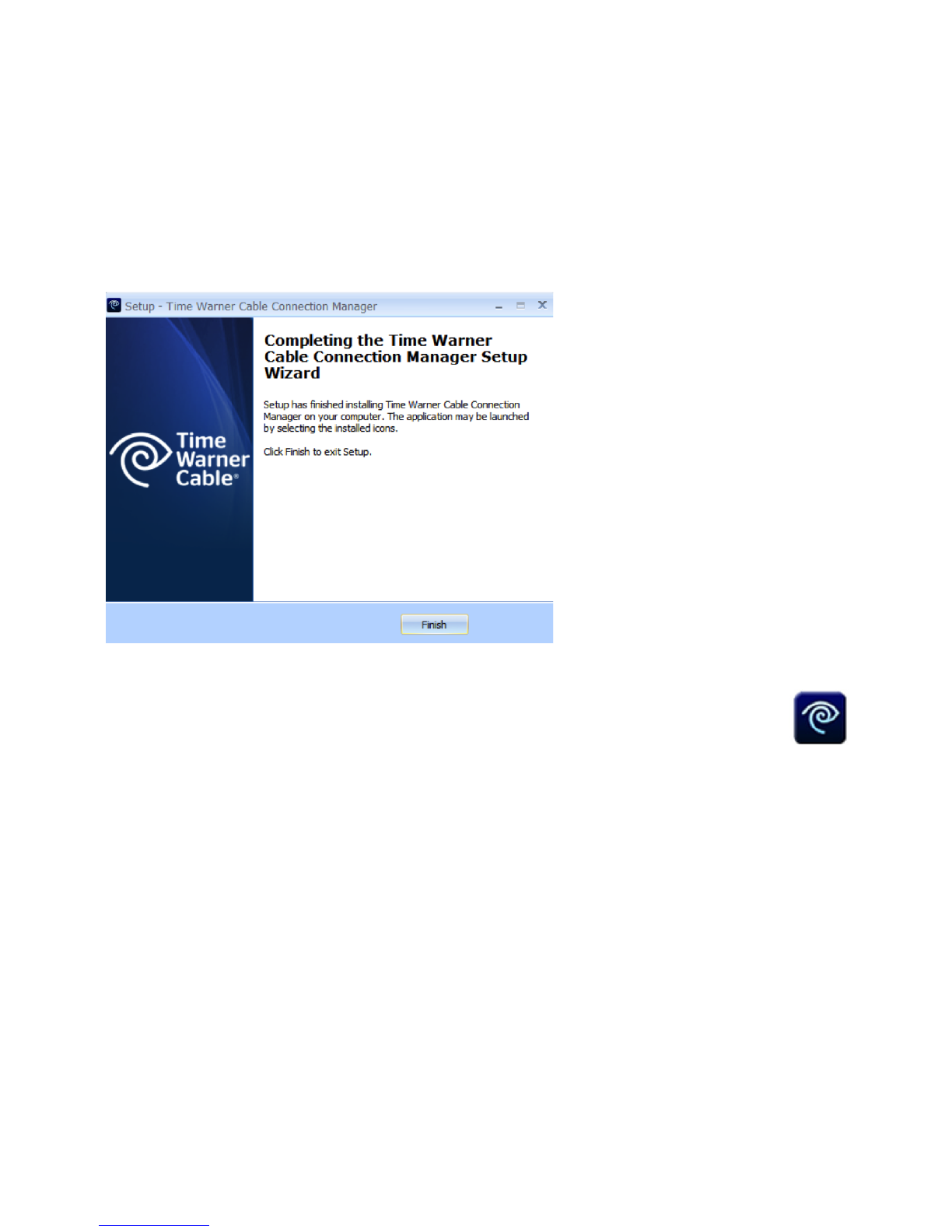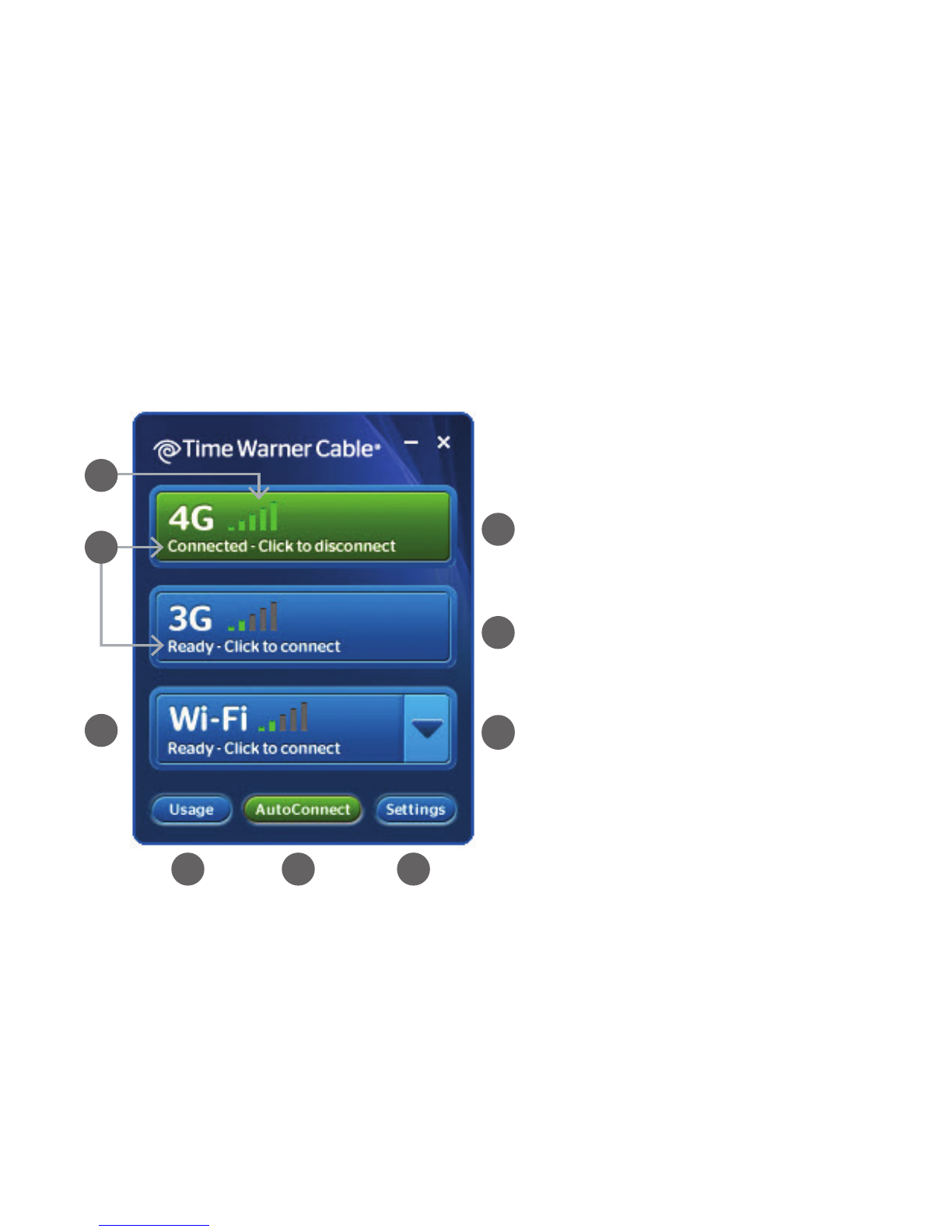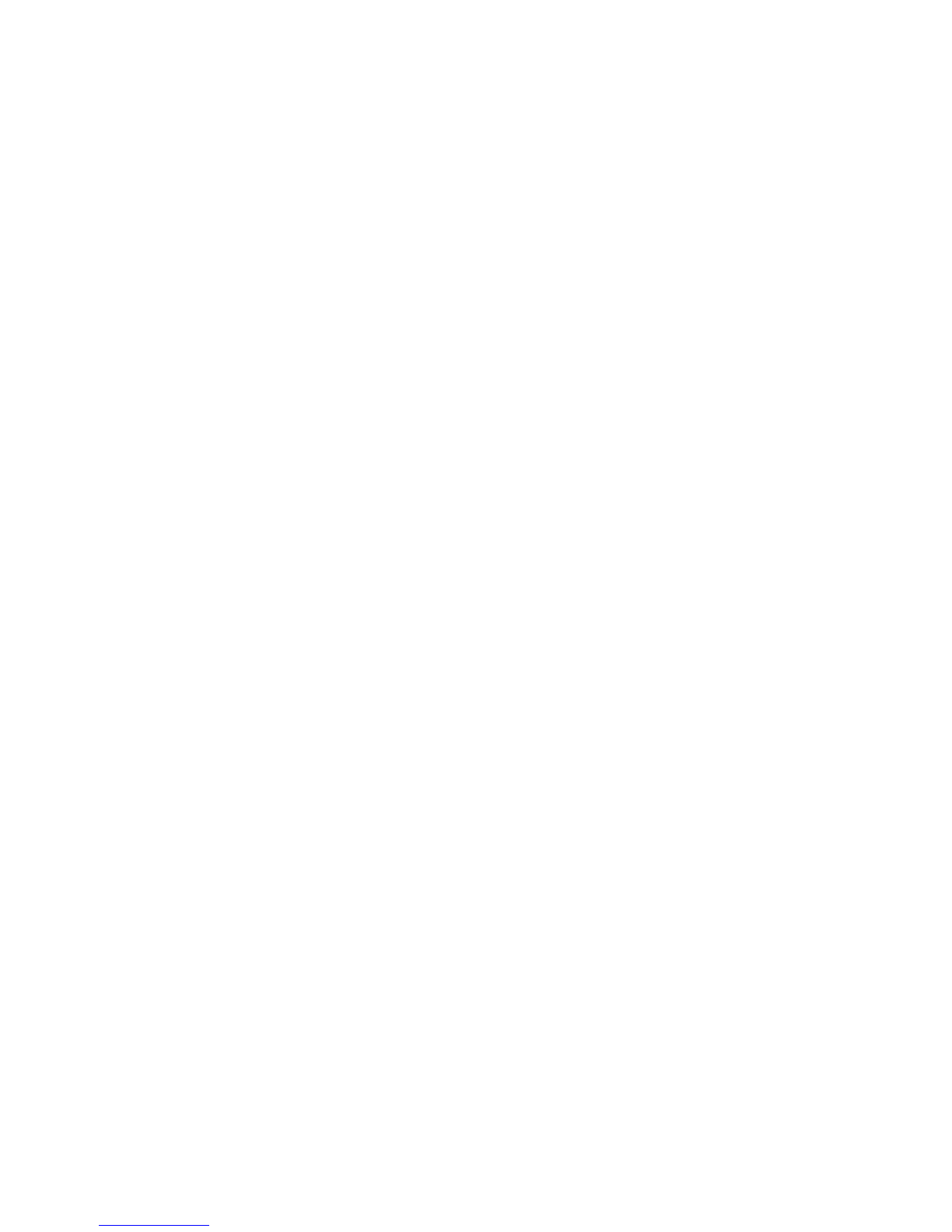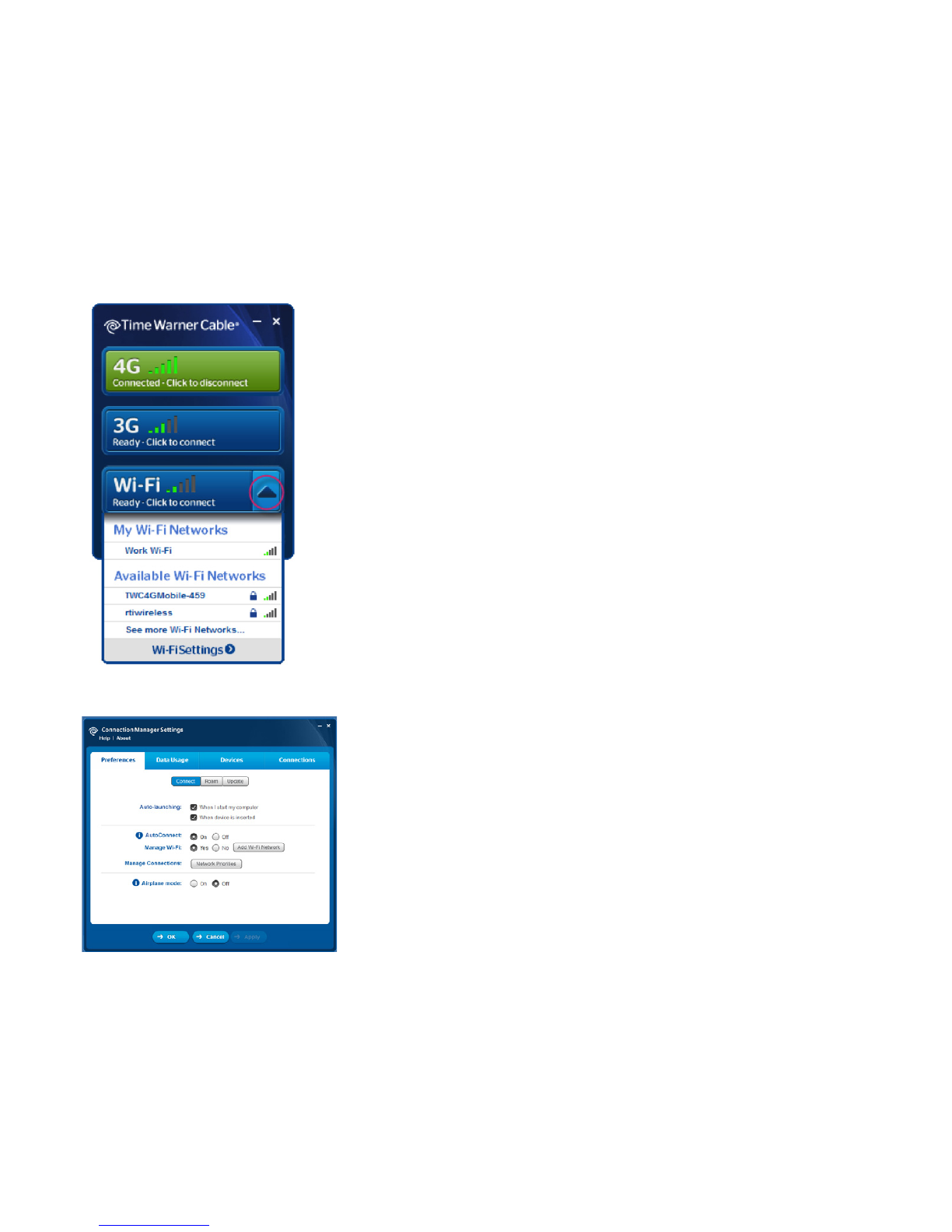Key Features of the Connection Manager
Easy-to-Use Display
networks and the status of each, so you can conveniently manage all your
4G:
3G:
WiFi:
AutoConnect Mode
sets the Connection Manager to auto connect instead of manually connect.
Simple Network Management
Simple WiFi Management
VPN Access
Convenient Search ModeSettings>Help to search for answers to
Usage Tools
your current billing cycle.