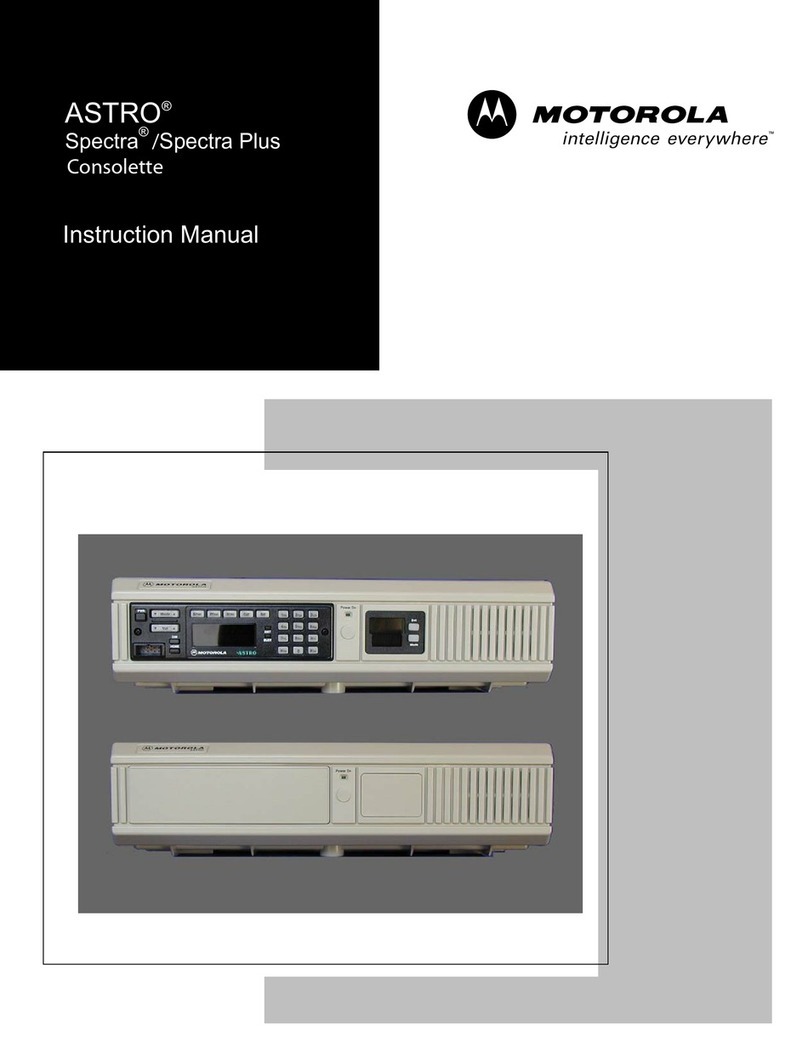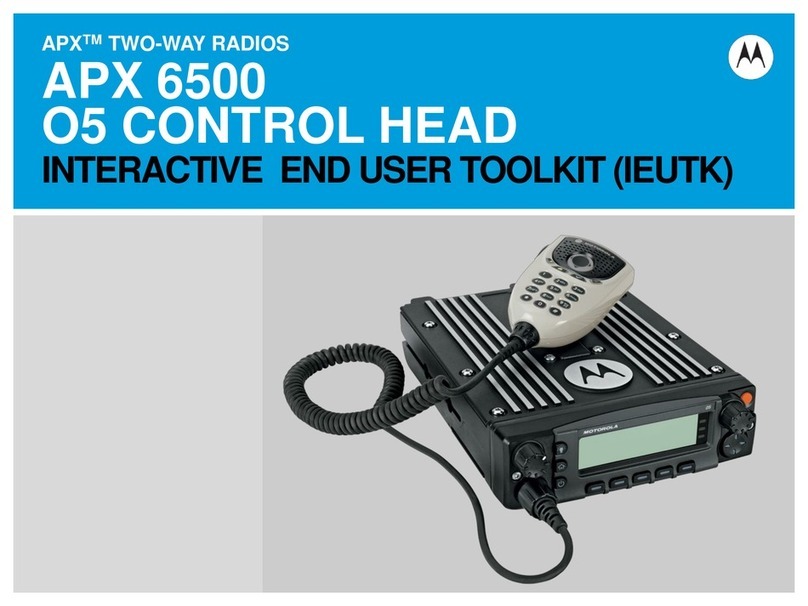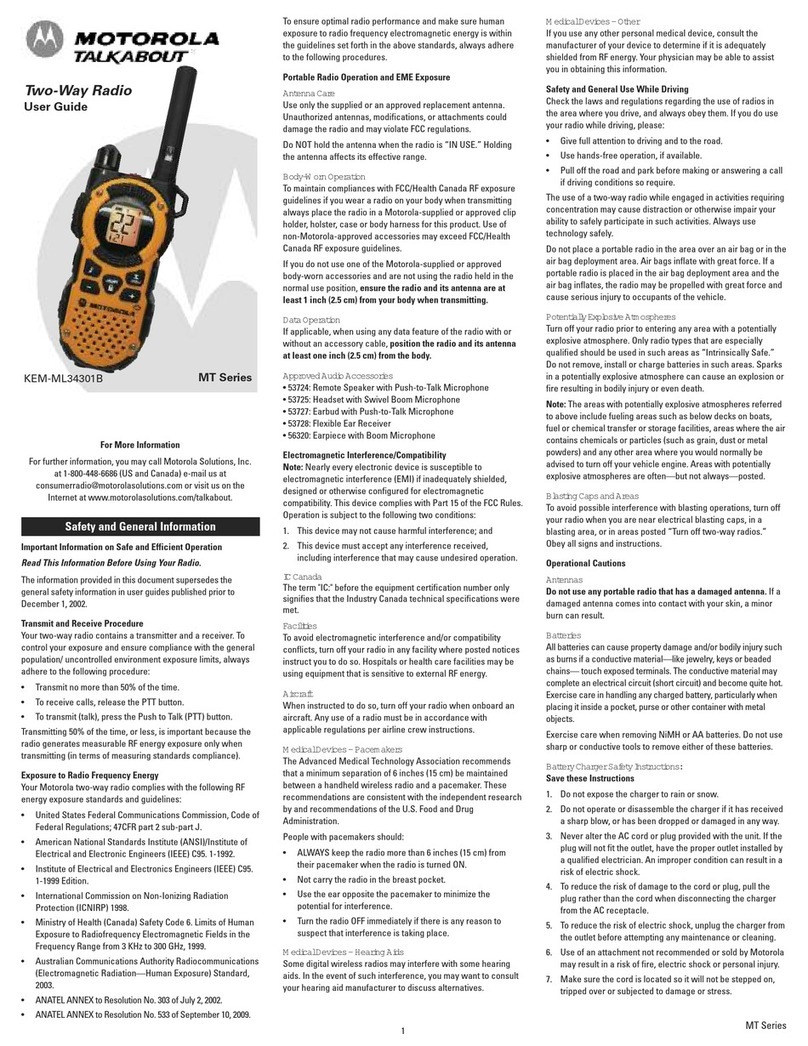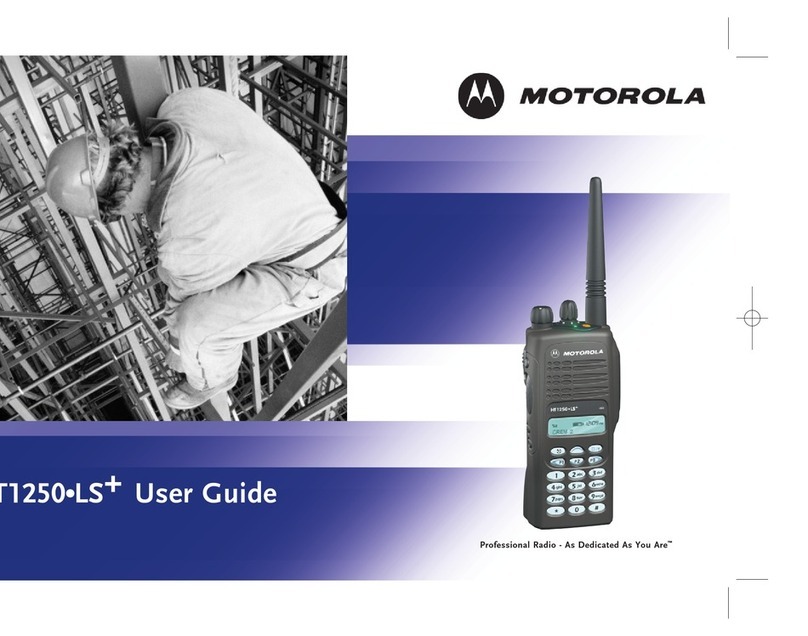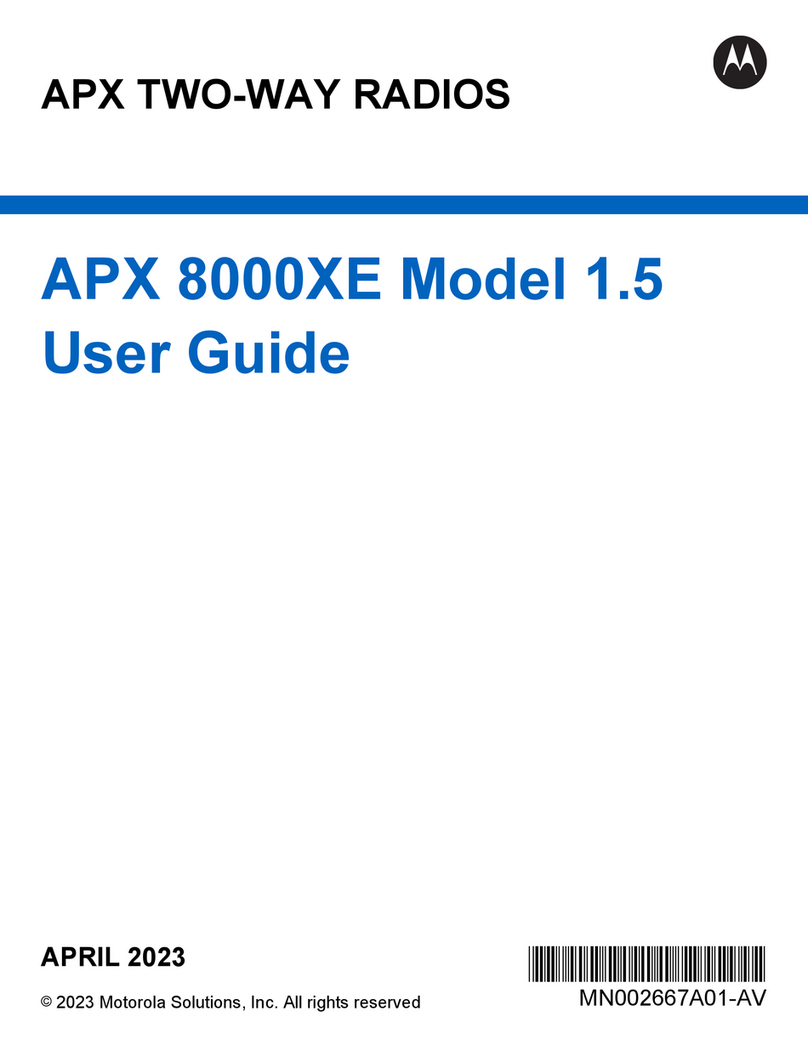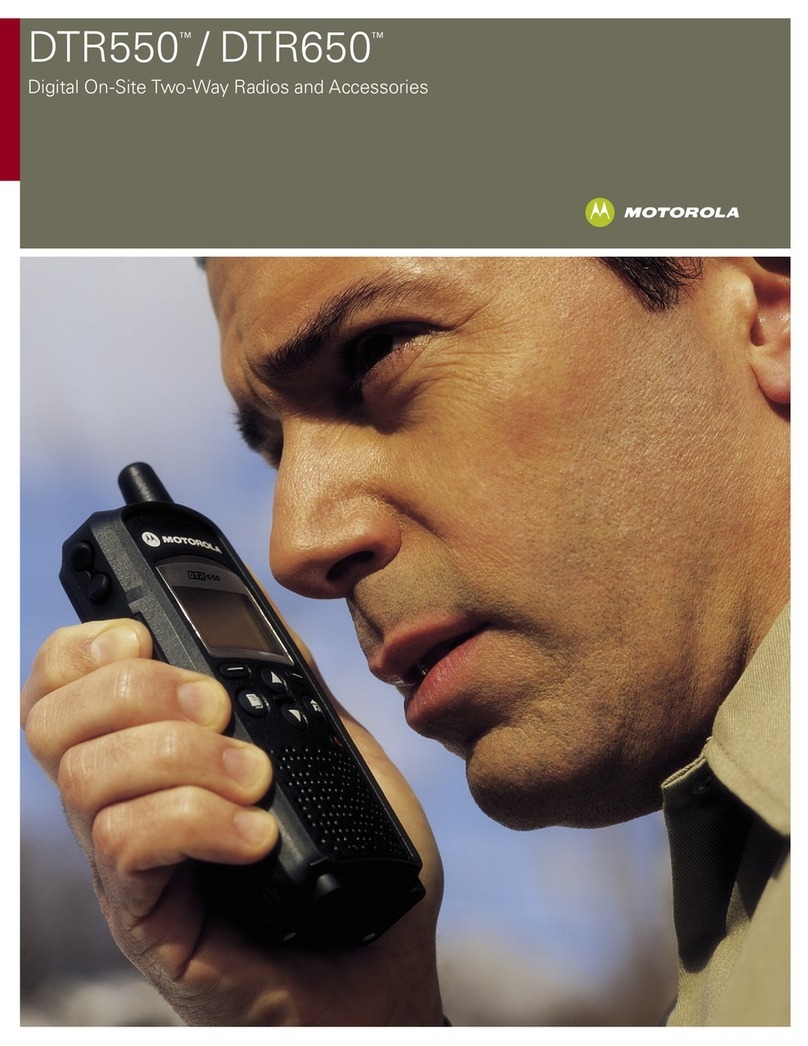English
Menu Navigation
<or >to Menu Entry.
{, |, or }directly below Menu
Entry to select.
Hto exit.
Uor Dto scroll through sub-list.
{, |, or }directly below Menu
Entry to select.
Sending an Emergency Call
To exit emergency at any time, press and hold
the Emergency button.
Sending a Silent Emergency Call
To exit emergency at any time, press and hold
the Emergency button.
Display Status Icons
1Press the Emergency button.
2Press and hold the PTT button. Speak clearly
into the microphone.
3Release the PTT button to end call.
4Press and hold Emergency button to exit
emergency.
1Press the Emergency button.
2The display does not change; the LED does
not light up, and there is no tone.
3Silent emergency continues until you:
Press and hold the Emergency button to exit
emergency state.
OR
Press and release the PTT button to exit the
Silent Emergency Alarm mode and enter
regular dispatch or Emergency Call mode.
Receiving a call or data
Transmitting a call or data
Blinks when the battery is low.
The more stripes, the stronger the
signal strength for the current site
(trunking only).
Direct radio to radio communication or
connected through a repeater.
On = Direct
Off = Repeater
This channel is being monitored.
L= Radio is set at Low power.
H= Radio is set at High power.
Scanning a scan list.
Blinking dot = Detects activity on the
Priority-One Channel
during scan.
Steady dot = Detects activity on the
Priority-Two Channel
during scan.
The vote scan feature is enabled.
On = Secure operation.
Off = Clear operation.
Blinking = Receiving an encrypted
voice call.
On = AES Secure operation.
Off = Clear operation.
Blinking = Receiving an encrypted
voice call.
On = GPS enabled, and location signal
available.
Off = GPS disabled.
Blinking = GPS enabled, but location
signal unavailable.
On = User is currently associated with
the radio.
Off = User is currently not associated
with the radio.
Blinking = Device registration or user
registration with the server
failed due to an invalid
username or pin.
Data activity is present.
Bluetooth is ready.
Bluetooth is connected to the device.
The radio Wi-Fi®network is connected.
The number of bars displayed
represent the signal strength of the
Wi-Fi signal.