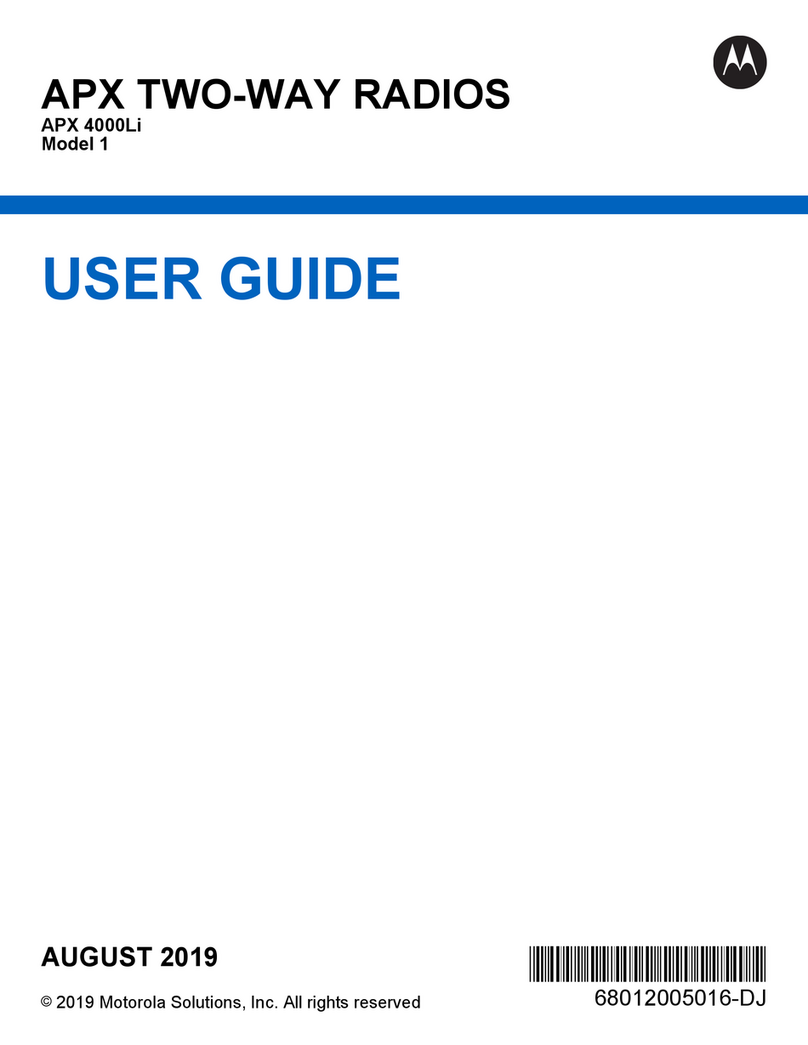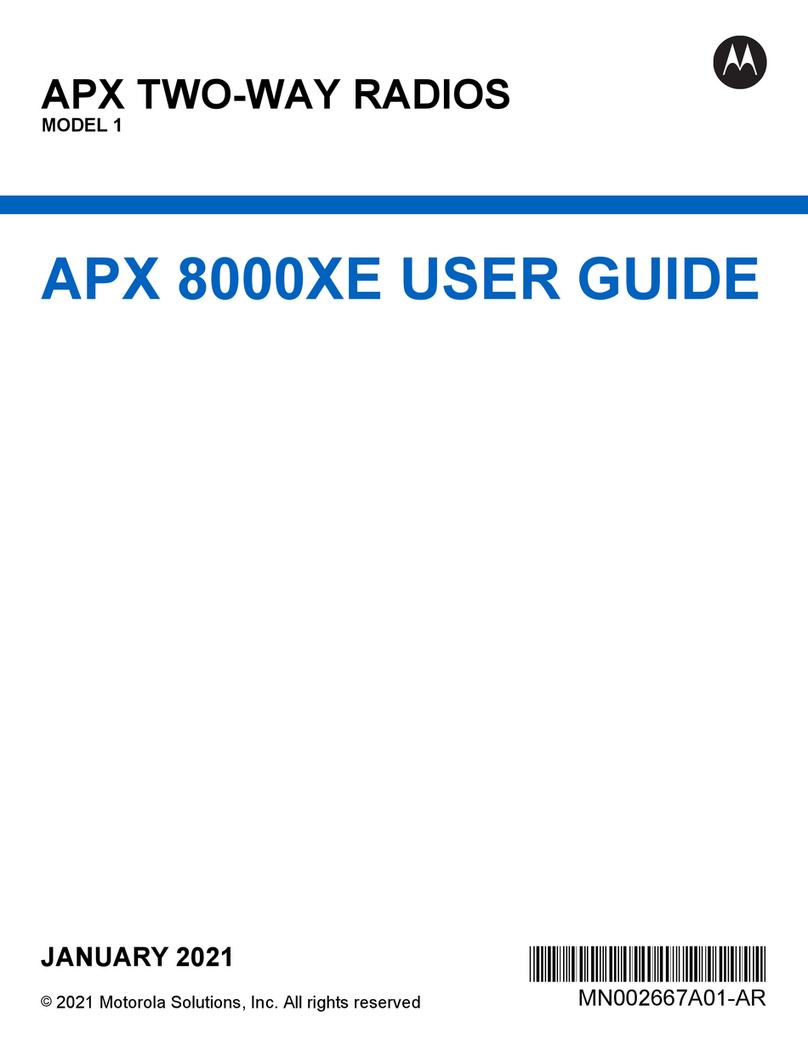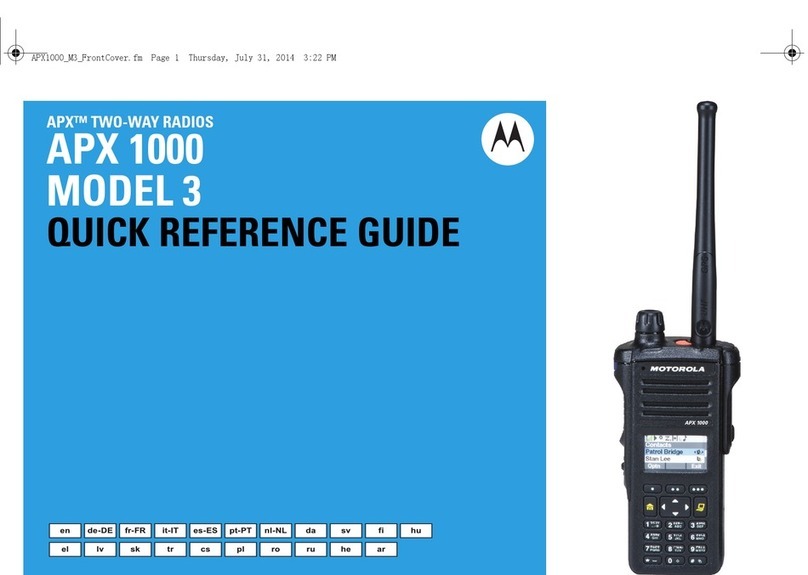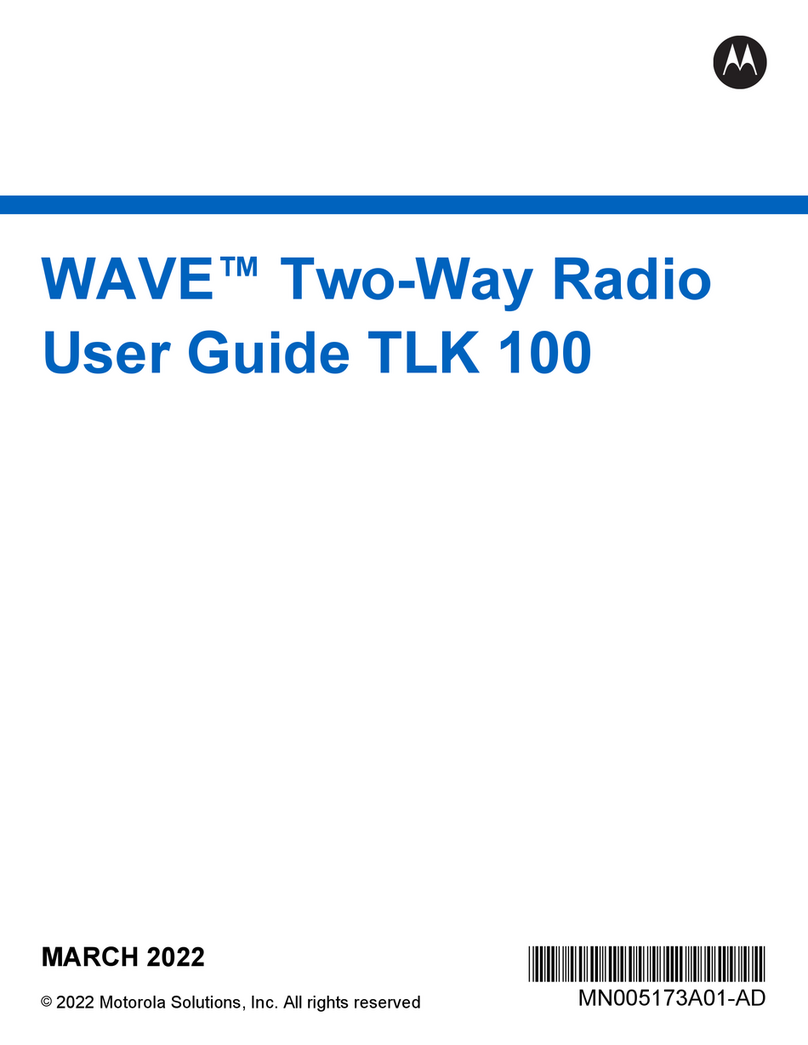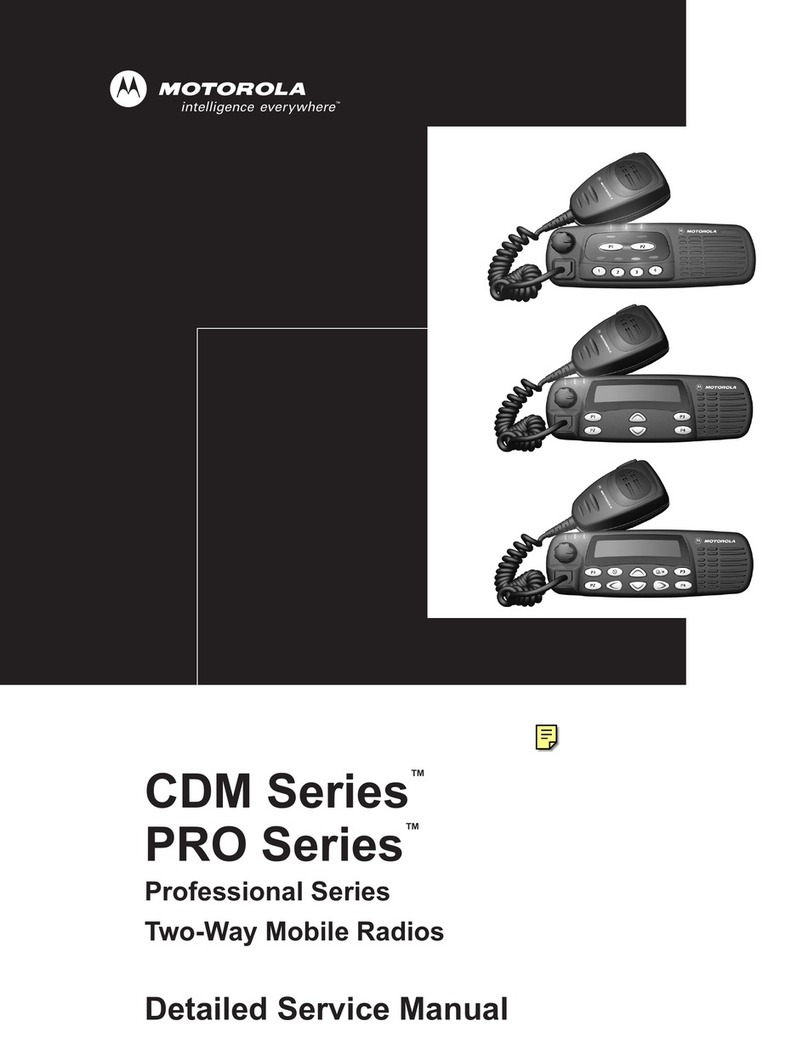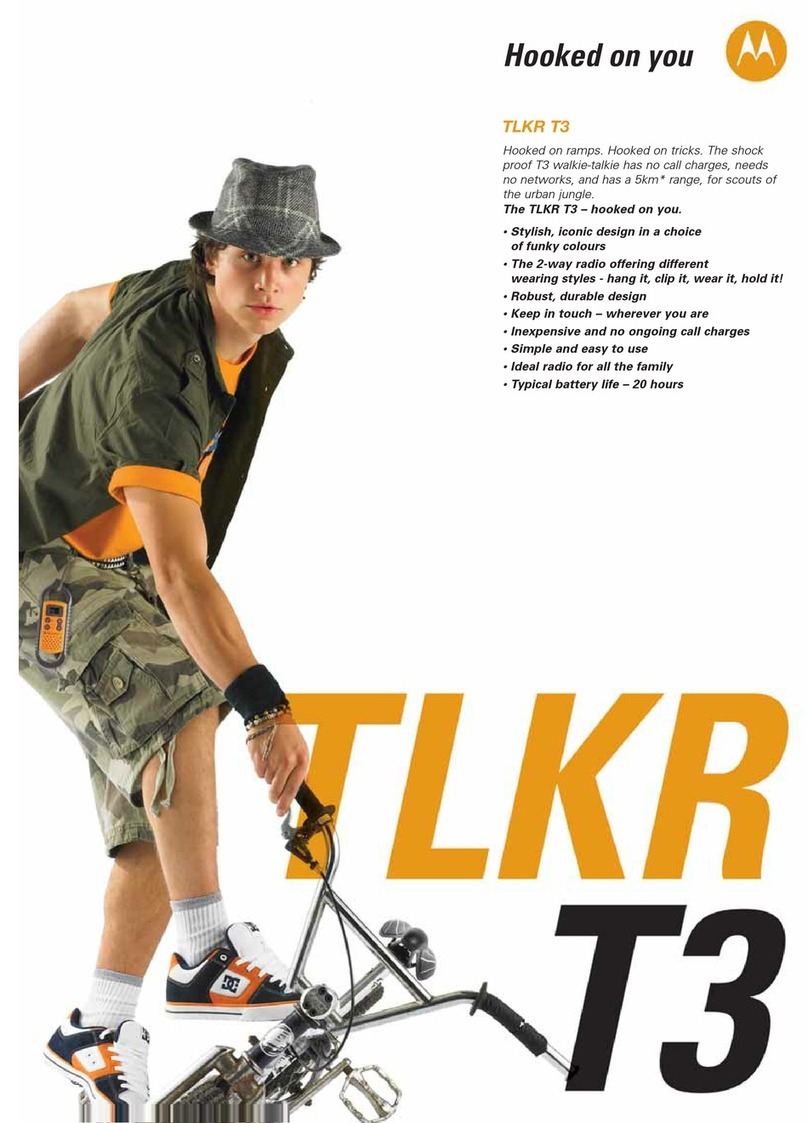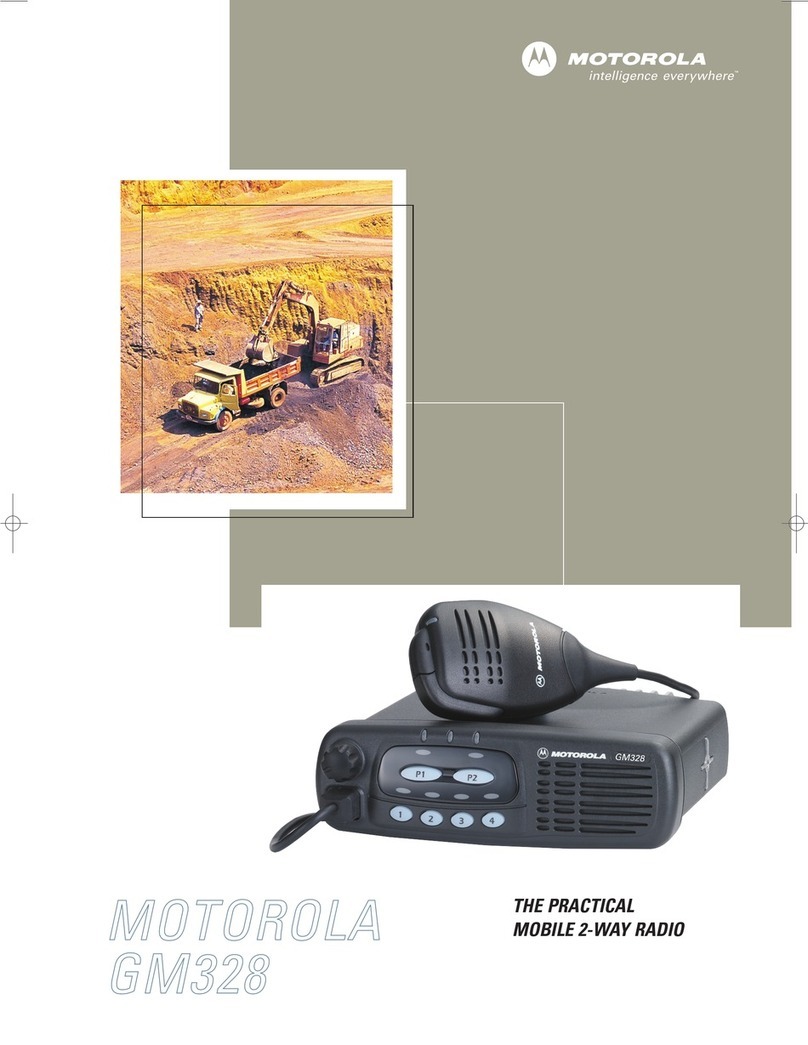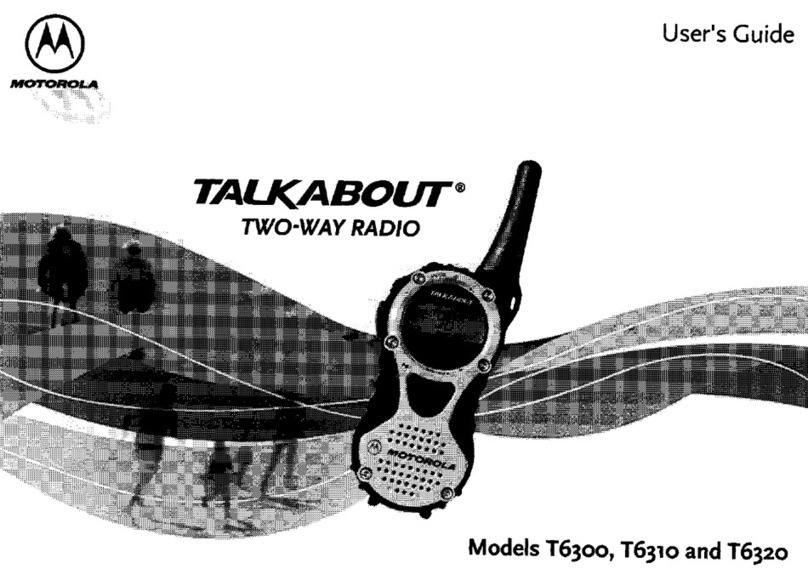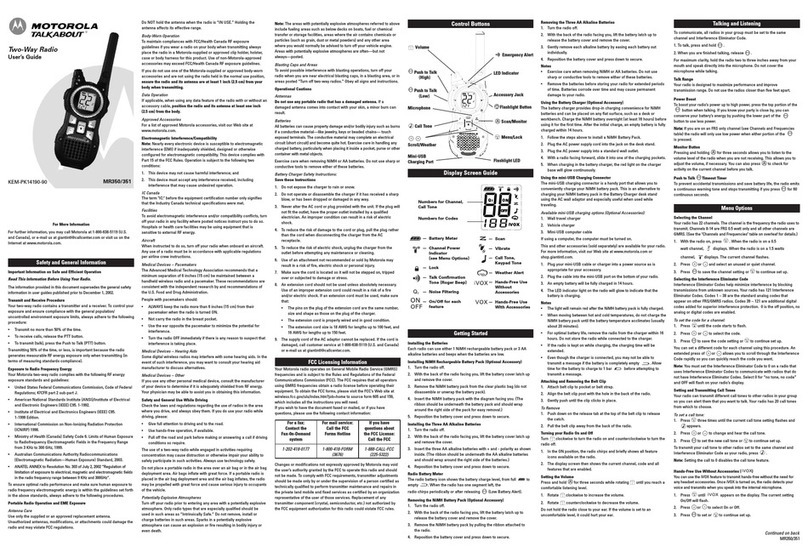www.motorolasolutions.com
www.motorolasolutions.com
TLK 100
QUICK REFERENCE GUIDE
Icons
Using the Device
More Information on the Radio
*MN005174A01*
MN005174A01-AB
This document is copyright protected. Duplications for the purpose of the use of Motorola products are
permitted to an appropriate extent. Duplications for other purposes, changes, additions or other processing of
this document are not permitted. Only this electronically-saved document is considered to be the original.
Duplications are considered merely copies. Motorola Solutions, Inc., and its subsidiaries and affiliates do not
vouch for the correctness of such kinds of copies.
MOTOROLA, MOTO, MOTOROLA SOLUTIONS and the Stylized M Logo are trademarks or registered
trademarks of Motorola Trademark Holdings, LLC and are used under license. All other trademarks are
the property of their respective owners.
© 2019 Motorola Solutions, Inc. All rights reserved.
Visit the following Web site at:
http://www.motorolasolutions.com/
https://waveoncloud.com/
User Guide and related documents available at:
https://learning.motorolasolutions.com/
This device complies with part 15 of the FCC Rules.
Operation is subject to the following two conditions:
(1) This device may not cause harmful interference, and
(2) This device must accept any interference received,
including interference that may cause undesired operation.
Icons
Icon
Description
Contact List
Mute Mode
Do Not Disturb
Cellular Signal Level
Brightness Level
Battery Level
Battery Charging
Volume Level
Voice Announcement
All Alert Tones
Wi-Fi Signal Level
Icon
Description
Location
Bluetooth
Scan
Instant Personal Alert (IPA)
Emergency
Area Talkgroup
Radio Stun
Software Available
Ambient Listening
User Disabled/Suspended
Activating and Provisioning the Radio
Before using the radio, make sure the WAVE Customer account is activated.
To activate the WAVE Customer account, scan the QR code on the label
behind the battery or visit the following website:
https://waveoncloud.com/activate
After the device is activated, provisioning of radio features and programmable
button can be configured in the WAVE portal.
Turning the Radio On/Off
To turn the radio on, press and hold the On/Off/Info Button until the LED status
indicator lights up.
To turn the radio off, press and hold the On/Off/Info Button until the screen
displays powering off animation.
Using the Menu/Programmable Button
You can program the programmable buttons as shortcuts to radio functions in
the WAVE portal.
For the default radio setting, short press is assigned to the Menu and long
press is assigned to the Contact List.
Using the Radio Menu
To enter and scroll through the menu, short press the Menu/Programmable
Button.
To scroll through the programmed function in the sub-menu, press the Volume
Button.
To exit the menu, press the On/Off/Info Button, Talkgroup/Contact List Scroll
Rocker, PTT Button, or wait for timer to expire.
On/Off/Info Button
Press the On/Off/Info Button. The radio sounds and displays the emergency and
alert list, Instant Personal Alert (IPA) list, battery strength level, cellular strength
level, Wi-Fi strength level, software available for installation indicator (restart to
install), and radio name. When the radio displays the battery strength level, the
battery strength LED status indicator lights up.
Talkgroup List and Contact List
To select Group List, toggle the Talkgroup/Contact List Scroll Rocker.
If Contact List is pre-programmed to your radio, short or long press the
Menu/Programmable Button directly to access the Contact List, else manually
enter the Contact List with the menu function. To scroll through the Contact List,
toggle the Talkgroup/Contact List Scroll Rocker or push the Volume Button. To
exit, press the Menu/Programmable Button.
Making Group Calls
The radio must be configured as part of that group to make a call to a group of
users. Select a channel with the active group alias or ID. Press the PTT Button.
The LED status indicator lights up solid green. The display shows the group call
alias. Wait for the Talk Permit Tone to finish (if enabled), speak into the
microphone. Release the PTT Button to listen.
Making Private Calls
If Contact List is pre-programmed to your radio, short or long press the
Menu/Programmable Button directly to access the Contact List, else manually
enter the Contact List with the menu function. Select the preconfigured contact.
Press the PTT Button. Once the call is connected, the LED status indicator lights
up solid green and displays the subscriber alias. Wait for the Talk Permit Tone to
finish (if enabled), speak into the microphone. Release the PTT Button to listen.