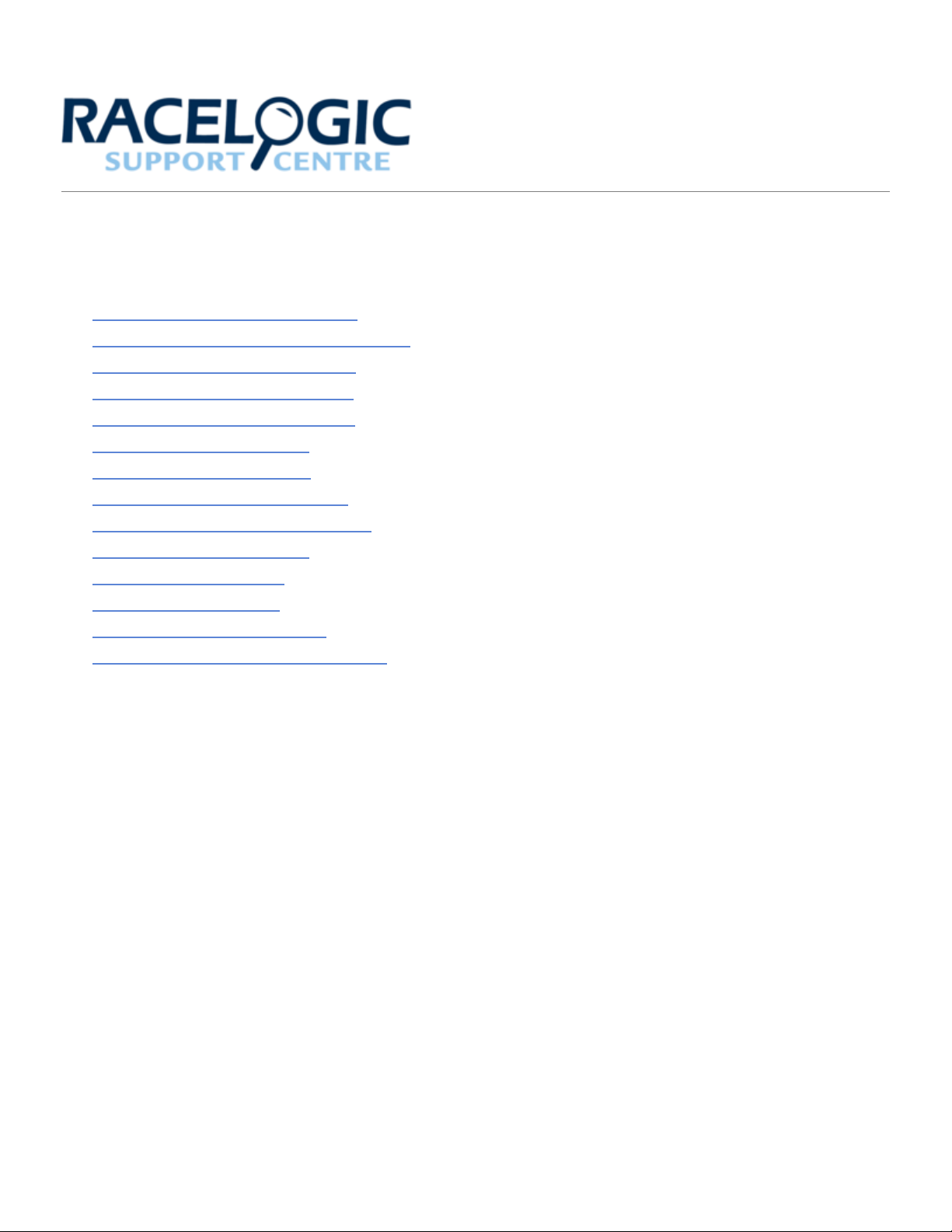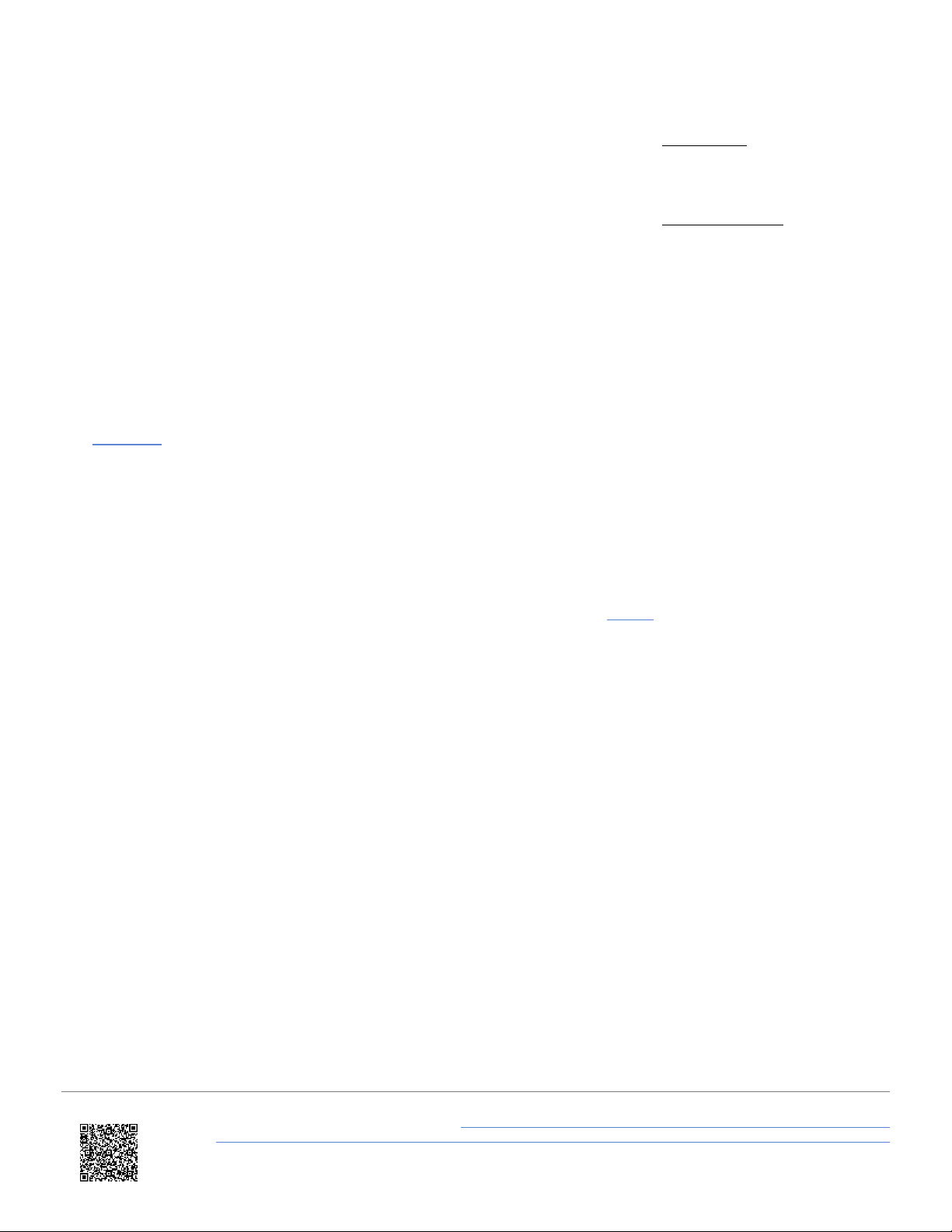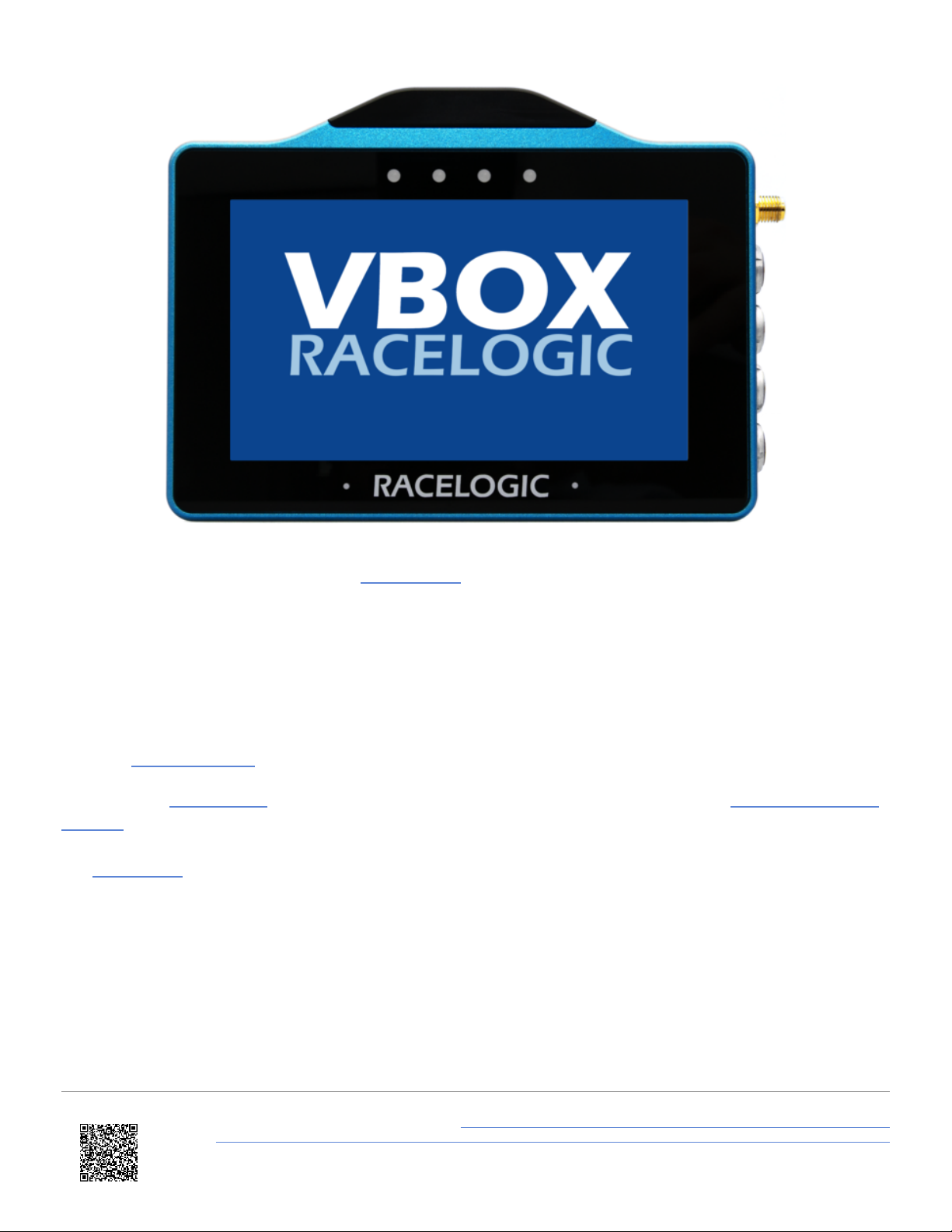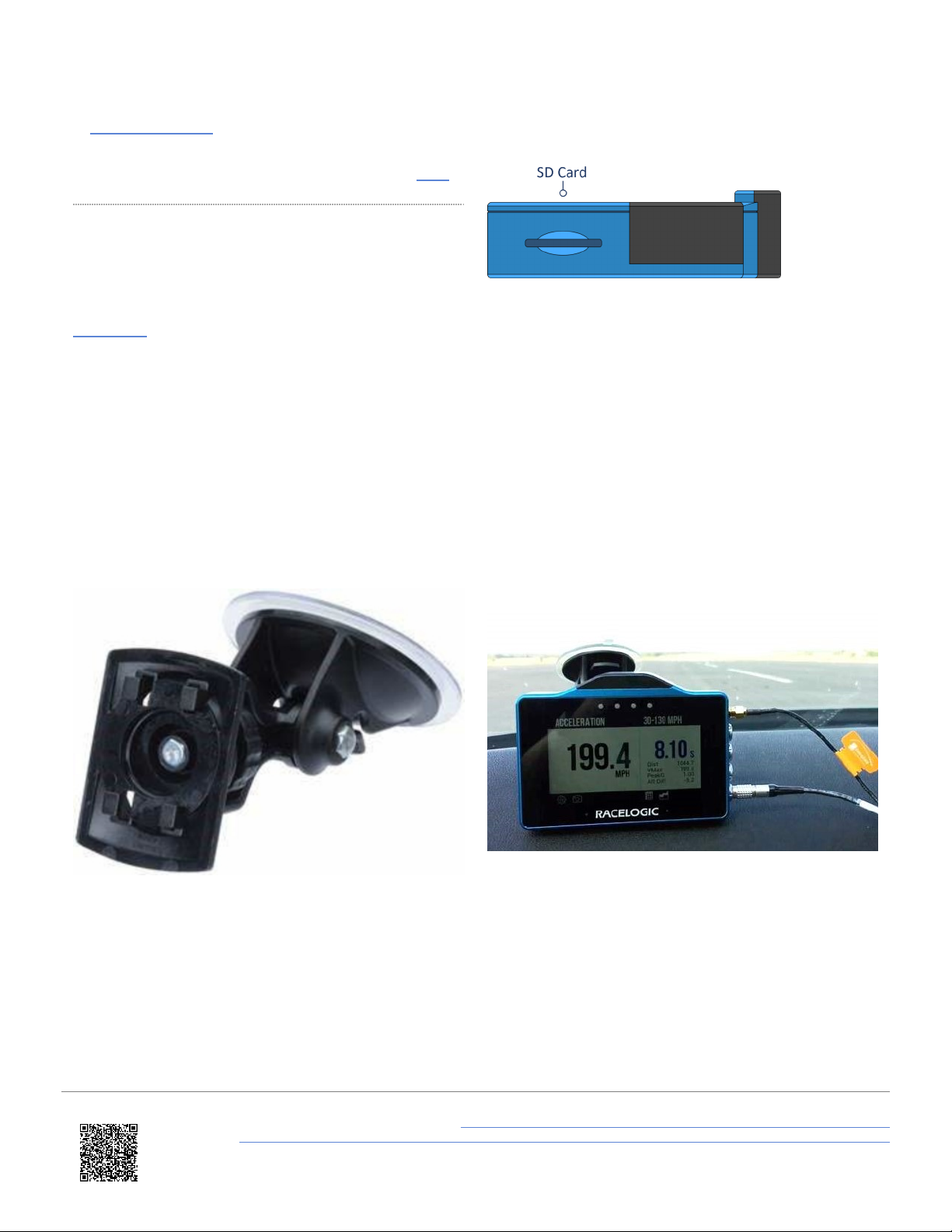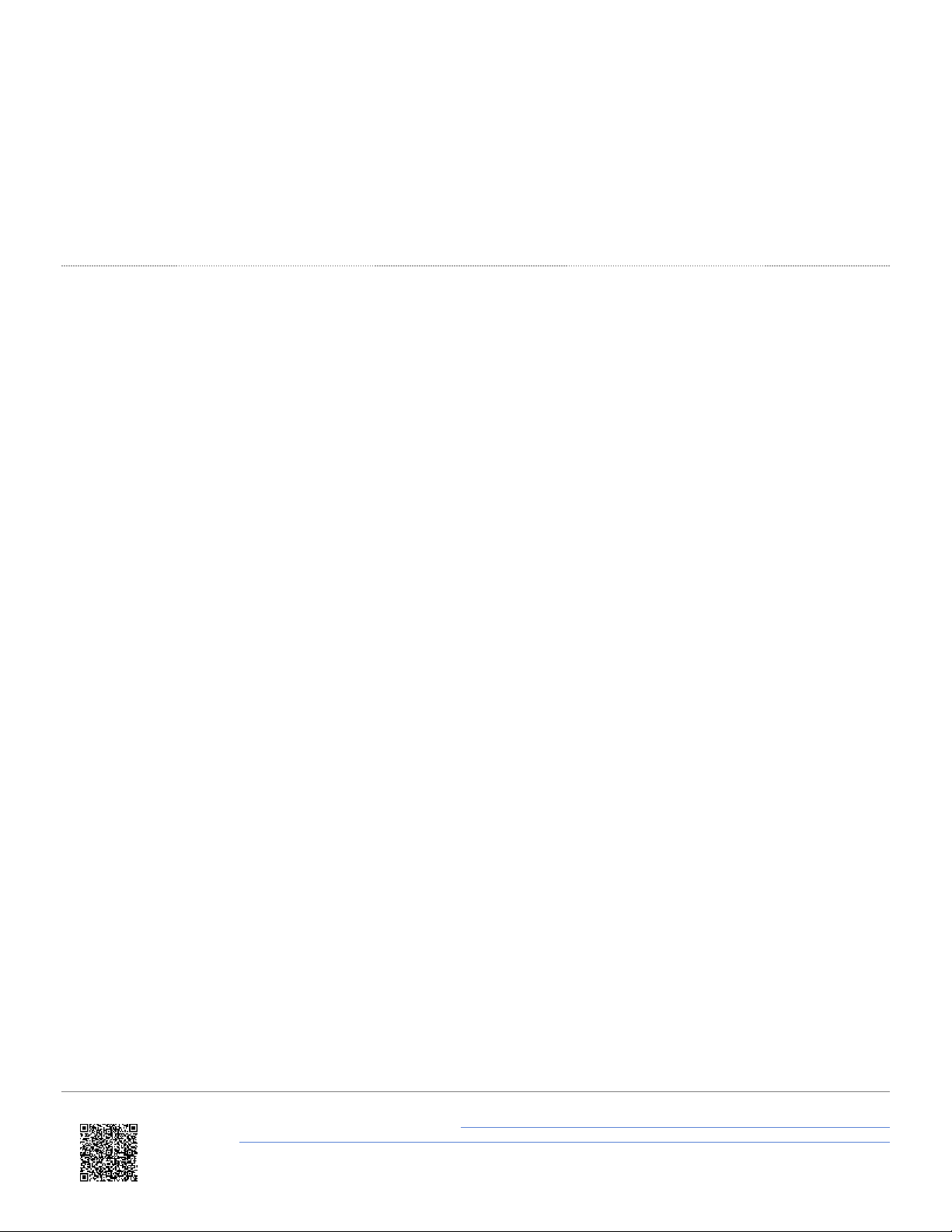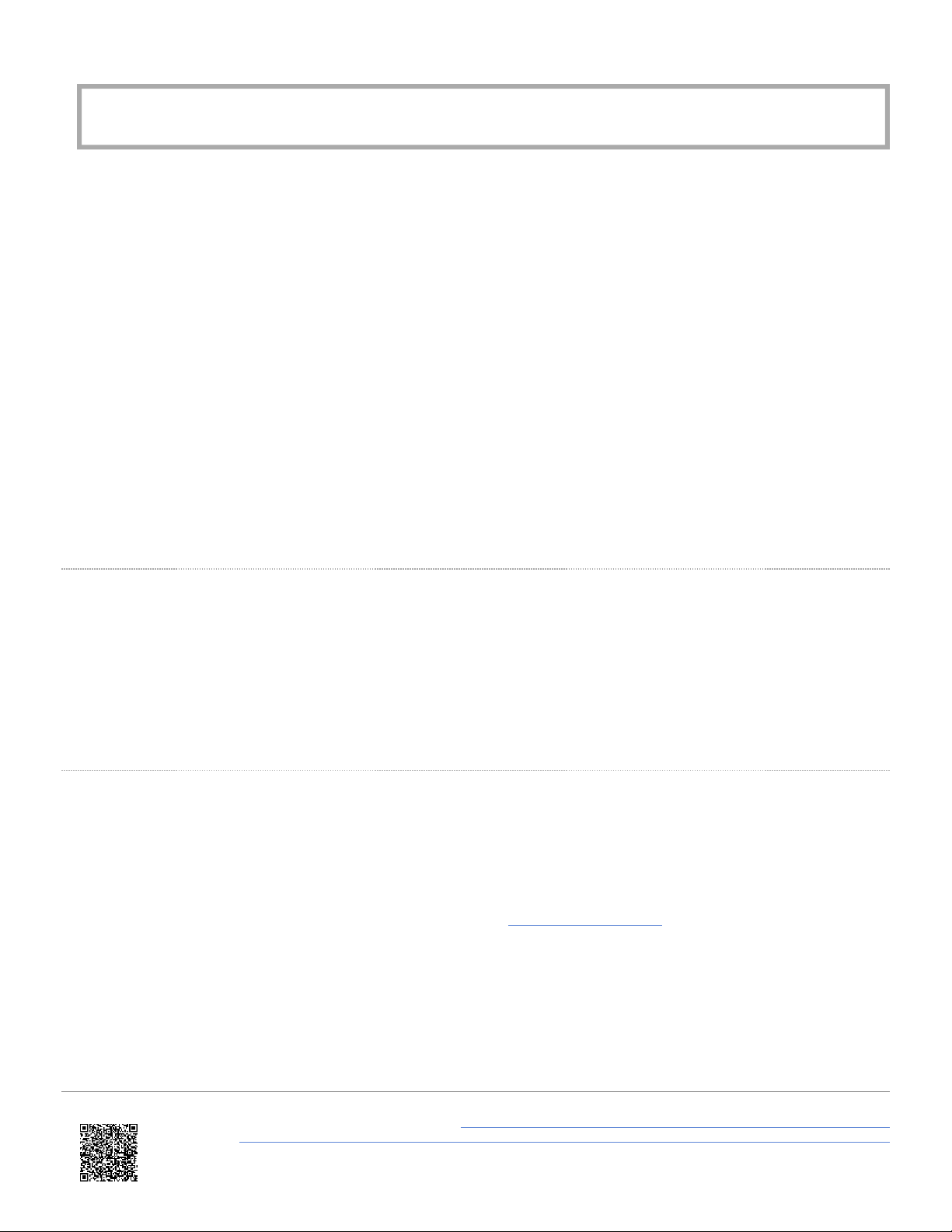IMPORTANT
Do not remove the SD card when the Record Icon is on as you may lose data.
ote: If for some reason the SD card is removed while the unit is still recording, it may need to be repaired using a PC
before it can be reused.
Logging Switch
You can also control the logging by using an RLVBA S010 hand-held latching trigger switch (unlatched for logging/
latched for not logging). Continuous Logging Mode should be selected when using the switch. It is connected to the
3-pin Digital In and PPS Connector on the side of the VBOX Touch.
When the trigger switch is connected and latched, it is not possible to use the SD Card Icon to manually start or stop
logging data.
Logged hannels
VBOX Touch logs channels to an inserted SD card within a .vbo file, channel information is available below:
•Satellites: This is the number of satellites in use.
•Time: This is UT since midnight in the form HHMMSS.SS.
•Latitude: Latitude in minutes MMMM.MMMMMMMM +ve = North e.g. 3169.30644410M = 52D, 49M, 18.4S.
•Longitude: Longitude in minutes MMMMM.MMMMMMMM +ve = West e.g. 00040.18164742M = 00D, 40M, 10.9S.
•Velocity: Velocity in km/h.
•Heading: Heading in degrees concerning North.
•Height: Height above sea level in meters based on the model of the earth used by VBOX GNSS engines.
•Vertical velocity: Vertical velocity in km/h. +ve velocity uphill, -ve velocity downhill.
•Long accel: Longitudinal acceleration in g, +ve for forward acceleration.
•Lat accel: Lateral acceleration in g, +ve for acceleration to the left.
•Solution type: Indicator for what the unit is currently using to derive position: 0 = No sats; 1 = Standalone
using GNSS only; 2 = DGNSS.
•Event 1 time: This is the digital input oversample timer used to interpolate the trigger event time between captured
samples.
You can find more information about the VBO file format here
https://en.racelogic.support//Product_Info/Performance_Meters/VBOX_Touch/
VBOX_Touch_(v1)/User_Guide_%E2%80%93_VBOX_Touch_(v1)/01_Getting_Started_%E2%80%93_VBOX_Touch_(v1)
6