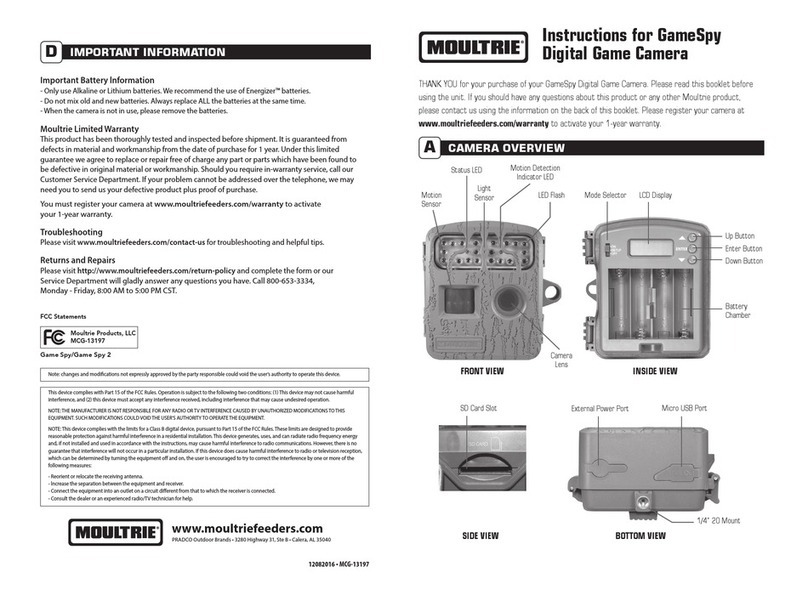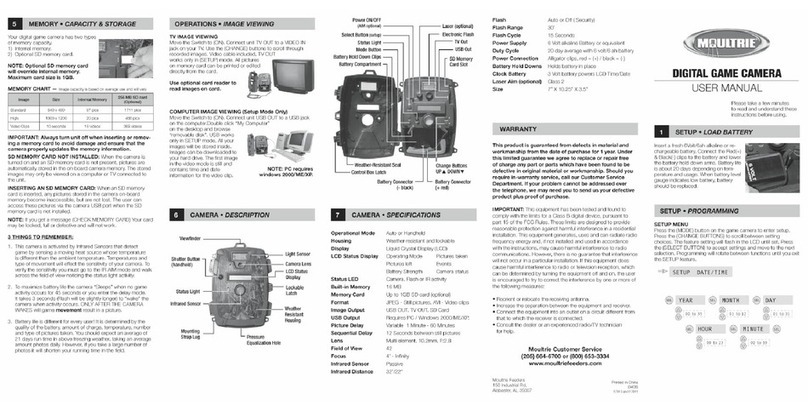Page 9
M-990i Digital Game Camera
Page 8 M-990i Digital Game Camera
SETUP AND PROGRAMMING (cont)
V
Time Lapse Frequency
This setting is used to set the time frequency between each photo in time
lapse mode. To change the time lapse frequency, press
the UP/DOWN
buttons to highlight the desired setting. Press the ENTER button to save the
setting and return to the Camera Setup Menu. Time lapse frequency can be
set to 5, 10, 15, 30, 60 seconds or 2 or 5 minutes.
NOTE: Increasing the Time Frequency will decrease the battery life of
the camera. It is recommended to use lithium batteries for taking
time lapse videos.
NOTE: When the Time Frequency is set to 60 seconds, 2 minutes or
5 minutes, the cameras motion sensor can still be activated in
between photos. When this occurs, a photo will be taken and
added to the time lapse video.
Time Lapse Duration
Time Lapse Duration is used to limit the time periods that the camera will
be active. To change the time lapse duration press the UP/DOWN buttons
to highlight the desired setting. Press the ENTER button to save the setting
and return to the Camera Setup Menu.
Time Lapse Duration can be set to All Day, 1, 2, 3, or 4 hours.
All Day – Camera takes photos all day
1 Hour – Camera takes photos for 1 hour twice a day.
2 Hour – Camera takes photos for 2 hours twice a day.
3 Hour – Camera takes photos for 3 hours twice a day.
4 Hour – Camera takes photos for 4 hours twice a day.
NOTE: Increasing the Time Lapse Duration will decrease the battery life
of the camera. It is recommended to use lithium batteries for taking time
lapse videos.
SETUP AND PROGRAMMING (cont)
V
Battery Life
This feature provides an estimated battery life of the camera. The battery
life is expressed as“### Days”. Pressing the MODE button will return to the
Camera Setup menu. NOTE: The number of days shown is based on using
8 AA alkaline batteries with 5 day and 5 night photos per day. Actual battery
life will vary depending on type of battery, weather conditions and camera
usage. It is recommended to use lithium batteries for best performance.
GPS Latitude
This GPS function allows the user to manually enter their location from
000.000000 N or S to 179.999999 N or S for better and more stratigic game
tracking. This information will imprint in the EXIF data of the photo taken.
To enter the location use the UP or DOWN navigation keys to populate the
eld and use the RIGHT or LEFT navigation keys to select the desired eld.
GPS Longitude
This GPS function allows the user to manually enter their location from
000.000000 E or W to 179.999999 E or W for better and more stratigic
game tracking. This information will imprint in the EXIF data of the
photo taken. To enter the location use the UP or DOWN navigation keys
to populate the eld and use the RIGHT or LEFT navigation keys to select
the desired eld.
ATTENTION: Use extreme caution when enabling GEOTAGGING within your camera and uploading photographs
to the internet. This information could give someone the exact location of your camera.
Your use of the geotagging features of this camera is at your own risk. Neither Moultrie nor any person associated with Moultrie
makes any warranty or representation with respect to security of any data linked to photographs uploaded to the Internet. In no event
will Moultrie or its aliates be liable for damages of any kind arising out of or in connection with your use of the camera,
the geotagging feature or any other features associated with this camera.
Default Settings
To restore all the settings back to the factory default press the LEFT/RIGHT
buttons to highlight the YES setting. Press the ENTER button to restore the
default settings and return to the Camera Setup Menu.
Delete All Photos
To remove all content on the SD card press the LEFT/RIGHT buttons to
highlight the YES setting. Press the ENTER button to erase photos and
return to the Camera Setup Menu.
Plot Duration - (default 3 hours) – Plot Duration is used to
limit the time periods that the camera will be active. To
change the plot duration, press the UP/DOWN buttons to
highlight the desired setting. Press the ENTER button to
save the setting and return to the Camera Setup Menu.
Plot duration can be set to All Day, 1, 2, 3, or 4 hours.
• All Day – Plot cam takes photos all day
• 1 Hour – Plot cam takes photos for 1 hour twice a day.
• 2 Hour – Plot cam takes photos for 2 hours twice a day.
• 3 Hour – Plot cam takes photos for 3 hours twice a day.
• 4 Hour – Plot cam takes photos for 4 hours twice a day.
NOTE: Increasing the Plot Duration will decrease the battery
life of the camera. It is recommended to use lithium batteries
for taking plot videos.
Battery Calc - This feature provides an estimated battery
life of the camera. The battery life is expressed as “###
Days”. Pressing the MODE button will return to the
Camera Setup menu.
NOTE: The number of days shown is based on using 8 AA
alkaline batteries with 5 day and 5 night photos per day.
Actual battery life will vary depending on type of battery,
weather conditions and camera usage. It is recommended
to use lithium batteries for best performance.
Default Settings - (default No) -To restore all the settings
back to the factory default, press the LEFT/RIGHT buttons to
highlight the YES setting. Press the ENTER button to restore
the default settings and return to the Camera Setup Menu.
M990i GameSpy Digital CameraM990i GameSpy Digital Camera Page 9
Page 8
Delete All Photos - (default No) - To remove all content
on the SD card, press the LEFT/RIGHT buttons to
highlight the YES setting. Press the ENTER button to
erase photos and return to the Camera Setup Menu.
Security Code - (default "00000") - This feature prevents
unauthorized use of the camera should it become lost or
stolen by requiring a 5 digit security code to be entered to
unlock the camera. The security code is 5 digits, each digit
being a number 0-9. The default code is "00000". Once the
code is changed from the default code, the camera will
prompt you to enter the correct code whenever:
• The camera is turned on
• The camera is woken up from sleep mode
• The camera is connected to USB
If the security code is the default number, then you do not
need to enter the code.
Plot Frequency - (default 15 seconds) - Used to set the
time frequency between each photo in plot mode. To
change the plot frequency, press the UP/DOWN buttons to
highlight the desired setting. Press the ENTER button to
save the setting and return to the Camera Setup Menu.
Plot frequency can be set to 5, 10, 15, 30, or 60 seconds,
2 minute and 5 minute. NOTE: Increasing the Plot Frequency
will decrease the battery life of the camera. It is recommended
to use lithium batteries for taking plot videos.
GPS Latitude
- (Default 000.000000 N) -
This GPS function
allows the user to manually enter their location from 000.000000
N or S to 179.999999 N or S for better and more stratigic game
tracking. This information will imprint in the EXIF data of the
photo taken. To enter the vlocation use the UP or DOWN
navigation keys to populate the field and use the RIGHT or LEFT
navigation keys to select the desired field.
OFF
GPS LATITUDE
000.000000 N
GPS Longitude
- (Default 000.000000 W) -
This GPS
function allows the user to manually enter their location from
000.000000 E or W to 179.999999 E or W for better and more
stratigic game tracking. This information will imprint in the EXIF
data of the
photo taken. To enter the vlocation use the UP or
DOWN
navigation keys to populate the field and use the RIGHT
or LEFT navigation keys to select the desired field.
OFF
GPS LONGITUDE
000.000000 W
TIME FREQUENCY
5 SECONDS
10 SECONDS
15 SECONDS
30 SECONDS
60 SECONDS
TIME DURATION
ALL DAY
1 HOUR
2 HOUR
3 HOUR
4 HOUR
Plot Duration - (default 3 hours) – Plot Duration is used to
limit the time periods that the camera will be active. To
change the plot duration, press the UP/DOWN buttons to
highlight the desired setting. Press the ENTER button to
save the setting and return to the Camera Setup Menu.
Plot duration can be set to All Day, 1, 2, 3, or 4 hours.
• All Day – Plot cam takes photos all day
• 1 Hour – Plot cam takes photos for 1 hour twice a day.
• 2 Hour – Plot cam takes photos for 2 hours twice a day.
• 3 Hour – Plot cam takes photos for 3 hours twice a day.
• 4 Hour – Plot cam takes photos for 4 hours twice a day.
NOTE: Increasing the Plot Duration will decrease the battery
life of the camera. It is recommended to use lithium batteries
for taking plot videos.
Battery Calc - This feature provides an estimated battery
life of the camera. The battery life is expressed as “###
Days”. Pressing the MODE button will return to the
Camera Setup menu.
NOTE: The number of days shown is based on using 8 AA
alkaline batteries with 5 day and 5 night photos per day.
Actual battery life will vary depending on type of battery,
weather conditions and camera usage. It is recommended
to use lithium batteries for best performance.
Default Settings - (default No) -To restore all the settings
back to the factory default, press the LEFT/RIGHT buttons to
highlight the YES setting. Press the ENTER button to restore
the default settings and return to the Camera Setup Menu.
M990i GameSpy Digital CameraM990i GameSpy Digital Camera Page 9
Page 8
Delete All Photos - (default No) - To remove all content
on the SD card, press the LEFT/RIGHT buttons to
highlight the YES setting. Press the ENTER button to
erase photos and return to the Camera Setup Menu.
Security Code - (default "00000") - This feature prevents
unauthorized use of the camera should it become lost or
stolen by requiring a 5 digit security code to be entered to
unlock the camera. The security code is 5 digits, each digit
being a number 0-9. The default code is "00000". Once the
code is changed from the default code, the camera will
prompt you to enter the correct code whenever:
• The camera is turned on
• The camera is woken up from sleep mode
• The camera is connected to USB
If the security code is the default number, then you do not
need to enter the code.
Plot Frequency - (default 15 seconds) - Used to set the
time frequency between each photo in plot mode. To
change the plot frequency, press the UP/DOWN buttons to
highlight the desired setting. Press the ENTER button to
save the setting and return to the Camera Setup Menu.
Plot frequency can be set to 5, 10, 15, 30, or 60 seconds,
2 minute and 5 minute. NOTE: Increasing the Plot Frequency
will decrease the battery life of the camera. It is recommended
to use lithium batteries for taking plot videos.
GPS Latitude
- (Default 000.000000 N) -
This GPS function
allows the user to manually enter their location from 000.000000
N or S to 179.999999 N or S for better and more stratigic game
tracking. This information will imprint in the EXIF data of the
photo taken. To enter the vlocation use the UP or DOWN
navigation keys to populate the field and use the RIGHT or LEFT
navigation keys to select the desired field.
OFF
GPS LATITUDE
000.000000 N
GPS Longitude
- (Default 000.000000 W) -
This GPS
function allows the user to manually enter their location from
000.000000 E or W to 179.999999 E or W for better and more
stratigic game tracking. This information will imprint in the EXIF
data of the
photo taken. To enter the vlocation use the UP or
DOWN
navigation keys to populate the field and use the RIGHT
or LEFT navigation keys to select the desired field.
OFF
GPS LONGITUDE
000.000000 W
TIME FREQUENCY
5 SECONDS
10 SECONDS
15 SECONDS
30 SECONDS
60 SECONDS
TIME DURATION
ALL DAY
1 HOUR
2 HOUR
3 HOUR
4 HOUR
Plot Duration - (default 3 hours) – Plot Duration is used to
limit the time periods that the camera will be active. To
change the plot duration, press the UP/DOWN buttons to
highlight the desired setting. Press the ENTER button to
save the setting and return to the Camera Setup Menu.
Plot duration can be set to All Day, 1, 2, 3, or 4 hours.
• All Day – Plot cam takes photos all day
• 1 Hour – Plot cam takes photos for 1 hour twice a day.
• 2 Hour – Plot cam takes photos for 2 hours twice a day.
• 3 Hour – Plot cam takes photos for 3 hours twice a day.
• 4 Hour – Plot cam takes photos for 4 hours twice a day.
NOTE: Increasing the Plot Duration will decrease the battery
life of the camera. It is recommended to use lithium batteries
for taking plot videos.
Battery Calc - This feature provides an estimated battery
life of the camera. The battery life is expressed as “###
Days”. Pressing the MODE button will return to the
Camera Setup menu.
NOTE: The number of days shown is based on using 8 AA
alkaline batteries with 5 day and 5 night photos per day.
Actual battery life will vary depending on type of battery,
weather conditions and camera usage. It is recommended
to use lithium batteries for best performance.
Default Settings - (default No) -To restore all the settings
back to the factory default, press the LEFT/RIGHT buttons to
highlight the YES setting. Press the ENTER button to restore
the default settings and return to the Camera Setup Menu.
M990i GameSpy Digital CameraM990i GameSpy Digital Camera Page 9
Page 8
Delete All Photos - (default No) - To remove all content
on the SD card, press the LEFT/RIGHT buttons to
highlight the YES setting. Press the ENTER button to
erase photos and return to the Camera Setup Menu.
Security Code - (default "00000") - This feature prevents
unauthorized use of the camera should it become lost or
stolen by requiring a 5 digit security code to be entered to
unlock the camera. The security code is 5 digits, each digit
being a number 0-9. The default code is "00000". Once the
code is changed from the default code, the camera will
prompt you to enter the correct code whenever:
• The camera is turned on
• The camera is woken up from sleep mode
• The camera is connected to USB
If the security code is the default number, then you do not
need to enter the code.
Plot Frequency - (default 15 seconds) - Used to set the
time frequency between each photo in plot mode. To
change the plot frequency, press the UP/DOWN buttons to
highlight the desired setting. Press the ENTER button to
save the setting and return to the Camera Setup Menu.
Plot frequency can be set to 5, 10, 15, 30, or 60 seconds,
2 minute and 5 minute. NOTE: Increasing the Plot Frequency
will decrease the battery life of the camera. It is recommended
to use lithium batteries for taking plot videos.
GPS Latitude
- (Default 000.000000 N) -
This GPS function
allows the user to manually enter their location from 000.000000
N or S to 179.999999 N or S for better and more stratigic game
tracking. This information will imprint in the EXIF data of the
photo taken. To enter the vlocation use the UP or DOWN
navigation keys to populate the field and use the RIGHT or LEFT
navigation keys to select the desired field.
OFF
GPS LATITUDE
000.000000 N
GPS Longitude
- (Default 000.000000 W) -
This GPS
function allows the user to manually enter their location from
000.000000 E or W to 179.999999 E or W for better and more
stratigic game tracking. This information will imprint in the EXIF
data of the
photo taken. To enter the vlocation use the UP or
DOWN
navigation keys to populate the field and use the RIGHT
or LEFT navigation keys to select the desired field.
OFF
GPS LONGITUDE
000.000000 W
TIME FREQUENCY
5 SECONDS
10 SECONDS
15 SECONDS
30 SECONDS
60 SECONDS
TIME DURATION
ALL DAY
1 HOUR
2 HOUR
3 HOUR
4 HOUR
Plot Duration - (default 3 hours) – Plot Duration is used to
limit the time periods that the camera will be active. To
change the plot duration, press the UP/DOWN buttons to
highlight the desired setting. Press the ENTER button to
save the setting and return to the Camera Setup Menu.
Plot duration can be set to All Day, 1, 2, 3, or 4 hours.
• All Day – Plot cam takes photos all day
• 1 Hour – Plot cam takes photos for 1 hour twice a day.
• 2 Hour – Plot cam takes photos for 2 hours twice a day.
• 3 Hour – Plot cam takes photos for 3 hours twice a day.
• 4 Hour – Plot cam takes photos for 4 hours twice a day.
NOTE: Increasing the Plot Duration will decrease the battery
life of the camera. It is recommended to use lithium batteries
for taking plot videos.
Battery Calc - This feature provides an estimated battery
life of the camera. The battery life is expressed as “###
Days”. Pressing the MODE button will return to the
Camera Setup menu.
NOTE: The number of days shown is based on using 8 AA
alkaline batteries with 5 day and 5 night photos per day.
Actual battery life will vary depending on type of battery,
weather conditions and camera usage. It is recommended
to use lithium batteries for best performance.
Default Settings - (default No) -To restore all the settings
back to the factory default, press the LEFT/RIGHT buttons to
highlight the YES setting. Press the ENTER button to restore
the default settings and return to the Camera Setup Menu.
M990i GameSpy Digital CameraM990i GameSpy Digital Camera Page 9
Page 8
Delete All Photos - (default No) - To remove all content
on the SD card, press the LEFT/RIGHT buttons to
highlight the YES setting. Press the ENTER button to
erase photos and return to the Camera Setup Menu.
Security Code - (default "00000") - This feature prevents
unauthorized use of the camera should it become lost or
stolen by requiring a 5 digit security code to be entered to
unlock the camera. The security code is 5 digits, each digit
being a number 0-9. The default code is "00000". Once the
code is changed from the default code, the camera will
prompt you to enter the correct code whenever:
• The camera is turned on
• The camera is woken up from sleep mode
• The camera is connected to USB
If the security code is the default number, then you do not
need to enter the code.
Plot Frequency - (default 15 seconds) - Used to set the
time frequency between each photo in plot mode. To
change the plot frequency, press the UP/DOWN buttons to
highlight the desired setting. Press the ENTER button to
save the setting and return to the Camera Setup Menu.
Plot frequency can be set to 5, 10, 15, 30, or 60 seconds,
2 minute and 5 minute. NOTE: Increasing the Plot Frequency
will decrease the battery life of the camera. It is recommended
to use lithium batteries for taking plot videos.
GPS Latitude
- (Default 000.000000 N) -
This GPS function
allows the user to manually enter their location from 000.000000
N or S to 179.999999 N or S for better and more stratigic game
tracking. This information will imprint in the EXIF data of the
photo taken. To enter the vlocation use the UP or DOWN
navigation keys to populate the field and use the RIGHT or LEFT
navigation keys to select the desired field.
OFF
GPS LATITUDE
000.000000 N
GPS Longitude
- (Default 000.000000 W) -
This GPS
function allows the user to manually enter their location from
000.000000 E or W to 179.999999 E or W for better and more
stratigic game tracking. This information will imprint in the EXIF
data of the
photo taken. To enter the vlocation use the UP or
DOWN
navigation keys to populate the field and use the RIGHT
or LEFT navigation keys to select the desired field.
OFF
GPS LONGITUDE
000.000000 W
TIME FREQUENCY
5 SECONDS
10 SECONDS
15 SECONDS
30 SECONDS
60 SECONDS
TIME DURATION
ALL DAY
1 HOUR
2 HOUR
3 HOUR
4 HOUR
Plot Duration - (default 3 hours) – Plot Duration is used to
limit the time periods that the camera will be active. To
change the plot duration, press the UP/DOWN buttons to
highlight the desired setting. Press the ENTER button to
save the setting and return to the Camera Setup Menu.
Plot duration can be set to All Day, 1, 2, 3, or 4 hours.
• All Day – Plot cam takes photos all day
• 1 Hour – Plot cam takes photos for 1 hour twice a day.
• 2 Hour – Plot cam takes photos for 2 hours twice a day.
• 3 Hour – Plot cam takes photos for 3 hours twice a day.
• 4 Hour – Plot cam takes photos for 4 hours twice a day.
NOTE: Increasing the Plot Duration will decrease the battery
life of the camera. It is recommended to use lithium batteries
for taking plot videos.
Battery Calc - This feature provides an estimated battery
life of the camera. The battery life is expressed as “###
Days”. Pressing the MODE button will return to the
Camera Setup menu.
NOTE: The number of days shown is based on using 8 AA
alkaline batteries with 5 day and 5 night photos per day.
Actual battery life will vary depending on type of battery,
weather conditions and camera usage. It is recommended
to use lithium batteries for best performance.
Default Settings - (default No) -To restore all the settings
back to the factory default, press the LEFT/RIGHT buttons to
highlight the YES setting. Press the ENTER button to restore
the default settings and return to the Camera Setup Menu.
M990i GameSpy Digital CameraM990i GameSpy Digital Camera Page 9
Page 8
Delete All Photos - (default No) - To remove all content
on the SD card, press the LEFT/RIGHT buttons to
highlight the YES setting. Press the ENTER button to
erase photos and return to the Camera Setup Menu.
Security Code - (default "00000") - This feature prevents
unauthorized use of the camera should it become lost or
stolen by requiring a 5 digit security code to be entered to
unlock the camera. The security code is 5 digits, each digit
being a number 0-9. The default code is "00000". Once the
code is changed from the default code, the camera will
prompt you to enter the correct code whenever:
• The camera is turned on
• The camera is woken up from sleep mode
• The camera is connected to USB
If the security code is the default number, then you do not
need to enter the code.
Plot Frequency - (default 15 seconds) - Used to set the
time frequency between each photo in plot mode. To
change the plot frequency, press the UP/DOWN buttons to
highlight the desired setting. Press the ENTER button to
save the setting and return to the Camera Setup Menu.
Plot frequency can be set to 5, 10, 15, 30, or 60 seconds,
2 minute and 5 minute. NOTE: Increasing the Plot Frequency
will decrease the battery life of the camera. It is recommended
to use lithium batteries for taking plot videos.
GPS Latitude
- (Default 000.000000 N) -
This GPS function
allows the user to manually enter their location from 000.000000
N or S to 179.999999 N or S for better and more stratigic game
tracking. This information will imprint in the EXIF data of the
photo taken. To enter the vlocation use the UP or DOWN
navigation keys to populate the field and use the RIGHT or LEFT
navigation keys to select the desired field.
OFF
GPS LATITUDE
000.000000 N
GPS Longitude
- (Default 000.000000 W) -
This GPS
function allows the user to manually enter their location from
000.000000 E or W to 179.999999 E or W for better and more
stratigic game tracking. This information will imprint in the EXIF
data of the
photo taken. To enter the vlocation use the UP or
DOWN
navigation keys to populate the field and use the RIGHT
or LEFT navigation keys to select the desired field.
OFF
GPS LONGITUDE
000.000000 W
TIME FREQUENCY
5 SECONDS
10 SECONDS
15 SECONDS
30 SECONDS
60 SECONDS
TIME DURATION
ALL DAY
1 HOUR
2 HOUR
3 HOUR
4 HOUR